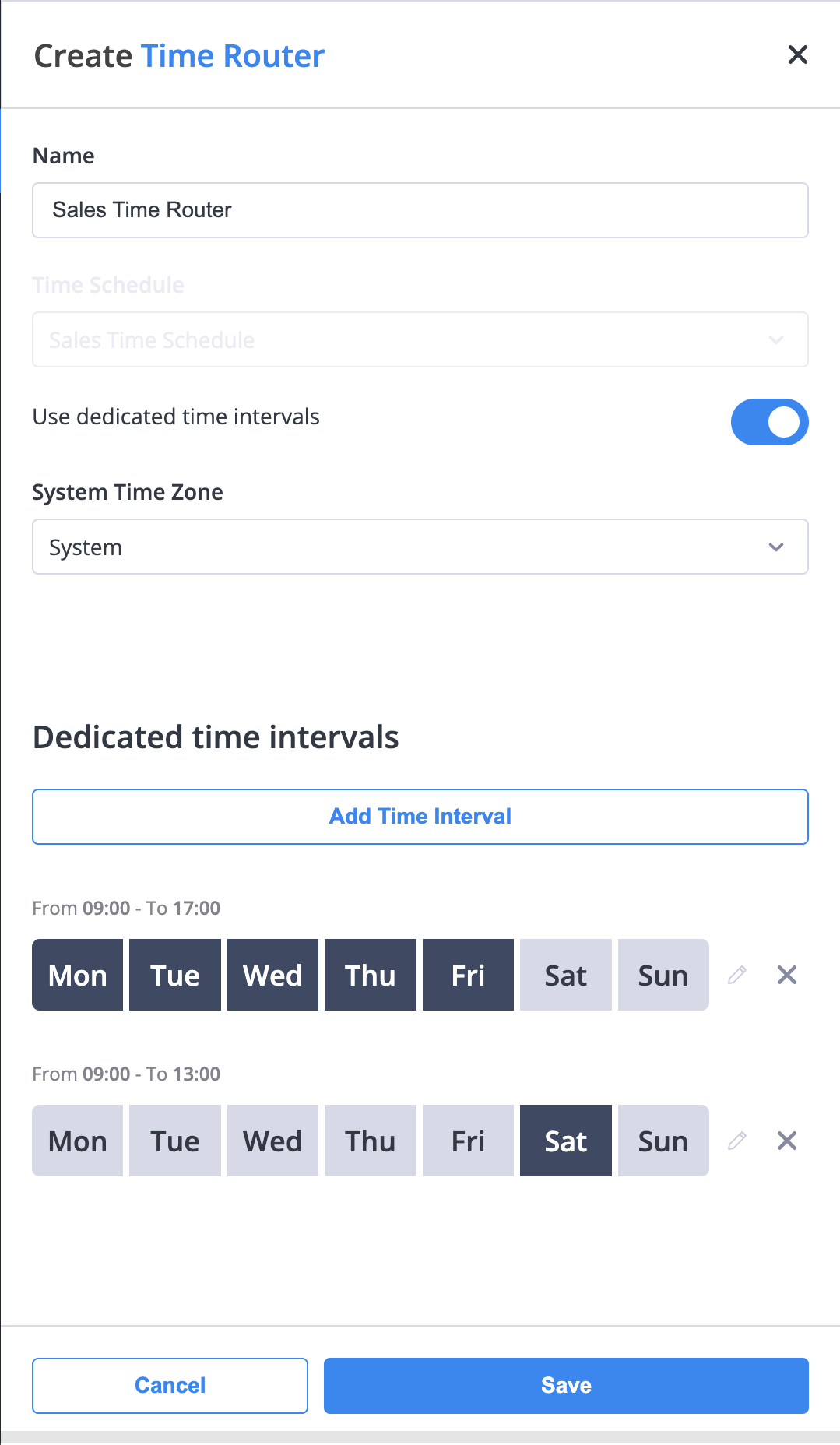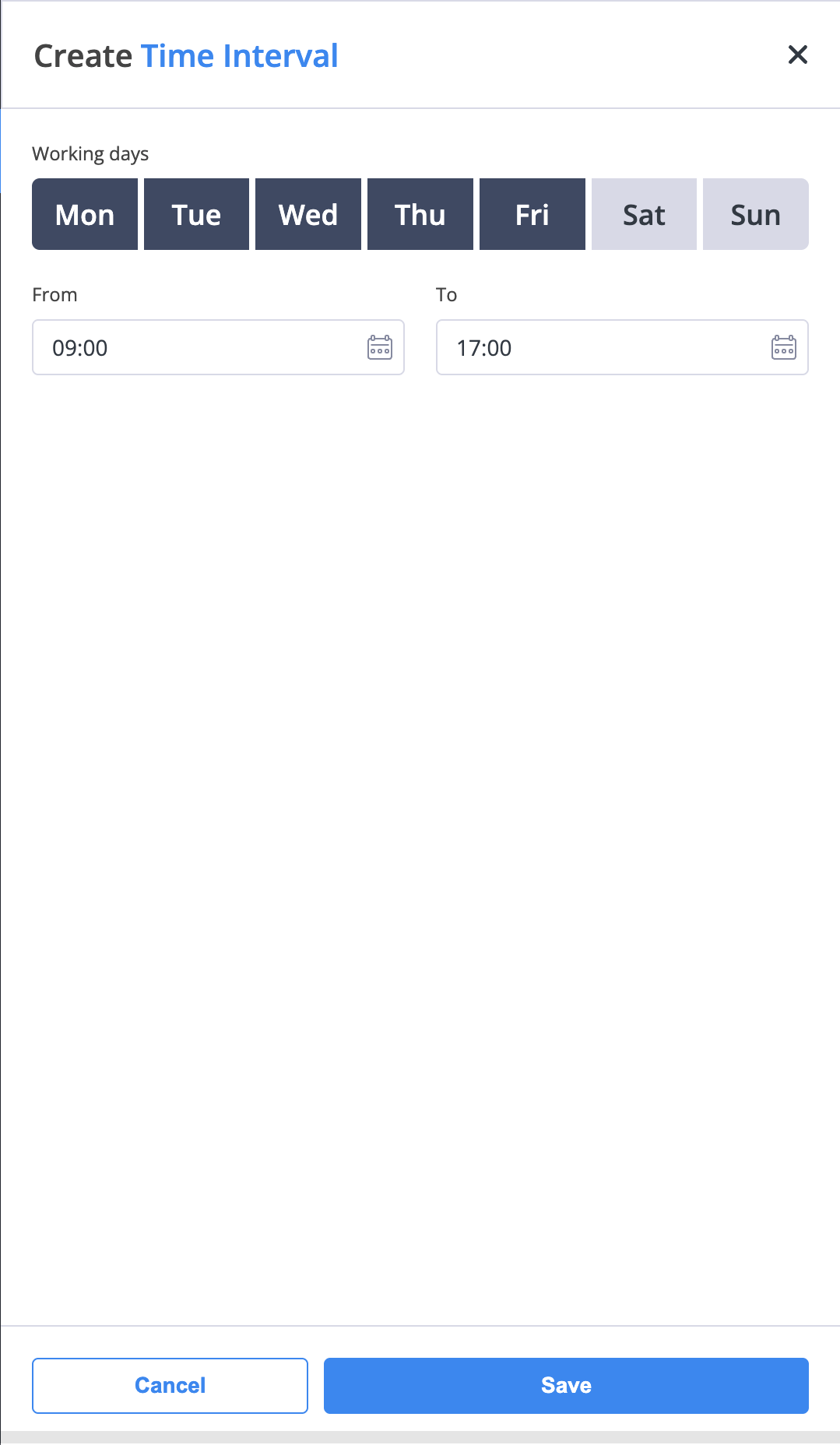Object: Time Router
The Time Router object allows incoming calls to be forwarded to different objects based on specific day and time conditions. This enables flexible call routing during and outside of business hours.
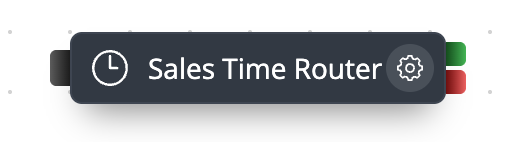
Fig. 1. Time Router Object
The Time Router operates using a simple Yes / No logic.
A cable from the green socket corresponds to
Yes, defining how calls are routed within the configured schedule or time intervals.A cable from the red socket corresponds to
No, defining how calls are routed outside the configured schedule or time intervals.
In the example below, if incoming calls are received within the configured business hours, they are forwarded to the Sales Queue. Otherwise, calls are directed to the Voicemail object, where an after-hours message is played.
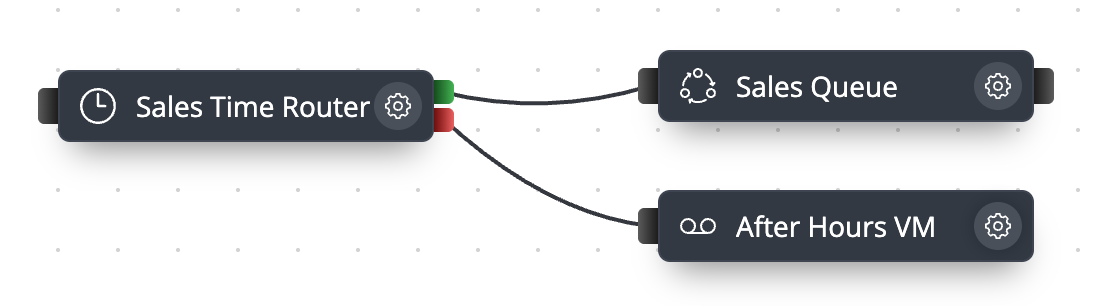
Fig. 2. Example of Time Router usage in a call flow
Configuration
When configuring the Time Router, you can choose between using a predefined Time Schedule or defining Dedicated Time Intervals manually.
Select an existing Time Schedule to determine when the Time Router directs calls through its Yes or No paths.
This option allows you to reuse predefined schedules created in the Time Schedules section.
Enter the Name for your Time Router object.
From the Time Schedule dropdown, choose a previously created schedule.
Ensure the Use dedicated time intervals toggle is disabled.
Note
The time zone used for routing is defined in the selected Time Schedule.
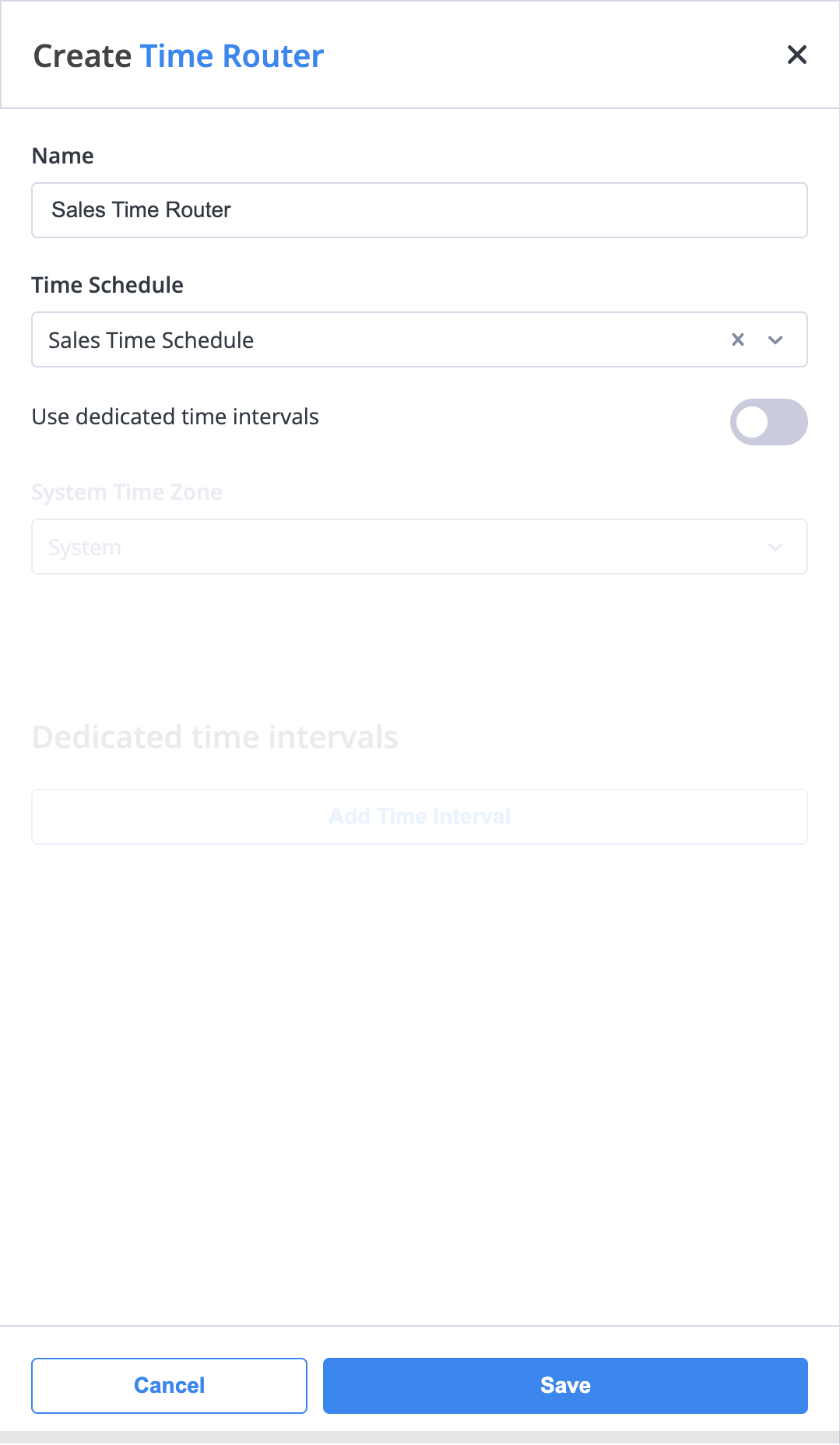
Fig. 3. Creating a Time Router using a Time Schedule
Enable the Use dedicated time intervals toggle to manually define specific day and time conditions directly within the Time Router.
Enter the Name for your Time Router object.
Toggle Use dedicated time intervals to ON. The Time Schedule dropdown will become unavailable.
Select a Time Zone. The
Systemoption applies the same time zone as defined in General Settings.Click Add Time Interval to create one or more routing rules.
- Each interval can specify:
Days of the week (selectable by clicking on each day).
Start and End times using the HH:MM 24-hour format.
Note
The Time Router object may include multiple dedicated time intervals, allowing flexible routing options.
For example, you can define intervals for Monday–Friday 09:00–17:00 and Saturday 09:00–13:00, both routing calls to the Yes destination.