Object: Voice Menu
The Voice Menu object is used for implementing an IVR (Interactive Voice Response) or automated attendant system, allowing callers to listen to a recording and navigate to different destinations using their dial pad. This object acts as a virtual receptionist, and includes the ability to play key messages and pass information to callers.
On receiving an incoming call, the Voice Menu plays an audio message, prompting the caller to enter an extension number. The call is then passed to the connecting object with the matching extension number. Logic is included so that erroneously entered extensions or caller-entry timeouts may be properly handled.
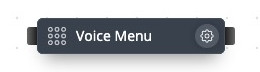
Fig. 1. Voice Menu Object
The information to be entered for this object is:
The name of the Voice Menu object, for example, “Main Voice Menu”.
An audio message that is played to the caller can be uploaded from a local drive (in .mp3, .m4a, .wav, .flac, or .ogg format), recorded directly, or selected from files or playlists previously uploaded to the Audio Files menu. This audio message typically includes information about extension numbers that callers need to enter on their dial pad to connect with people or departments.
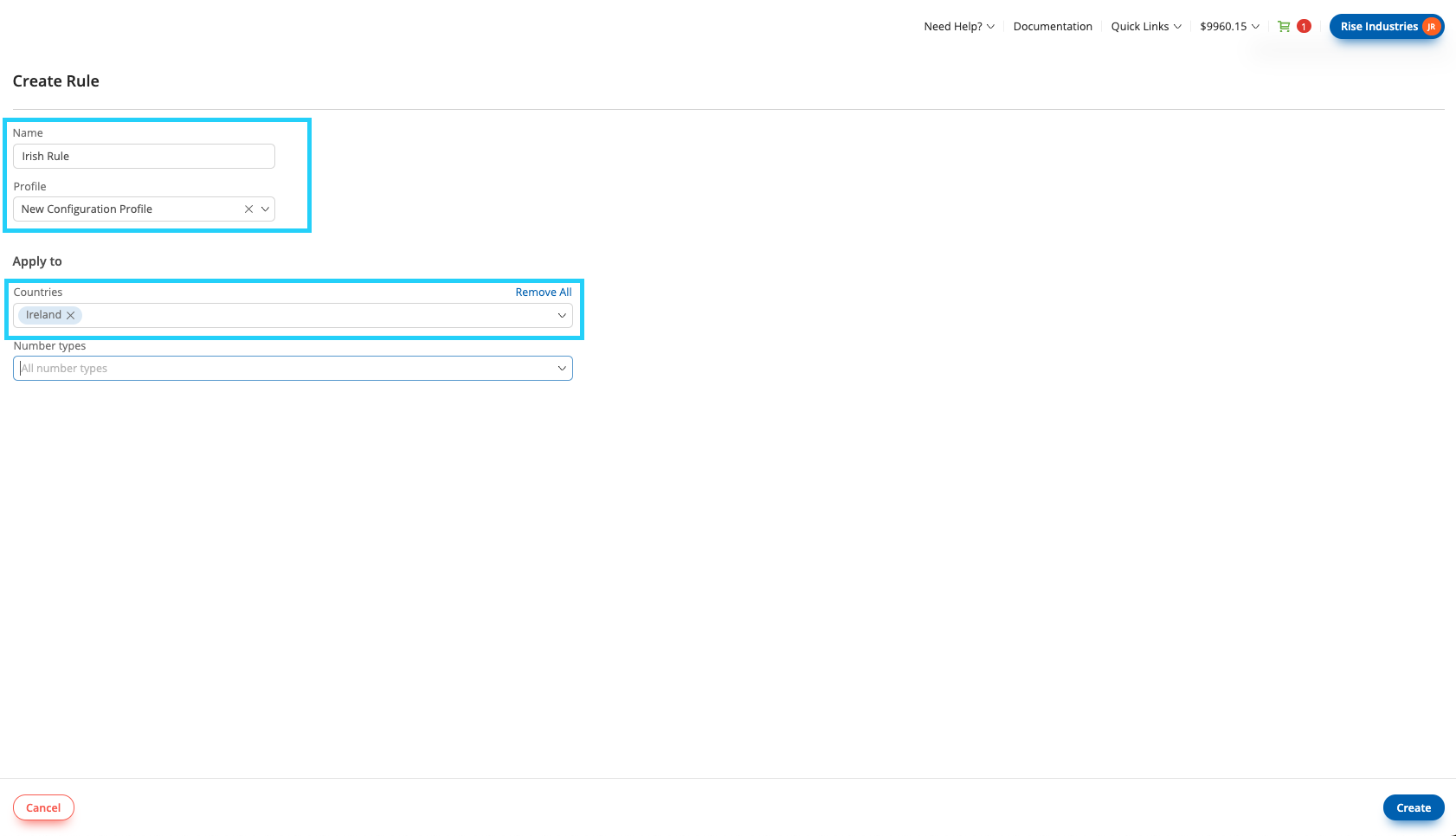
Fig. 2. Voice Menu Object Creation
A timeout (from 1 second to 2 minutes), defining the maximum time allowed for the caller to enter an extension number using their dial pad. This timer starts immediately after the audio message has been played. The timeout value is changed by positioning the mouse over the right-hand edge of the timeout bar, and then “dragging” the edge in a left or right direction.

Fig. 3. Timeout And Playback Sliders
A playback counter (from 1 to 11) allows the sequence of playing the selected audio file and completing the caller-input timeout to be repeated before that call is forwarded in accordance with the “Reached timeout limit” logic as described below. The playback count is changed by positioning the mouse over the right-hand edge of the “Playbacks” bar, and then “dragging” the edge in a left or right direction.
It is important to note that cables exiting from the right-hand socket of the Voice Menu object serve three possible functions:
Extension - The cable forwards incoming calls to the appropriate object in response to a valid extension number entered by the caller.
IVR invalid selection - The cable forwards incoming calls to a specified object (such as an Audio Playback object) if the caller enters an invalid extension number.
Reached the timeout limit - The cable forwards incoming calls to a specified object (such as an Audio Playback object) if the caller does not enter an extension number within the defined timeout period.
When a cable is generated from a Voice Menu object and is connected to another object, a configuration menu is automatically displayed, prompting the user to select the Connection type (“Extension”, “IVR invalid selection” or “Reached the timeout limit”) for that cable.
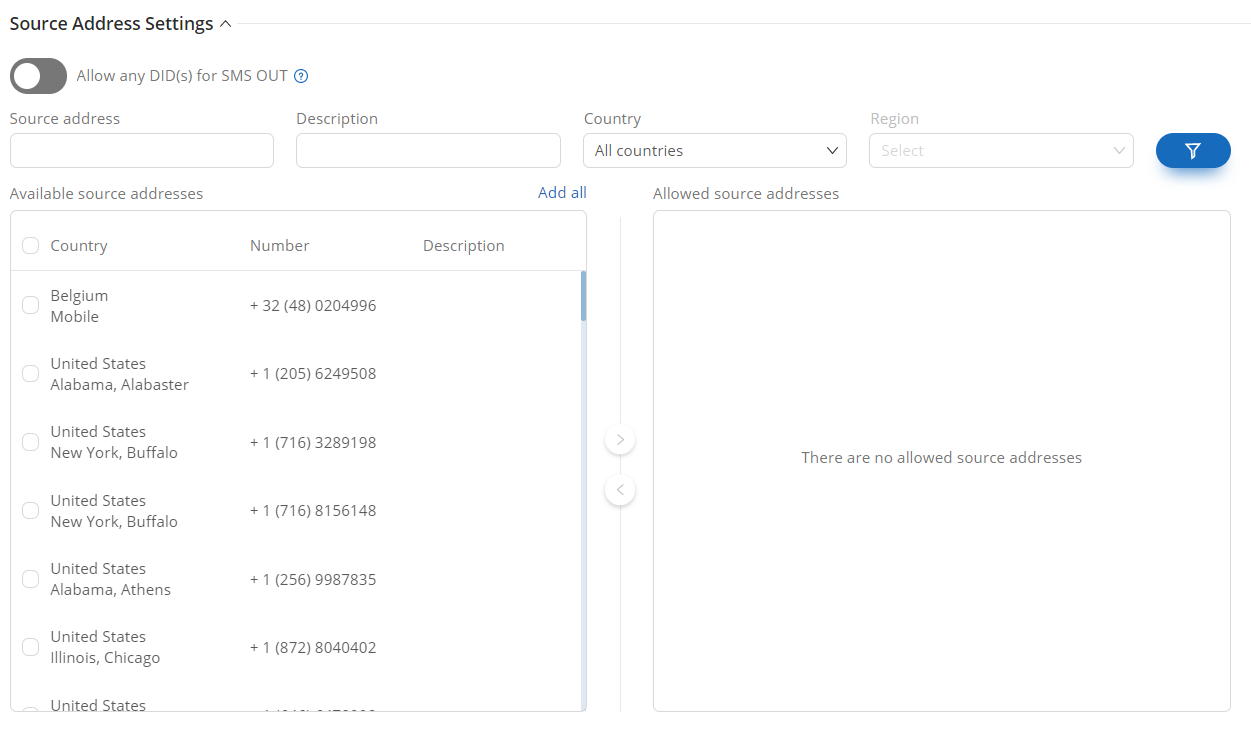
Fig. 4. Create Connection
If a Connection type “Extension” is selected, an extension number must be entered to match the instructions in the voice message that is played to the caller. This extension number will be displayed on the cable that connects the Voice Menu object to the adjacent object.
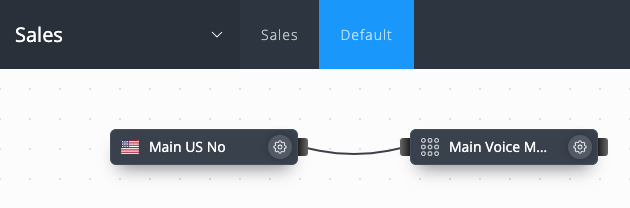
Fig. 4. Extension
In the usage example of the Voice Menu object shown below, a voice message is played to the caller, with the instructions “Press 100 for sales, and 200 for support”. If the caller presses “100”, then the call will be forwarded to the sales ring group, and if “200” is pressed, then the call will be forwarded to the support ring group. Invalid extension and timeout conditions are forwarded to specified Audio Playback objects where appropriate messages are played to the caller.
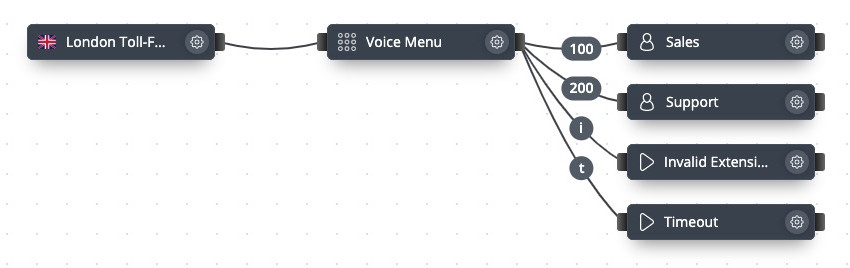
Fig. 5. First Usage Example
Extension numbers may be changed by clicking on the configured number displayed on the cable. A configuration dialog window will be opened, and a new extension number may be entered.
It should be noted that in the case where the caller enters an invalid extension number or a timeout occurs, the call may be “looped” back to the Voice Menu object. This will cause the instructions regarding valid extension numbers to be replayed to the caller, and the caller will have an additional opportunity to contact the desired party. In the illustration below, calls generating error conditions are forwarded to Audio Playback objects where specified messages are played to the caller (for example, a message “You have entered an invalid extension number”). On completion of this audio playback, the call is returned to the Voice Menu object.
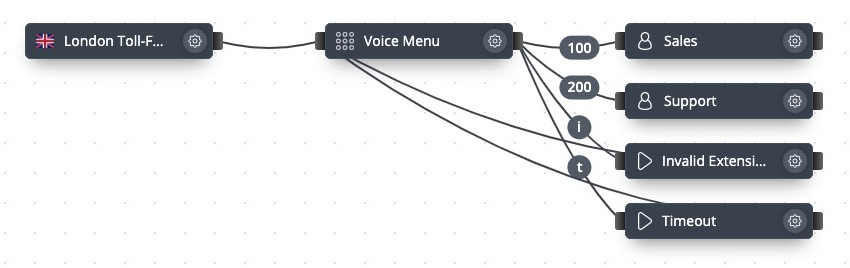
Fig. 6. Second Usage Example