Object Configuration
Once an object has been dragged from the Object Menu and released onto the workspace, a configuration dialog box is automatically opened. Each object has a specific set of configuration requirements, and the object will only be usable once the configuration has been successfully completed and clicked the Save button.
If the user chooses not to configure the object but instead clicks the Cancel button, then that object will be removed from the workspace.
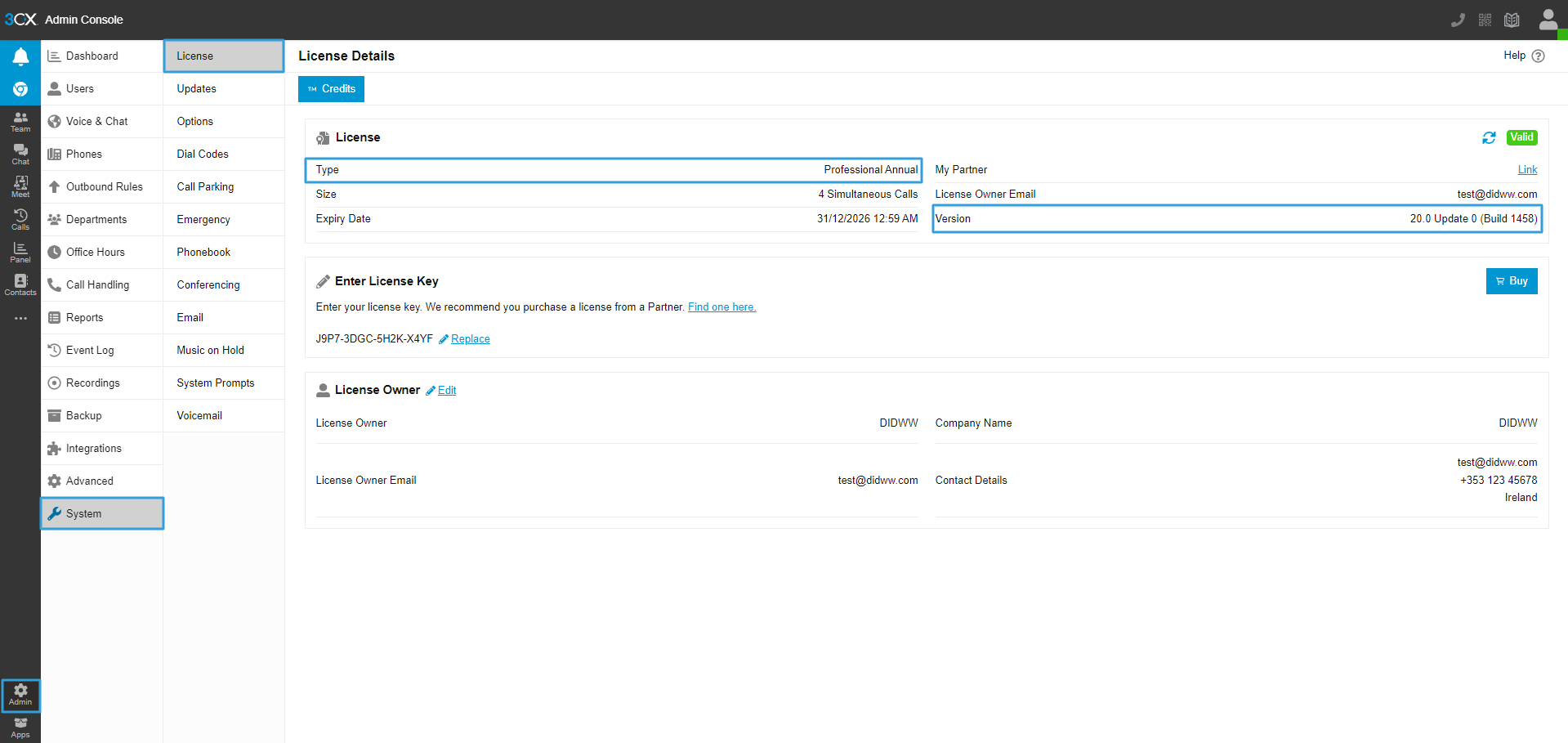
Fig. 1. Configuring Objects
After configuring an object, clicking the object displays the selected configuration details. For example, clicking on the Conference object expands that object, showing the required participation PIN code.
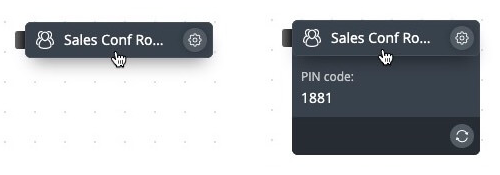
Fig. 2. Created And Expanded Object
In addition, the configuration of an object may be modified by clicking
on the
![]() icon on the right-hand side of that object.
icon on the right-hand side of that object.
Manage external phone numbers assigned to your phone.systems™ PBX.
Configure internal extensions for users and departments.
Set up ring groups to allow multiple phones to ring simultaneously.
Create interactive voice menus (IVRs) for caller navigation.
Play pre-recorded audio files during calls.
Set up conference bridges for multi-party calls.
Enable and manage voicemail boxes for users.
Send and receive faxes using integrated virtual fax services.
Record calls for compliance and review.
Route calls dynamically based on caller ID or input.
Block unwanted callers or specific numbers.
Place callers in queues to be answered in order.
Route calls based on specific time schedules.
Send call notifications or alerts for events.
Forward calls automatically to specified numbers or destinations.