Object: Ring Group
The Ring Group object redirects incoming external or internal calls to different destinations included in the ring group. These destinations consist of Contact Methods, such as phone numbers (landline or mobile) and VoIP connections that are configured for the various contacts in the system.
Multiple contacts and contact methods may be included as call destinations within a single Ring Group object, and the ring times and ring sequences for the selected contacts/contact methods are fully configurable. If the first contact/contact method is busy or remains unanswered for the set time period, the call is passed to the next device in the configured ring sequence, and so on through the list of contact methods. Alternatively, all destinations in the ring group may be configured to ring simultaneously.
The contacts and their various contact methods to be used by Ring Group and these contacts methods need to be pre-configured by using the Contact Methods tab
The Ring Group object includes the ability to configure playlists as both “music-on-hold” and “ringback-tone”, so that pre-recorded music, messages, commercials or any other audio clips may be played to callers.
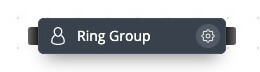
Fig. 1. Ring Group Object
Ring Group Configuration
The information to be entered for this object is:
The name of the Ring Group object, for example “Sales Ring Group”.
Users, defining a ring destination or multiple ring destinations to which incoming calls will be forwarded. Each ring destination consists of a User and an associated contact method, must be pre-configured by using the Contact Methods tab
Selecting “Add ring group destination” allows the user to add a ring destination from a drop-down menu of pre-configured contacts and their associated contact methods.
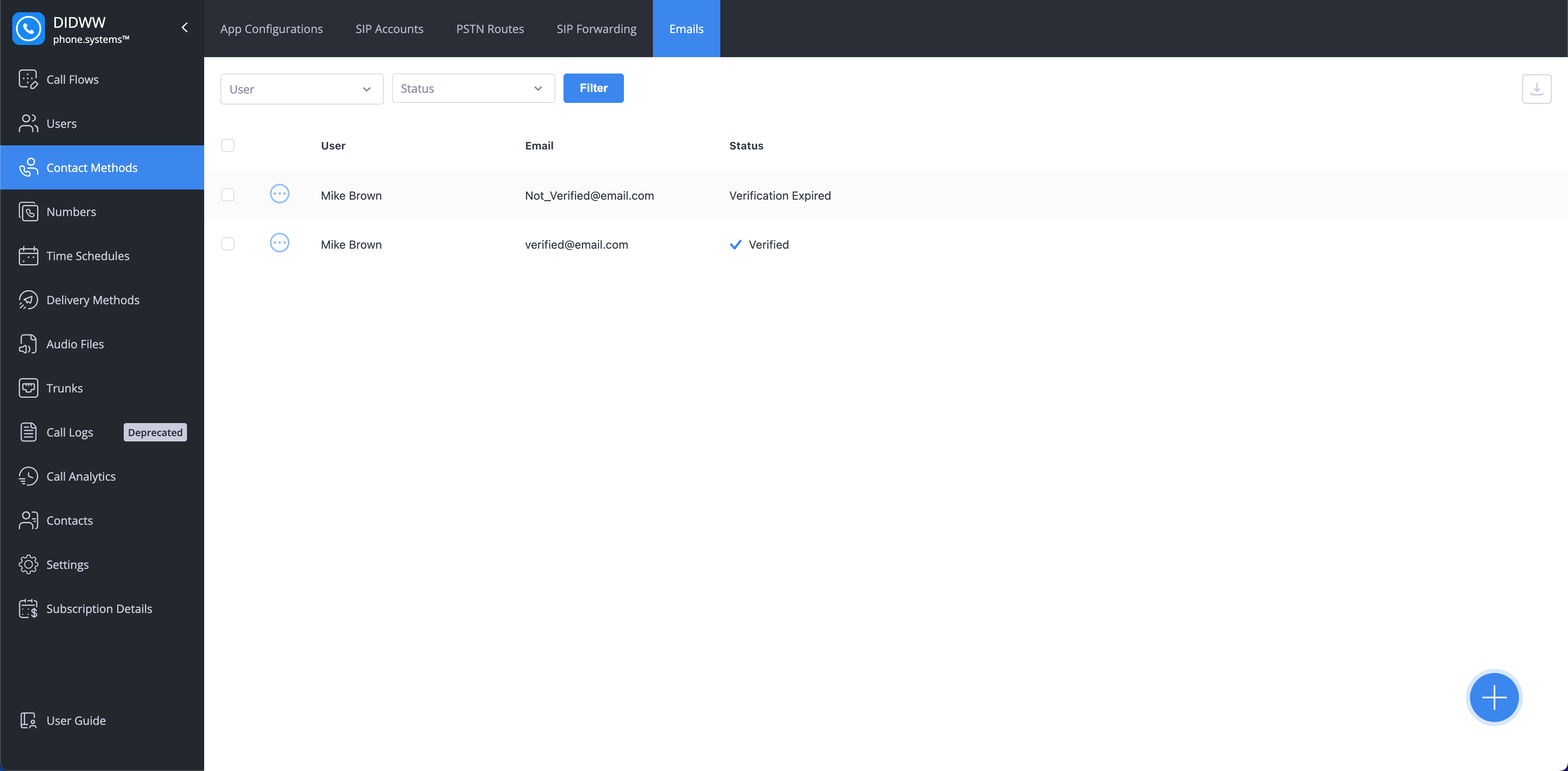
Fig. 2. Contact Methods
Once the ring destinations have been added to the Ring Group object, the ring times and, if applicable, the ring sequences may be configured. The ring times for each contact method are shown on a 60 second timeline bar, and each contact method may be placed as required along the timeline bar. This is achieved by positioning the mouse over the selected contact method, and then “dragging” the contact method along the timeline bar to the required position.
Note
At least one of the contact methods must have a ring time starting at the zero second mark.
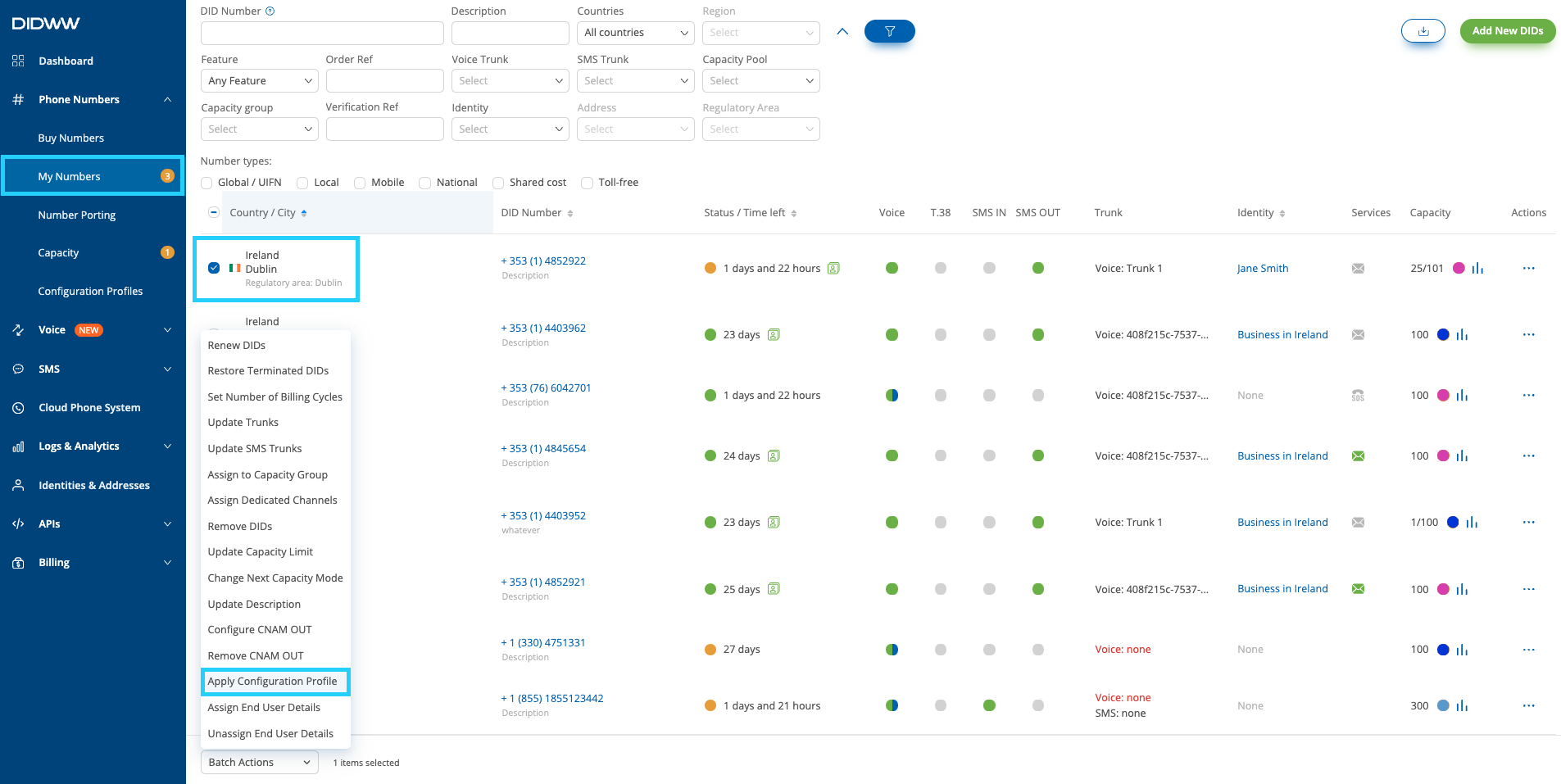
Fig. 3. Users Tab
The ring start and end times for each contact method may be changed by “stretching” or “shrinking” that contact method. To do this, place the mouse over the left or right-hand edge of the contact method, and re-size that contact method by “dragging” the mouse in a left or right-hand direction as required.
Note
The position of the Contact Methods on the timeline bar are automatically adjusted to ensure that there are no time gaps between the end ring time of one contact method, and the start ring time of the next sequential contact method.
Media Tab
The Media tab is used to include media as both “music-on-hold” and “ringback tone” playlists. This allows pre-recorded music, messages, commercials or any other audio clips to be played to callers before their call is answered (ringback tone), or while an active call is put on hold (music-on-hold).
In general, this audio file will have previously been uploaded from a local drive or recorded, and stored in the phone.systems™ Audio Files. New files may be added to the Audio Files by selecting the “Upload audio file” option.
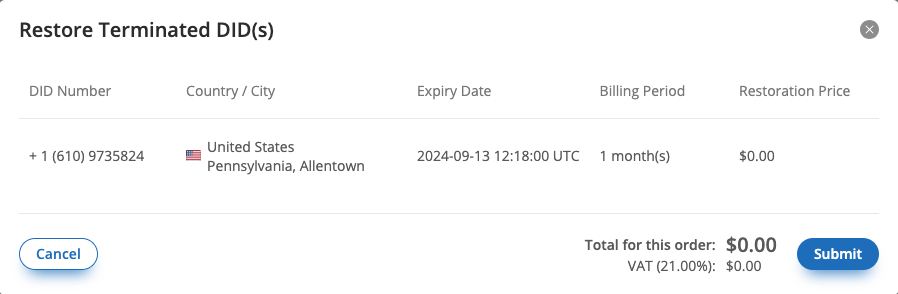
Fig. 4. Media Tab
CLI Rules Tab
The CLI Rules are used to override the Source Caller Name. This functionality allows flexible Caller Name configurations and may be used to differentiate SIP calls received from phone.systems™. CLI Rules will help you to identify from which Ring Group object the call is coming from.
Some CLI Rule examples:
1. Changing Caller Name to Custom text:
SRC Name Rewrite Rule:
^(.*)$SRC Name Rewrite Result:
Custom text
2. Add Custom text before the original Caller Name:
SRC Name Rewrite Rule:
^(.*)$SRC Name Rewrite Result:
Custom text \1
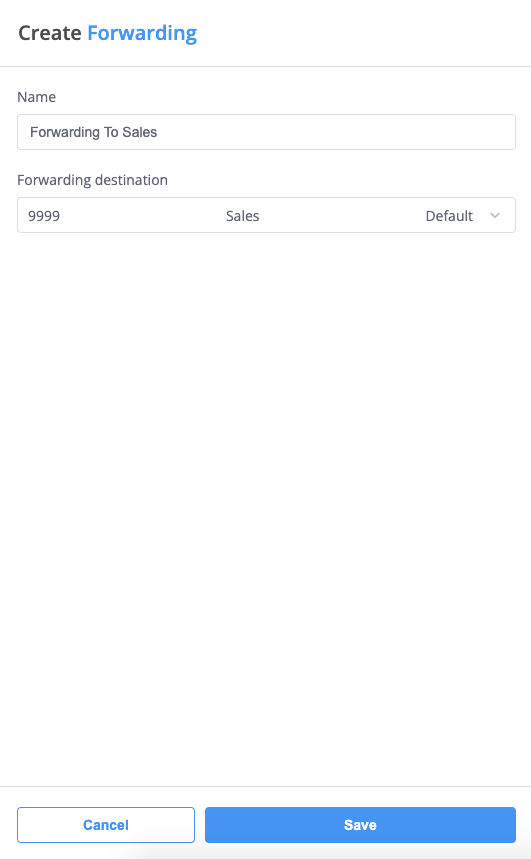
Fig. 5. CLI Rules Tab
The only cable exiting the Ring Group object is for a “timeout” condition, defining the path if an incoming call is not answered within the maximum configured ring time.
A simple usage example of the Ring Group object is shown below, where an incoming call is directed to the Sales Ring Group. If the call is unanswered within the maximum configured ring time, then that call is forwarded to voicemail.

Fig. 6. Example
Adding Multiple Destinations
Clicking Add ring group destinations allows the user to add a multiple ring destination from a drop-down menu of pre-configured contacts and their associated contact methods.
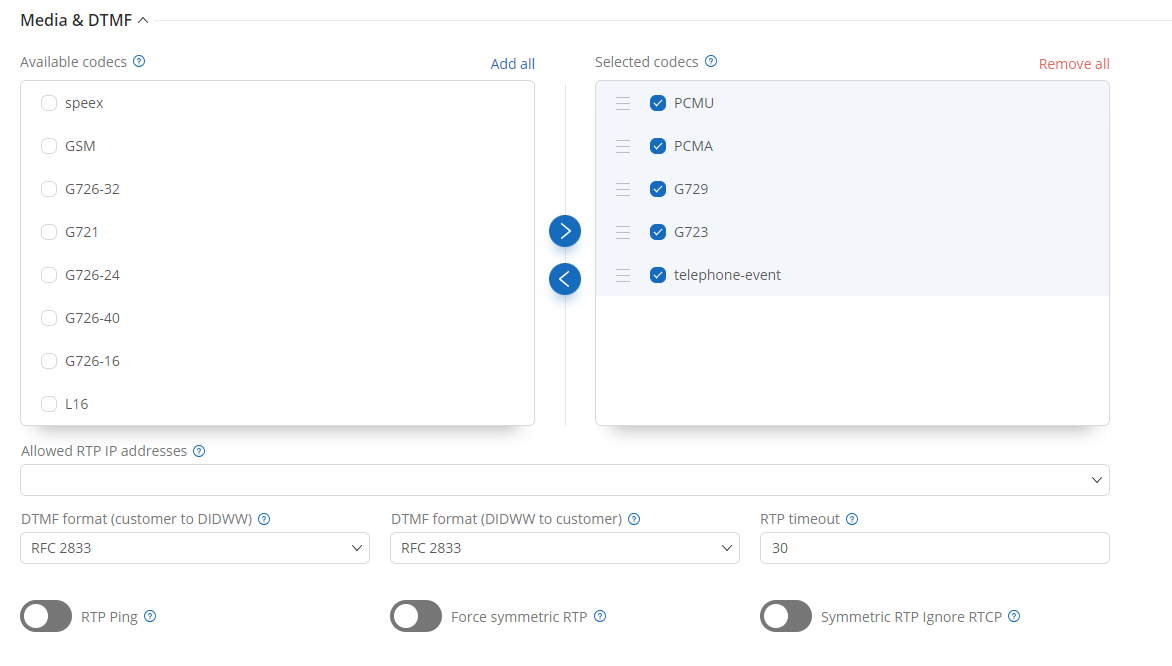
Fig. 7. Adding Multiple Destinations
Remove Destinations
To remove destinations from a ring group, follow these steps:
Edit the ring group by clicking the gear icon.
Find the destination you want to remove from your ring group.
Click the x button to the right of the destination to remove it from your ring group.
Click Save to apply the changes.
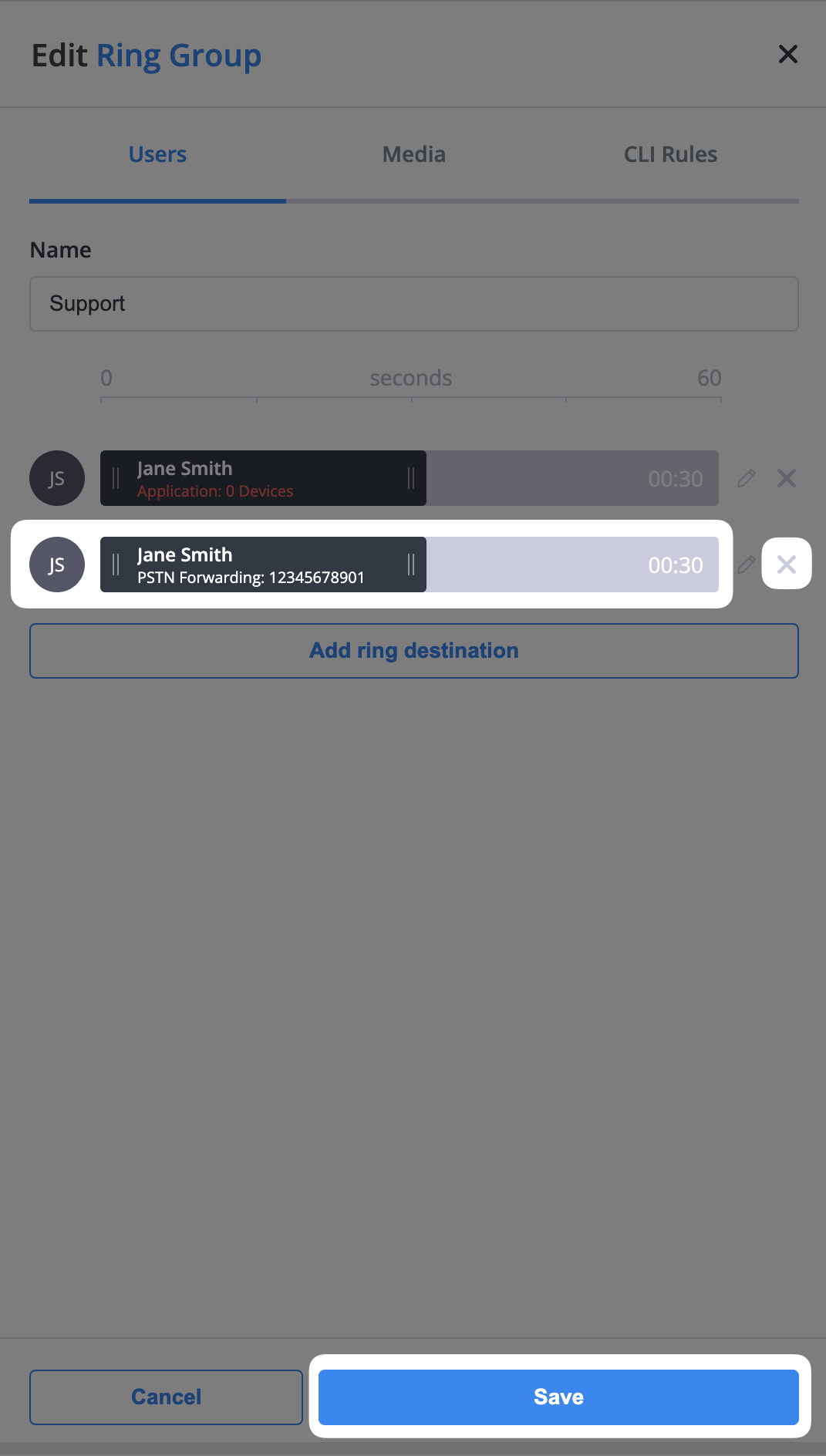
Fig. 8. Removing a destination from a ring group