phone.systems™ with Azure Cloud Storage
Connecting phone.systems™ with Azure Cloud Storage allows you to store call recordings and voicemail data securely in your Azure environment.
Note
Ensure that you have the required Azure credentials and access to your Azure Storage account before starting the integration.
Step 1: Launch phone.systems™ and create Azure Cloud Storage connection
Follow these steps to create the Azure Cloud Storage connection:
Log in to your DIDWW account, and launch phone.systems™.
In phone.systems™, go to Settings > Cloud Storage Integrations.
Under Azure Cloud Storage, click Connect.
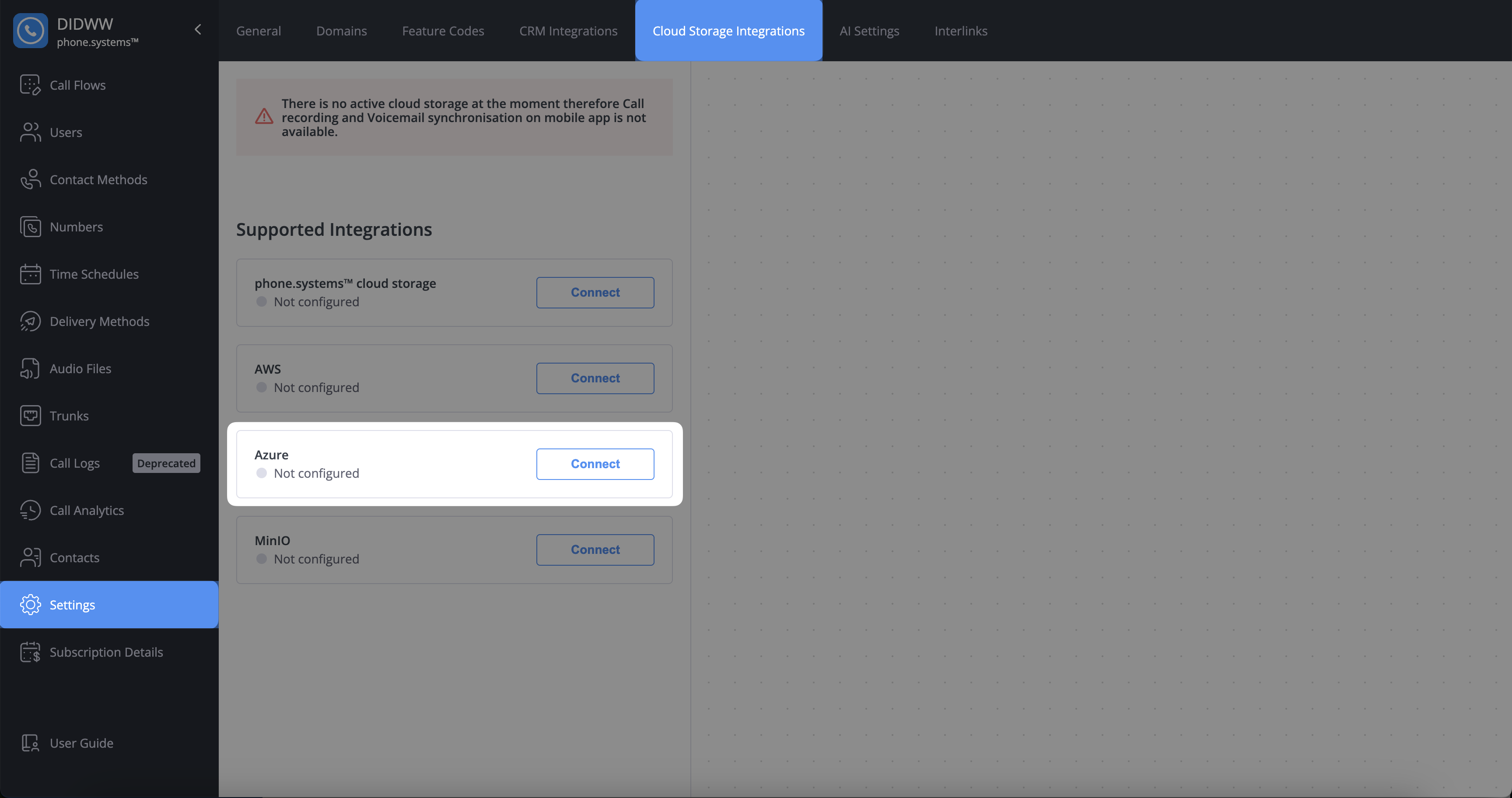
Fig. 1. Create Azure Cloud Storage Connection
A new page will open, where it is required to fill in the details from your Azure Blob Storage credentials:
Storage Account Name: Enter the name of your Azure Storage account.
Storage Access Key: Enter the key used to access your Azure Storage account.
Container Name: Enter the name of the container within your Azure Storage account where the data will be stored.
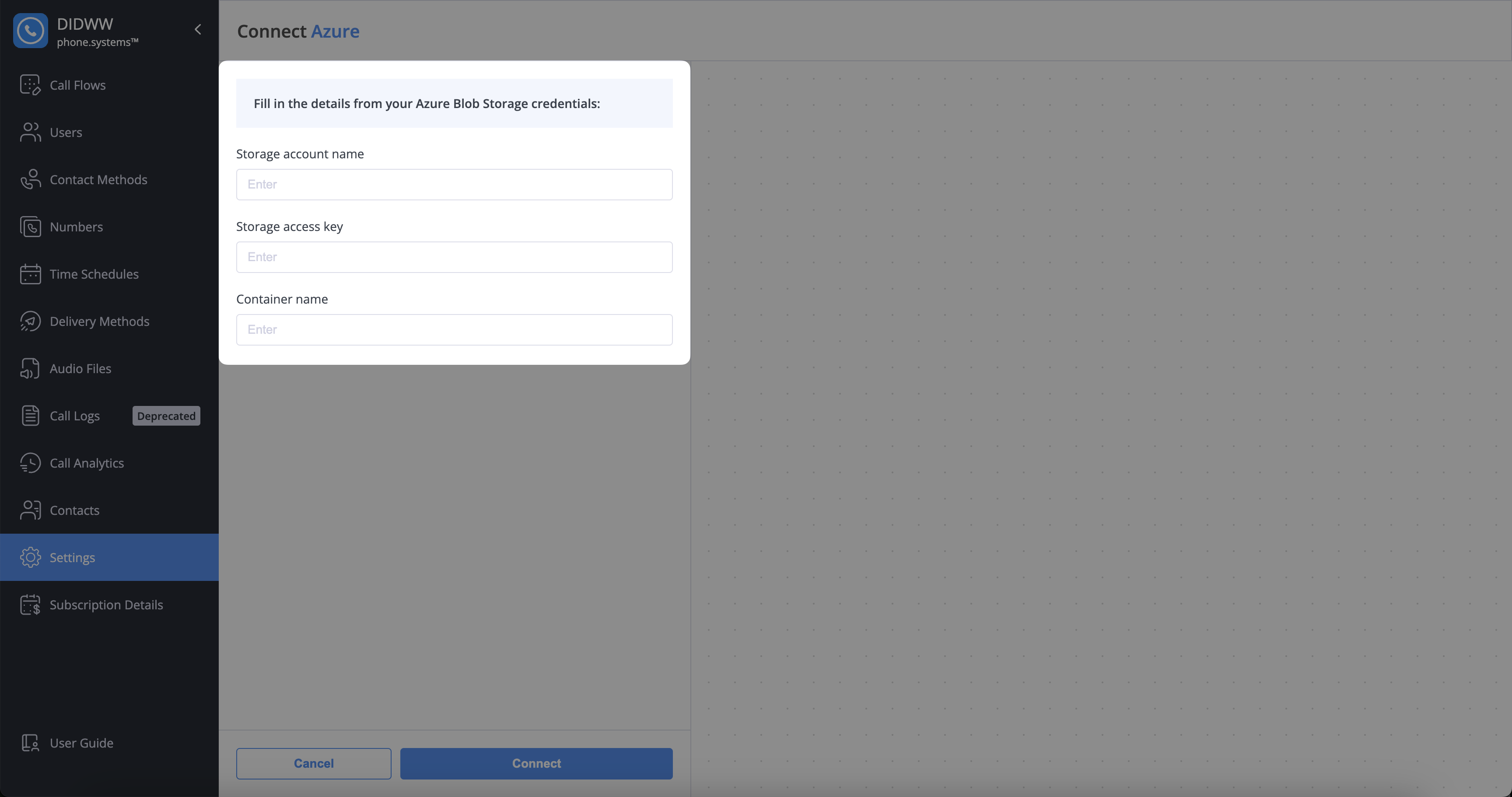
Fig. 2. Requirements to Activate Azure Cloud Storage
Step 2: Retrieve Storage Account Name and Container Name
Sign in to the Azure Portal .
Open the Storage accounts service by typing
Storage accountsin the search bar at the top of the Azure Portal and selecting the service.Locate your storage account.
Find your storage account in the list of accounts.
The Storage Account Name is displayed in the “Name” column.
Retrieve the container name.
Open your storage account and navigate to Containers under the Data storage section.
Locate the container name or create a new container if needed.
Step 3: Retrieve the Account Key
Open your storage account in the Azure Portal.
Navigate to Access keys under the Security + networking section.
Copy the Key1 or Key2 under Key.
Warning
The account key provides full access to your storage account. Save it securely and do not share it with unauthorized users.
Step 4: Connect the phone.systems™ Azure Cloud Storage
To establish the connection to Azure Cloud Storage, click Connect on the phone.systems™ page. After the connection is complete, Azure Cloud Storage will appear under Active Integrations with the status Connected.
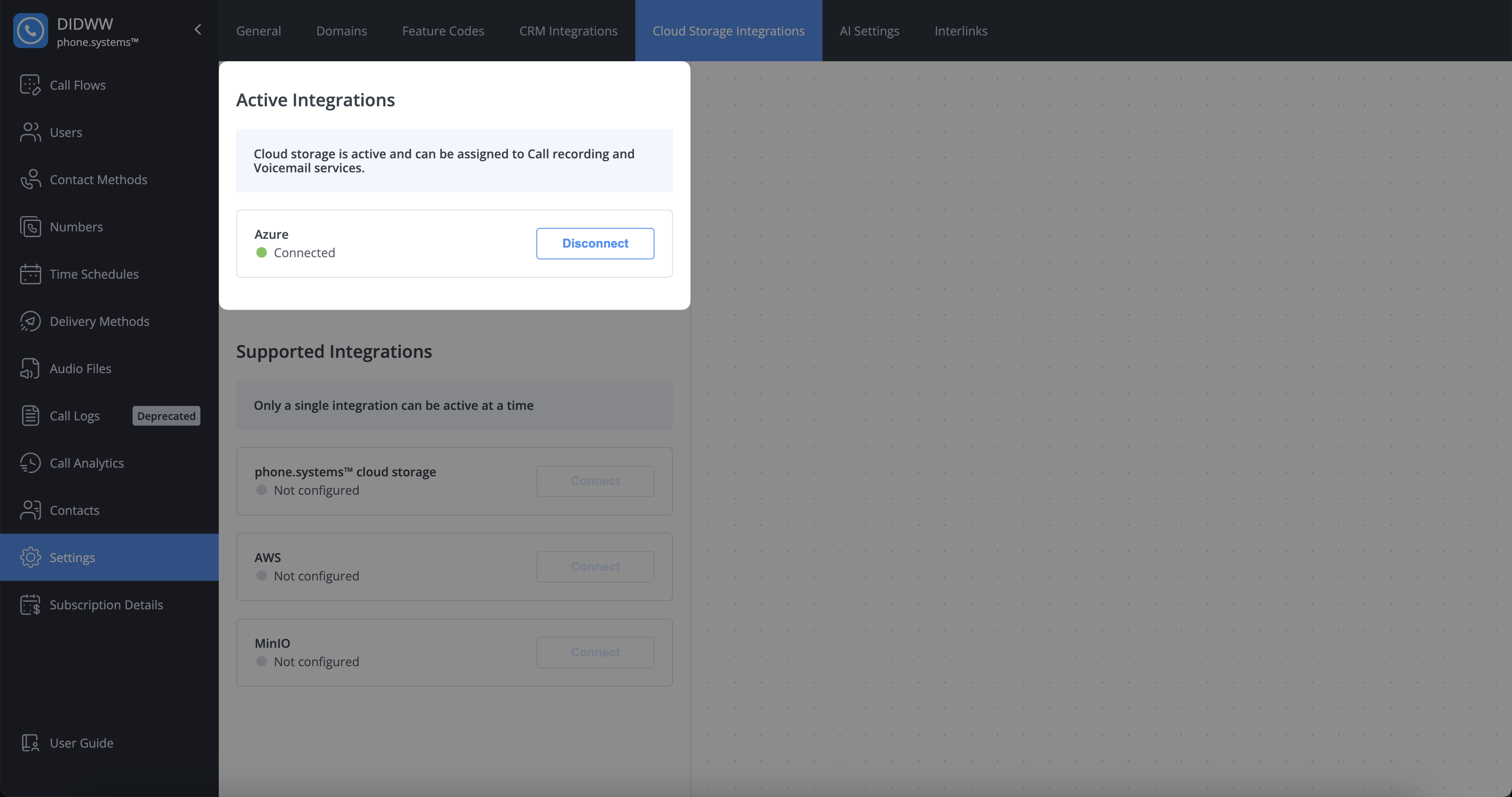
Fig. 3. Activate Azure Cloud Storage
Additional Resources
Learn about Azure Storage services, including Blob, Queue, Table, and File storage.
Understand how to securely manage and rotate Azure Storage account access keys.