Feature Codes
Feature codes in phone.systems™ allows users to perform actions such as call transfers, call pickup, and call recording quickly using the phone’s keypad.
Feature codes are accessed by navigating to the Settings menu on the Feature codes tab.
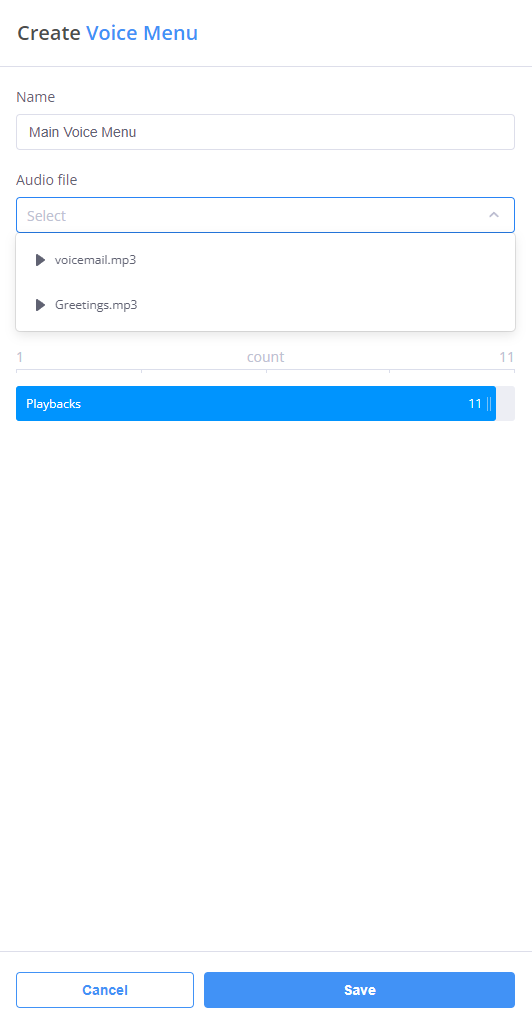
Fig. 1. Feature Codes
Attended DTMF Transfer
Attended DTMF Transfer - Attended (or warm) transfers occur when an active call is put on hold, and another call is initiated via an Internal Number to a third-party end destination. That third-party will then confirm whether or not they will accept the call. Accordingly, the call may then be transferred, or the transfer action may be cancelled.
These transfers are achieved by pressing the configured *Attended DTMF Transfer code on the phone keypad, or by using the transfer (xfer) button if available on an IP or soft phone. Detailed steps for attended DTMF transfers are as follows:
Answer the incoming call, enter the *Attended DTMF Transfer feature code on the dial pad, and the call will automatically be put on hold. Enter the required Internal Number (extension) when prompted, followed by the hash (#) key. Once this call has been answered and you have spoken with the person to whom the call is to be transferred, simply hang up and the call will automatically be connected between the original caller and the new participant.
To cancel an already initiated attended transfer, once again enter the same *Attended DTMF Transfer feature code. You will be reconnected to the original caller.
Alternatively if a transfer (xfer) button is available on the phone device or softphone, answer the incoming call, put that call on hold, call the required Internal Number (extension) on a second line, speak with the person to whom the call is to be transferred, press the transfer button, and the call will be immediately transferred. Note that the call may have to be manually disconnected from the first line if your device does not do this automatically.
Unattended DTMF Transfer
Unattended DTMF Transfer - Unattended (or blind) transfers are used if the call should be transferred without first speaking with the person to whom the call will be forwarded. These transfers are achieved by pressing the configured *Unattended DTMF Transfer on the phone keypad, or by using the transfer (xfer) button if available on an IP or soft phone. Detailed steps for unattended DTMF transfers are as follows:
If a transfer button is not available on the device, answer the incoming call, enter the *Unattended DTMF Transfer feature code on the dial pad, and the call will automatically be put on hold. Enter the Internal Number (extension) when prompted followed by the hash (#) key, and the call will then be transferred to the new participant. Note that initiated unattended transfers can not be cancelled.
If a transfer (xfer) button is available on the device, answer the incoming call, press the transfer button, enter the required Internal Number (extension), and the call will be immediately transferred.
Call Pickup
Call Pickup - Call pickup is used when an incoming call rings on one of the SIP Accounts configured for phone.systems™, but another person would like to answer this call on their device.
There are several ways to use this feature:
To pick up an incoming call at any extension number, enter the *Call Pickup feature code.
To pick up an incoming call at a specific Internal Number (extension), enter the *Call Pickup feature code followed by an Internal Number.
To pick up a call received on a specific phone number or partial number, enter the *Call Pickup feature code followed by that phone number (full or partial). Note that because this feature code supports the entry of partial phone numbers, call pickup may be enabled for multiple devices that match the provided input.
Record on demand
Record on demand - Applicable to the SIP Account (also to External Line) contact method, and allows users to initiate the recording of calls in real time. In order to use this feature code, the SIP Account must have the Record on demand option enabled in the Call Recording settings, together with a configured delivery method for receiving the contents of the recorded call.
Note
When using this feature code to enable call recording, a sound effect is played to the initiator to indicate that the code has been accepted and call is being recorded.