phone.systems™ with AWS Cloud Storage
Connecting phone.systems™ with AWS Cloud Storage allows you to store call recordings and voicemail data securely in your AWS environment.
Note
Ensure that you have the required AWS credentials and access to your S3 bucket before starting the integration.
Step 1: Launch phone.systems™ and create AWS Cloud Storage connection
Follow these steps to create the AWS Cloud Storage connection:
Log in to your DIDWW account, and launch phone.systems™.
In phone.systems™, go to Settings > Cloud Storage Integrations.
Under AWS Cloud Storage, click Connect.
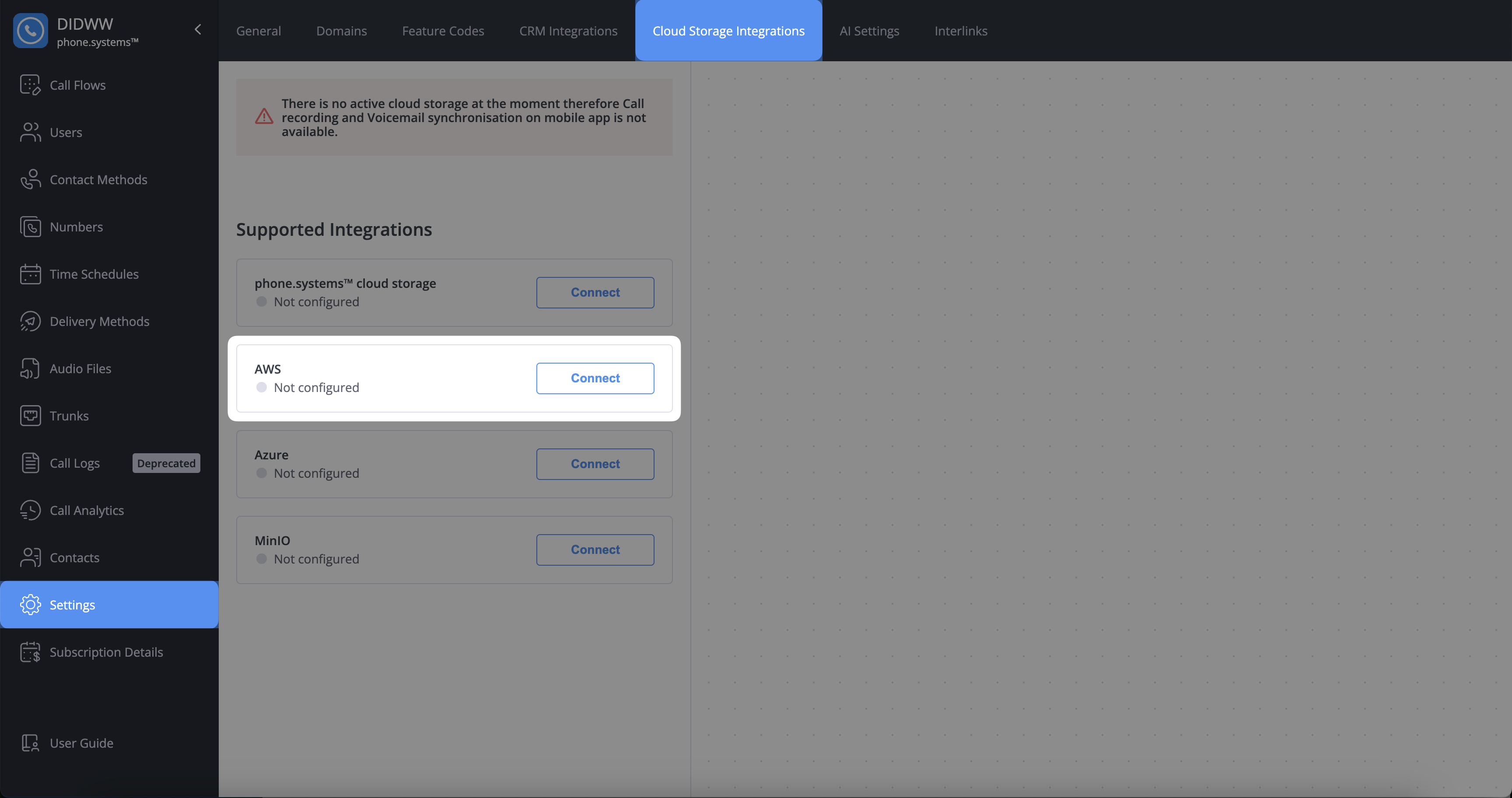
Fig. 1. Create AWS Cloud Storage Connection
A new page will open, where it is required to enter the following details:
Bucket Region: The AWS region where your S3 bucket is hosted (e.g., us-east-1, eu-west-1).
Bucket Name: The name of your S3 bucket.
Access Key ID: The unique identifier for your IAM user’s access key.
Secret Access Key: The secret component of your IAM user’s access key pair.
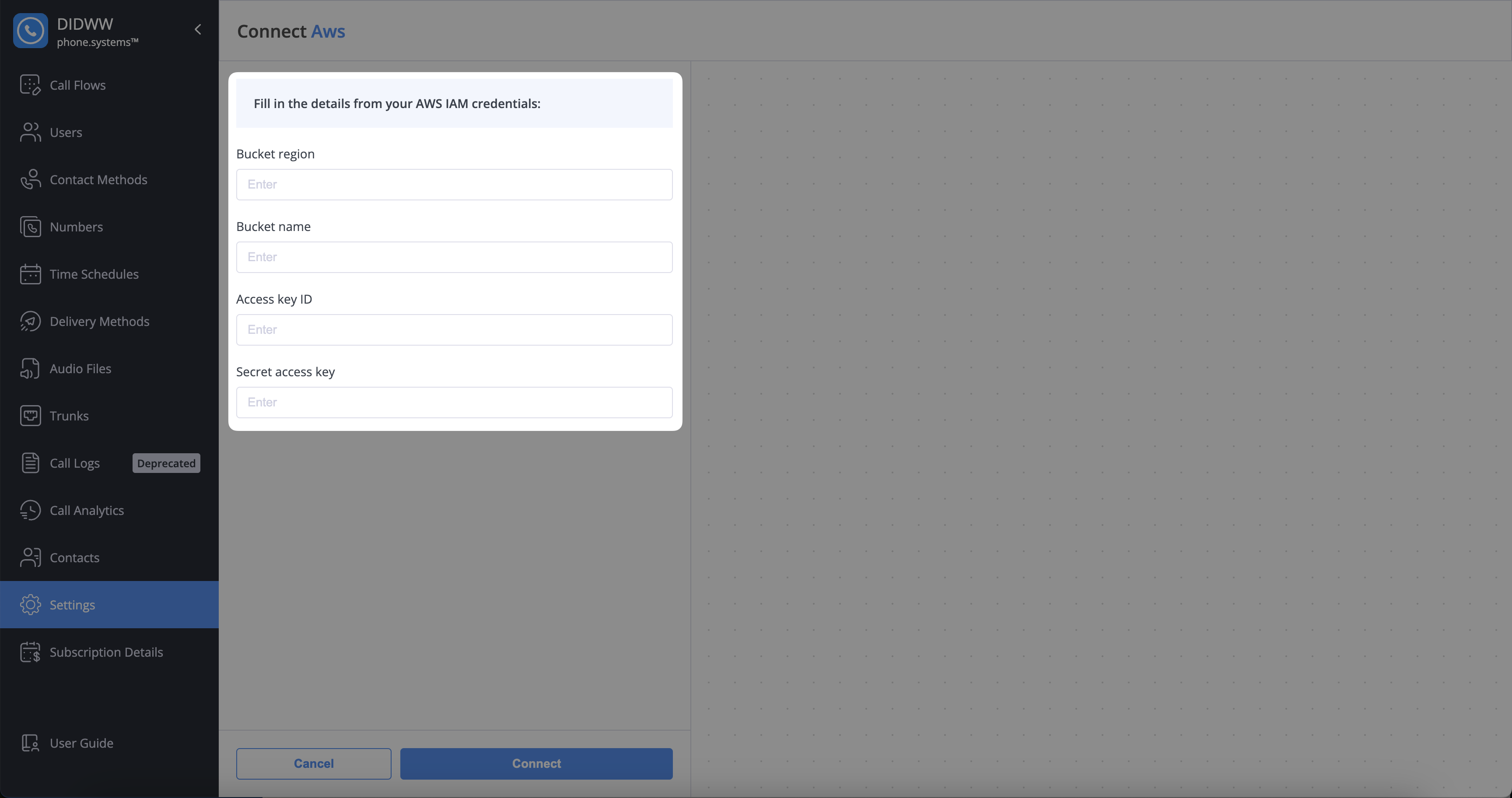
Fig. 2. Requirements to Activate AWS Cloud Storage
Step 2: Retrieve Bucket Region and Bucket Name
Sign in to the AWS Management Console .
Open the S3 service by typing
S3in the search bar at the top of the AWS Management Console and selecting the S3 service.Locate your bucket.
Find your bucket in the list of S3 buckets.
The Bucket Name is displayed in the “Name” column.
The Bucket Region is displayed in the “Region” column.
Step 3: Retrieve the Access Key ID and Secret Access Key
Open the IAM service by typing
IAMin the search bar of the AWS Management Console and selecting the IAM service.Locate your IAM user.
In the IAM Console, select Users in the navigation pane.
If you already have an IAM user with S3 permissions, click the user’s name.
If you need to create a new IAM user, follow the steps in the AWS documentation .
Generate or retrieve access keys.
Select the Security credentials tab for the IAM user.
Under Access keys, click Create access key to generate a new access key.
Copy the Access Key ID and Secret Access Key.
Warning
The Secret Access Key is displayed only once. Save it securely before leaving the page.
Step 4: Connect the phone.systems™ AWS Cloud Storage
To establish the connection to AWS Cloud Storage, click Connect on the phone.systems™ page. After the connection is complete, AWS Cloud Storage will appear under Active Integrations with the status Connected.
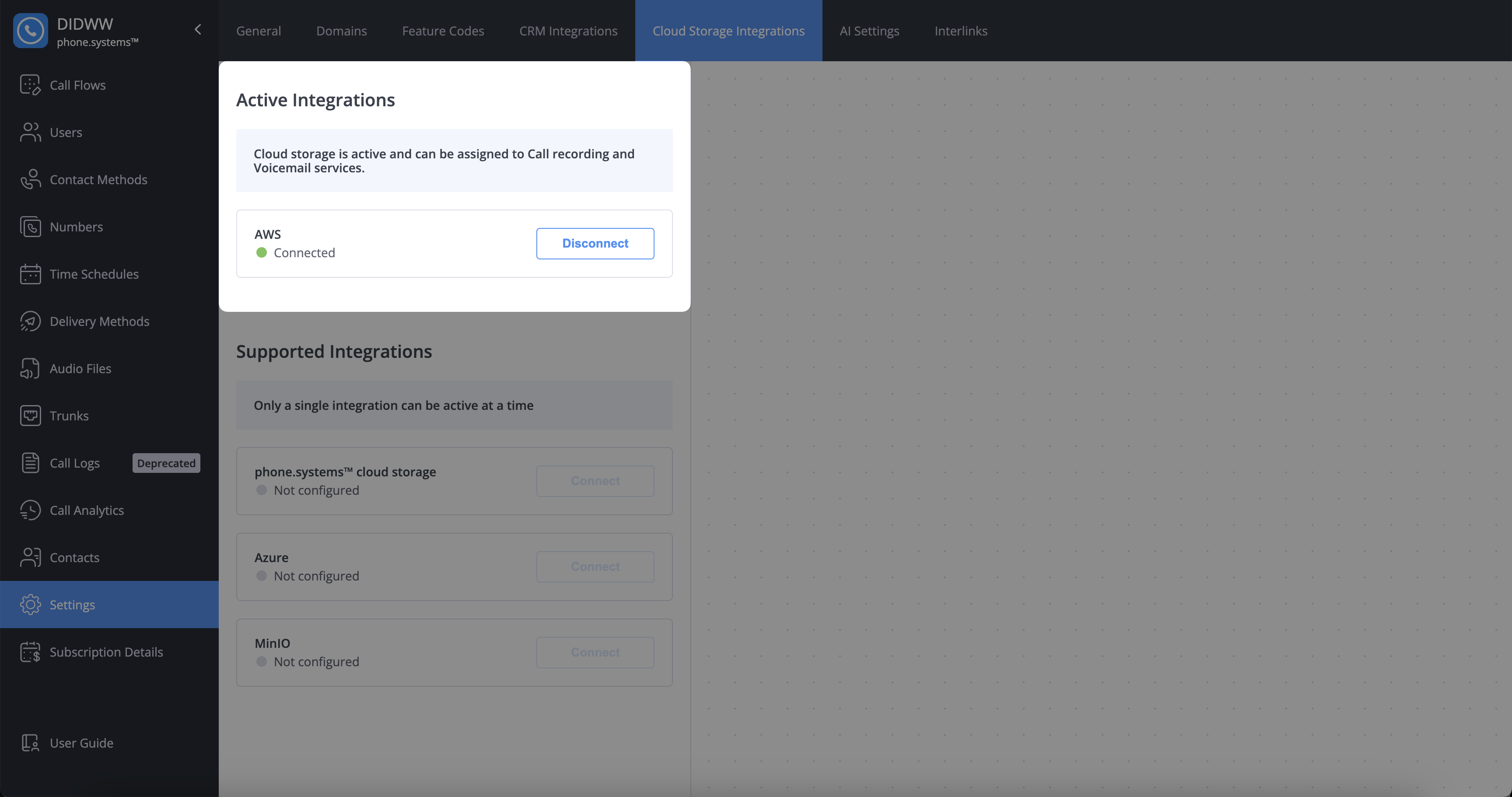
Fig. 3. Activate AWS Cloud Storage
Additional Resources
Learn how to configure and manage Amazon S3, including bucket creation and permissions.
Understand how to create, manage, and secure AWS IAM access keys for users.