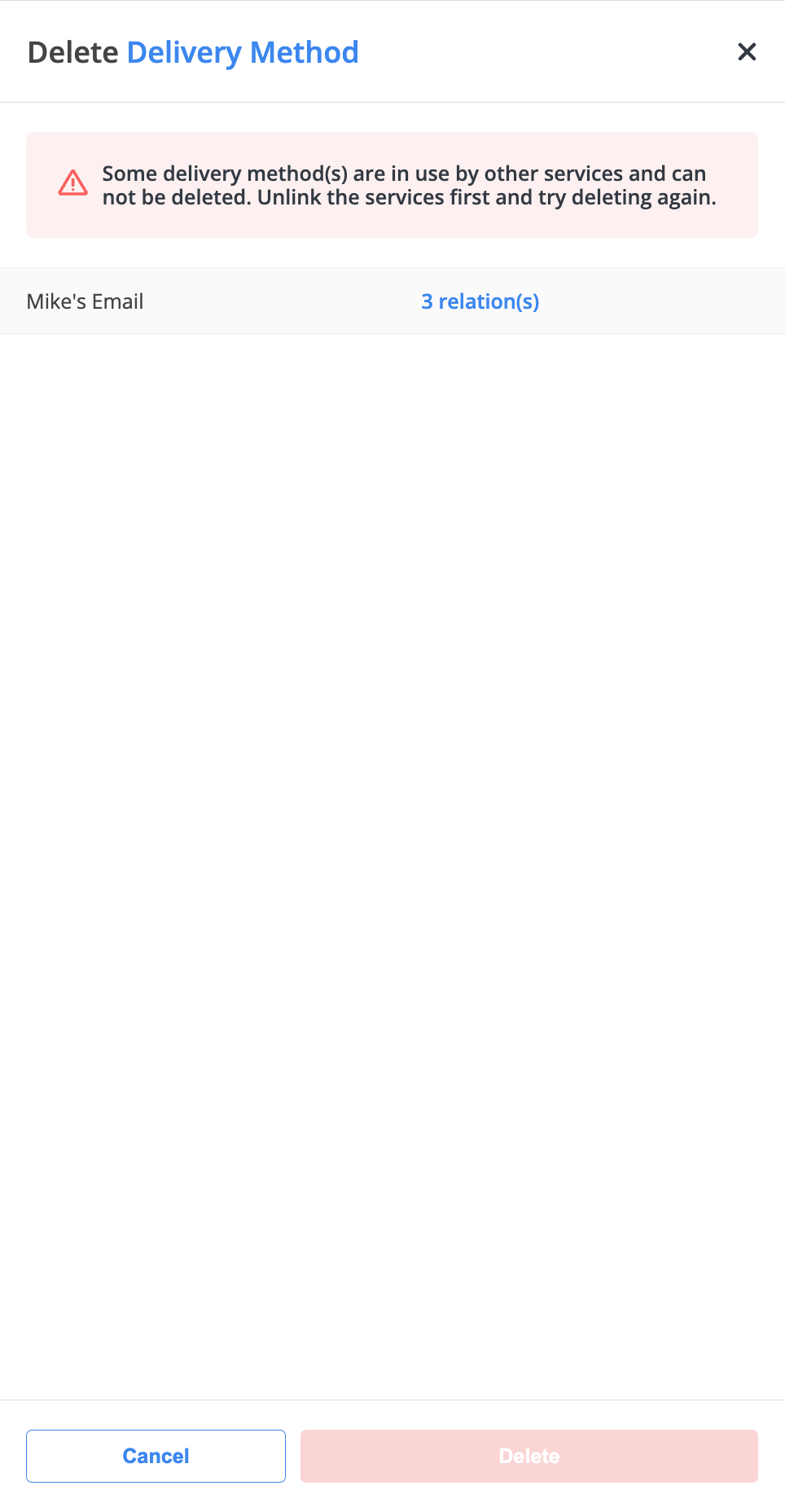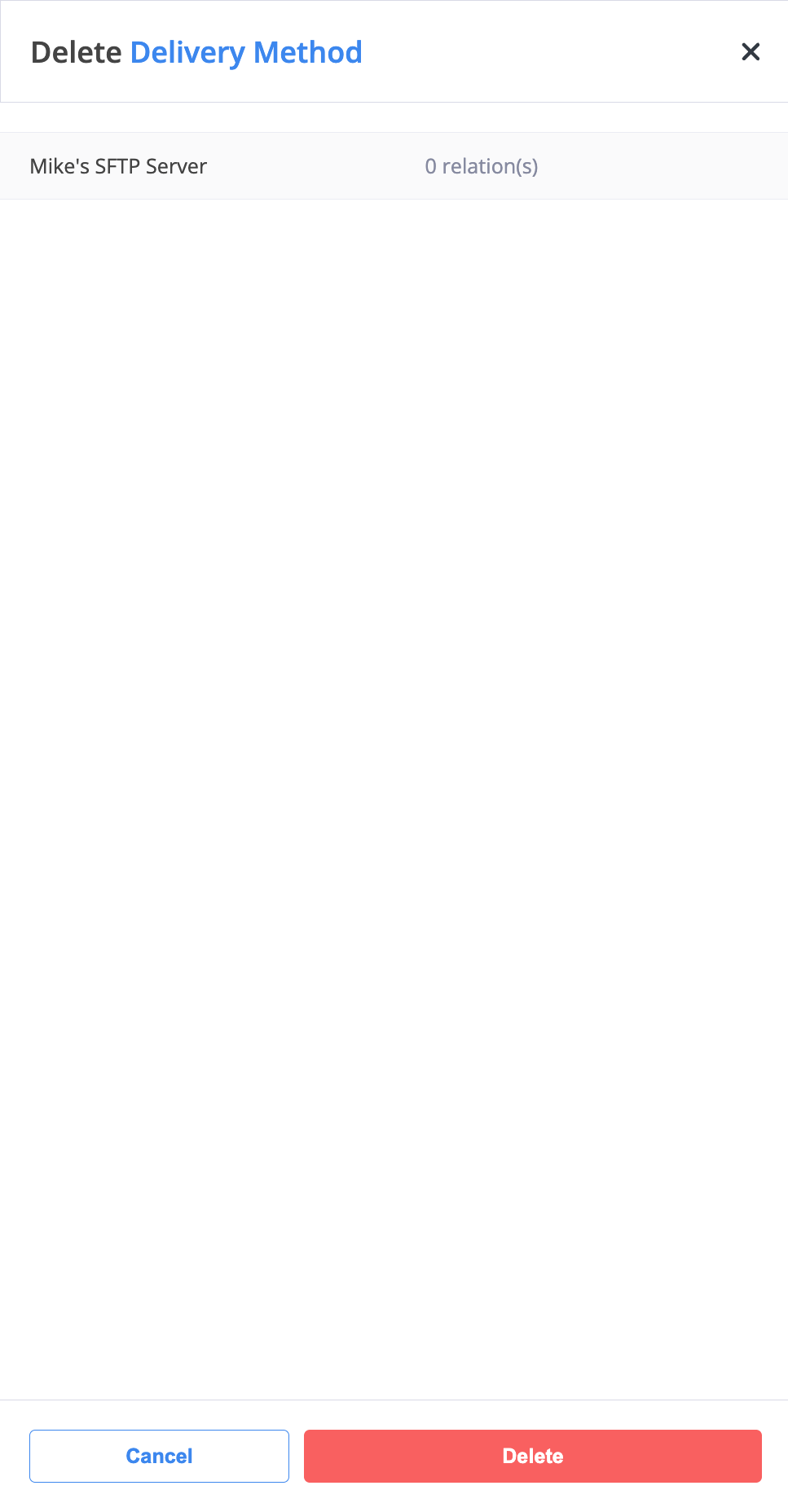Delivery Methods
Delivery Methods define how audio and text files generated by phone.systems™ are delivered to users. These files include voicemail, notifications, faxes, and call recordings. Supported methods are Email, Dropbox, Google Drive, OneDrive, FTP, and SFTP.
Add a new delivery method to manage how files and messages are delivered.
Update delivery method settings or reauthorize third-party connections.
Review how delivery methods are linked to different services and features.
Delete a delivery method and remove all associated connections.
Supported Features
Delivery methods can be used across various phone.systems™ features, including call flow objects such as Voicemail, Call Recorder, Fax, and Notification, as well as SIP Account Call Recording for SIP-based calls.
phone.systems™ Feature |
Dropbox |
FTP |
SFTP |
Google Drive |
OneDrive |
|
|---|---|---|---|---|---|---|
Note
Call recordings are delivered to the selected destination once each call ends.
When using the Email delivery method, large recordings (about 7 MB per hour of audio) may exceed your provider’s size limits and fail to deliver. Check your email provider’s limits, as rejected files can’t be recovered.
Recordings are not stored, processed, or accessed by phone.systems™. They are delivered directly to the configured destination.
Add Delivery Method
Follow these steps to add any delivery method.
Step 1: Create delivery method
Open the Delivery Methods menu and click the
 button.
button.
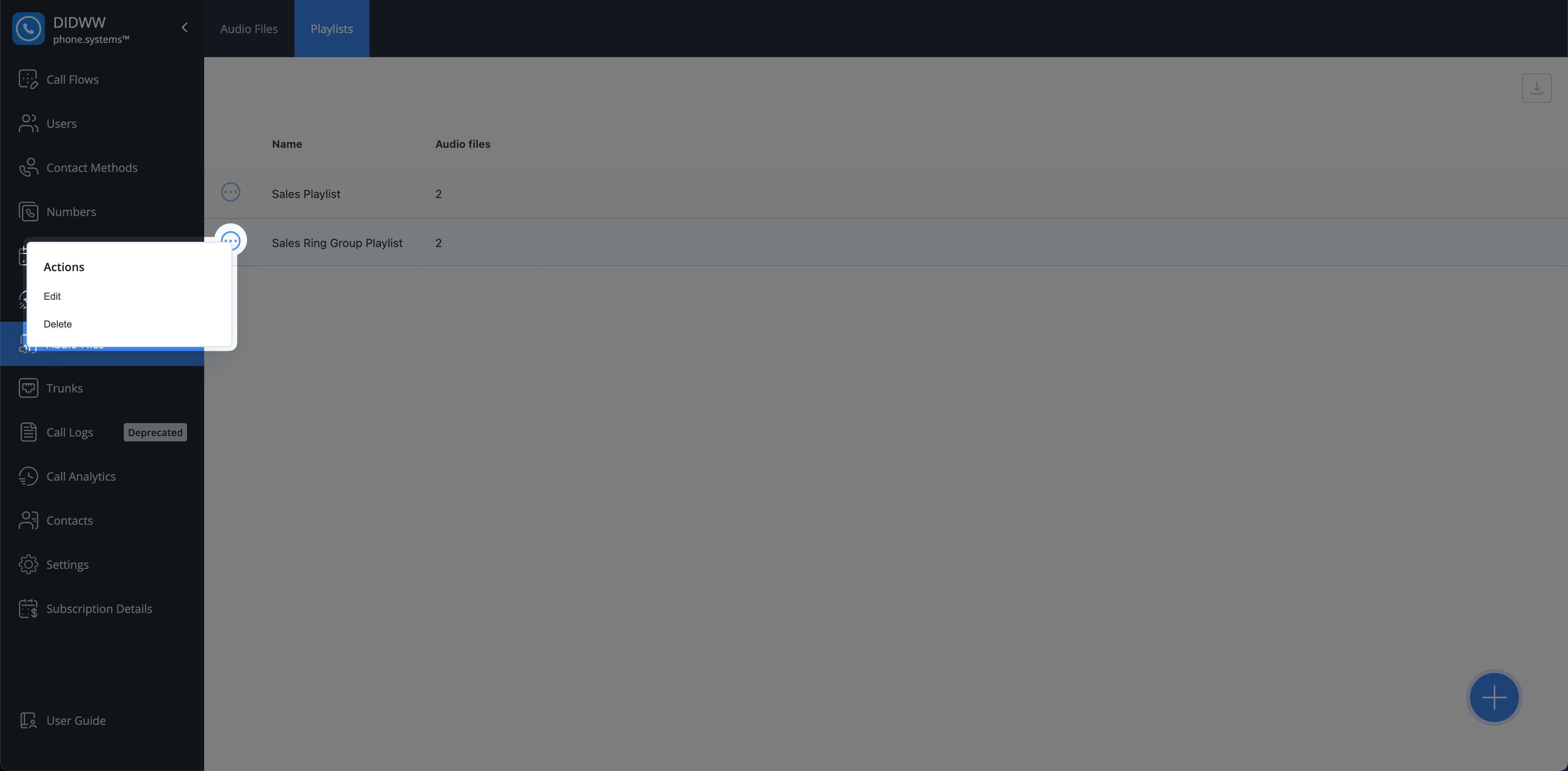
Fig. 1. Add Delivery Method
Step 2: Choose Delivery Method type
Select one of the supported delivery method types.
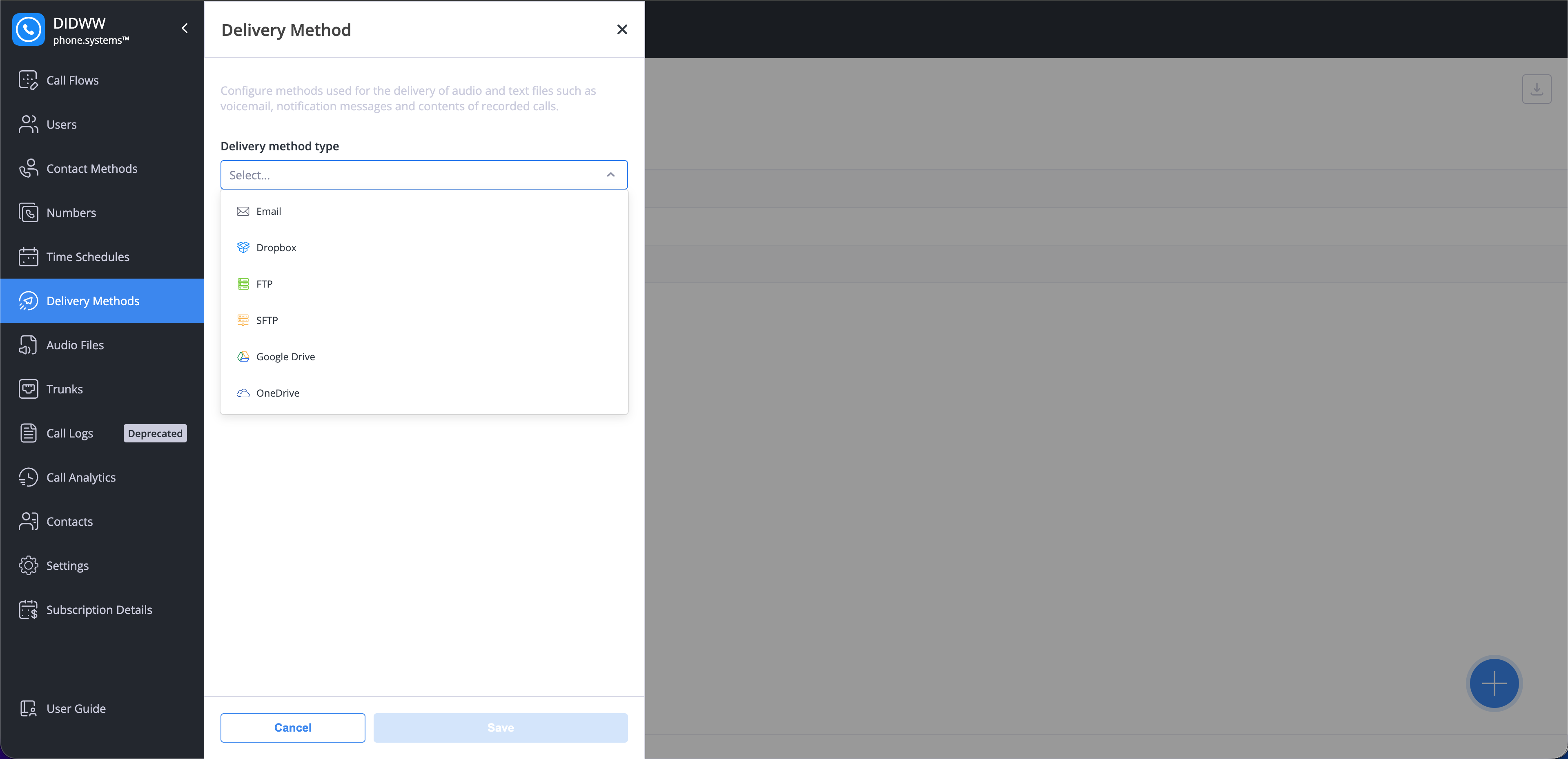
Fig. 3. Select Method Type
Step 3: Configure Delivery Method Properties
After you select a delivery method type, configure the required settings such as the destination folder, server credentials, or recipient addresses.
Sends delivered files as email attachments directly to the specified recipients.
Field |
Description |
|---|---|
Name |
Enter a friendly name to identify this delivery method. |
Emails |
Add one or more recipient addresses. Each address will display its verification status (e.g., Verified). Note To select an email, you first need to add it as a contact method. |
Subject |
The subject line for the delivery email (supports dynamic fields). |
Message text |
The main body of the email message (supports dynamic fields). |
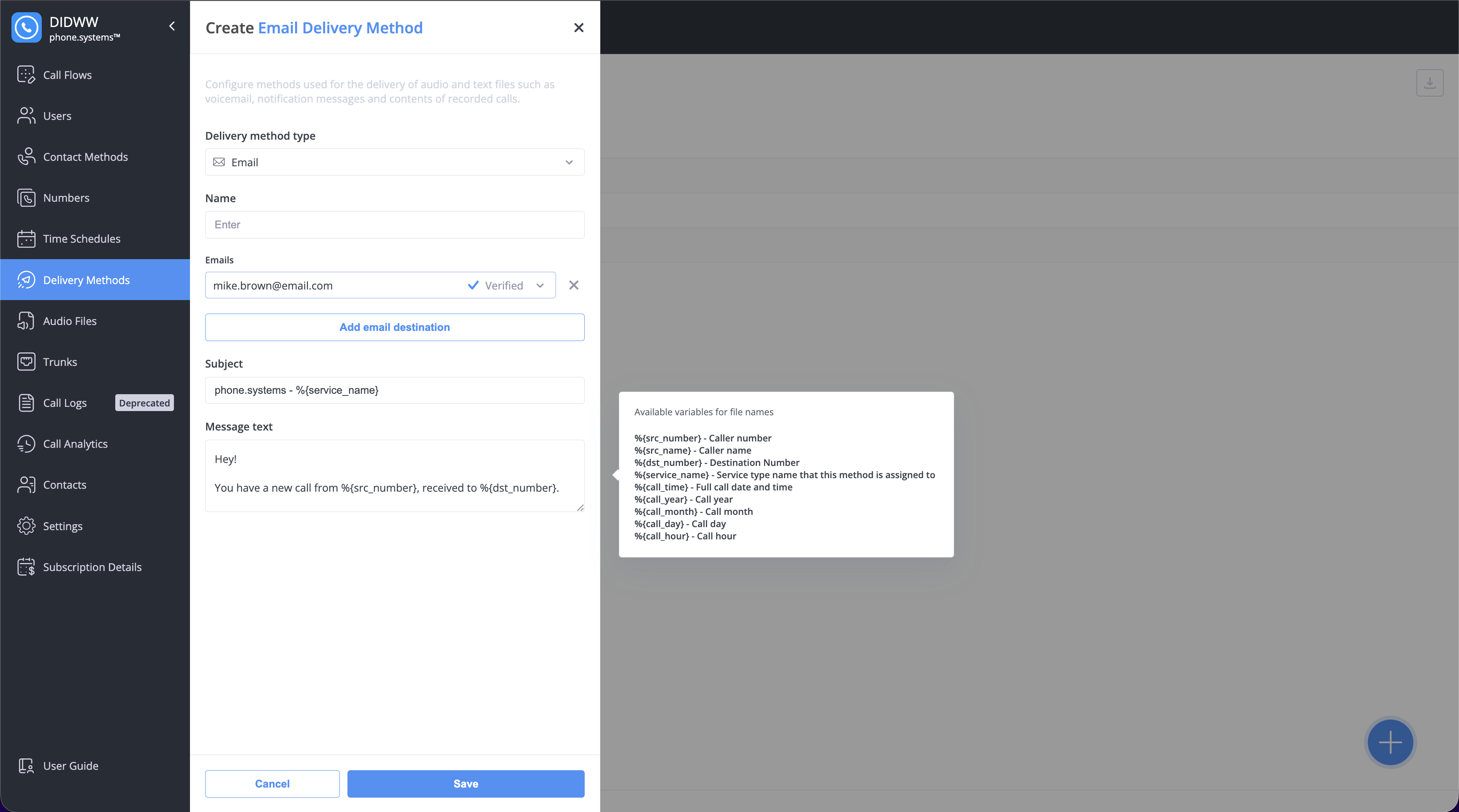
Fig. 2. Email Delivery Method Configuration
Uploads delivered files to a connected Dropbox account or folder. Authorization is required before use.
Field |
Description |
|---|---|
Name |
Enter a friendly name to identify this delivery method. |
Connection Status |
Shows the current Dropbox connection status. |
File name |
Define a file name pattern (supports dynamic fields). Note The File name field becomes available after connecting your Dropbox account. |
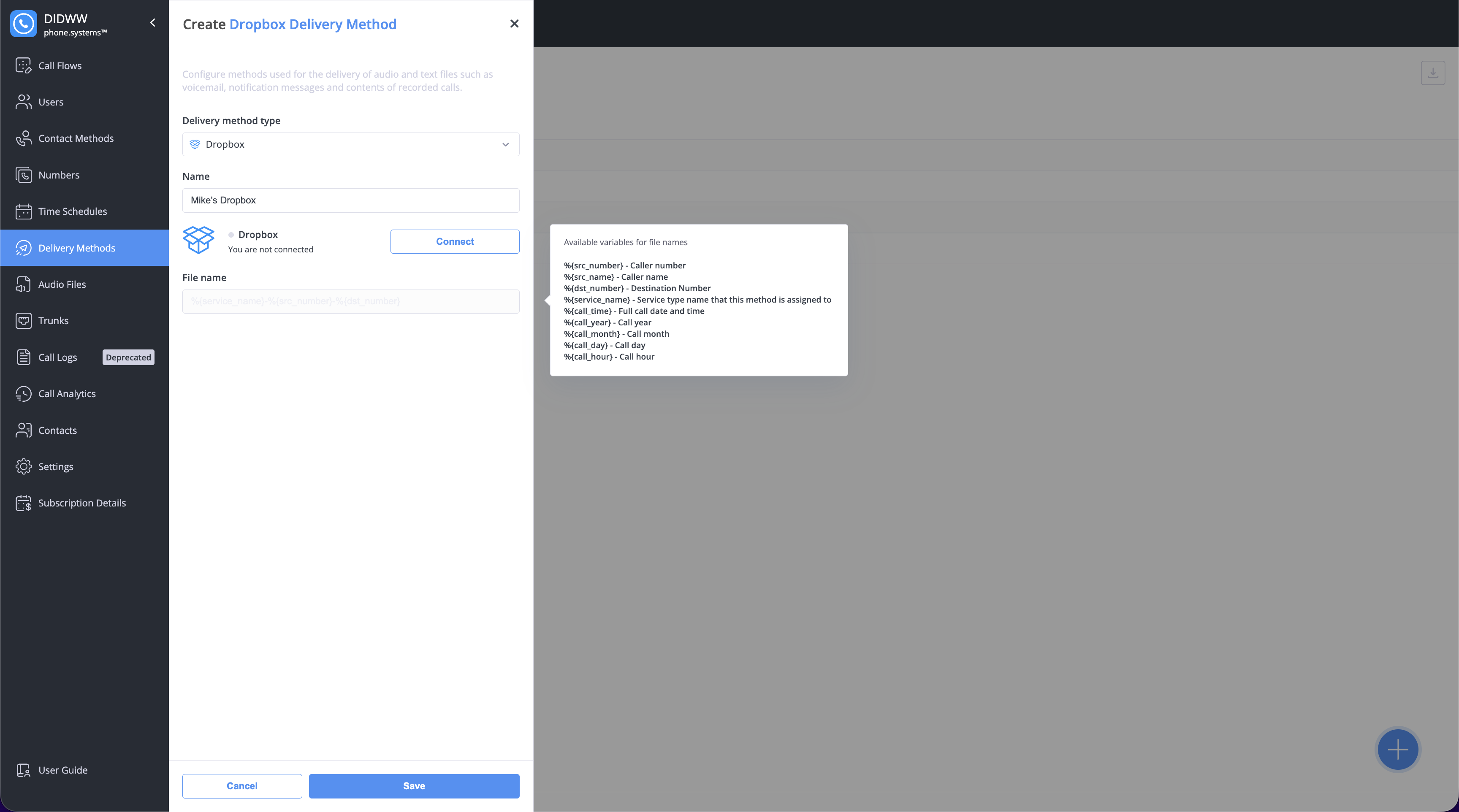
Fig. 3. New Dropbox Delivery Method
Uploads files directly to an FTP server.
Field |
Description |
|---|---|
Name |
Enter a friendly name to identify this delivery method. |
Host |
FTP server domain name or IP address. |
Port |
FTP server port number. |
Directory |
Remote directory (folder path) where files will be uploaded. |
Passive Mode |
Enable if required by your FTP server or firewall. |
Anonymous |
Enable if your server allows anonymous access (no login required). |
Username |
FTP username for authentication. |
Password |
FTP password for authentication. |
File name |
File name pattern for uploaded files (supports dynamic fields). |
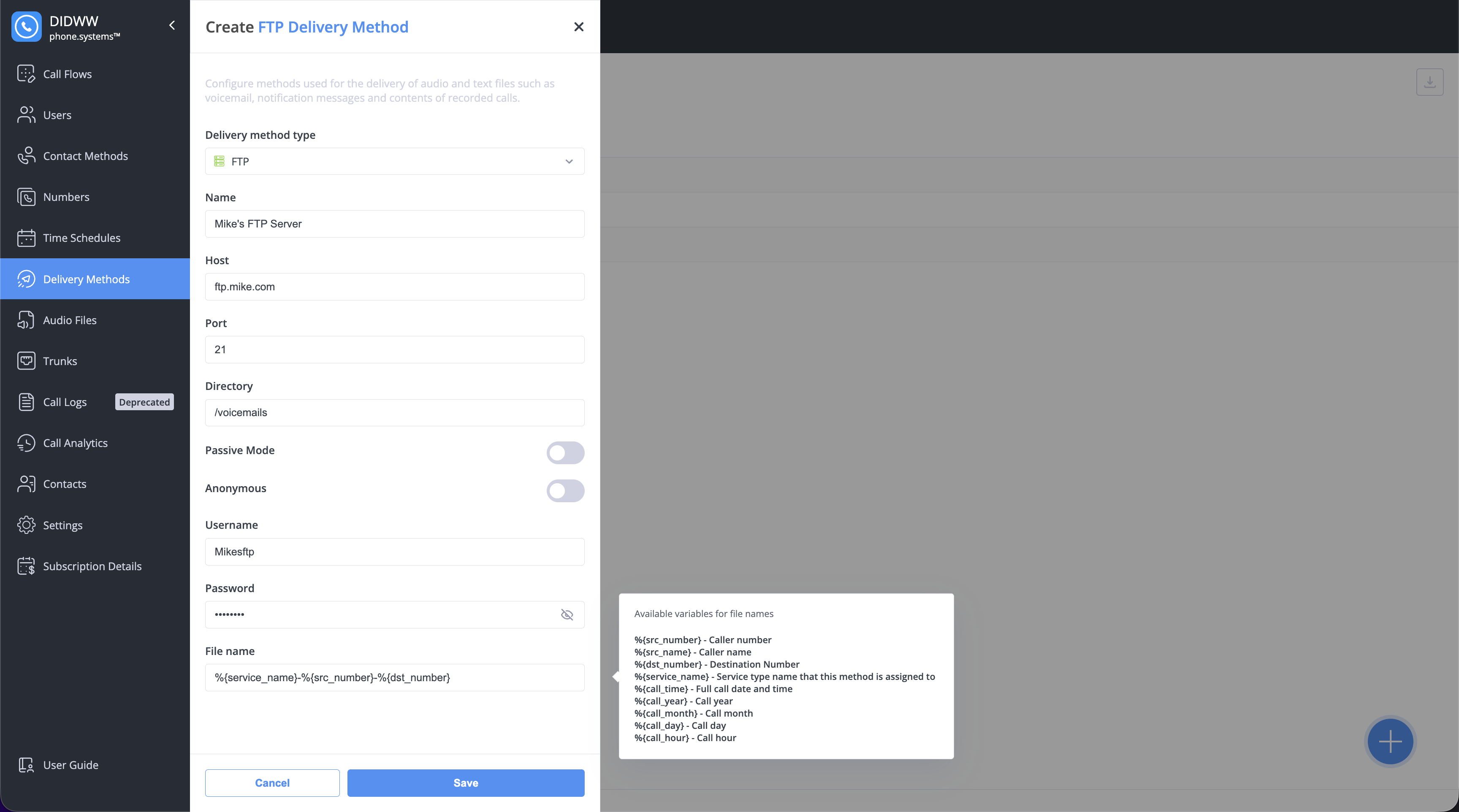
Fig. 4. FTP configuration
Securely transfers delivered files to an SFTP server.
Name |
Enter a friendly name to identify this delivery method. |
|---|---|
Host |
SFTP server domain name or IP address. |
Port |
SFTP server port number. |
Directory |
Folder path where files will be uploaded. |
Username |
SFTP username for authentication. |
Password |
SFTP password for authentication. |
File name |
File name pattern for uploaded files (supports dynamic fields). |
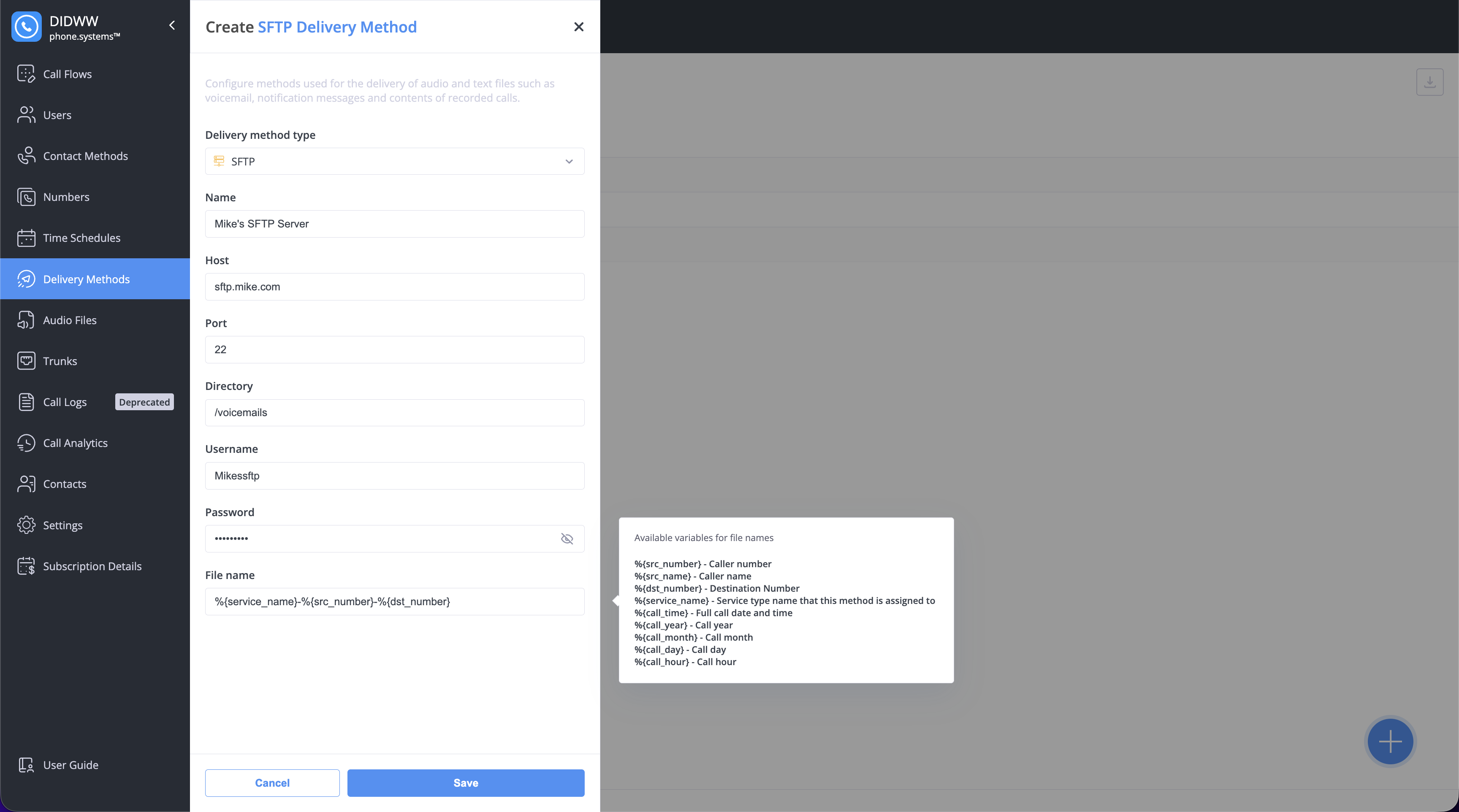
Fig. 5. SFTP configuration
Uploads delivered files to a connected Google Drive folder. Requires authorization with your Google account.
Field |
Description |
|---|---|
Name |
Enter a friendly name to identify this delivery method. |
Directory |
Target folder path in Google Drive (e.g., phone.systems). |
Connection Status |
Shows the connection status to your Google Drive account. Use Connect to authorize. |
File name |
Define a file name pattern (supports dynamic fields). Note The File name field becomes available after connecting your Google Drive account. |
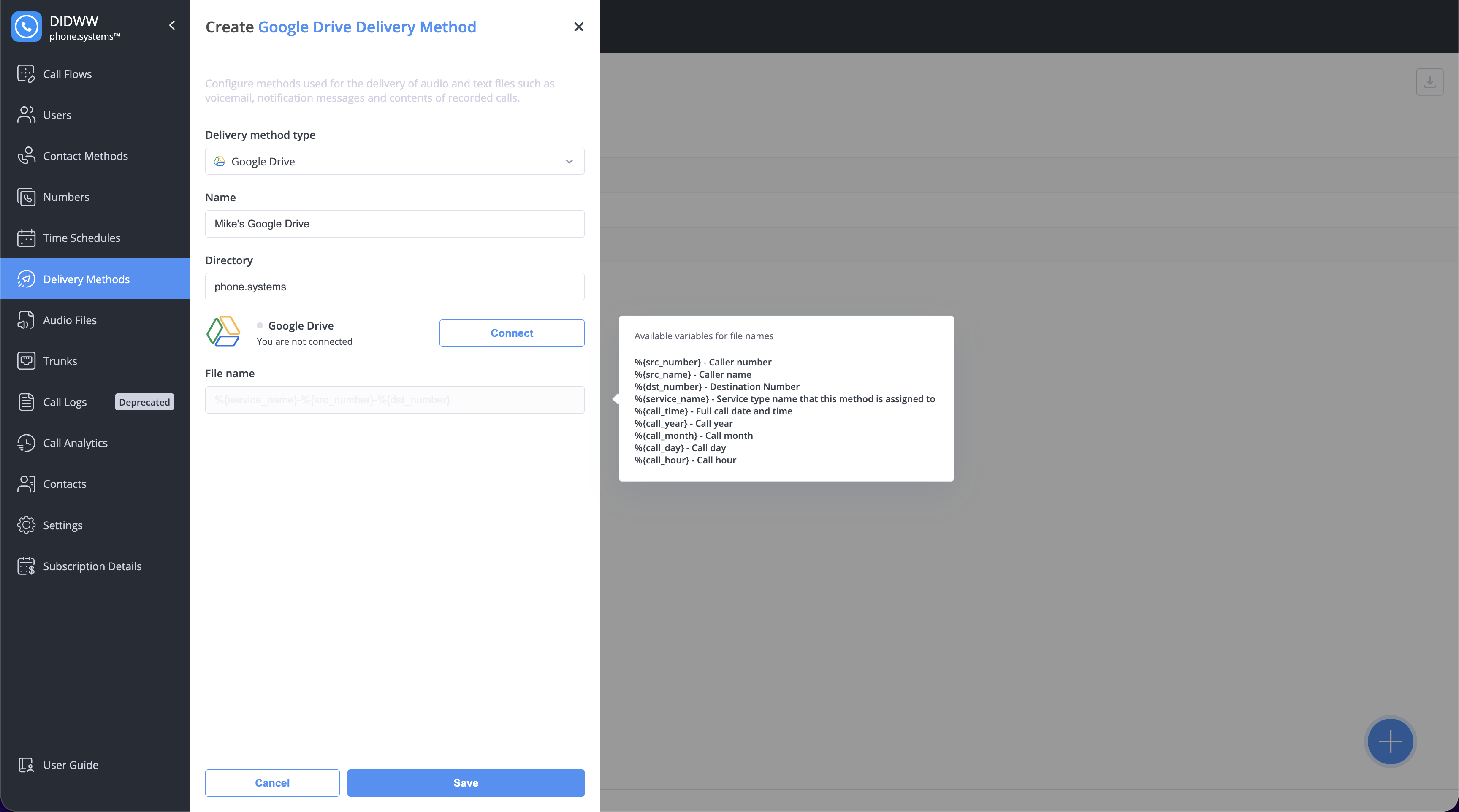
Fig. 6. New Google Drive Delivery Method
Uploads delivered files to a connected Microsoft OneDrive folder. Requires authorization with your Microsoft account.
Field |
Description |
|---|---|
Name |
Enter a friendly name to identify this delivery method. |
Connection Status |
Shows the current OneDrive connection status. |
Folder |
Destination folder path in OneDrive. |
File name |
File name pattern for uploaded files (supports dynamic fields). Note The File name field becomes available after connecting your OneDrive account. |
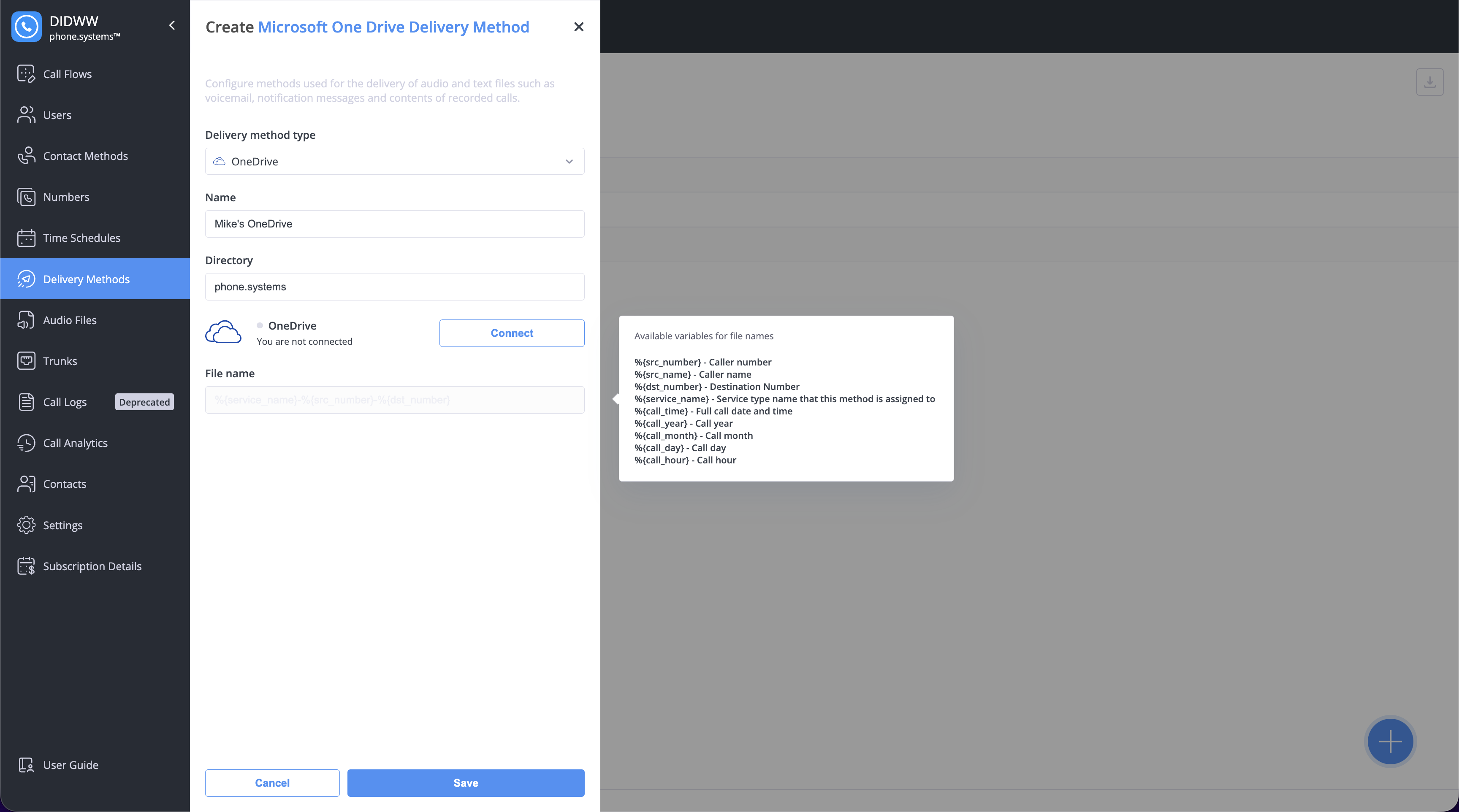
Fig. 7. New OneDrive Delivery Method
Dynamic Fields
Some delivery method input fields support dynamic fields that automatically insert call details such as the number, service, or time into file names, email subjects, or messages.
Field |
Description |
|---|---|
%{src_number} |
Caller’s phone number. |
%{src_name} |
Caller’s name. |
%{dst_number} |
Number that was called. |
%{service_name} |
Name of the service or feature that created the file. |
%{call_time} |
Full date and time of the call in the format: YYYY-MM-DD HH-MM-SS. Note Times are based on your System time zone set in General Settings. |
%{call_year} |
Year of the call. |
%{call_month} |
Month of the call. |
%{call_day} |
Day of the call. |
%{call_hour} |
Hour of the call. |
Delivered File Name Format
When a file is delivered, its name is automatically created using call details such as the service name, phone numbers, and time of the call.
Example file name: Voicemail-12025550123-12025559876-2025-05-07 06-57-38.mp3
File Name Pattern: %{service_name}-%{src_number}-%{dst_number}-%{call_time}.mp3
Step 4: Save the Delivery Method
Once all required fields are completed and the delivery method is configured, click Save to finalize the setup.
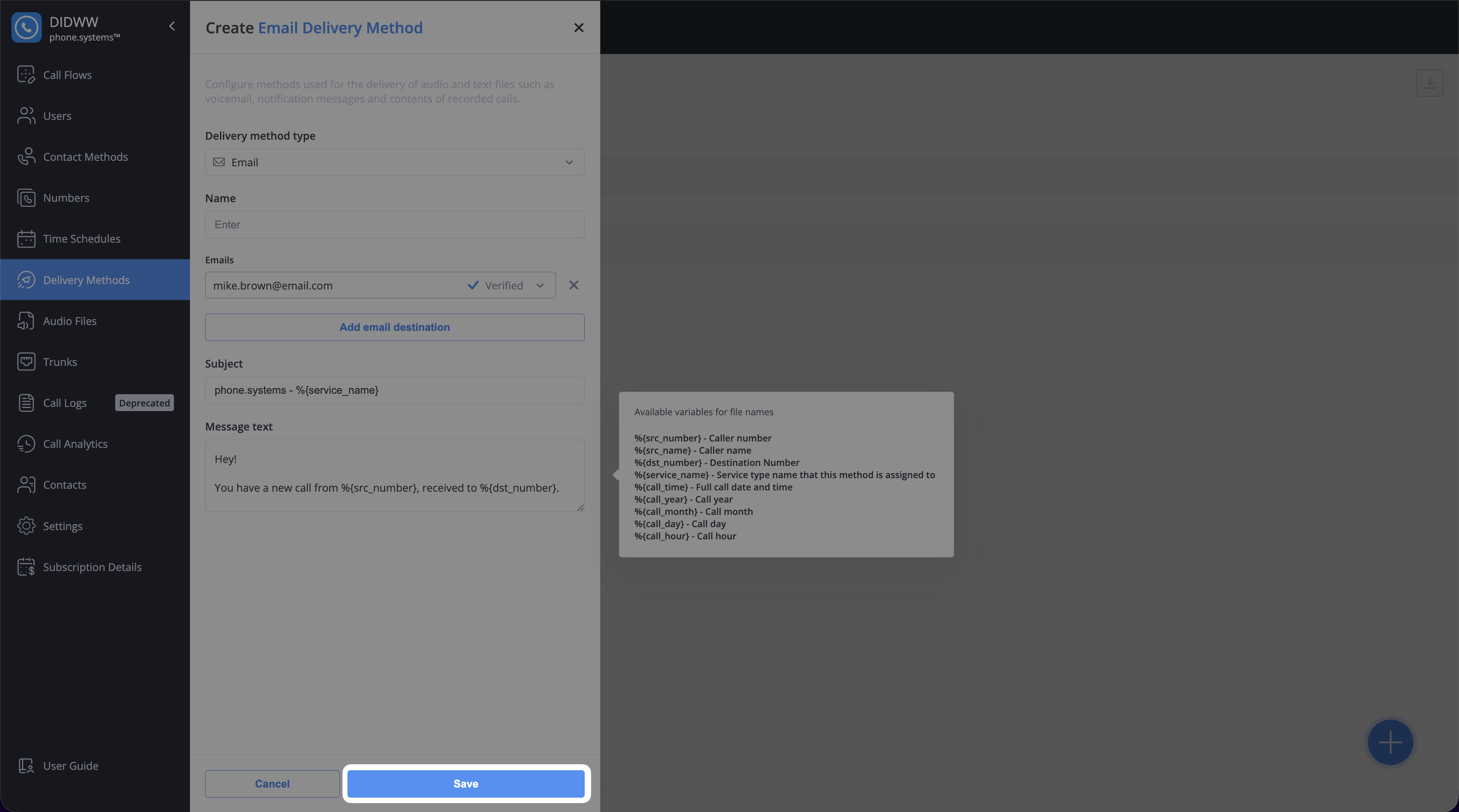
Fig. 8. Save the Delivery Method
Edit Delivery Methods
Use Edit action when you need to change where files are delivered (folder, directory, recipients), update credentials, or adjust file name patterns.
Go to Delivery Methods.
Click the Actions button next to the method and choose Edit.
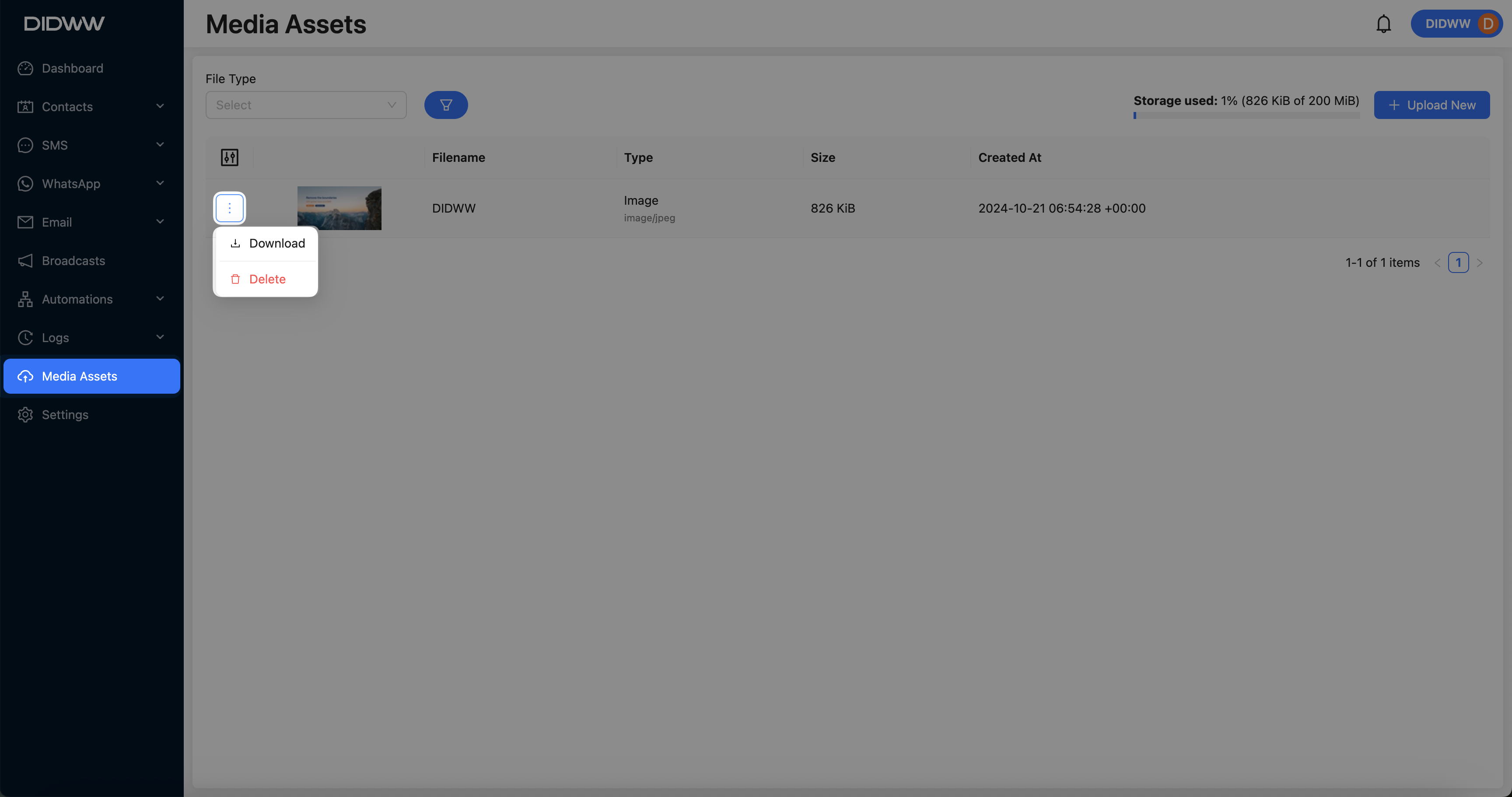
Fig. 9. Actions Button
Update the required fields.
Click Save.
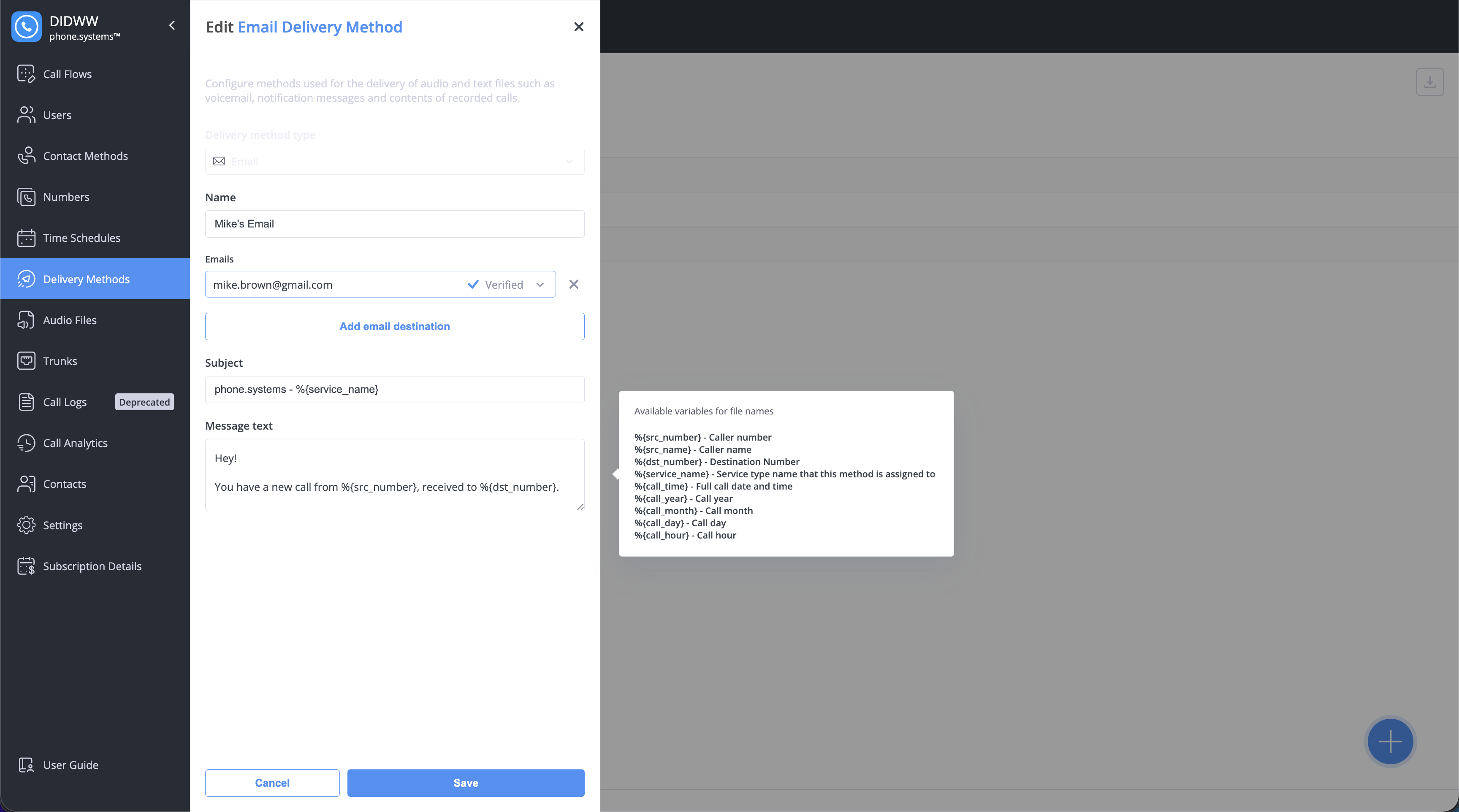
Fig. 10. Editing Delivery Methods
Reconnect Third-Party Delivery Services
If access to a connected service (such as Dropbox, Google Drive, or OneDrive) expires, the status will show Access revoked.
Open the Delivery Methods tab, find the delivery method, click Actions, and then select Edit.
In the Edit Delivery Method form, click Reconnect next to the account status.
Sign in and allow access when prompted.
Once reconnected, the status updates to Connected, and deliveries resume automatically.
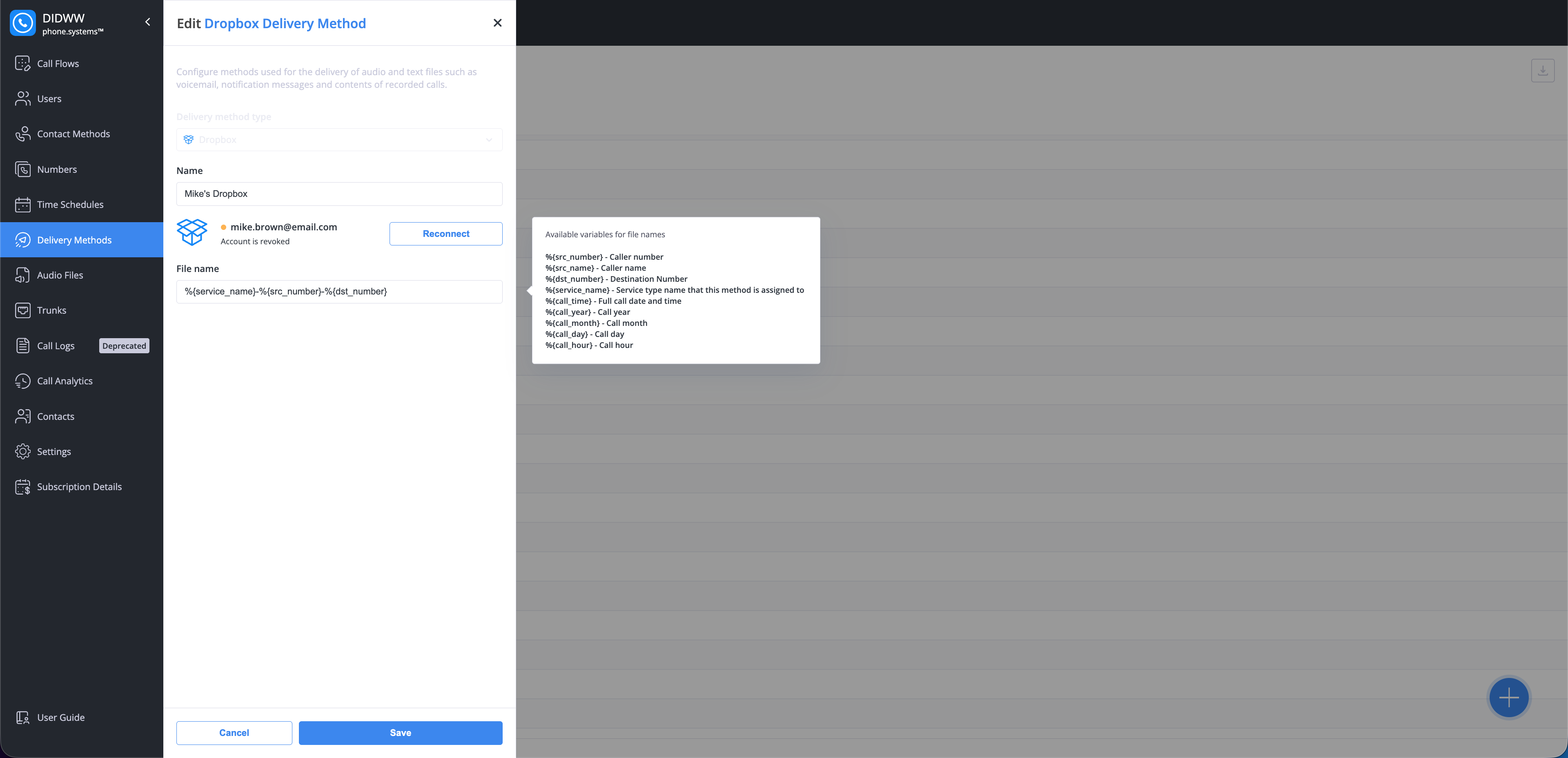
Fig. 11. Reconnecting an expired Dropbox account
Delivery Method Relations
The Relations shows which phone.systems™ objects use a specific delivery method. Review dependencies and adjust settings if needed to prevent service interruptions before editing or deleting a method.
Go to Delivery Methods.
Click the Actions button next to the delivery method.
Select Relations from the dropdown menu.
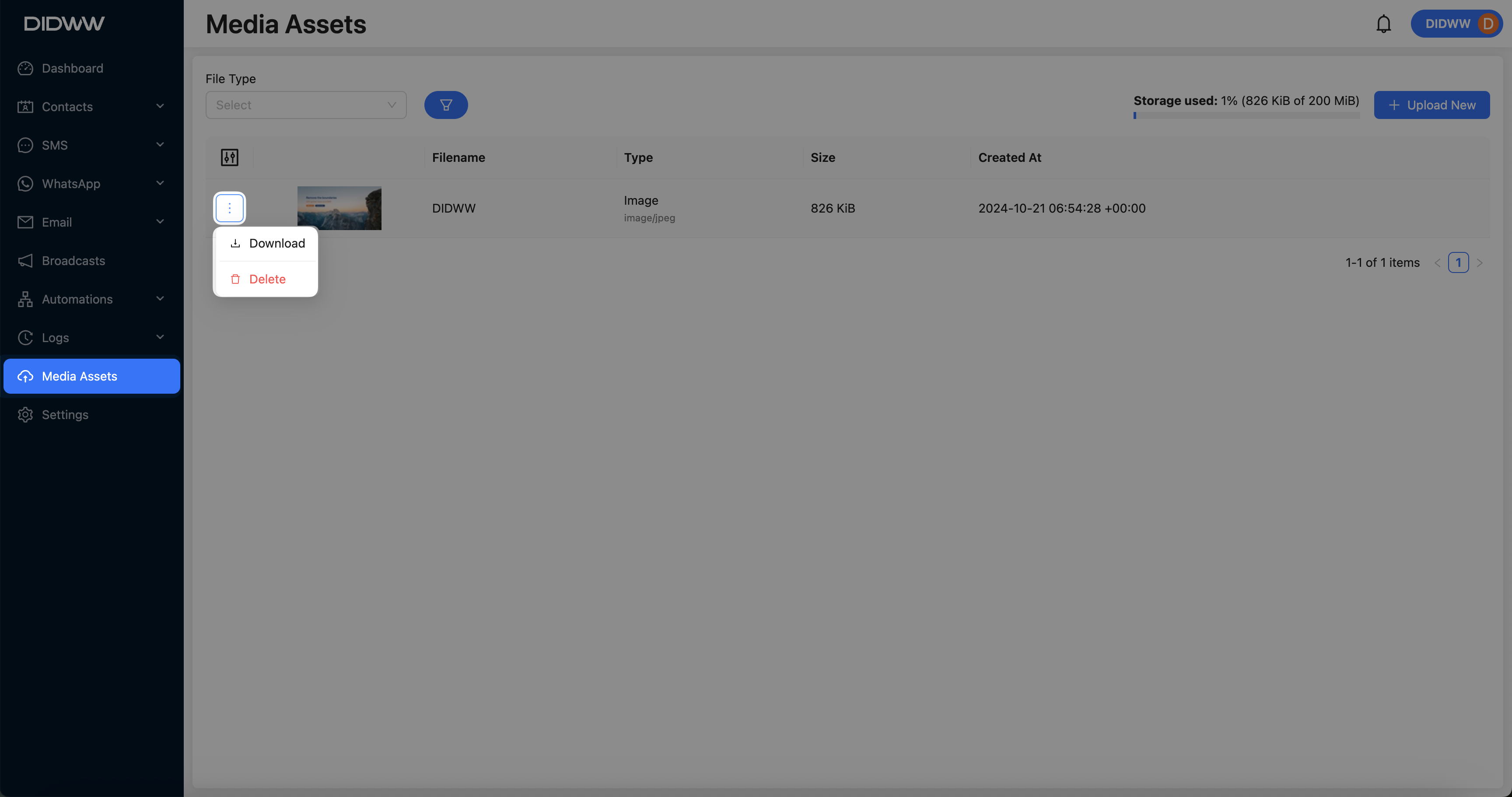
Fig. 12. Viewing relations for a delivery method
A list of all connected objects (such as Call Flows and Contact Methods) will appear.
To navigate directly to an object for further configuration, click the
icon next to its name.
Note
Relations update in real time. Any changes, re-authorization, or deletion of a delivery method immediately affect all linked services.
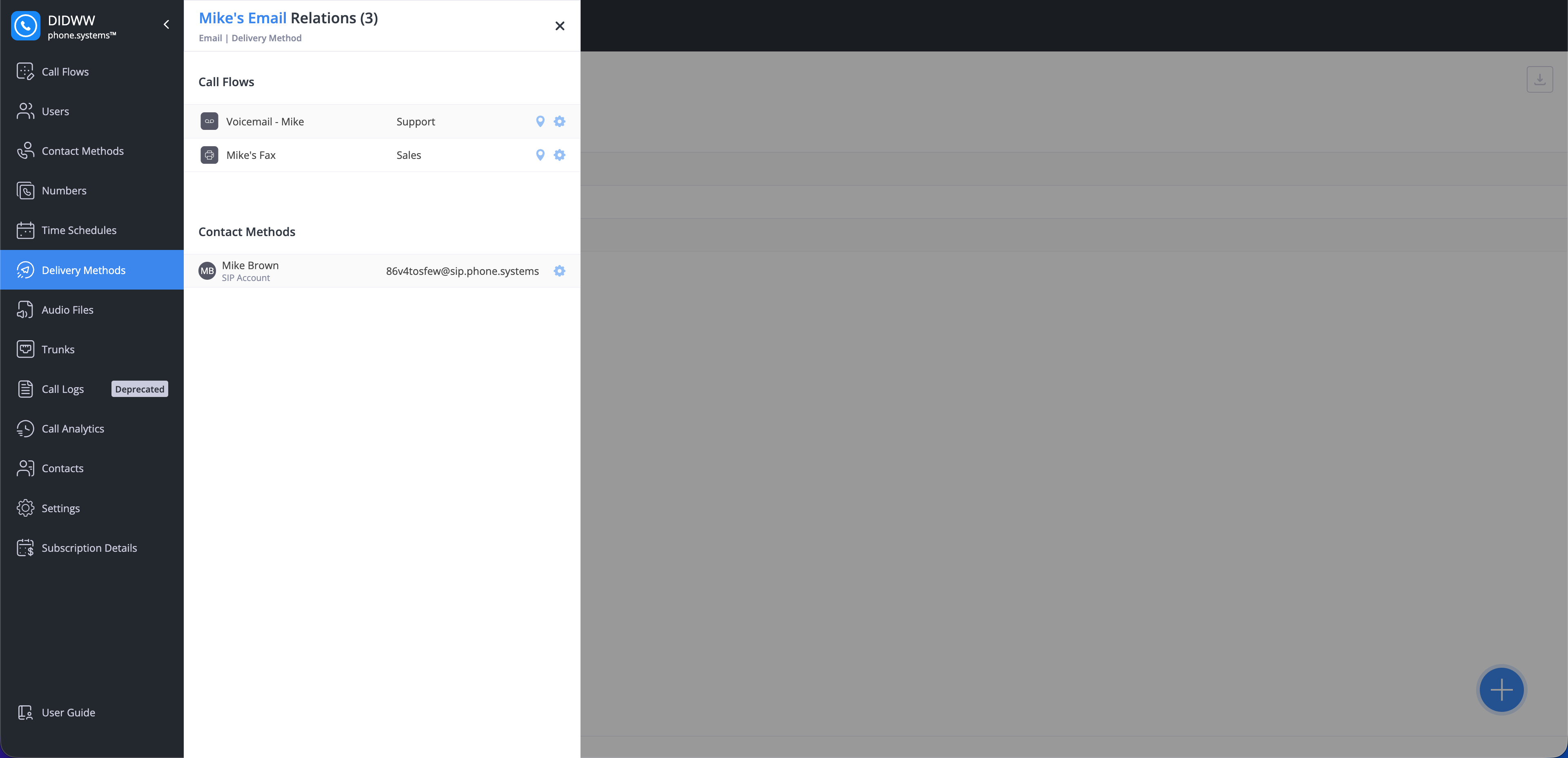
Fig. 13. Viewing relations for a delivery method
Delete Delivery Method
To delete a delivery method, click the Actions button and select Delete.
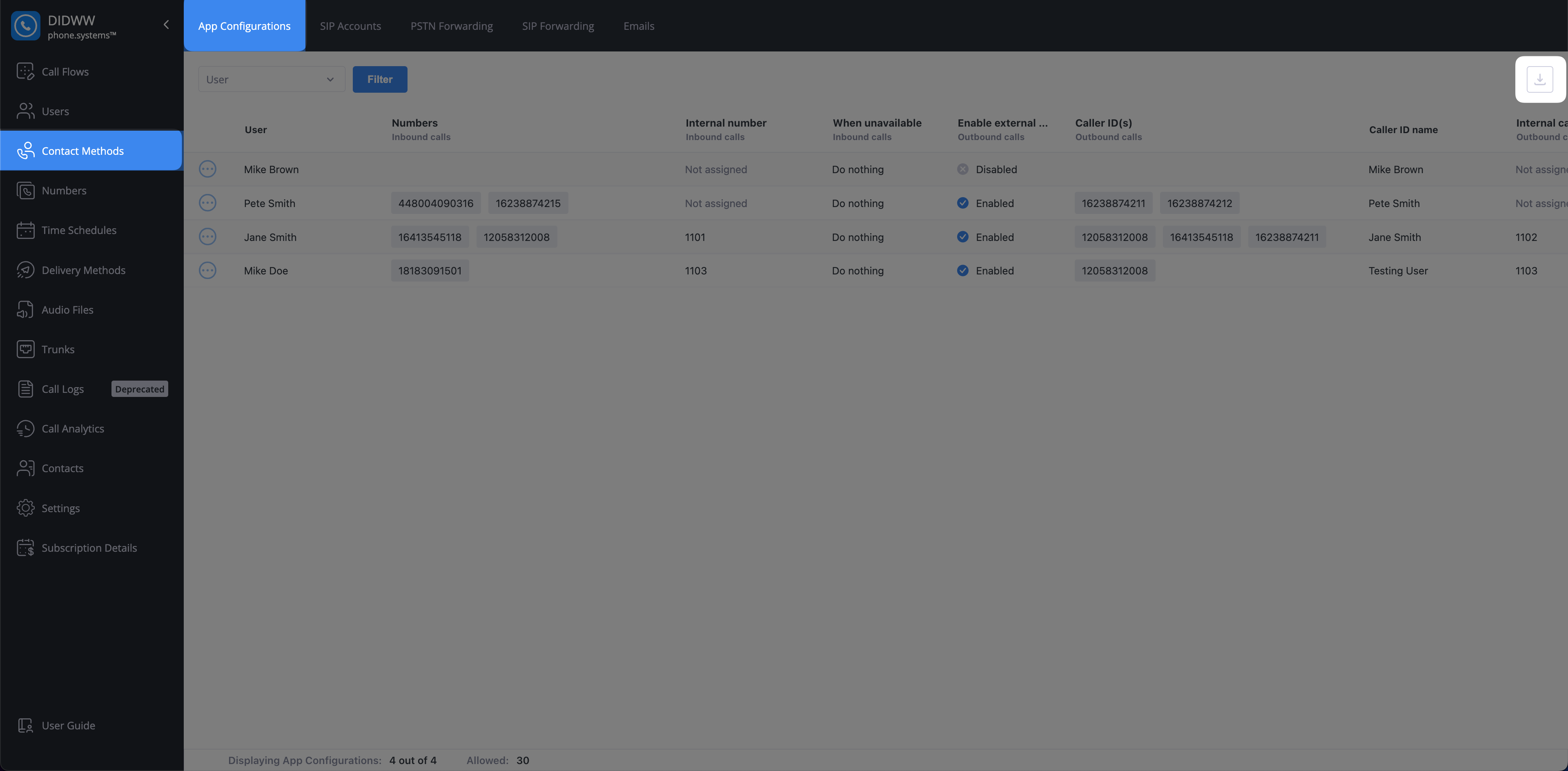
Fig. 14. Actions Menu
If the selected delivery method is associated with any relations, the Delete Delivery Method dialog displays a warning banner and a relations counter. Click the counter to view the complete list of related objects.
Before deletion can proceed, all related services must be unlinked. Once the relations are removed, click Delete to permanently delete the delivery method.
Note
Delivery methods that are still in use by other services cannot be deleted. Unlink them first, then try deleting again.
Additional Resources
Monitor the history of all file deliveries across services.