SMS Broadcasts
The SMS Broadcasts allows you to send bulk SMS messages to targeted contact groups using predefined templates and opt-out configurations.
In this section, you can:
Create Broadcasts – Initiate new SMS broadcasts with customizable settings.
Select Recipients – Choose specific contact lists or segments for the broadcast.
Configure Channels – Define SMS channel settings, such as templates and unsubscribe options.
Review and Submit – Finalize and dispatch the broadcast after thorough review.
Before You Begin
Before creating an SMS broadcast, ensure you have the following:
A List or Segment of Contacts – Required to select message recipients. If you haven’t set up contacts, see Quickstart with Contacts.
An SMS Template – Required for the SMS channel to define message content and delivery. If you haven’t created one, see Quickstart with SMS Templates.
An Active A2P SMS Campaign – Required to select A2P Campaign in the broadcast channel settings. To activate, visit A2P SMS Campaign.
Creating an SMS Broadcast
To create a new SMS broadcast, follow these steps:
Step 1: Open the Create Broadcast Page
Navigate to Broadcasts in the main menu.
Click the + Create Broadcast button.
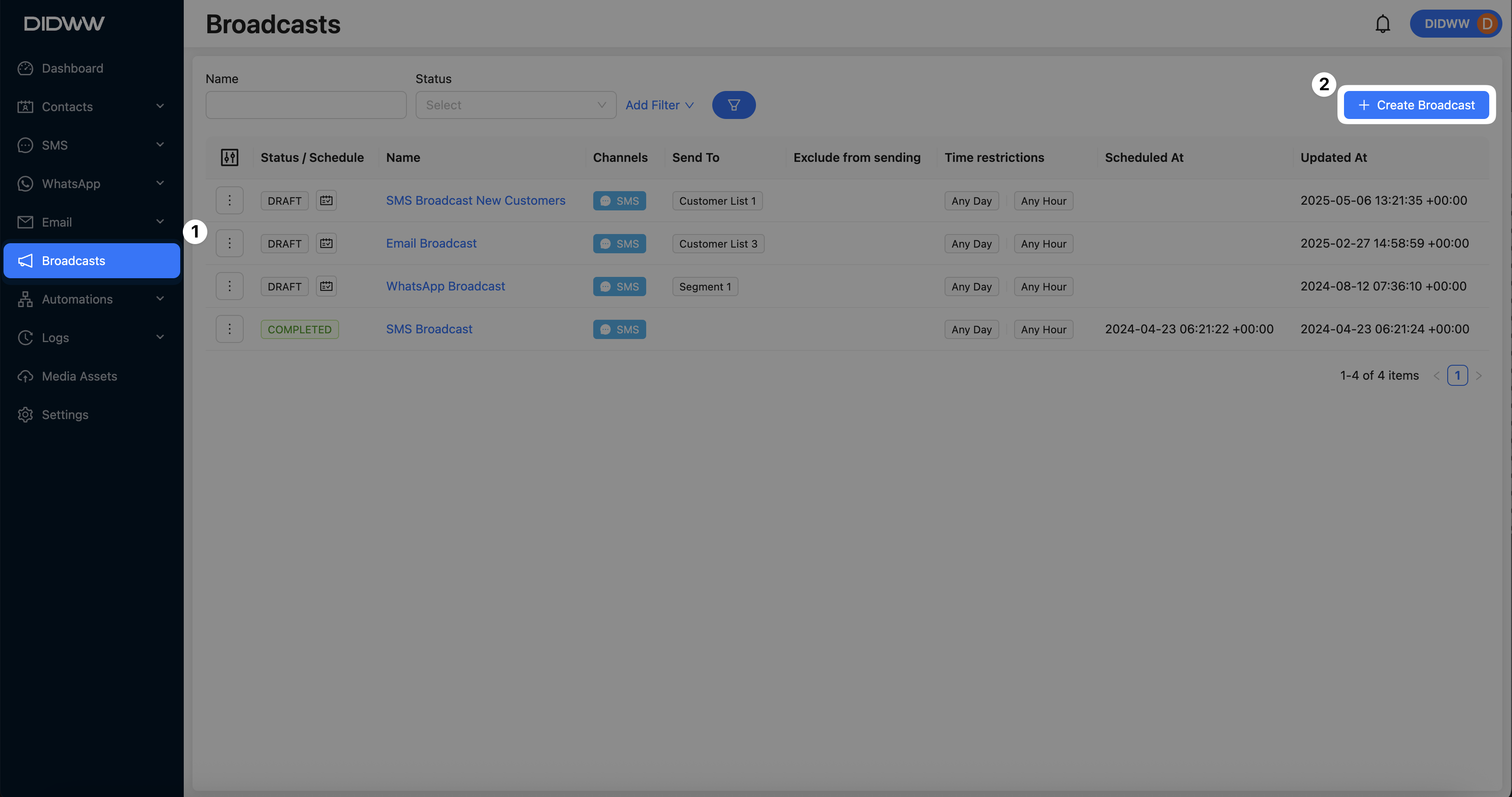
Fig. 1. Create Broadcast.
Step 2: Configure Recipient Settings
Click Next to proceed.
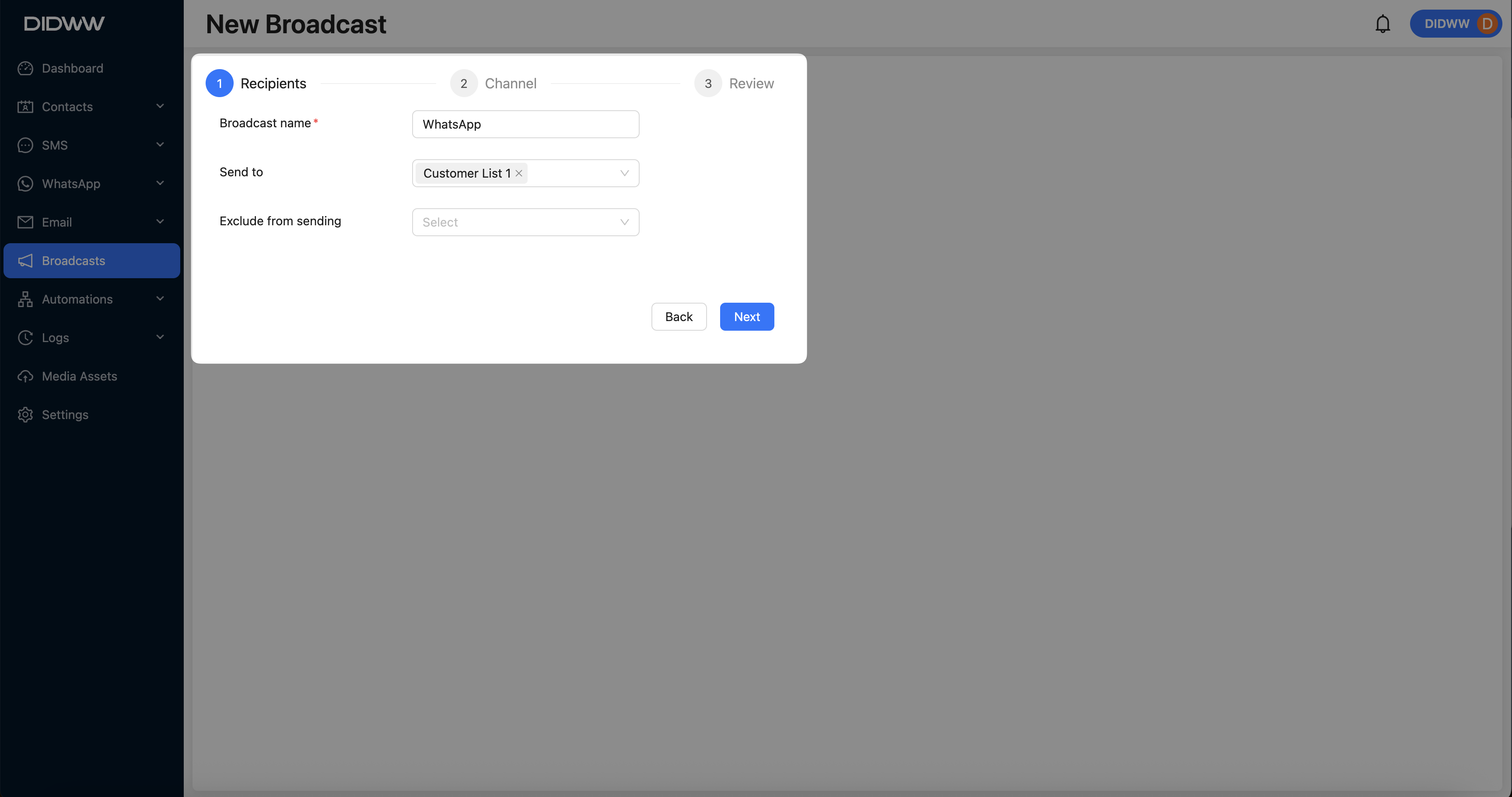
Fig. 2. Recipients Selection.
Step 3: Configure Channel Settings
Channel Type: Select SMS as the broadcast channel.
SMS Template: Choose the appropriate SMS template for the broadcast.
Unsubscribe Footer: Select the type of opt-out option: URL, Reply SMS, or Disabled.
Note
To use Opt-out via Reply, the selected source number must have a Messaging Platform SMS Trunk assigned. See Activate SMS Phone Number for instructions.
SMS Campaign: Select the relevant A2P Campaign associated with the broadcast.
Source: Specify the source number from which the SMS messages will be sent.
After completing these configurations, click Next.
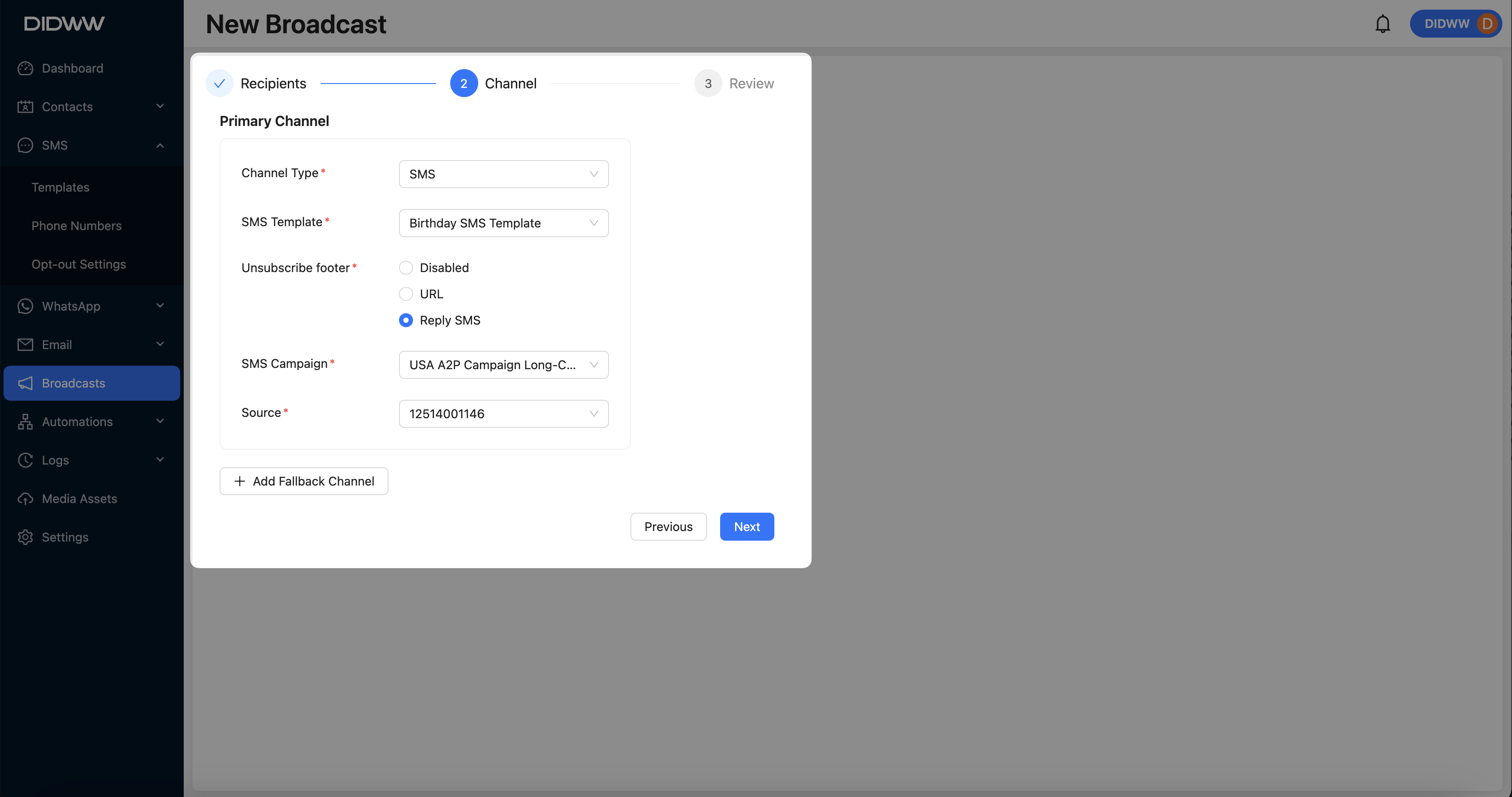
Fig. 3. Channel Selection.
Step 4: Review and Submit the Broadcast
Review all the configured settings, then click Submit to create the SMS broadcast.
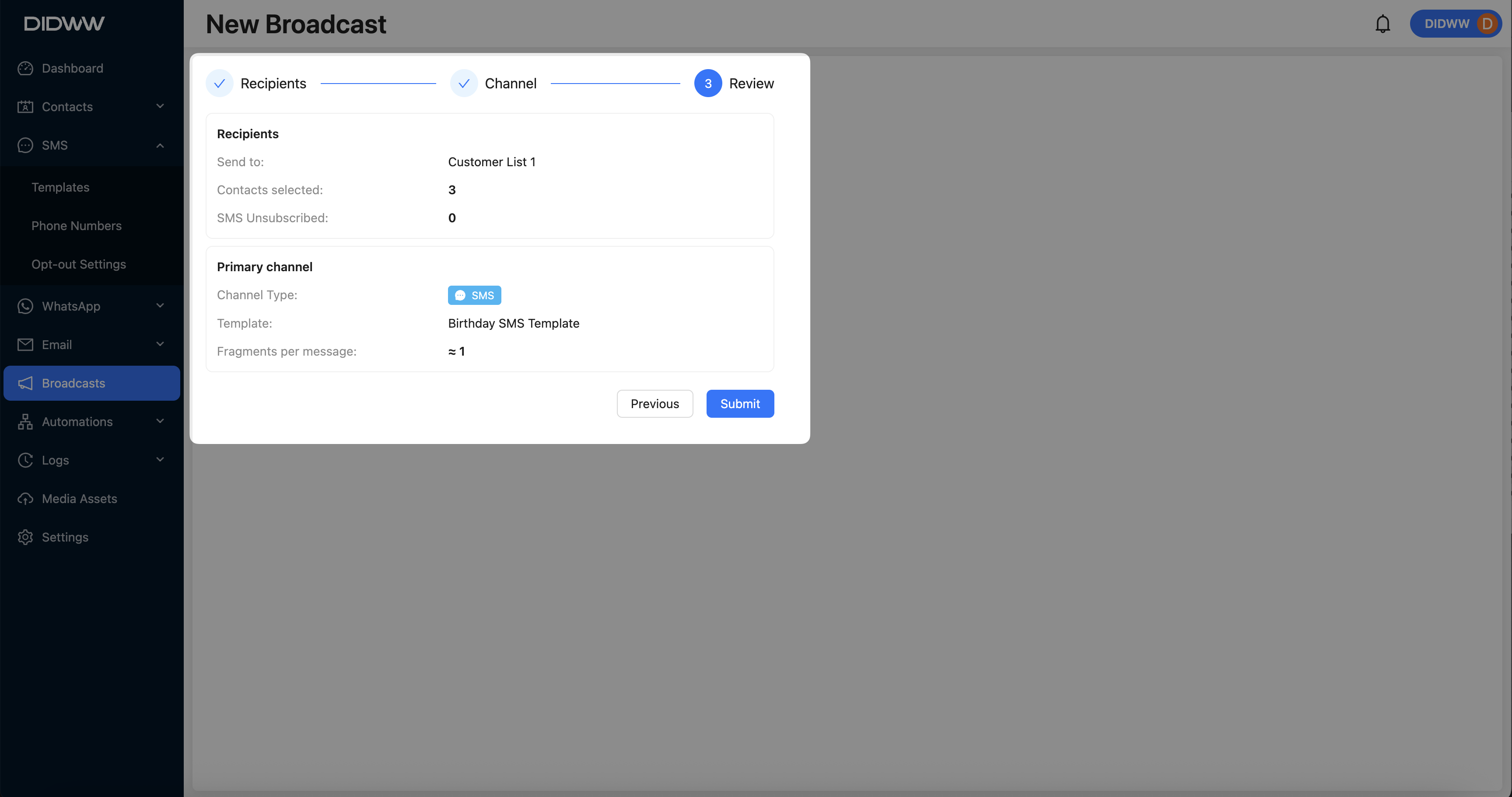
Fig. 4. Broadcast Review.
Next step
Learn how to send the broadcast immediately or schedule it for a specific time.