Getting Started
The Messaging Platform is a versatile tool designed to support multi-channel messaging across SMS, WhatsApp, and Email. Built for businesses of all sizes, our platform simplifies communication by unifying all your messaging needs in one intuitive interface. Whether you’re managing contacts, creating templates, or setting up automated workflows, this platform has everything you need to streamline your messaging strategy.
If you’re new to the Messaging Platform, this guide will walk you through the entire setup process, ensuring you can get started quickly and efficiently. We’ll cover essential steps like adding contacts, creating templates, and sending your first broadcast.
Getting started with our platform is simple. Follow these four key steps to begin communicating effectively with your audience:
Import and organize contacts into segments and lists for targeted messaging.
Build reusable content with dynamic fields and opt-out options for compliance.
Schedule broadcast messages to reach multiple contacts through your preferred channel.
Automate messaging with triggers and conditions for personalized, timely communication.
Before You Begin
Before you get started with the Messaging Platform, make sure you have the following:
A DIDWW Account – You’ll need an active DIDWW account to access and use the Messaging Platform. If you don’t have one yet, Sign up here .
Sufficient Account Balance – Ensure your account has enough available credit to send messages and use platform features.
Access Permissions – Confirm that you have the necessary permissions. If you’re unsure about your access level, review the available User Roles.
Step 1: Sign in to the DIDWW User Panel
Open the DIDWW User Panel Sign In page .
Sign in with your credentials.
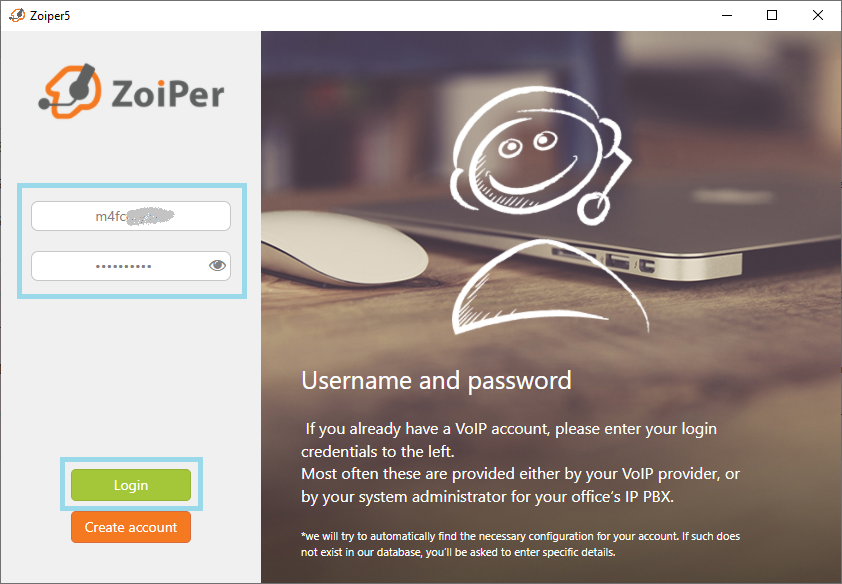
Fig. 1. Sign in page.
Step 2: Access the Messaging Platform
In the main menu, click SMS.
Then select Messaging Platform.
You can also sign in and open the User Panel directly: Messaging Platform
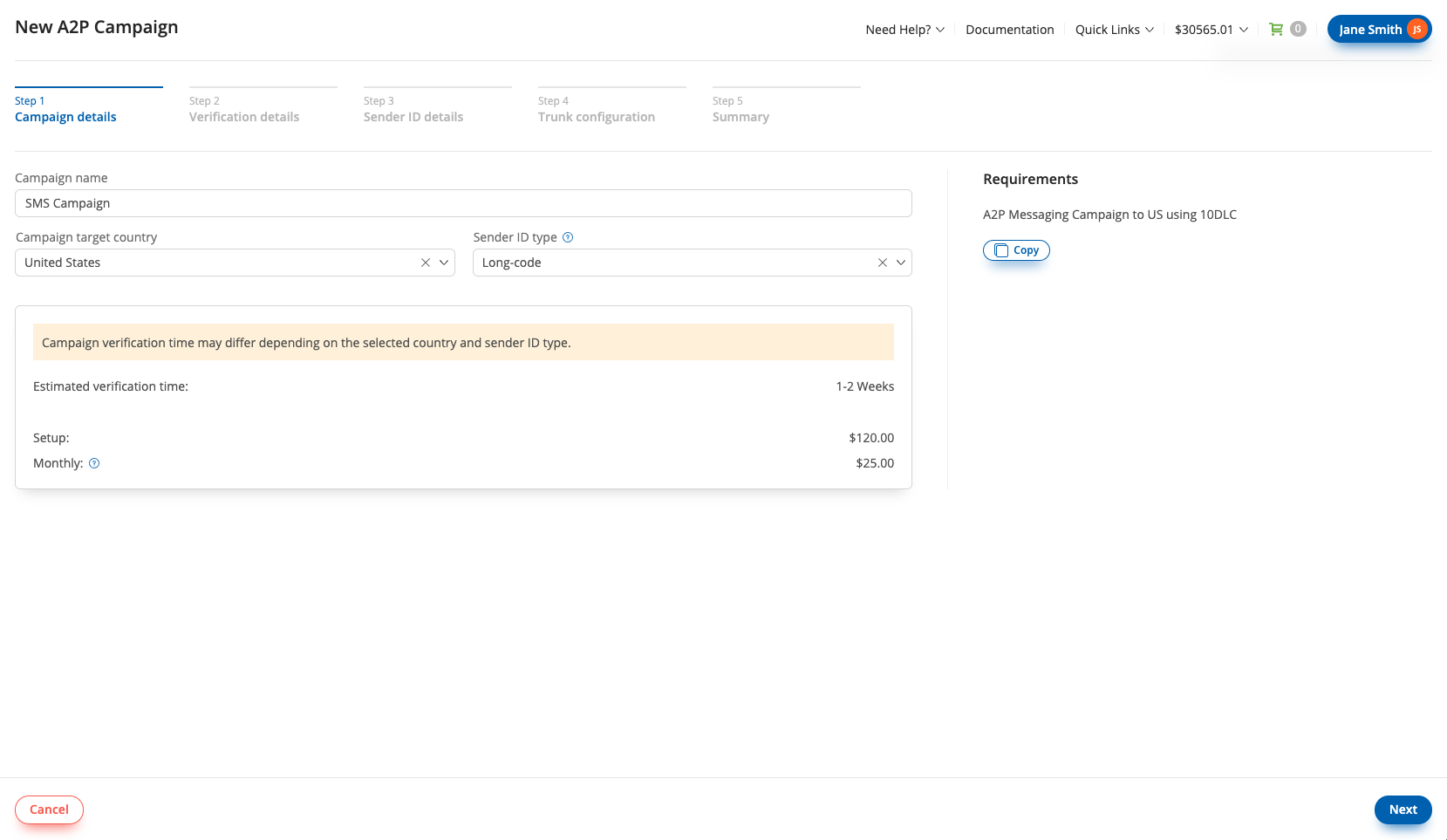
Fig. 2. Messaging Platform Menu Item.
Step 3 (Optional): Add Email Credits
If you plan to use the Email Channel in addition to SMS and WhatsApp, you’ll need to add email credits to your account:
Click the Add credits button in messaging platform.
Follow the prompts to add the desired number of credits.
Note
Email credits are separate from your general account balance. Each credit allows you to send one email. You can check your remaining credits on the Messaging Platform Dashboard.
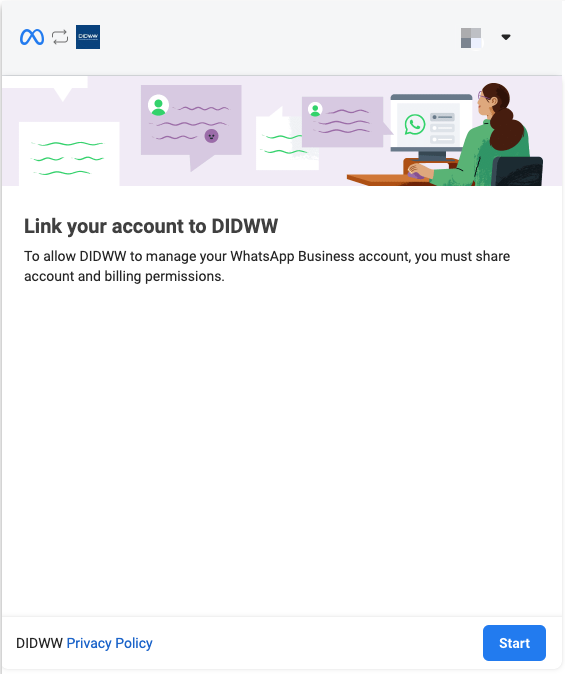
Fig. 3. Add Email Credits.
Step 4: Launch the DIDWW Messaging Platform
Click the Launch Platform button to access the Messaging Platform.
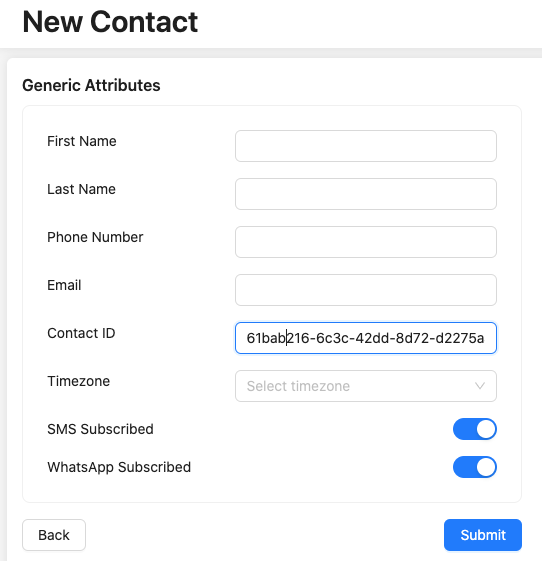
Fig. 4. Launch the DIDWW Messaging Platform.
Next Steps
Manage Contacts – Learn how to import, organize, and segment contacts for efficient targeting and personalized messaging.
Create SMS Templates – Build reusable content with dynamic fields and opt-out options for compliance and streamlined communication.
Send Broadcasts – Instantly send or schedule bulk messages via preferred channel to reach your audience efficiently.
Automate Messaging – Set up workflows triggered by events, dates, or user actions to reduce manual tasks and maintain consistent engagement.