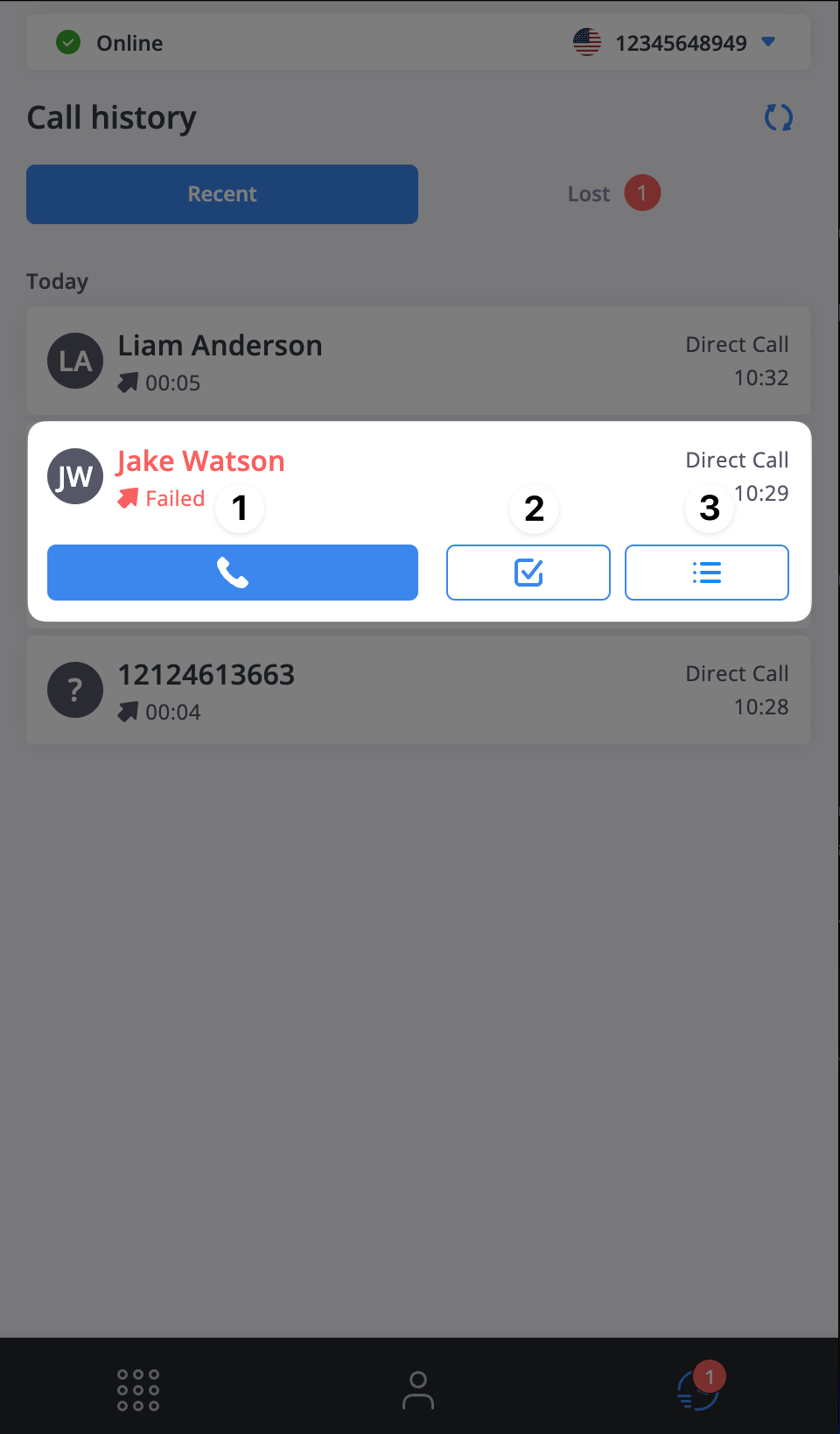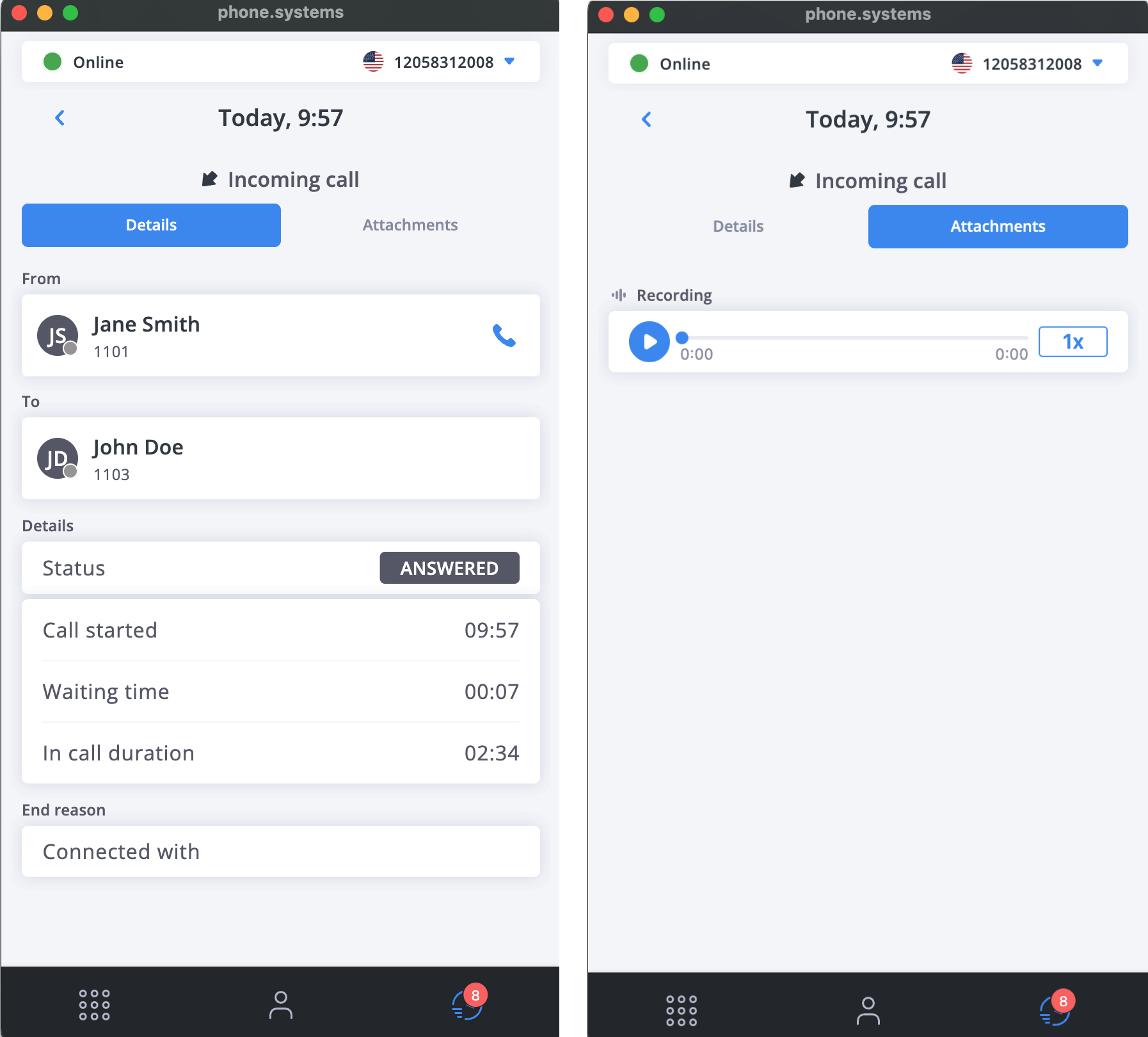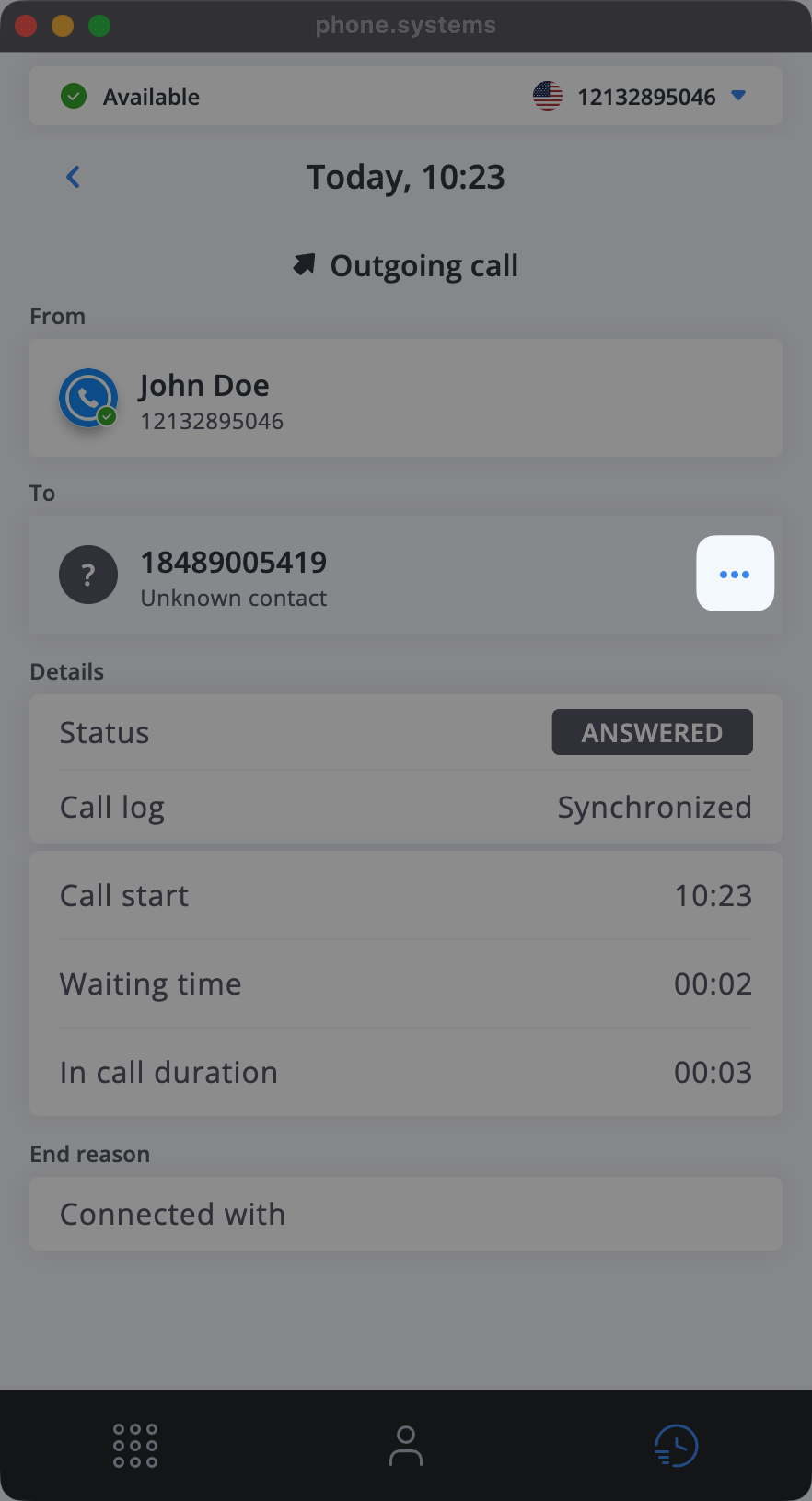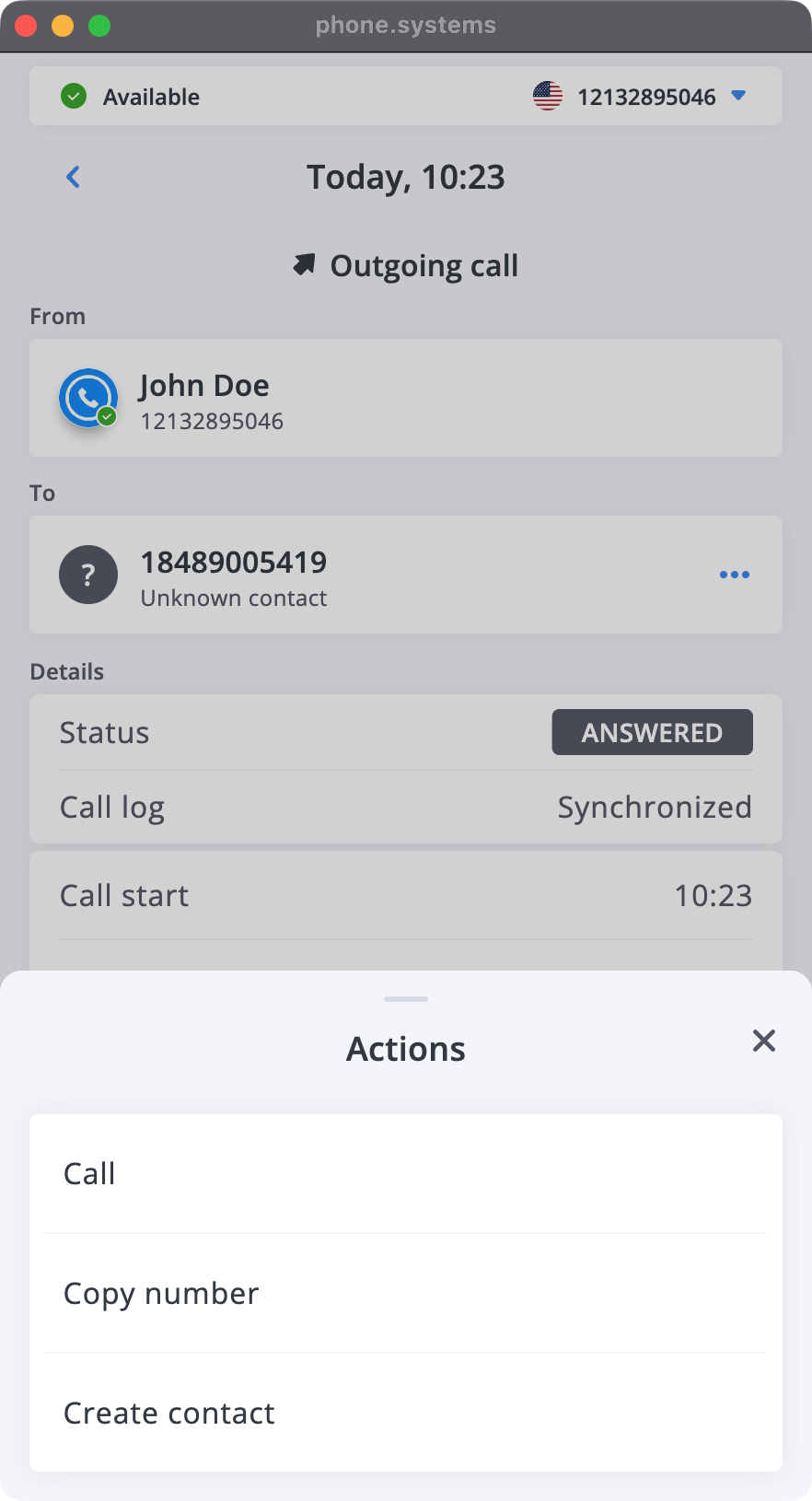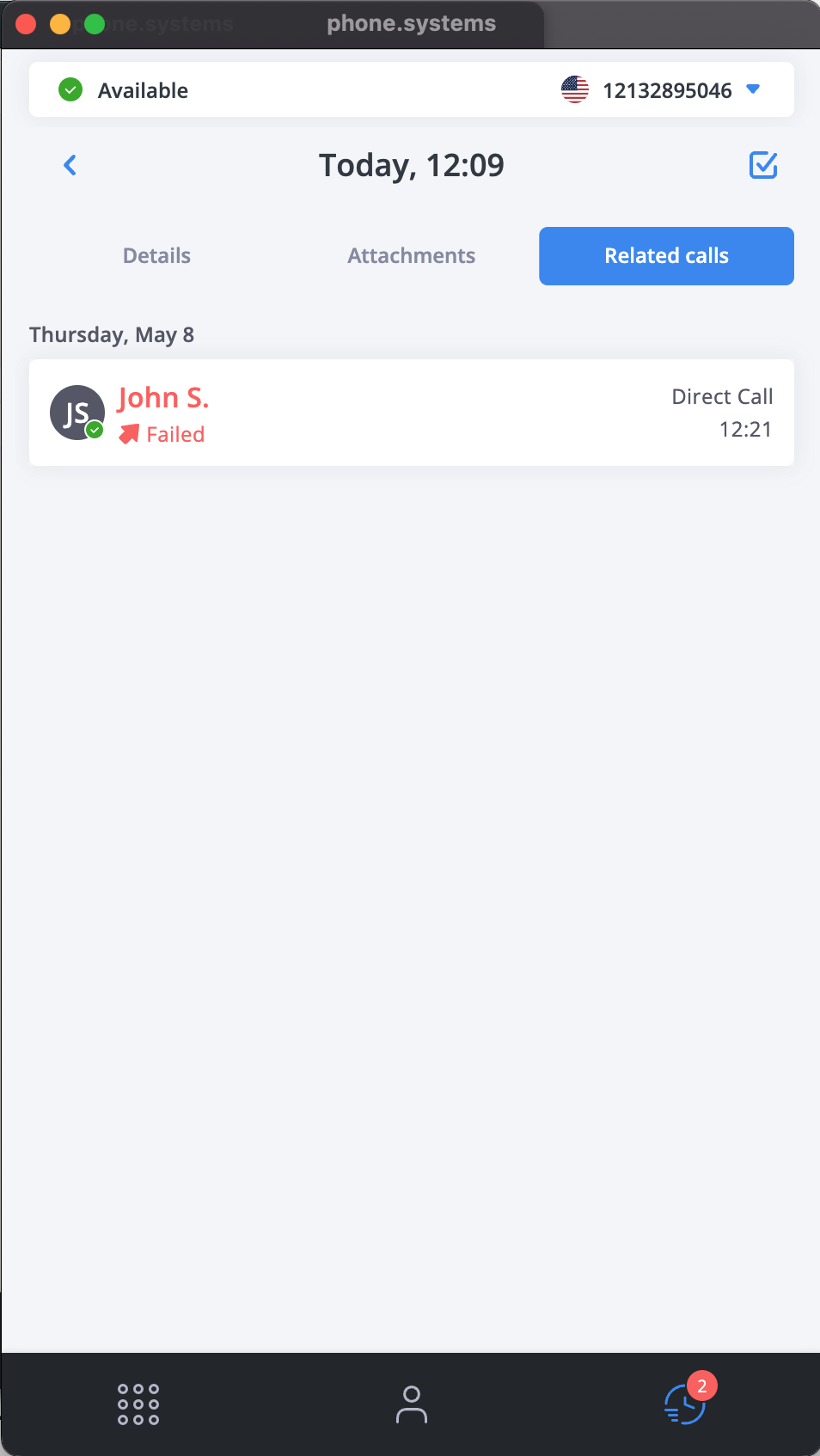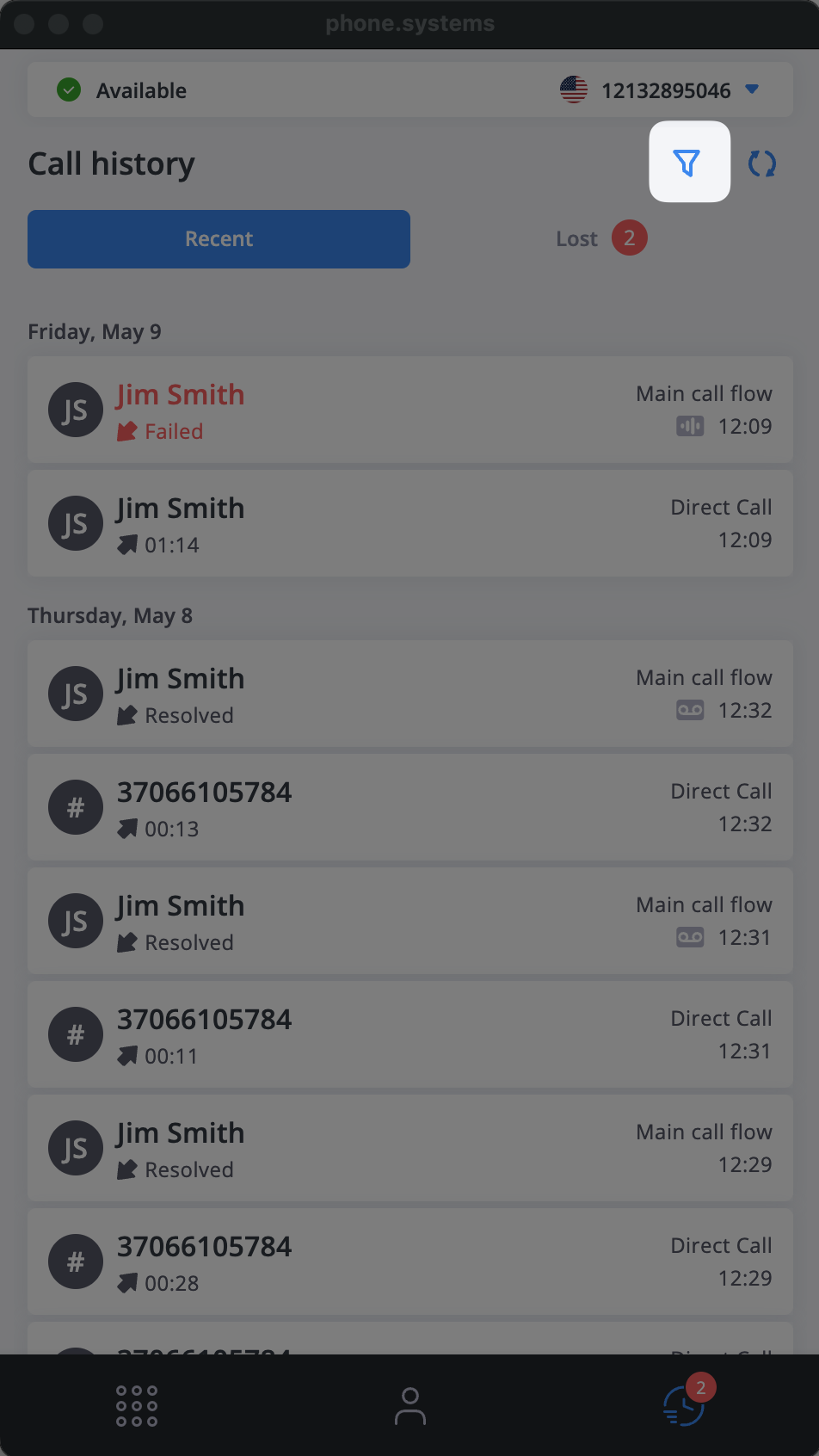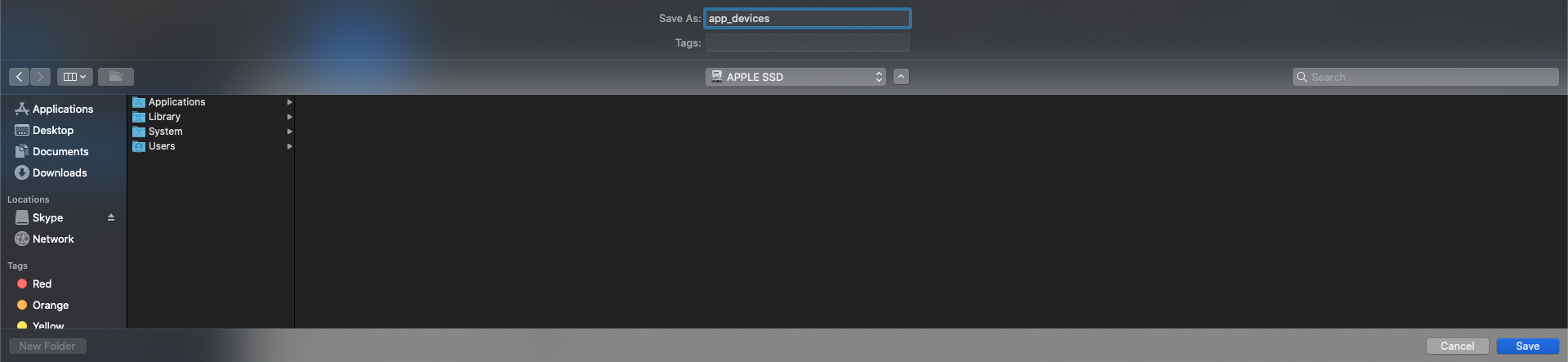phone.systems™ App Call History
The Call History section provides access to logs of recent inbound and outbound calls, including visual status indicators. You can review recent call activities, identify missed or lost calls, and access detailed information such as call type, timestamps, and duration.
Explore full metadata and technical information recorded for each call.
Access voicemails, recordings, faxes, and AI insights associated with calls.
View and manage calls grouped by flow or user session.
Manually sync call logs to retrieve the latest data.
Narrow down your call history using advanced filter criteria.
Review and manage missed or unanswered calls.
Call Log Details
To view detailed call information, click the
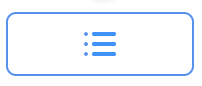 button on the corresponding call log entry. This opens a page displaying call participants, status, start time, durations, end reason, and resolution details.
button on the corresponding call log entry. This opens a page displaying call participants, status, start time, durations, end reason, and resolution details.
Call Log Detail |
Description |
Call Participants |
|
General Call Details |
|
End Reason |
|
Tip
You can callback the contact or number straight from the call log details screen by clicking the
 button.
button.
Unknown Contact Actions
The Actions menu is available when a call participant is shown as an unknown contact in the Call Log Details screen. Tap the three-dots icon next to the phone number to open the menu.
The available actions include:
Call – Initiate a new call to the selected number.
Copy number – Copy the phone number to your clipboard.
Create contact – Add the number as a new contact.
Call Attachments
The Attachments tab in your phone.systems™ call history lets you review and interact with files related to a specific call.
Important
To view attachments in the phone.systems™ app, make sure that users are added to the call flow.
Attachments are only available if cloud storage is enabled.
Select an attachment type below to learn more:
Review and play back voicemail attachments.
Access and play call recordings.
Open and view fax PDFs.
Explore AI-powered summaries, analyses, and transcripts.
Voicemail Attachments
Use the voicemail attachment to play back voice messages left after missed calls.
Tap the
 icon to play the voicemail, or use the
icon to play the voicemail, or use the
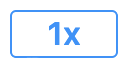 control to adjust playback speed.
control to adjust playback speed.
Note
You can download voicemails from the web UI under call flow CDRs.
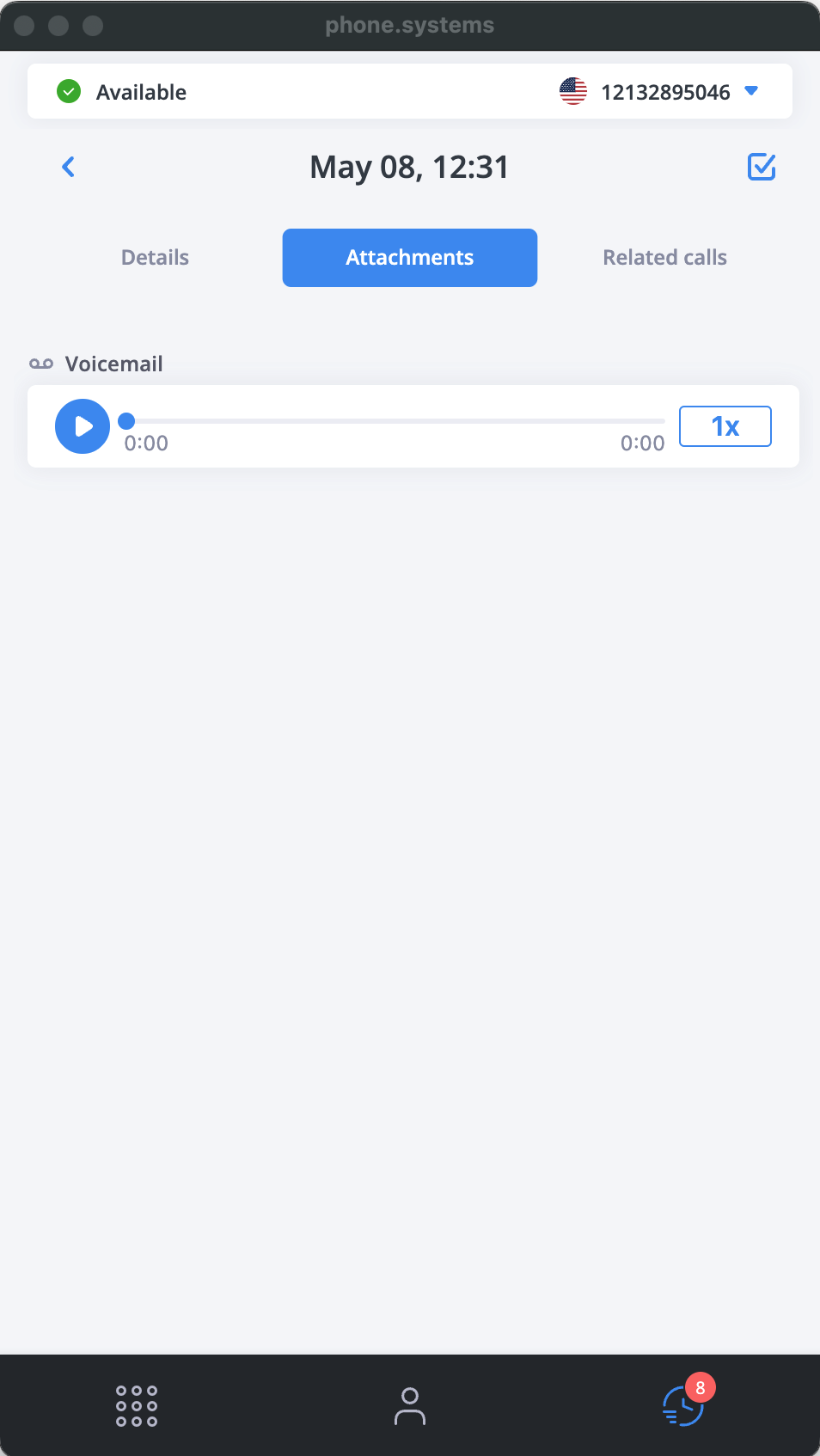
Fig. 5. Voicemail Attachments
Recording Attachments
The Recording attachment provides access to the full audio of a call.
Tap the
 icon to play the recording, or use the
icon to play the recording, or use the
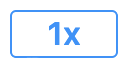 control to adjust playback speed.
control to adjust playback speed.
Note
You can download call recordings from the web UI under call flow CDRs.
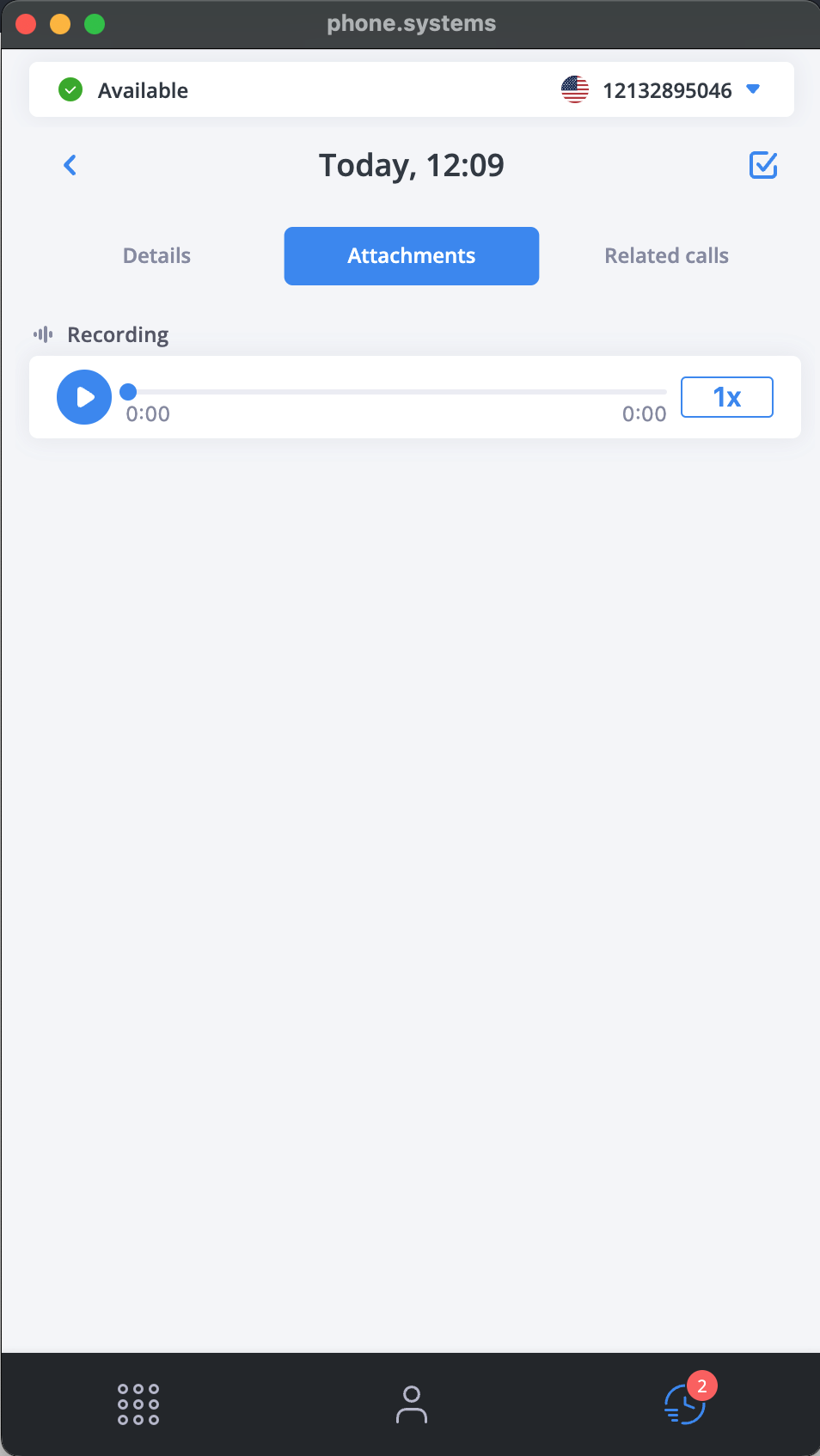
Fig. 6. Recording Attachments
Fax Attachments
The Fax attachment allows you to open faxed documents directly in PDF format.
Click the Open PDF button to open the PDF file.
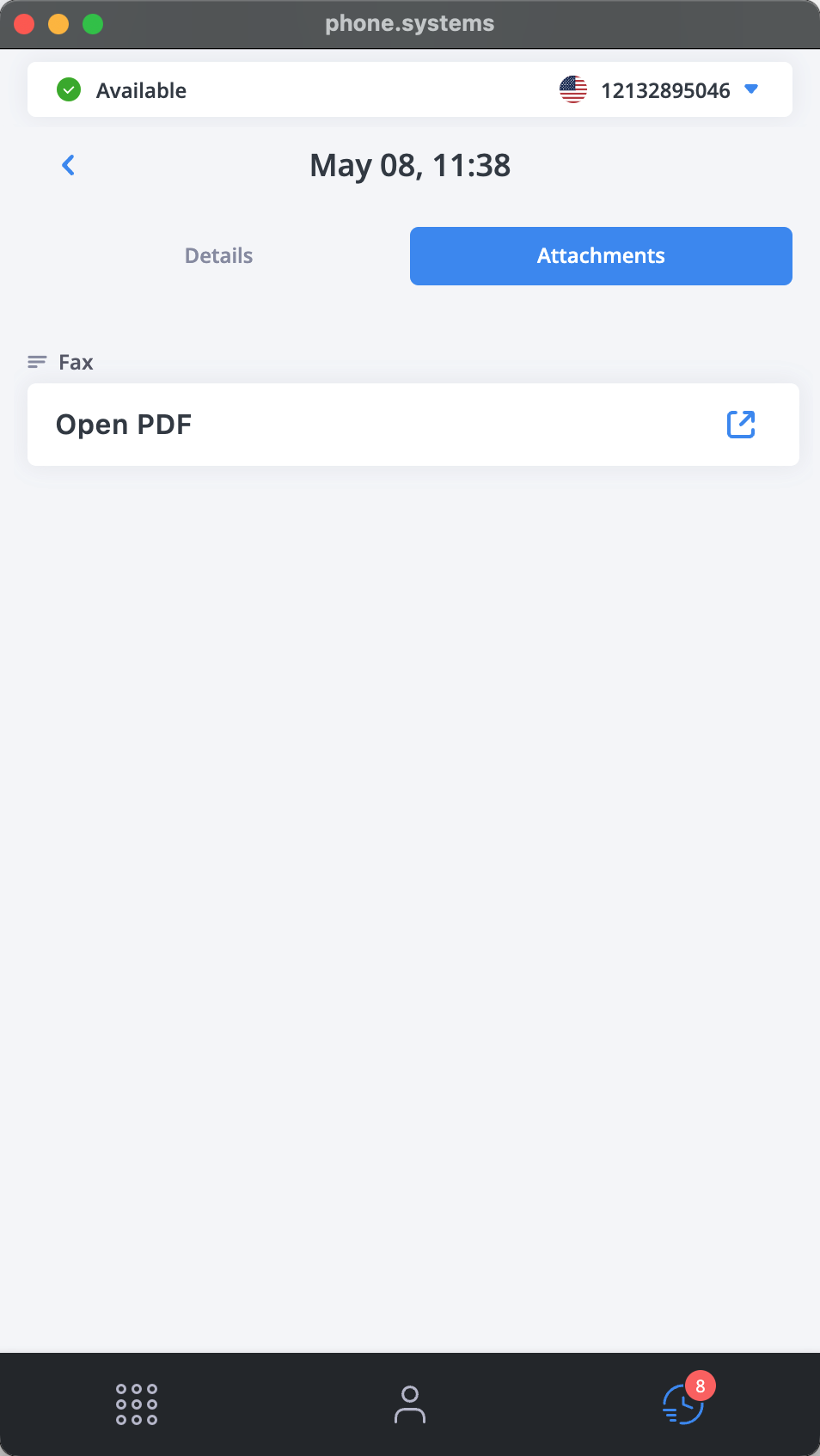
Fig. 7. Fax Attachments
AI Call Insights
Use AI Call Insights to review recorded calls with enhanced context.
This feature provides a summary, analysis, and transcript for each call. These insights help you quickly identify key points, understand participant interactions, and review the conversation without needing to play the recording.
Note
Make sure AI Call Insights feature is enabled before the call is logged. Learn how to do this in AI Call Insights.
AI Processing Conditions:
AI features require a minimum call recording duration of 1 minute.
The audio file must not exceed 25 MB.
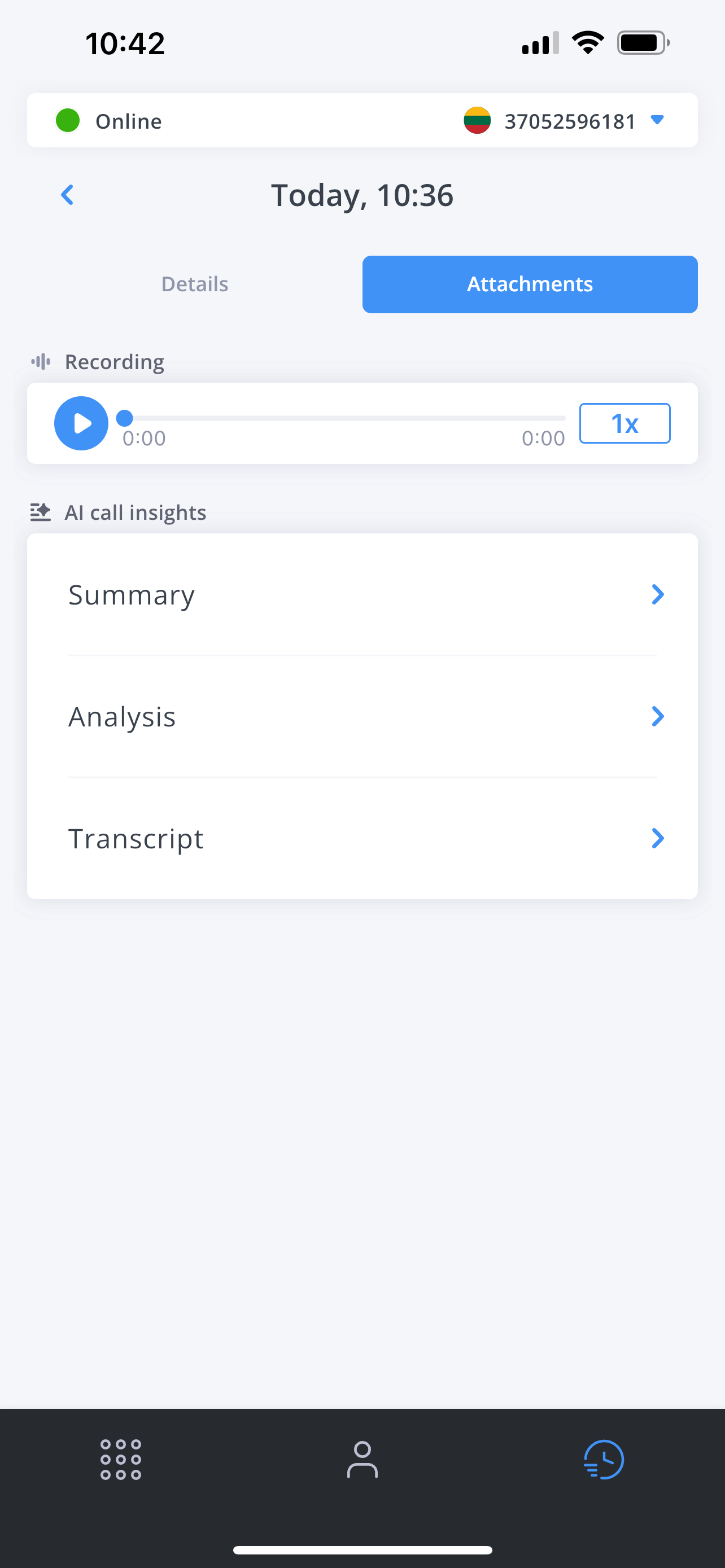
Fig. 8. AI Call Insights: Summary, Analysis and Transcript
AI Call Insight: Summary
The Summary section highlights the key points from a call. This helps users quickly understand the purpose and decisions made, without needing to replay the conversation.
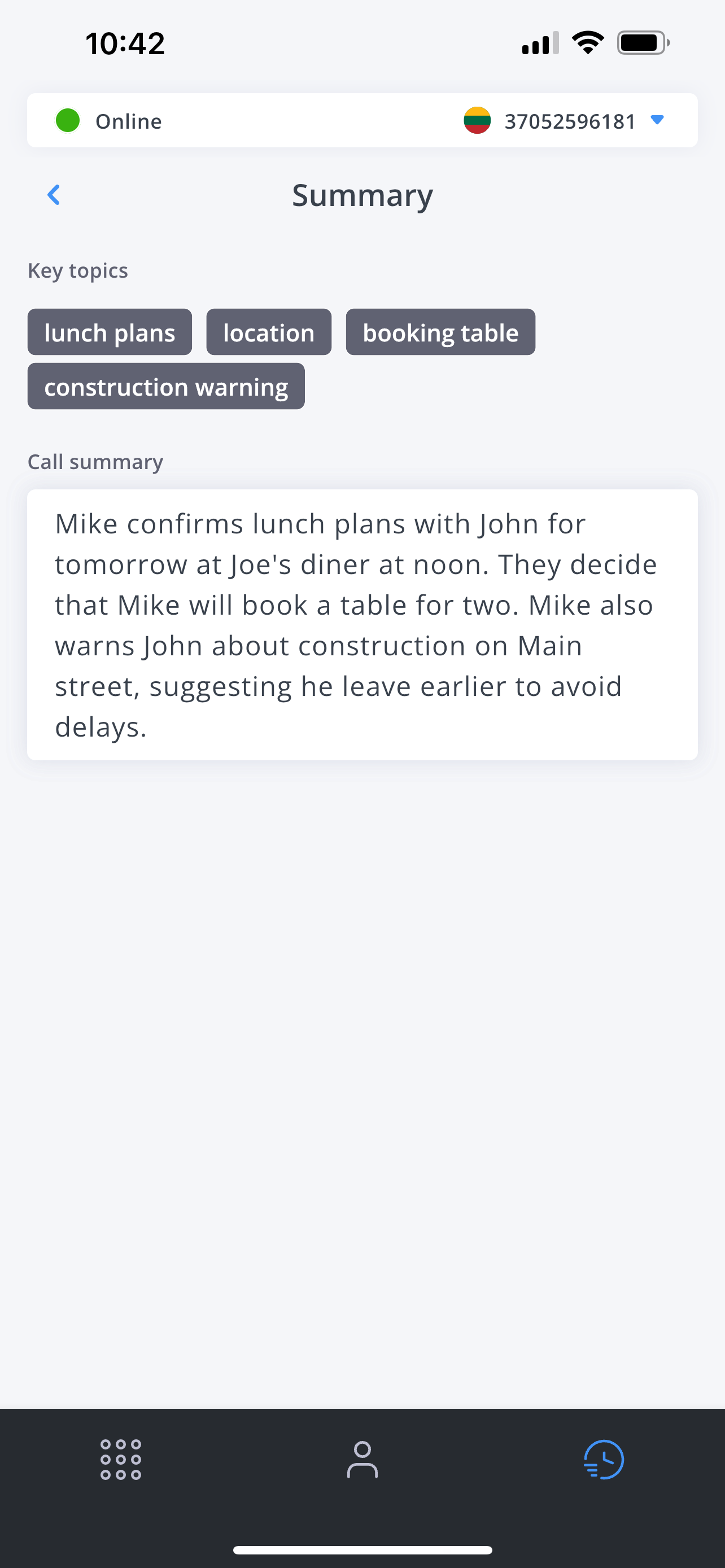
Fig. 9. AI Call Insight: Summary
AI Call Insight: Analysis
The Analysis section provides insight into speaker behavior and mood. It includes:
Talk-to-Listen Ratio: Compares speaking vs. listening time per participant.
Sentiment Analysis: Identifies the emotional tone as positive, neutral, or negative.
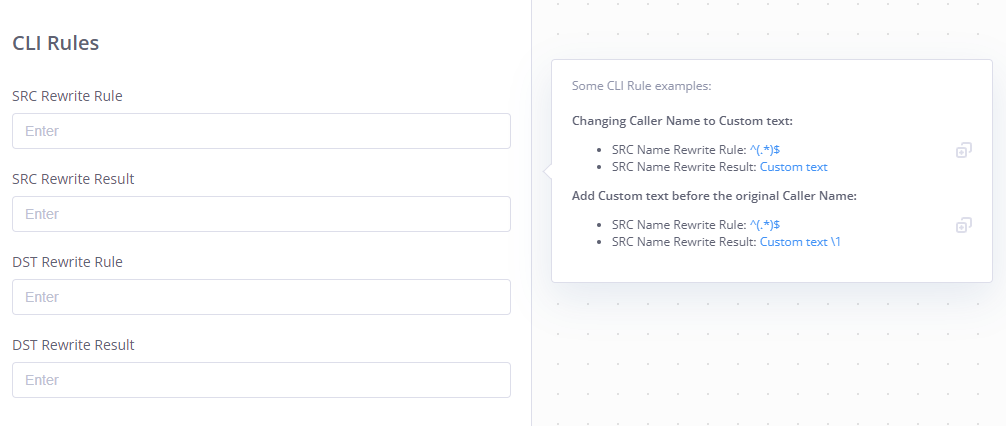
Fig. 10. AI Call Insight: Analysis
AI Call Insight: Transcript
The Transcript displays a full text version of the call. This feature is ideal for reviewing dialogue, validating information, or tracking action items.
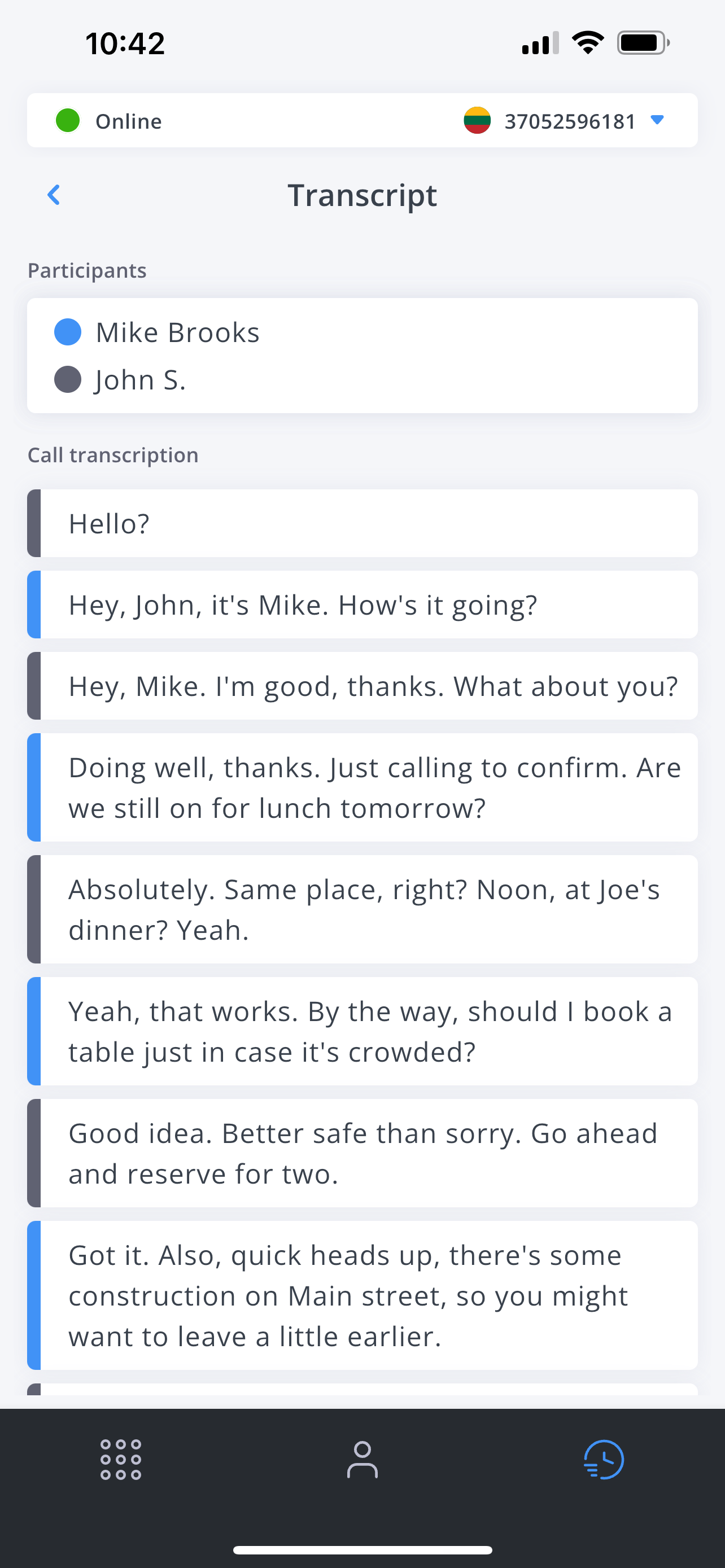
Fig. 11. AI Call Insight: Transcript
Synchronize Call Records
The phone.systems™ app synchronizes call history periodically, but you can also perform an instant manual synchronization if you need to update the call history immediately.
To synchronize your call history in real time:
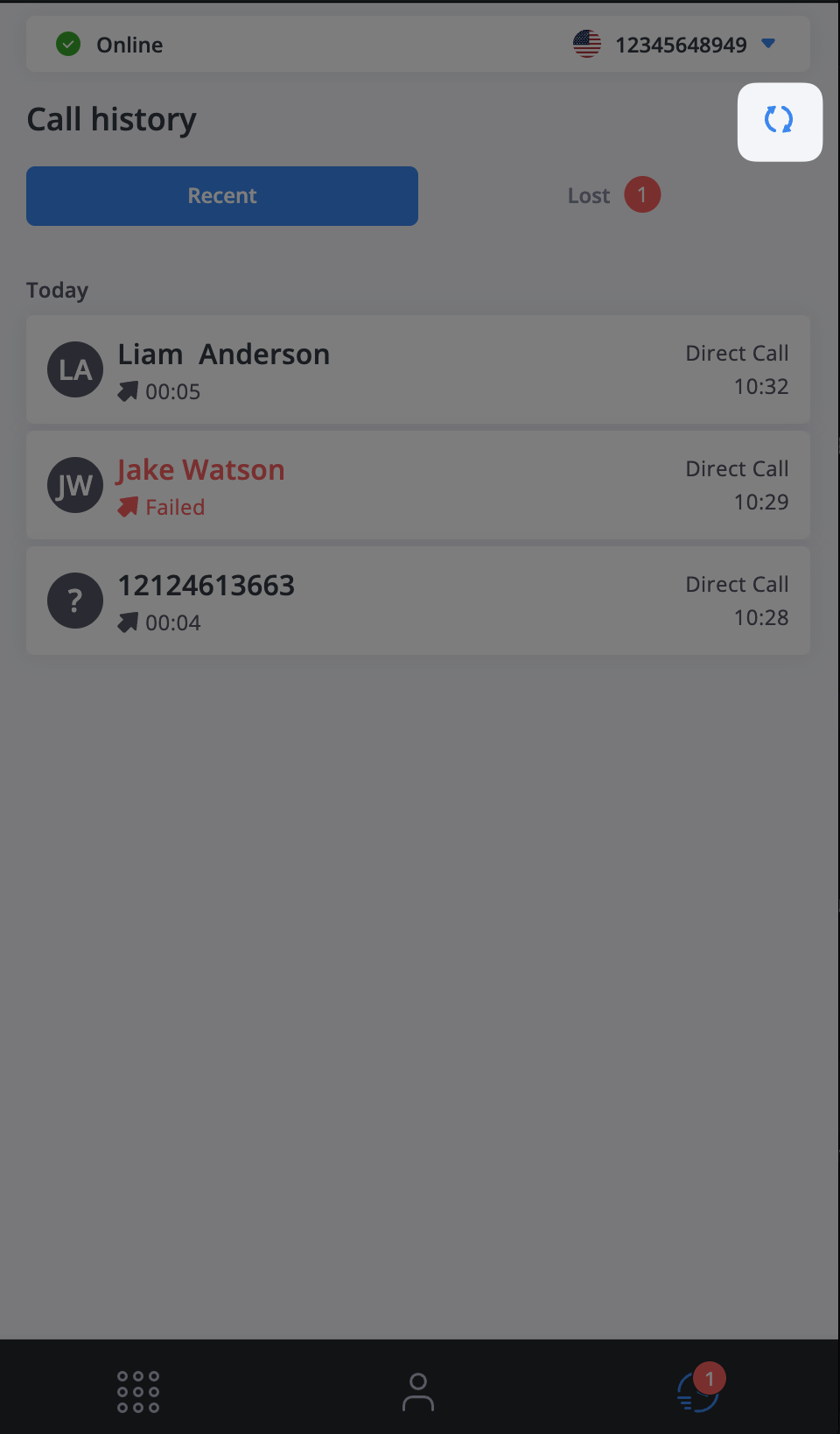
Fig. 13. Synchronize button
Filter Call History
The Filter Call History panel enables users to refine visible call logs based on specific criteria.
To use filters, follow these steps:
These are all of the available filters and their attributes:
Filter
Attributes
Date
Filters calls by time range:
All – Displays calls from all available dates.
Today – Shows only calls made or received on the current date.
Yesterday – Displays calls from the previous calendar day.
Last week – Filters calls placed or received within the last 7 days.
Last month – Includes calls from the last 30 calendar days.
Direction
Filters based on the direction of the call:
All – Shows both inbound and outbound calls.
Inbound – Displays only incoming calls received by the user.
Outbound – Displays only outgoing calls initiated by the user.
Status
Filters calls by completion or handling state:
All – Includes calls of any status.
Lost – Calls that were missed or not successfully connected.
Answered – Calls that were successfully picked up by the recipient.
Resolved – Calls that were manually or automatically marked as completed or followed-up.
Type
Filters by the call’s routing path:
All – Includes all types of call routing.
Call flow – Calls that passed through a defined call flow (app configured using call flows).
Direct call – Peer-to-peer calls made directly between two endpoints (app configured using contact methods).
Attachments
Filters based on the presence of specific media files. At least one of the selected options must exist on the call log (OR logic):
Voicemail – Includes calls with a voicemail recording.
Recording – Includes calls with a full call audio recording.
Fax – Includes call logs with a fax PDF document attached.
AI Insights – Includes calls with AI-generated summaries, analysis, or transcripts.
Lost Calls
The Lost Calls section helps you avoid missed opportunities by tracking failed calls that may need follow-up.
You can find the Lost Calls tab in the Call History section. Missed or failed calls are marked with a red icon and labeled as “Failed.”
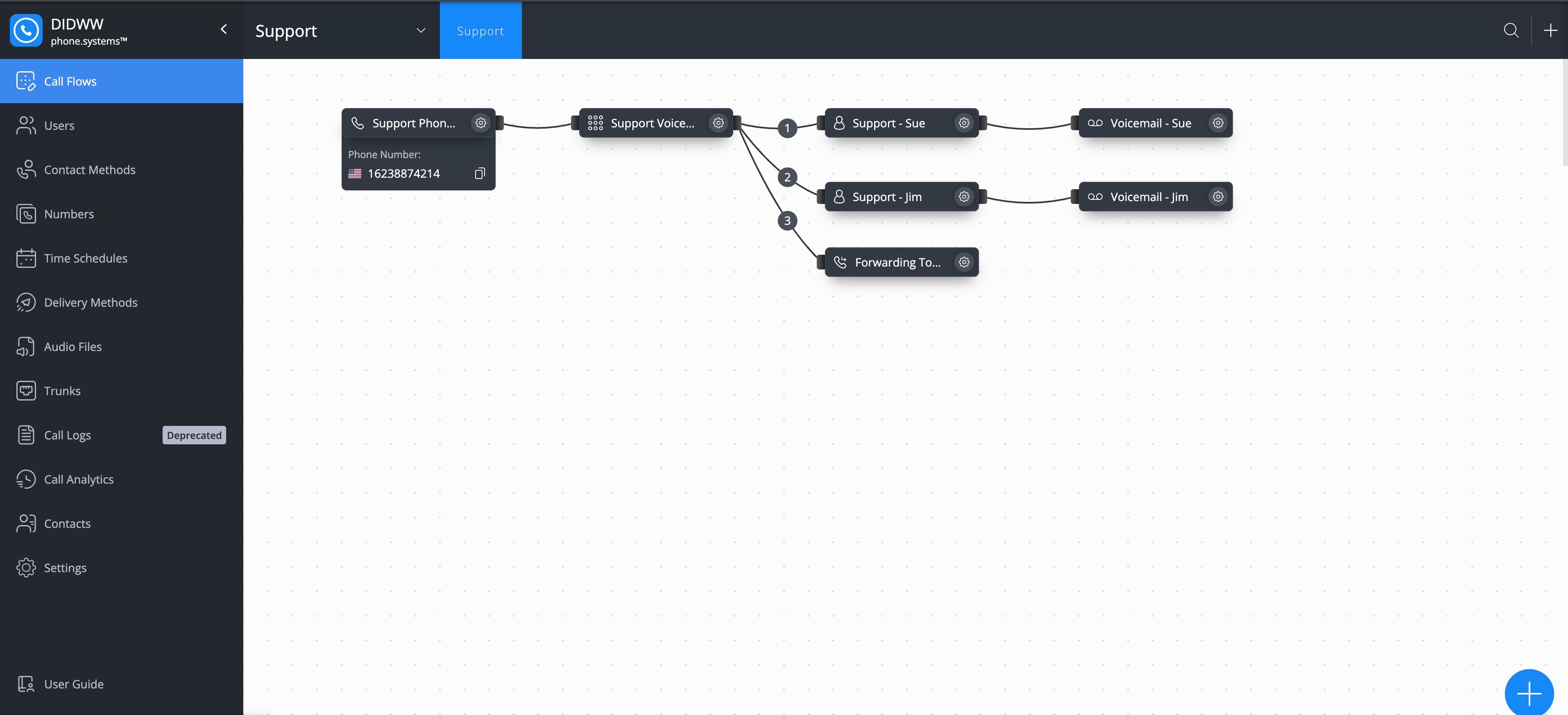
Fig. 16. Lost Calls History
There are two ways to resolve a lost call:
Return the Call
Select the missed call and tap the phone icon to redial.
Mark as Resolved
You can manually mark the call as resolved by clicking the
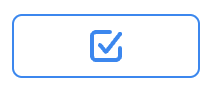 button:
button: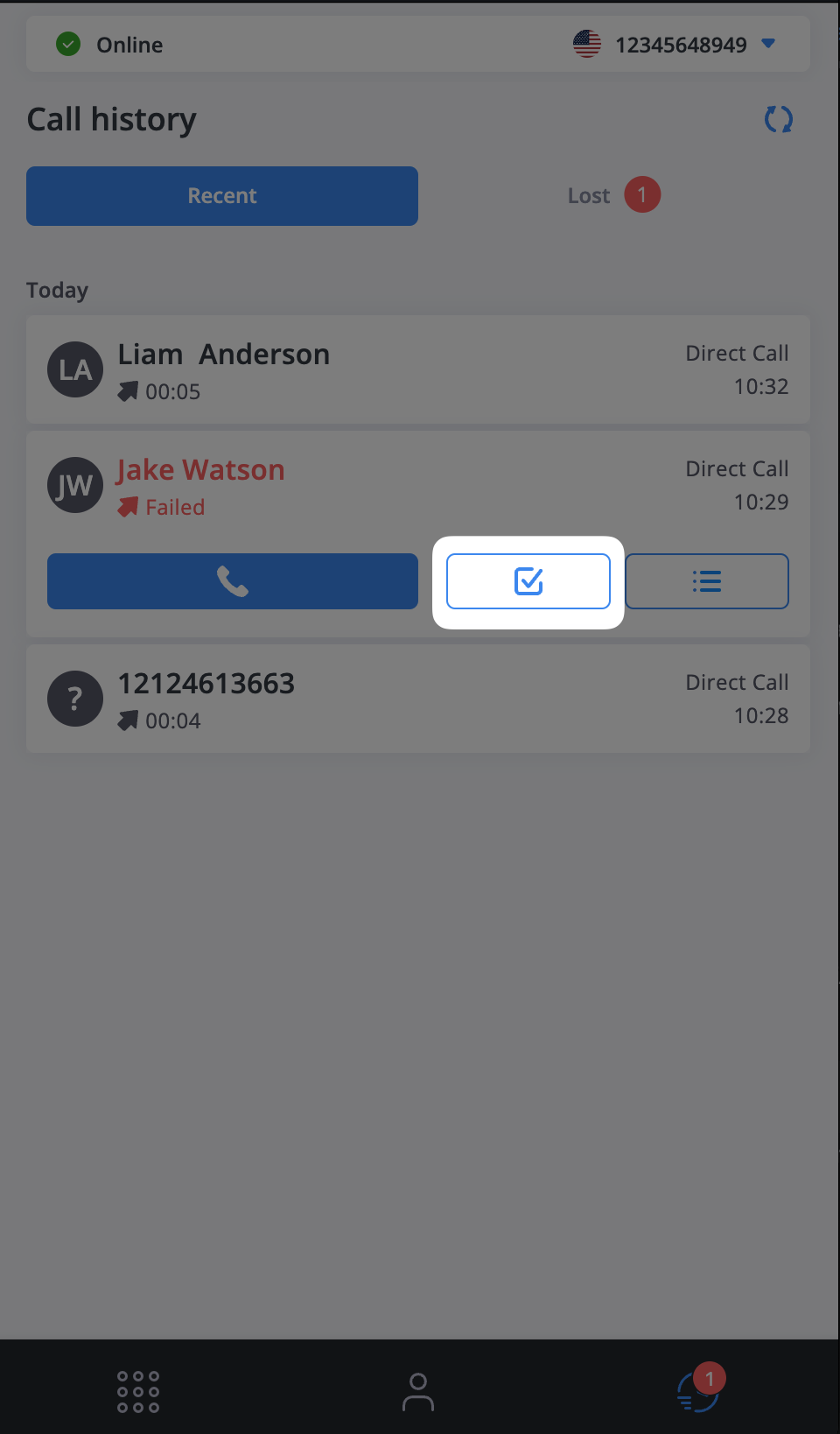
Fig. 17. Manually Resolving Lost Calls in Call History
Or open the call details by clicking the
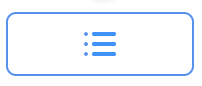 button, then select the
button, then select the
 icon in the upper-right corner to mark the call as resolved. In the confirmation window, click Confirm to complete the action.
icon in the upper-right corner to mark the call as resolved. In the confirmation window, click Confirm to complete the action.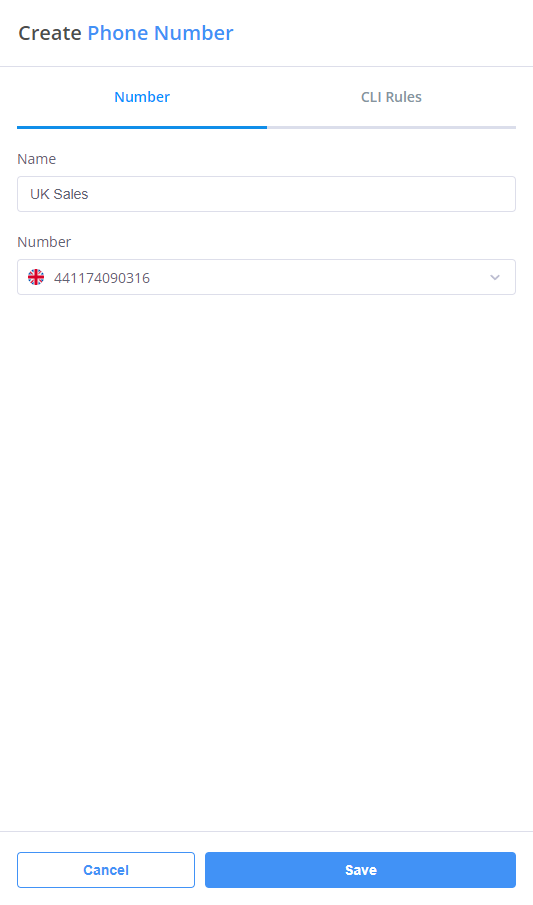
Fig. 18. Resolving a Lost Call from the Call Details View