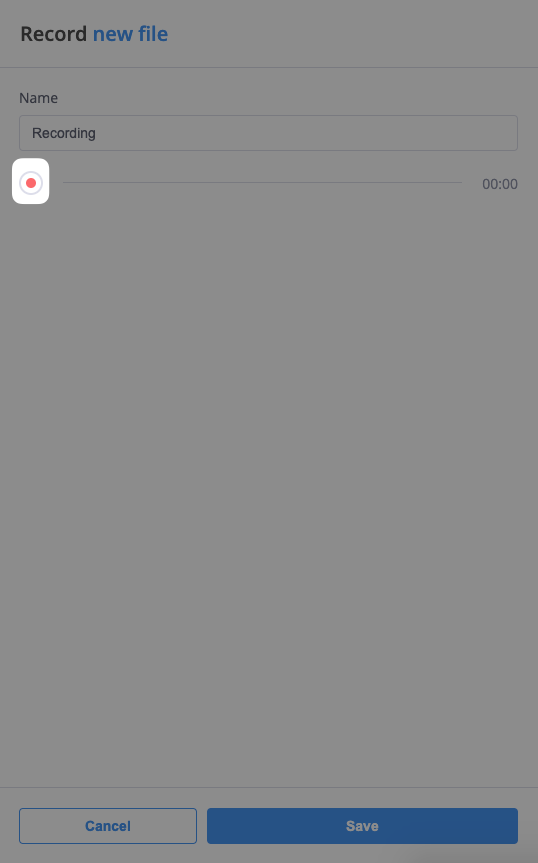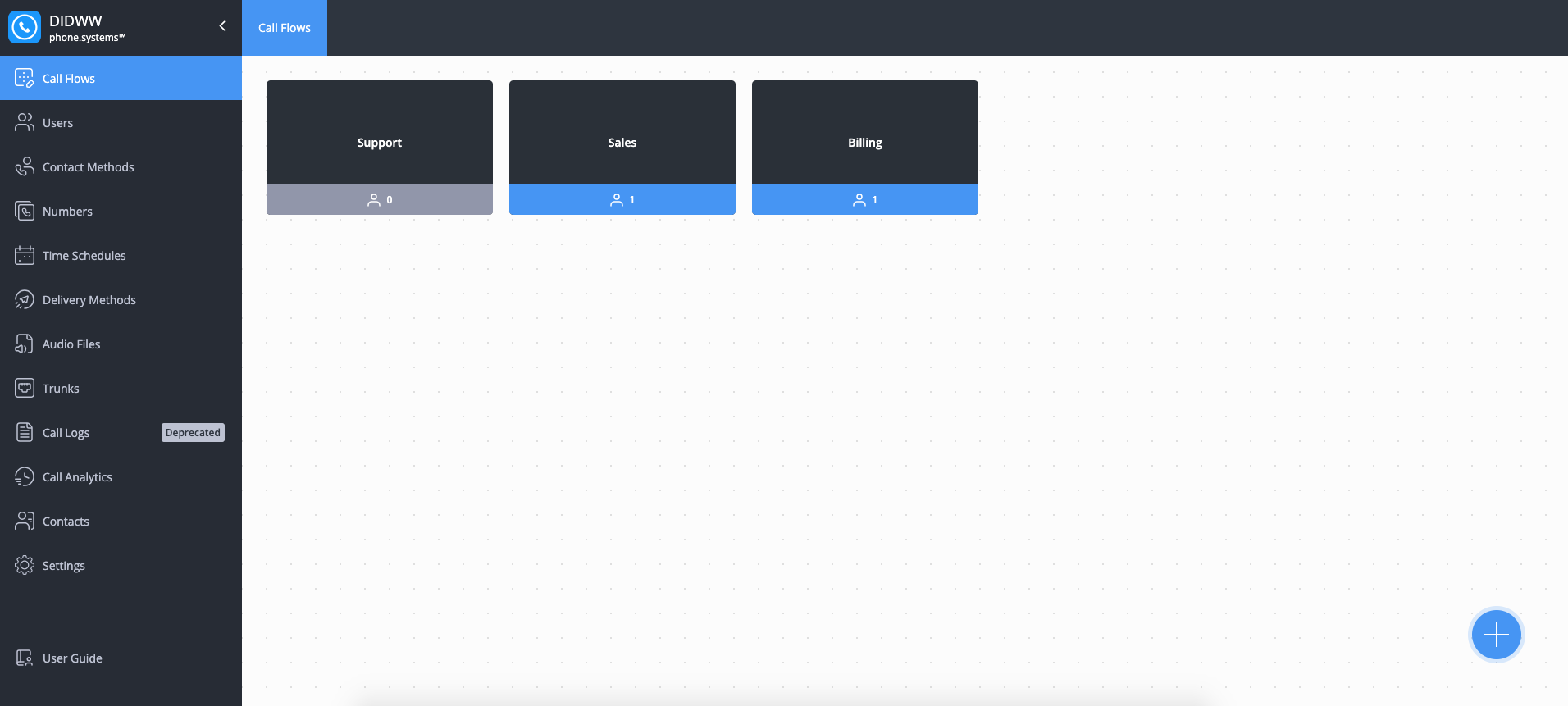Call Flow CDRs
phone.systems™ provides extensive call logs, charts, and statistics to help monitor, control, and optimize phone.systems™ services.
Important
The date and time displayed in Call Flow CDRs are based on the time zone settings of the device in use. For example, if the device is set to UTC+1, the CDRs will appear in the UTC+1 time zone.
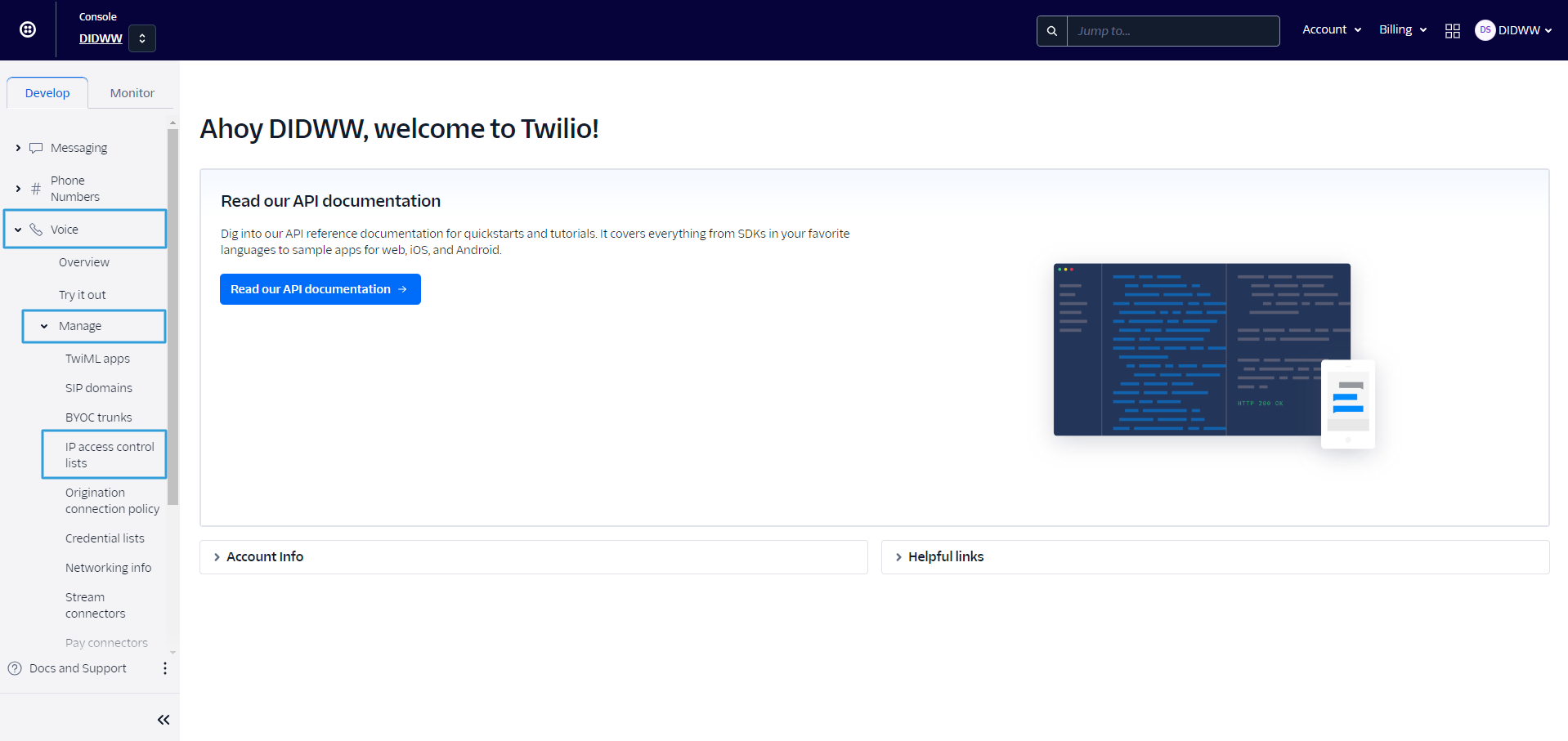
Fig. 1. Call Flow CDRs
Call Log Filters
Various filters are in place to help you pinpoint the exact call logs you are looking for.
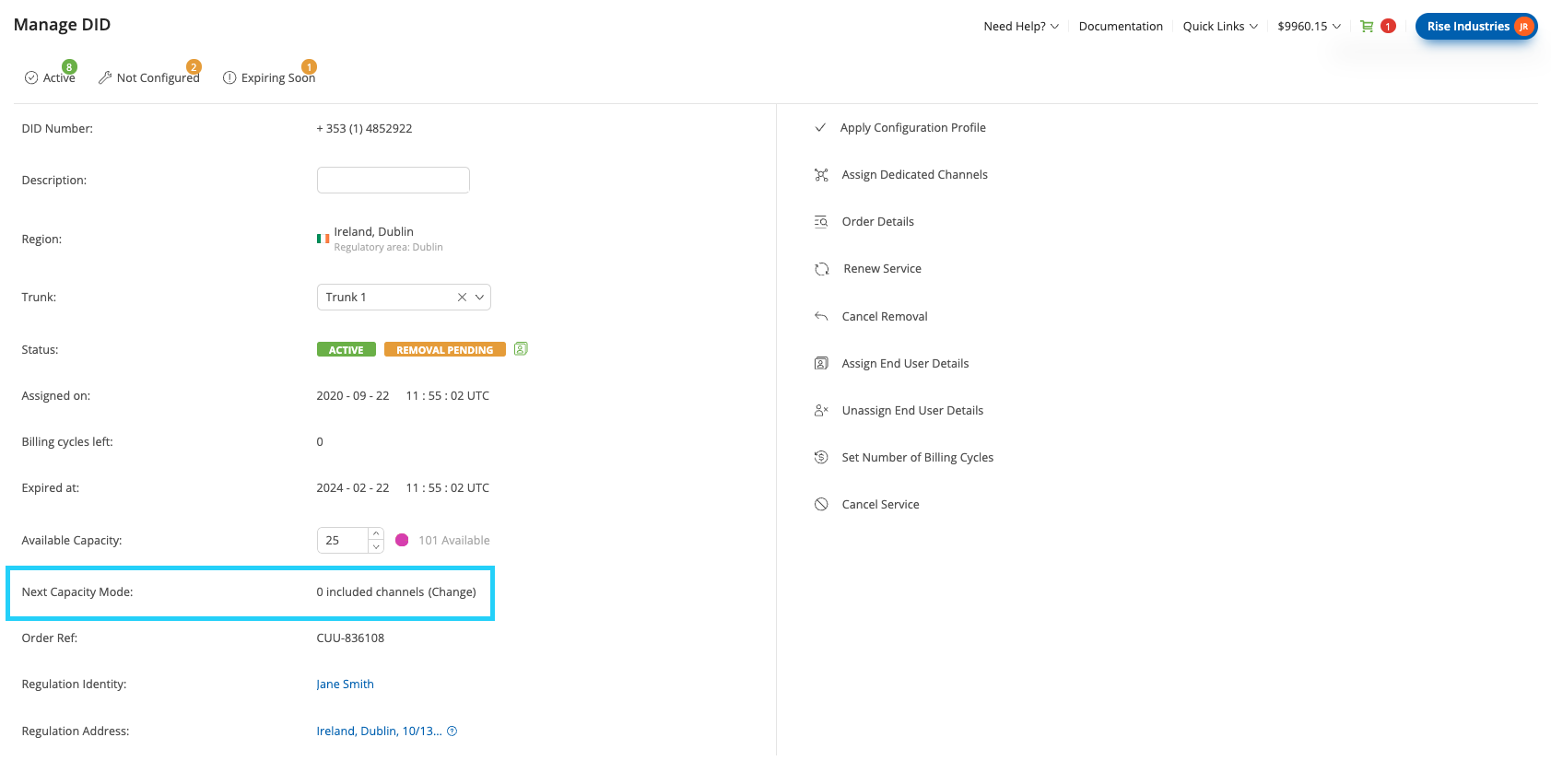
Fig. 2. Call Log Filters
You can use any of the following filters:
Field |
Description |
|---|---|
Time Range |
Predefined or custom range of dates and times to filter the call logs (e.g., Today, Last 24 hours, This week, Custom range). |
Status |
Specifies the call status (answered, resolved, lost, or processing). |
Source Number |
The phone number of the caller. |
Source User |
The user who made the call. |
Destination Number |
The phone number of the callee. |
Destination User |
The user who received the call. |
Source Contact Method |
The method used by the caller to initiate contact. |
Call Flow |
Specifies the call flow to which users are assigned. |
Inbound Trunk |
Filters calls based on the inbound trunk which was used for the call. |
Has Recording |
Filters calls that have an associated recording. |
Has Voicemail |
Filters calls that have an associated voicemail message. |
Has Fax |
Filters calls based on fax transmission. |
Has AI Call Insights |
Filters calls that include AI call insights. |
Tip
You can filter multiple values in call log filters, such as source numbers,
destination numbers, or other fields, by entering the values separated by commas
(,) or spaces. For example, enter 123, 456 or 123 456 to filter
multiple entries in a single field.
Call Logs
To help you locate and review your call records, the Call Flow CDRs table includes several key fields.
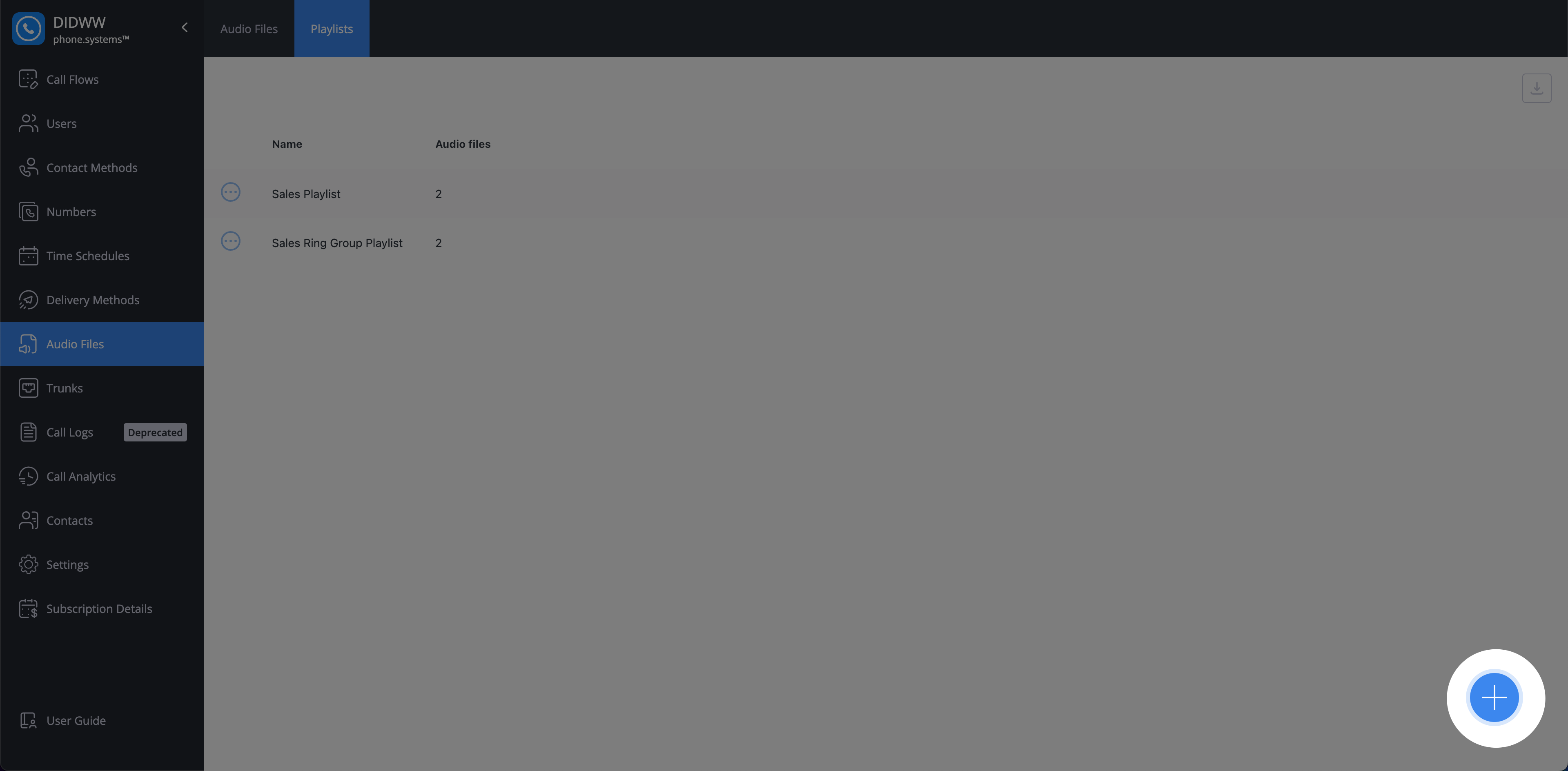
Fig. 3. Call Logs Fields
The following fields are available in the Call Logs view:
Field |
Description |
|---|---|
Time Start |
The date and time when the call was initiated. |
Time Connect |
The date and time when the call was answered and connected. |
Time End |
The date and time when the call ended. |
Waiting Time |
The duration between call initiation and connection. |
In Call Time |
The duration of the call (time between connection and disconnection). |
Status |
Specifies the call status (answered, resolved, lost, or processing). |
Source Name |
The name of the caller. |
Source Number |
The phone number of the caller. |
Source Contact Method |
The method used by the caller to initiate contact. |
Source User |
The user who made the call. |
Destination Number |
The phone number of the callee. |
Destination Contact Method |
The method used by the callee to answer the call. |
Destination user |
The user who received the call. |
Call Flow |
Specifies the call flow to which users are assigned. |
End Code |
Specifies the actions taken before the call ended. |
Resolved At |
The date and time the call was resolved. |
Resolved By |
The user who resolved the call. |
Routing Attempt |
The number of routing attempts made. |
Inbound Trunk |
The inbound trunk name which was used for the call. |
Call ID |
The unique identifier for the call. |
AI call insights |
Allows you to view call summaries and analytics if the call was processed by phone.systems™ AI. |
Recording |
Allows you to playback or download the recorded audio of the call, if available. |
Voicemail |
Allows you to playback or download the voicemail message, if available. |
Fax |
Allows you to download attached fax files, if available. |
Download CDRs
You can download Call Flow CDRs as a CSV file for offline analysis, reporting, or archival purposes.
The downloaded file includes all call records that match the currently applied filters, such as time range, status, users, numbers, and call flow.
To download Call Flow CDRs:
Apply the required filters to narrow down the call records.
Click the Download button located in the top-right corner of the Call Flow CDRs table.
Choose a destination on your device and confirm the download.
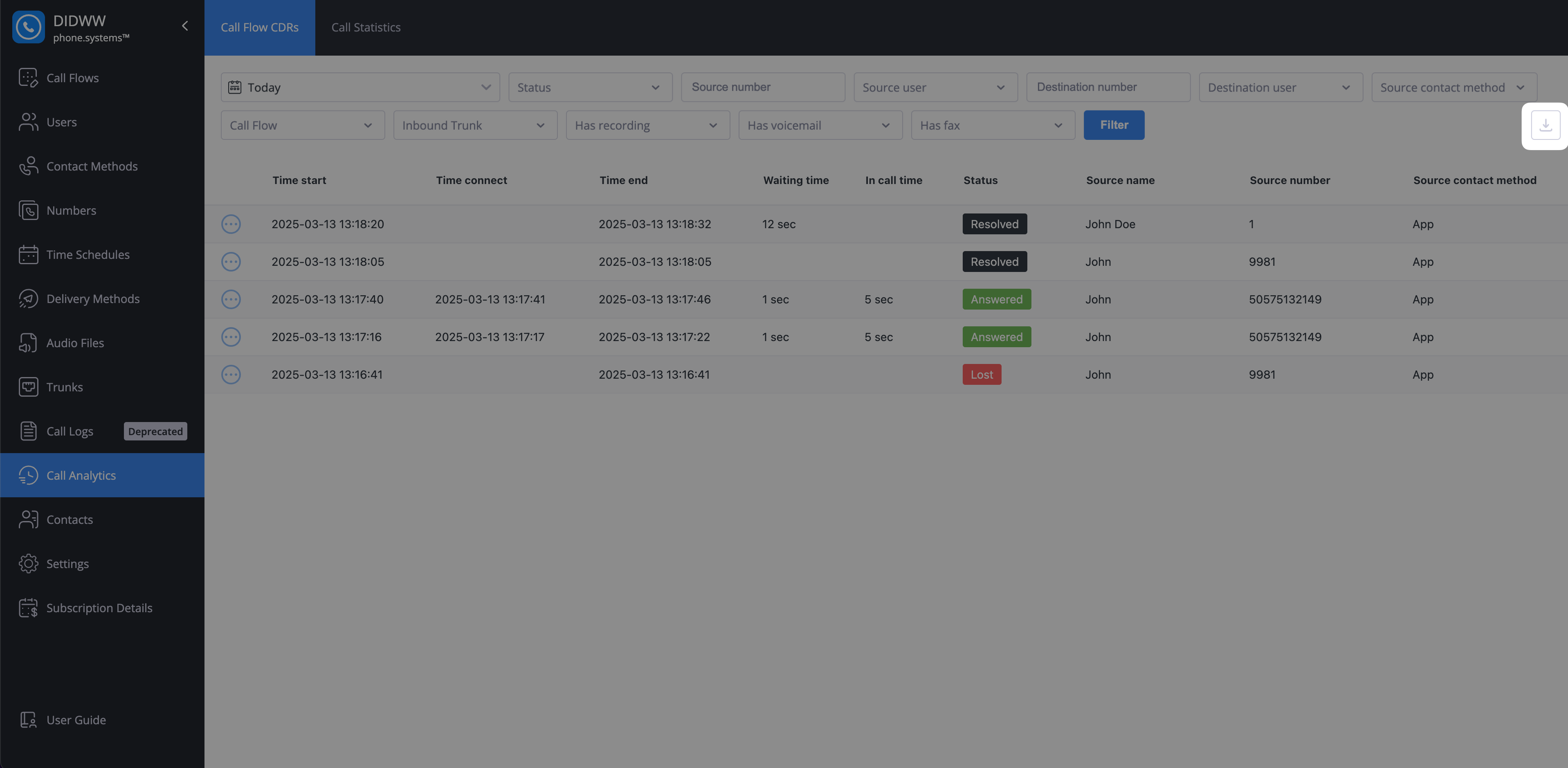
Fig. 4. Download Call Flow CDRs
Call Status
- phone.systems™ classifies calls into four statuses:
Answered: The call was answered, and the caller and callee had a conversation.
Lost: The call was not answered by the callee. This status remains until the call is successfully completed or manually resolved.
Resolved: A previously lost call that was later successfully completed or manually marked as resolved.
Processing: A call that is actively being handled by the system to determine its final status.
End Codes
This section provides detailed descriptions of the End Code values in Call Detail Records (CDRs), which specify the reasons for call termination.
Reason |
Description |
|---|---|
Connected to agent |
The call was successfully connected to a live agent. |
Waiting timeout |
The caller waited too long without being connected and timed out. |
Disconnect from originator |
The caller disconnected before the call was picked up. |
Pick-up |
The call was picked up by the recipient. |
Redirect |
The call was redirected to another destination. |
Redirect Failed |
The call could not be redirected to the intended destination. |
Not allowed by scheduler |
Call redirected to voicemail by the scheduler due to restrictions. |
User not available |
Destination contact method not registered, no response, or error. |
Too many redirects |
The call was redirected too many times, causing a failure. |
Failed |
Generic failure without a detailed error code. |
Channels Overload |
Too many concurrent calls, resulting in a channel capacity issue. |
Account blocked |
The account is blocked. |
PSTN termination blocked |
PSTN termination is blocked. |
External calls not allowed |
Outbound number not set for the calling device, blocking the call. |
PSTN Termination error |
Call failed due to a disconnect reason from PSTN forwarding. |
PSTN Termination billing error |
Call failed due to a billing issue from PSTN services. |
Wrong Number |
The number is incorrect, causing routing to fail. |
Resolving Lost Calls
Lost calls can be resolved in two ways:
Automatically Resolved:
If you call back the number associated with the lost call, it is resolved automatically upon successful connection.
Note
After calling back, the call is resolved within 72 hours
Manually Resolved:
AI Call Insights
You can access AI Call Insights by scrolling to the right side of the Call Flow CDRs table.
Note
AI Call Insights are only available if they are enabled on the DIDWW user panel.
If a call was processed by phone.systems™ AI, the
 icon is displayed. If insights are not available, the
icon is displayed. If insights are not available, the
 icon appears.
icon appears.
Note
AI Processing Conditions:
AI processing is skipped if the call recording duration is less than 1 minute.
AI processing is also skipped if the audio file size exceeds 25 MB.
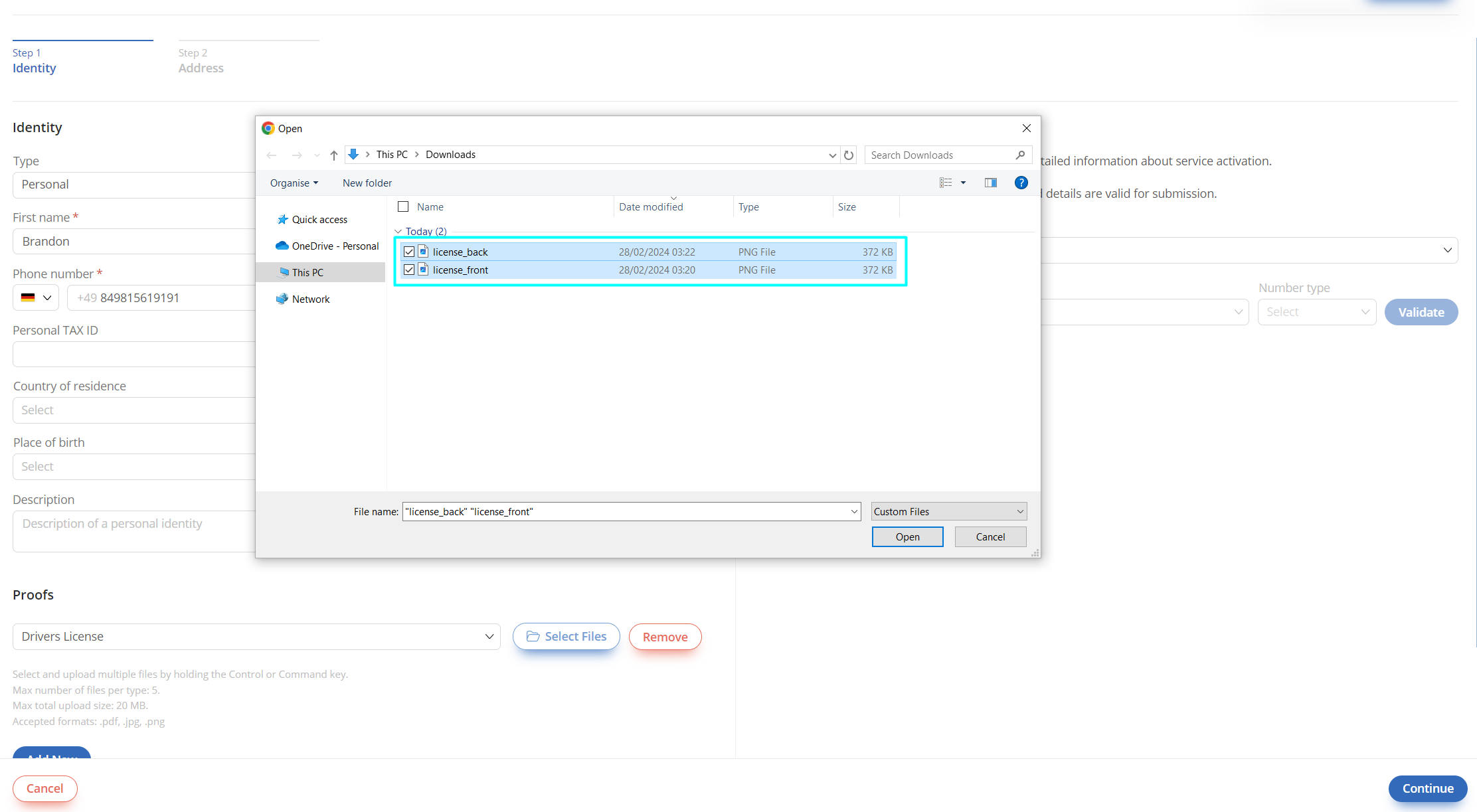
Fig. 7. AI Call Insights column
Click the
 button to view all AI insights for the selected call record.
button to view all AI insights for the selected call record.
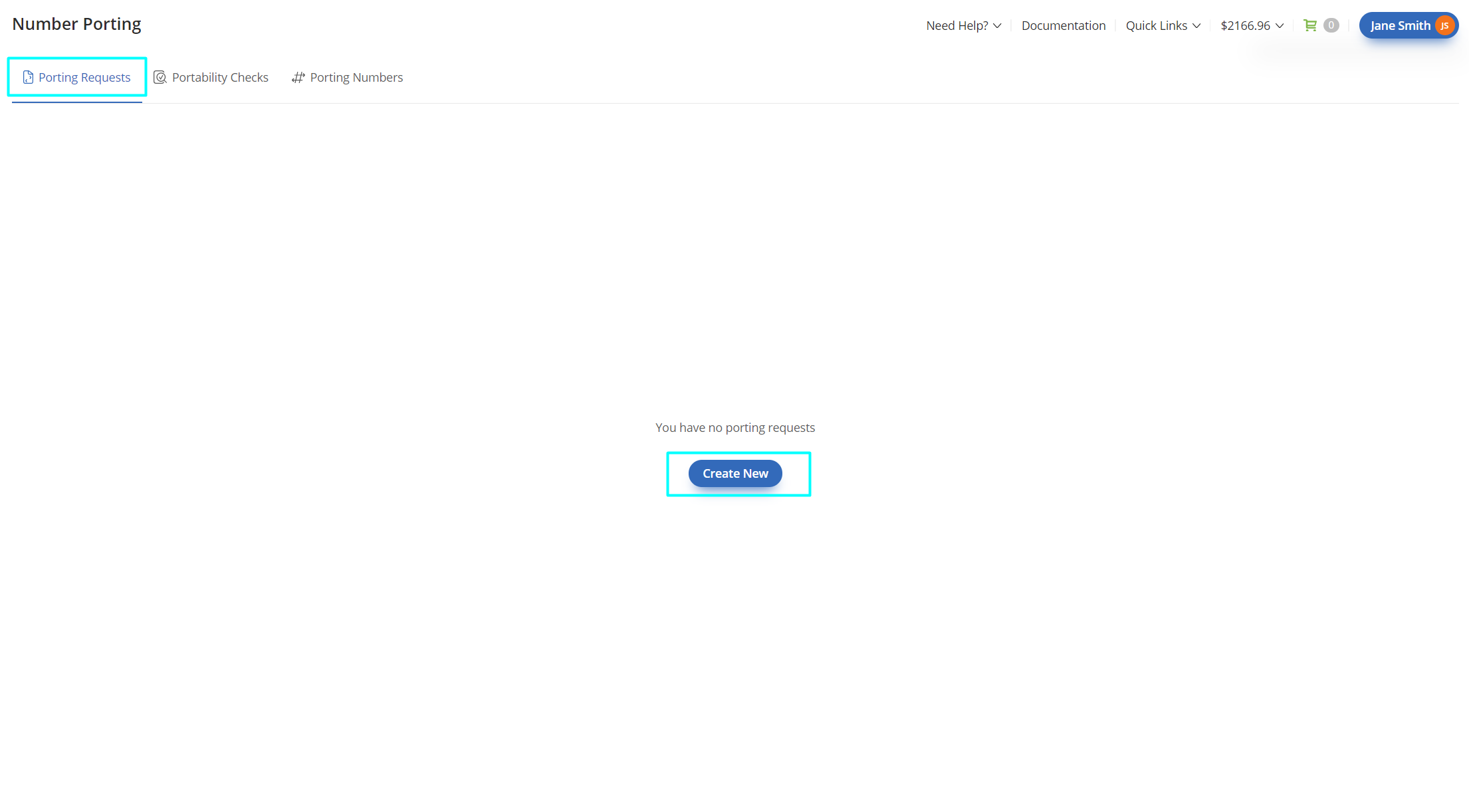
Fig. 8. AI Call Insights
Recording
You can access call recordings by scrolling to the right side of the Call Flow CDRs table.
Note
Call recordings in Call Flow CDRs are only available when cloud storage is enabled.
If a call was recorded, click the
 button to play back the recording.
button to play back the recording.
To download the recording, click the
 button.
button.
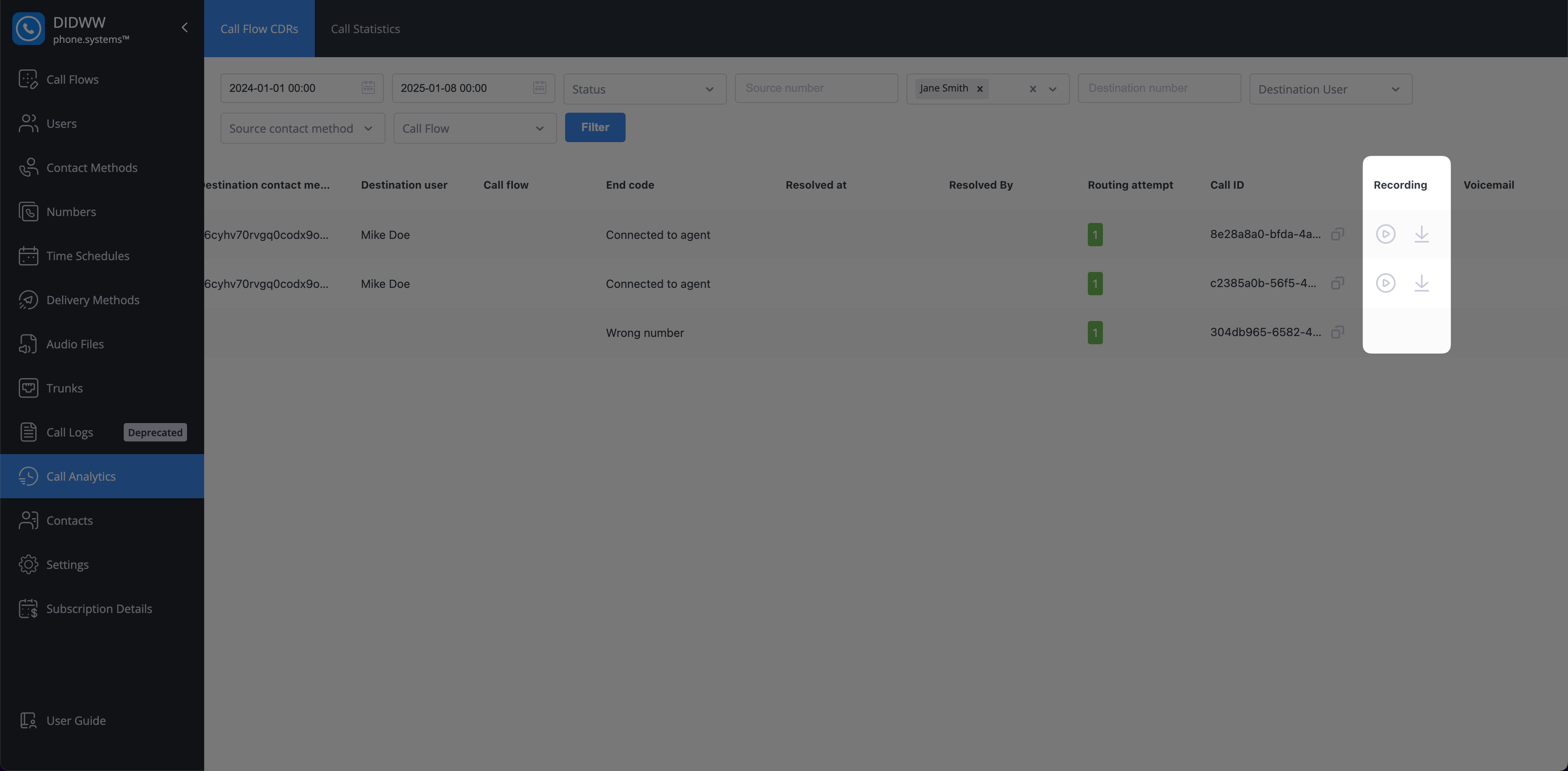
Fig. 9. Recorded Calls
Voicemail
You can access voicemails by scrolling to the right side of the Call Flow CDRs table.
Note
Voicemails in Call Flow CDRs are only available when cloud storage is enabled.
If a call includes a voicemail message, click the
 button to listen to the recording.
button to listen to the recording.
To download the voicemail, click the
 button.
button.
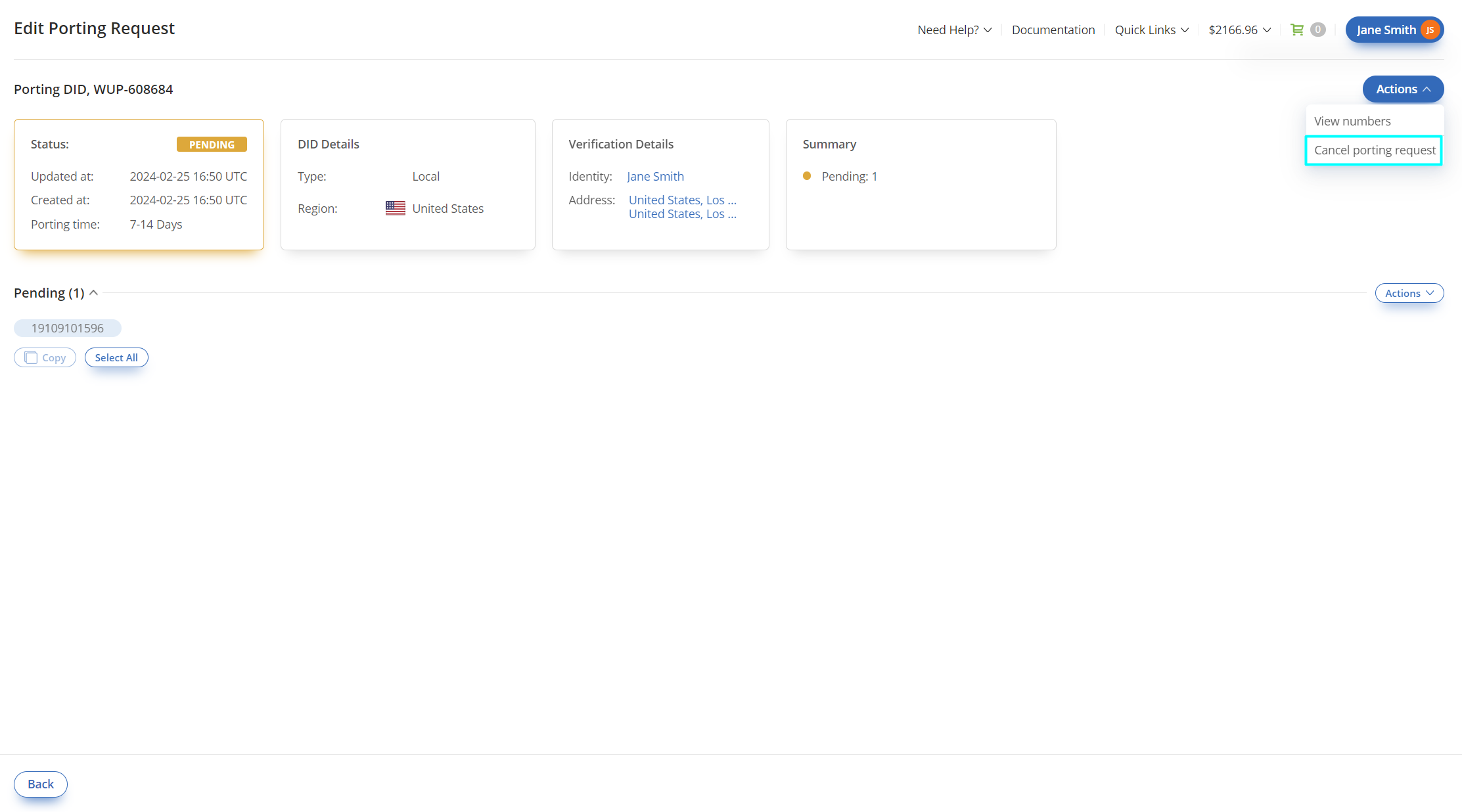
Fig. 10. Voicemails
Fax
You can access fax files by scrolling to the right side of the Call Flow CDRs table.
Note
Fax file downloads are available only when cloud storage is enabled.
If a call includes a fax file, a
 button will appear. Click the button to download the fax document.
button will appear. Click the button to download the fax document.
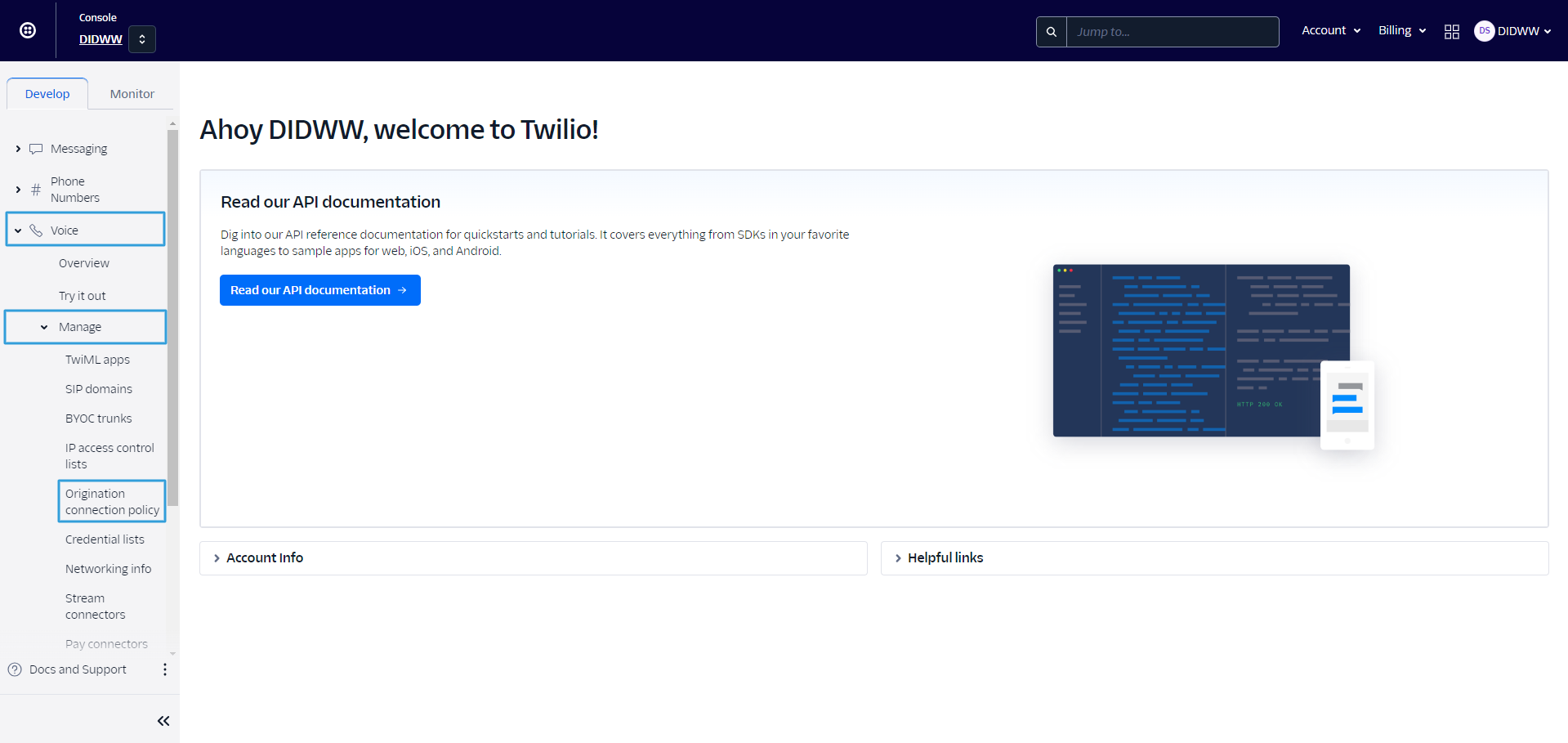
Fig. 11. Faxes