PSTN Forwarding
The PSTN Forwarding section of the Contact Method menu in the Cloud PBX phone.systems™ interface allows you to:
Create PSTN Forwarding contact methods.
Edit PSTN Forwarding contact methods.
View relations of PSTN Forwarding contact methods.
Delete PSTN Forwarding contact methods.
Download PSTN Forwarding contact methods to a CSV file.
Creating PSTN Forwarding Contact Methods
To create a PSTN Forwarding Contact Method, click the
 button to open the PSTN Forwarding Contact Method creation screen.
button to open the PSTN Forwarding Contact Method creation screen.
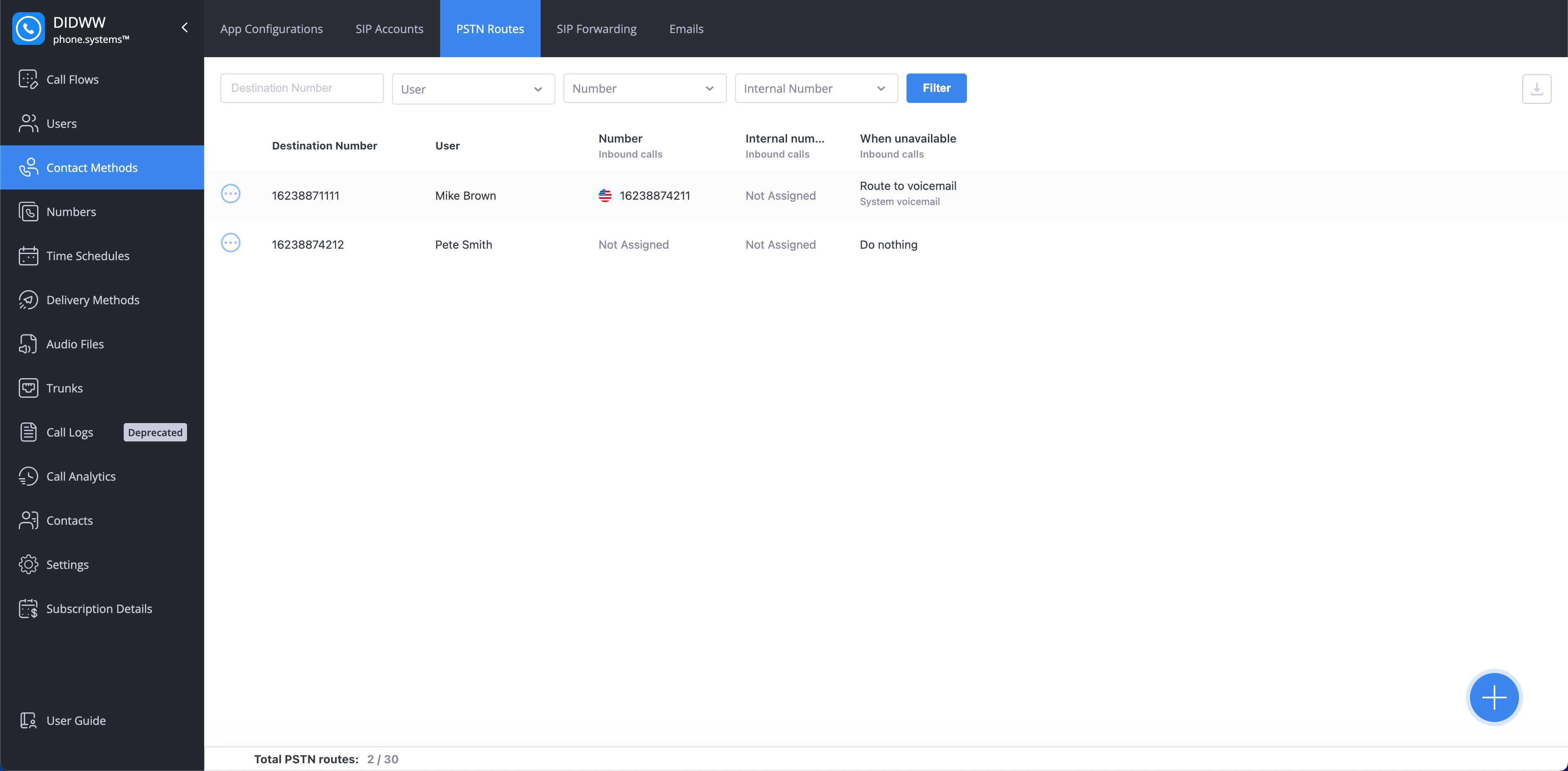
Fig. 1. PSTN Forwarding Contact Methods
The PSTN Forwarding configuration window contains two sections:
1. General
The User option allows you to select the user for the Contact Method.
The Phone Number field requires the actual phone number (landline or mobile) to which incoming calls should be forwarded, in E.164 format: <CountryCode> <City/AreaCode> <LocalNumber>. The country code is 1–3 digits long, while the length of the city/area code and local number may vary. For example, a phone number in E.164 format for Minneapolis, US is 16128884432.
The Allow Call Transfer toggle enables call transfers to other PSTN numbers when turned on.
Note
Enabling Allow Call Transfer may incur additional per-minute charges for call transfers to another phone number.
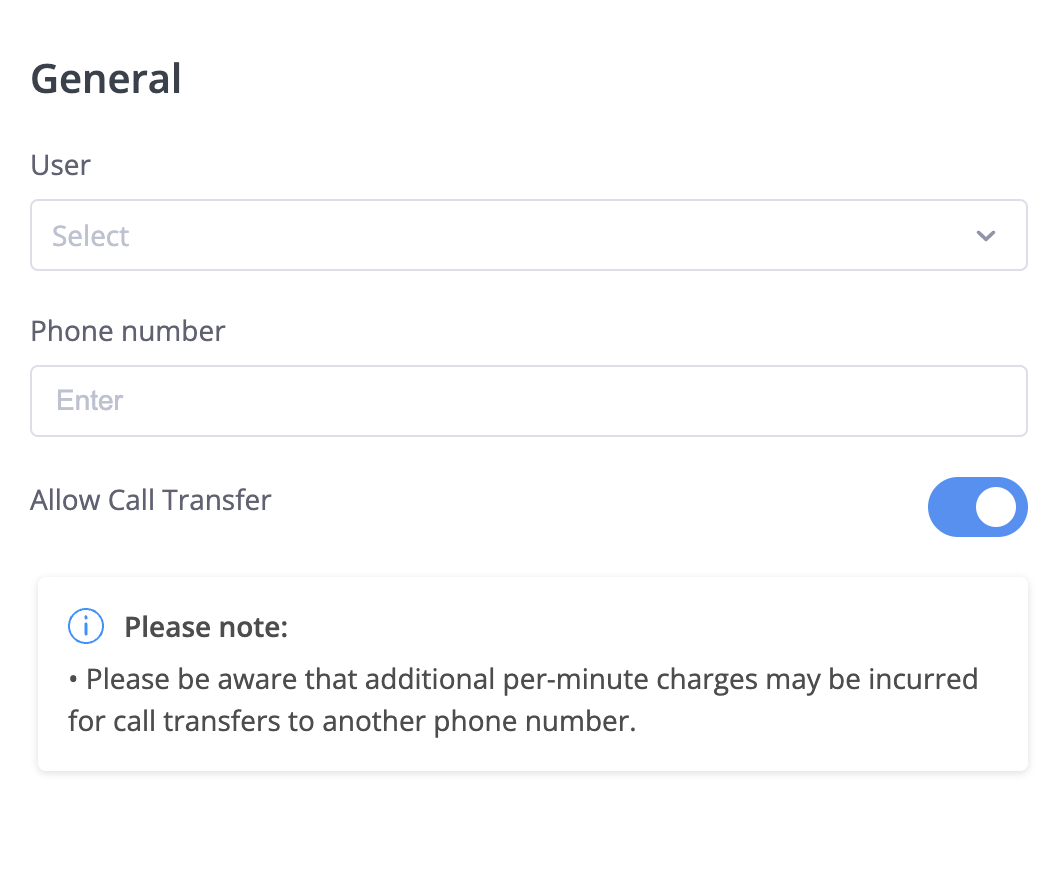
Fig. 1. General Configuration
2. Inbound Calls
DID Number specifies which DID numbers will perform PSTN forwarding.
Internal Number specifies which internal numbers will perform PSTN forwarding.
The When Unavailable option allows you to select how calls are forwarded when the PSTN destination is unavailable. You can select:
Do Nothing: The call ends if the PSTN destination does not respond.
Route to Voicemail: The call is routed to the selected voicemail audio message.
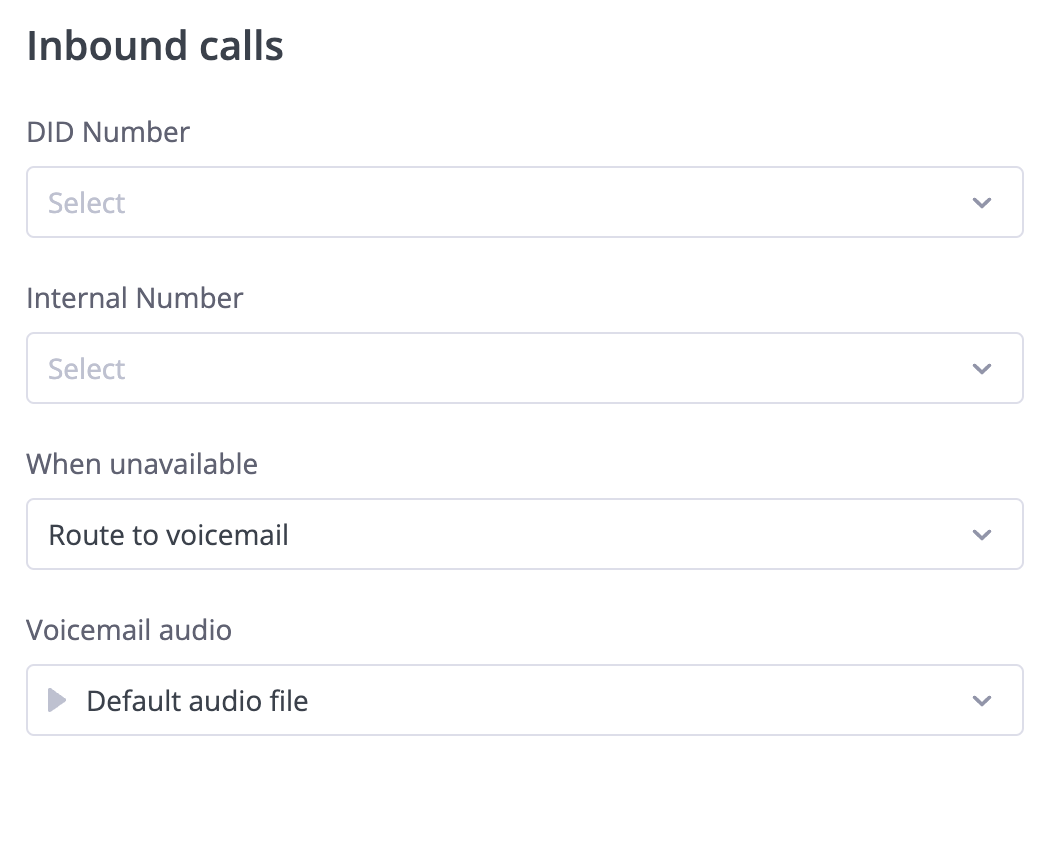
Fig. 2. Inbound Calls
Note
You can edit, delete, or download contact methods. For more details, refer to the actions page.