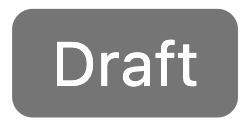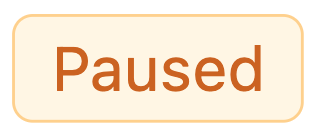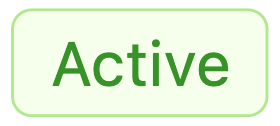Flows
The automation Flows page provides access to all created automation flows. You can view key details such as flow status, message counts (started, processing, and finished), and timestamps for creation, updates, and activation.
From this page, you can manage flows — open the flow builder, edit, copy, or view statistics. You can also create a new flow by selecting a trigger type and using the drag-and-drop Flow Builder to design custom flows with actions and rules. Additionally, the table view is customizable, you can show or hide columns based on your preferences.
Use flows to automate messaging, such as sending welcome messages, birthday greetings, or any other action based on your business needs.
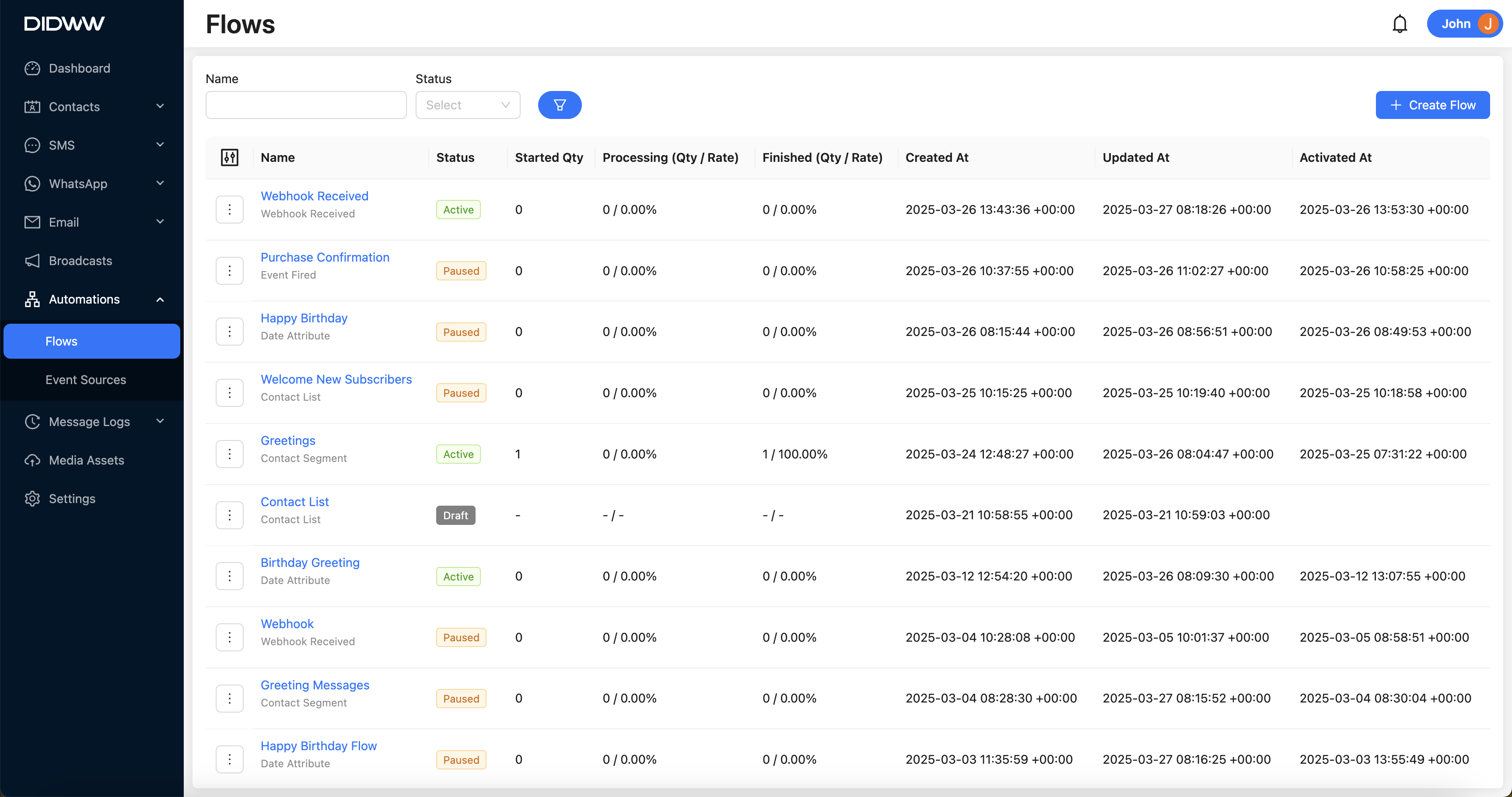
Fig. 1. Automations Flows Main Page
Trigger Types
Each flow starts with a trigger that determines when it runs. The available triggers are:
Contact segment – Starts the flow when a contact enters or leaves a segment.
Contact list – Starts the flow when a contact is added to a list.
Event fired – Starts the flow when a tracked event happens, like a form submission or purchase.
Date attribute – Starts the flow on a specific date in the contact’s profile, such as a birthday or renewal date.
Webhook received – Starts the flow when a webhook is received from an external system, allowing real-time integrations.
Flow Statuses
Flows can have the following statuses:
Each flow type has unique configuration options and use cases. For detailed setup instructions and guidance, refer to the documentation for each trigger type below: