Termination Gateways
Termination Gateways are used to call out from phone.systems™ using created SIP accounts or to forward calls to PSTN destinations. A third-party termination provider must be added and configured under the Gateways tab section.
To access and manage your termination gateways, click Trunks in the sidebar menu and select the Termination Gateways tab.
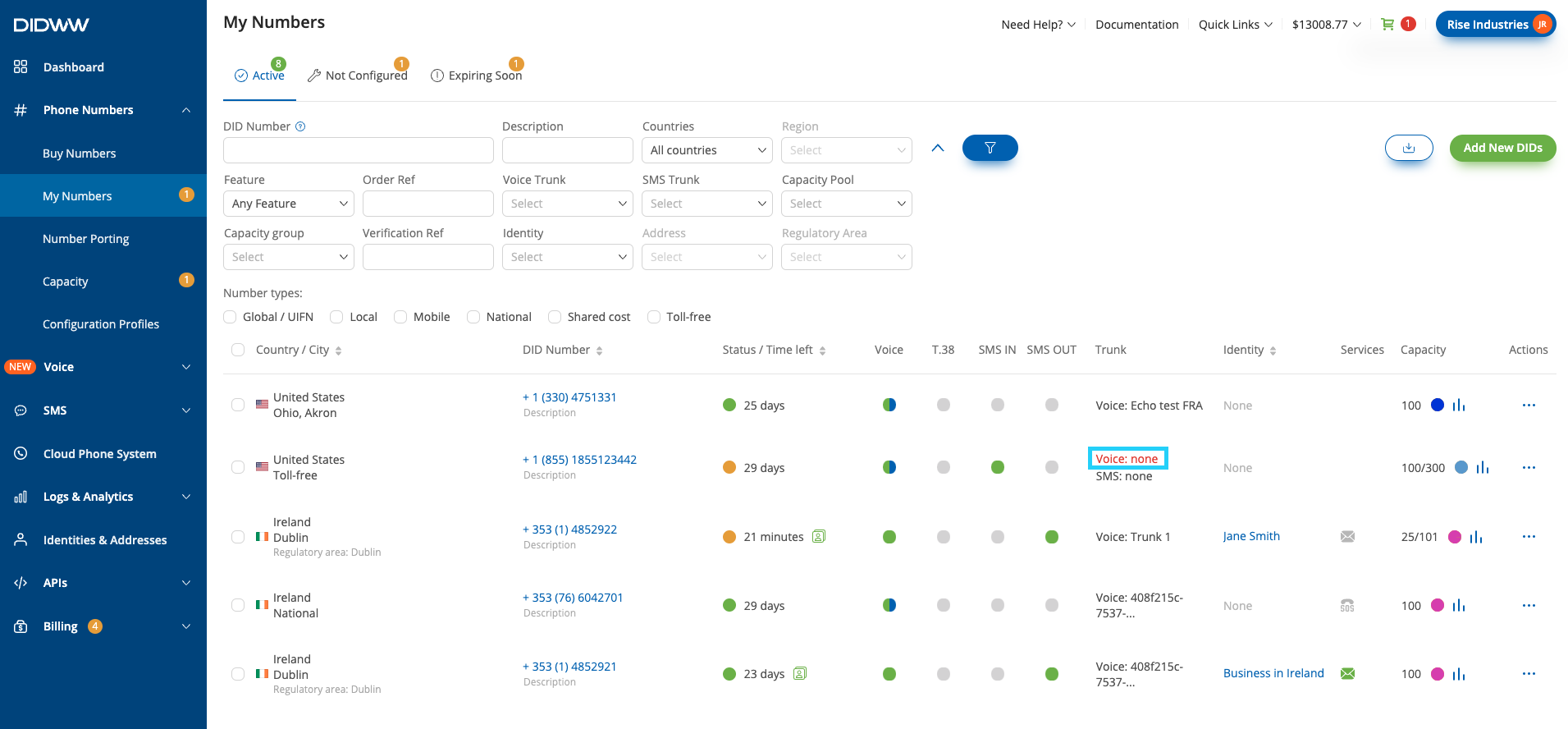
Fig. 1. Termination Gateways
Adding and Configuring Termination Gateways
Step 1. To add a new termination gateway, click on the
 button.
Alternatively, click on the Edit button to modify a previously configured gateway.
button.
Alternatively, click on the Edit button to modify a previously configured gateway.
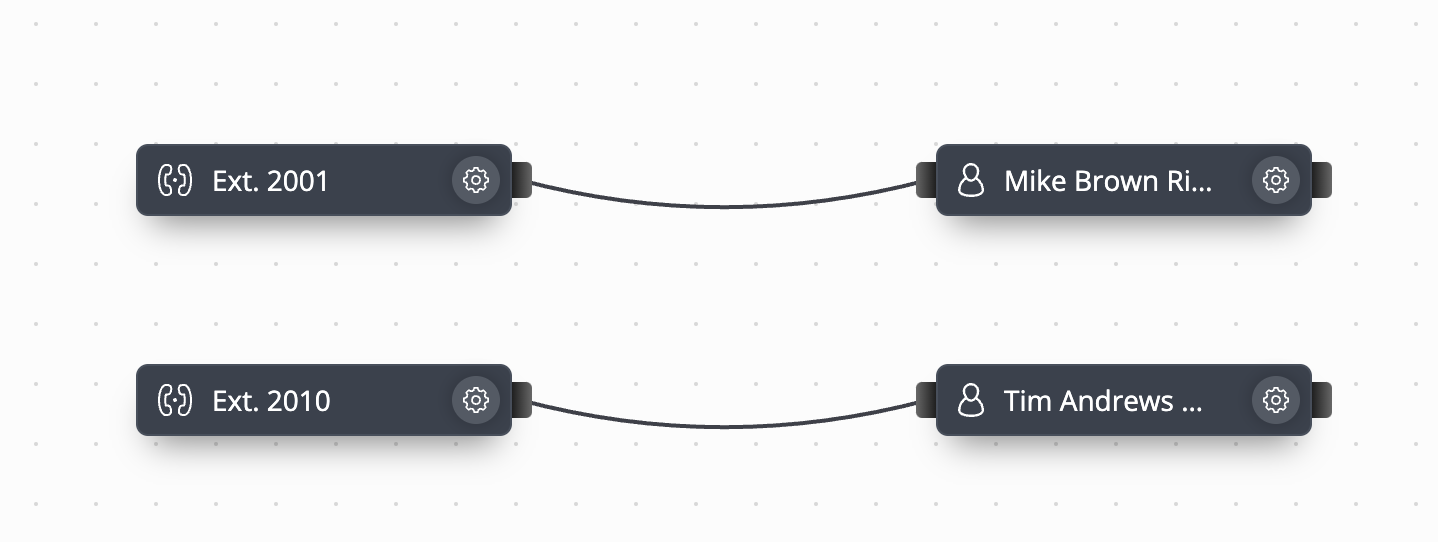
Fig. 2. Editing and Creating Termination Gateways
Step 2. Input the General Settings:
Setting |
Description |
|---|---|
Name |
A friendly name for this gateway. |
Network Protocol |
|
Username |
The username used to authenticate the gateway. |
Password |
The password used for authenticating the gateway. |
Host |
The IP address or domain name of the gateway. |
Port |
The port used on this gateway. Defaults to 5060 if not provided. |
Allowed Codecs |
|
Note
The codec priority may be arranged by dragging the listed codecs into the required position, with the left-most codec being of the highest priority.
Important
To use DTMF codes for events such as Interactive Menu options or Feature Codes, ensure that the telephone-event codec is included in the Allowed Codecs list.
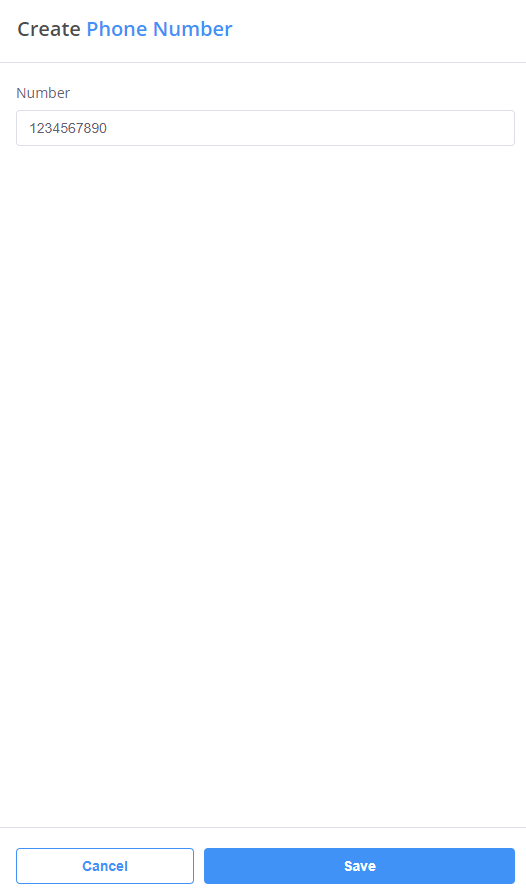
Fig. 3. General Settings
Step 3. Configure CLI Rules (Optional):
The CLI Rules are used to automatically modify the source and destination numbers sent to the termination gateway, allowing users to add and remove prefixes or rewrite numbers per gateway.
SRC Rewrite Rule/Result (optional): Modifies the source number that phone.systems™ sends to the provider’s termination gateway.
DST Rewrite Rule/Result (optional): Modifies the calling destination number that is sent to the provider’s gateway.
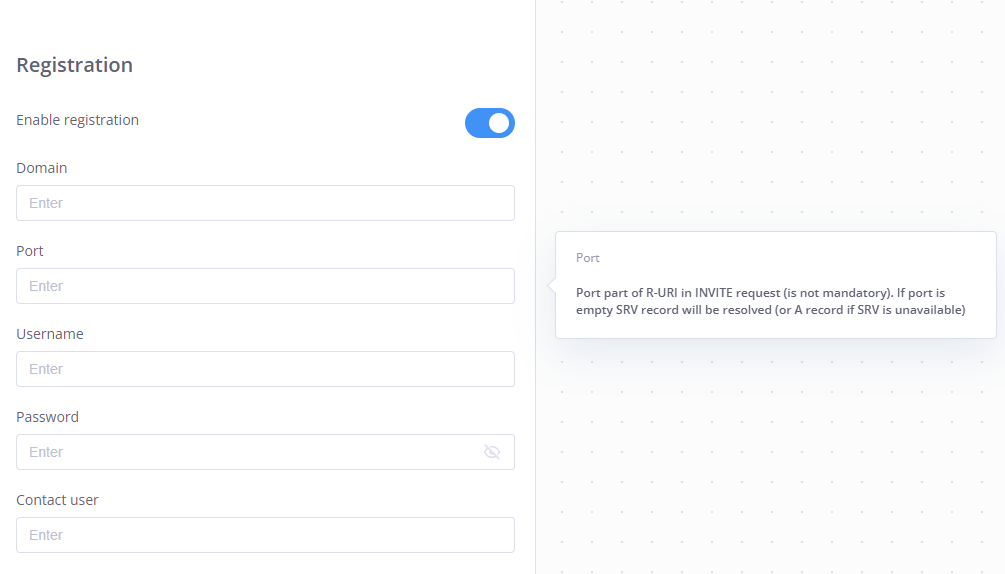
Fig. 4. CLI Rules
If no number modifications are required, leave these fields blank.
Note
Knowledge in using POSIX Regular Expressions is required to configure rewrite rules.
Step 4. Click Save to finalize and create or edit your termination gateways.
Editing Termination Gateways
To edit termination gateways, click the Actions button and select Edit.
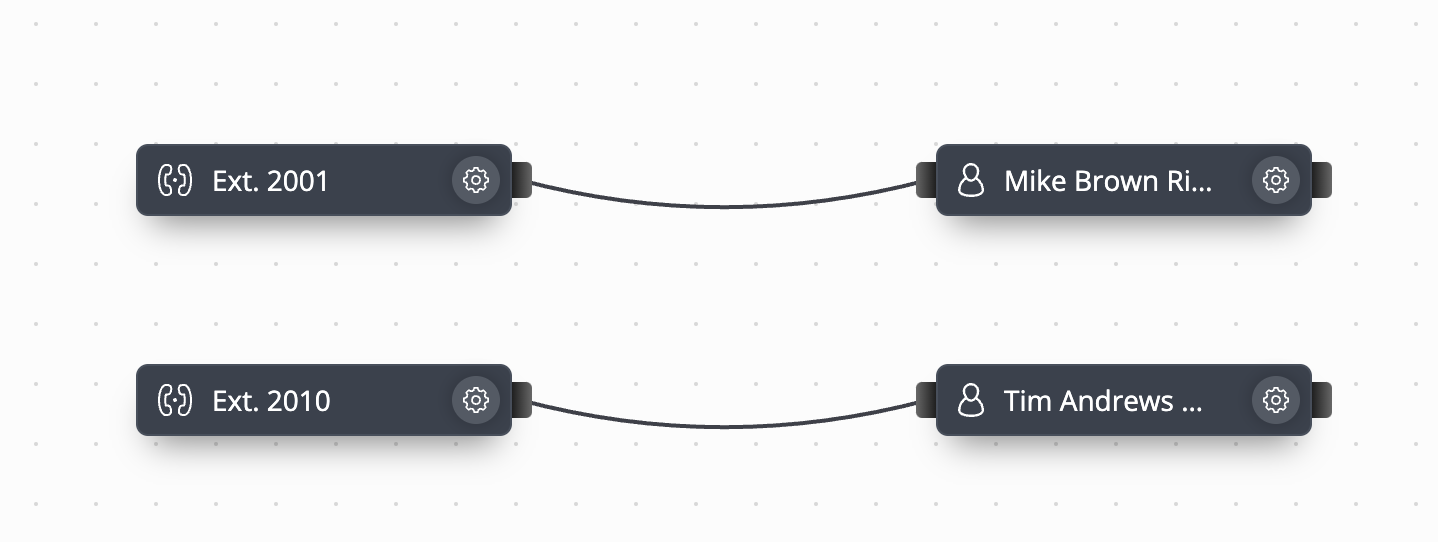
Fig. 5. Actions Menu
Make the necessary modifications in the Edit Termination Gateway window and click Save to confirm your changes.
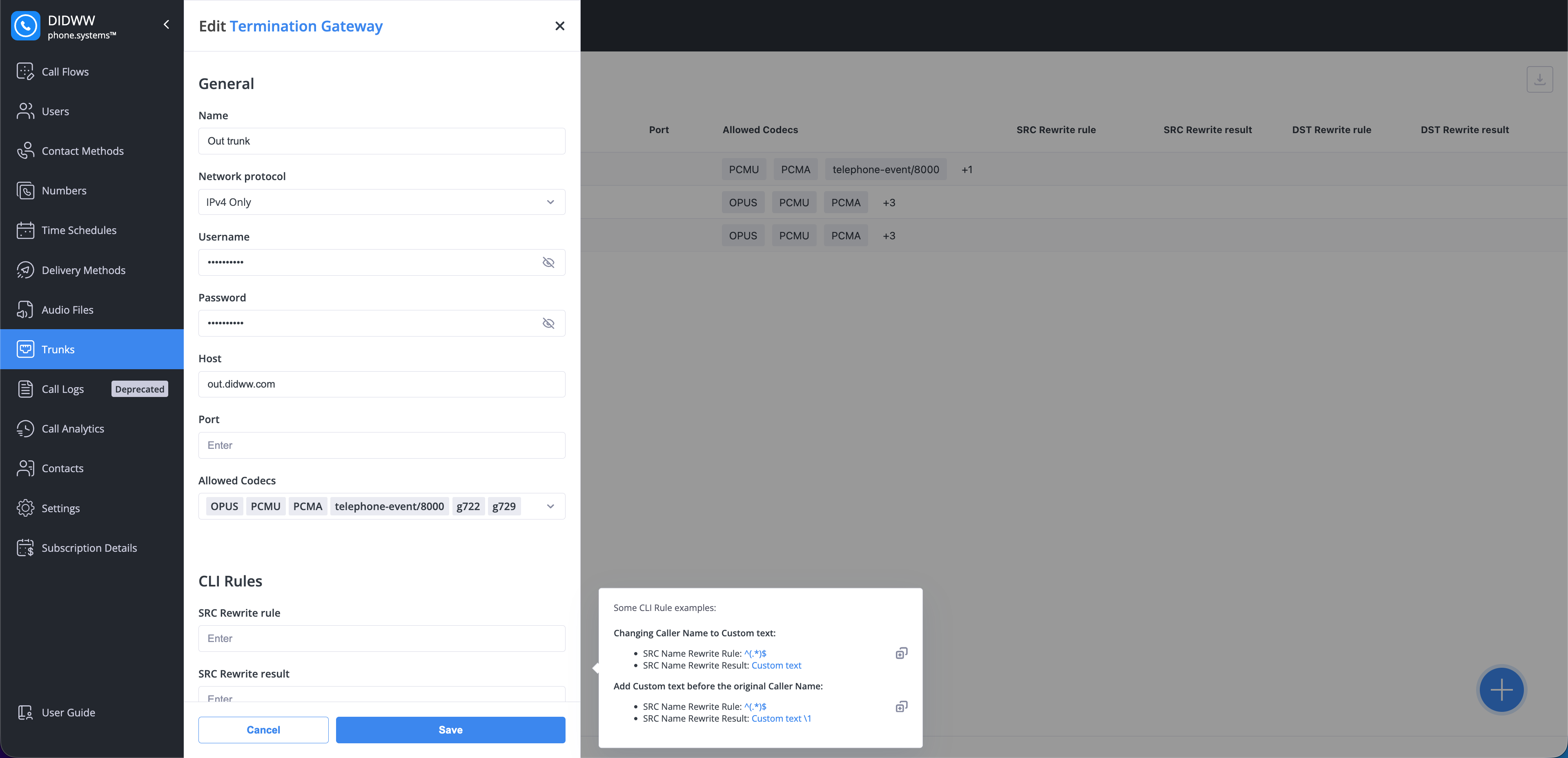
Fig. 6. Editing Termination Gateway
Termination Gateway Relations
The Relations view provides an overview of all configurations associated with the termination gateway.
To access it, click the Actions button and select Relations.
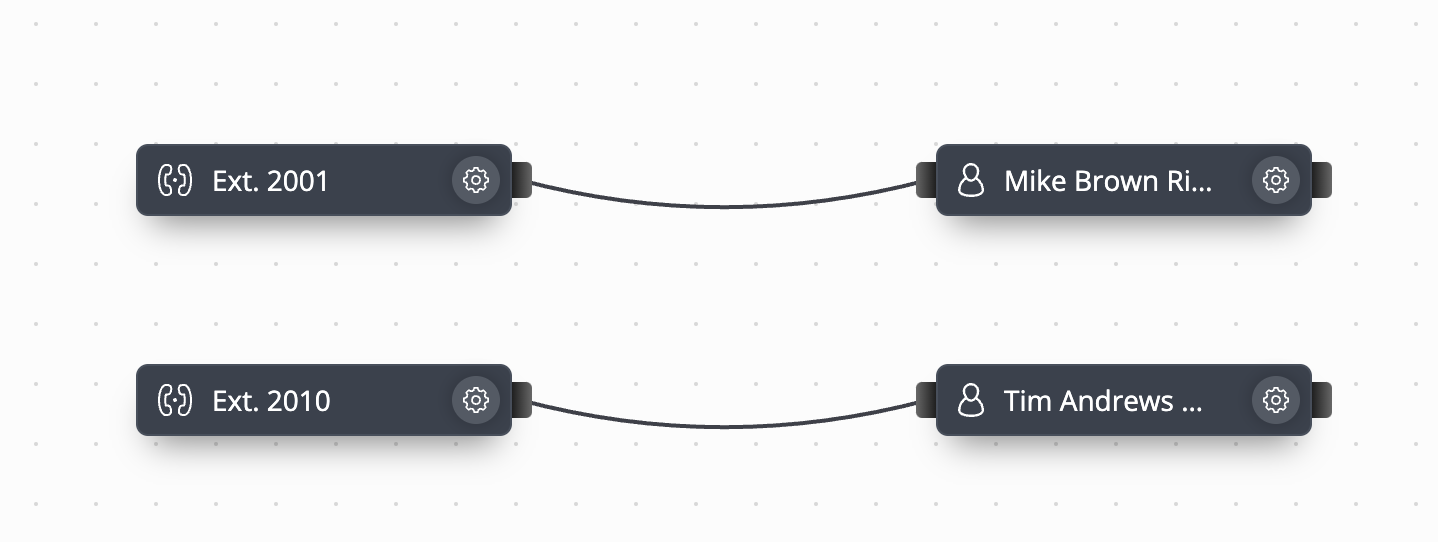
Fig. 7. Actions Menu
This view shows related configurations, such as Termination Routes.
To navigate to the related section, click the
symbol next to the relation.
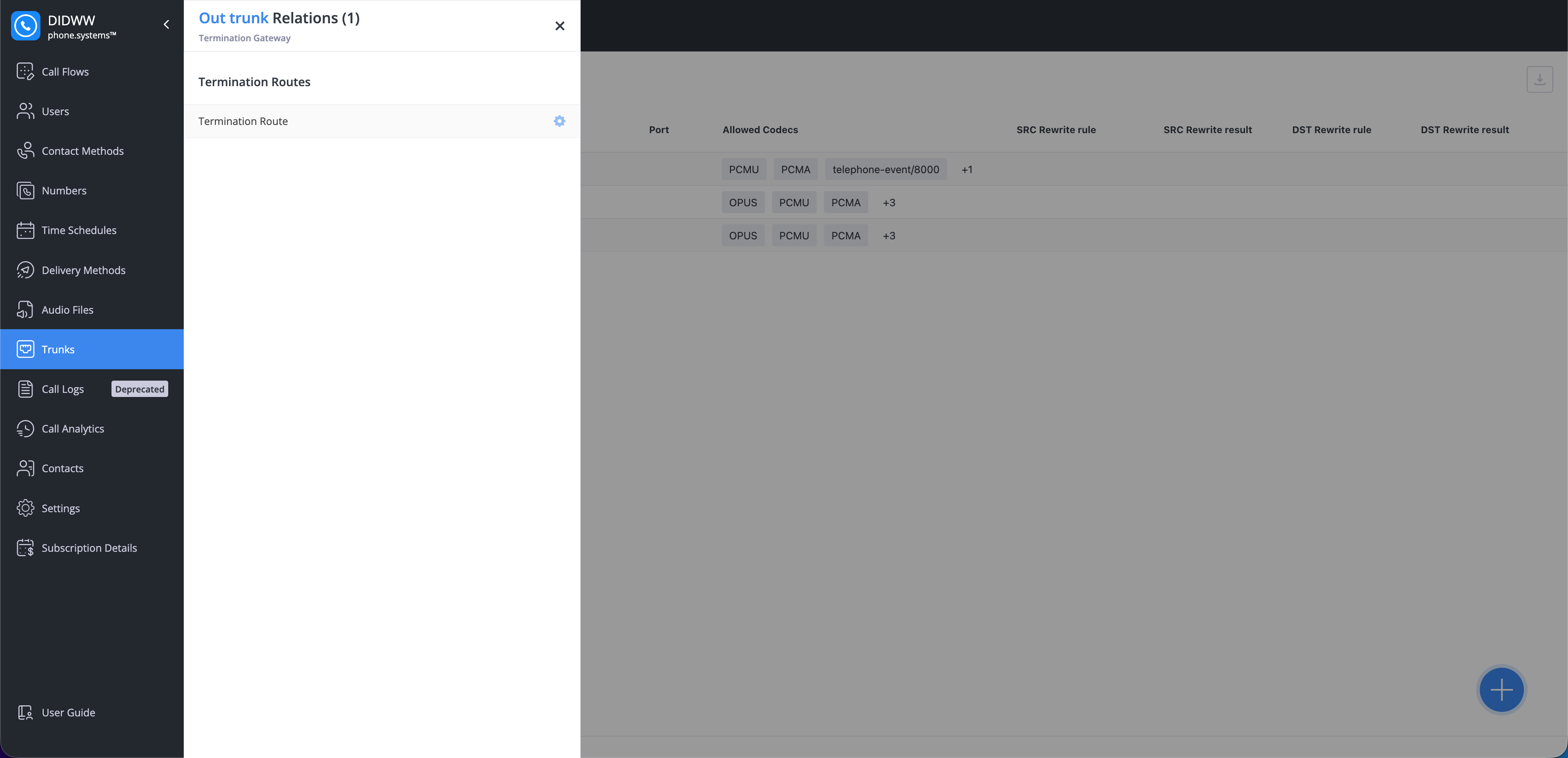
Fig. 8. Termination Gateway Relations
Deleting Termination Gateways
To delete termination gateways, click the Actions button and select Delete.
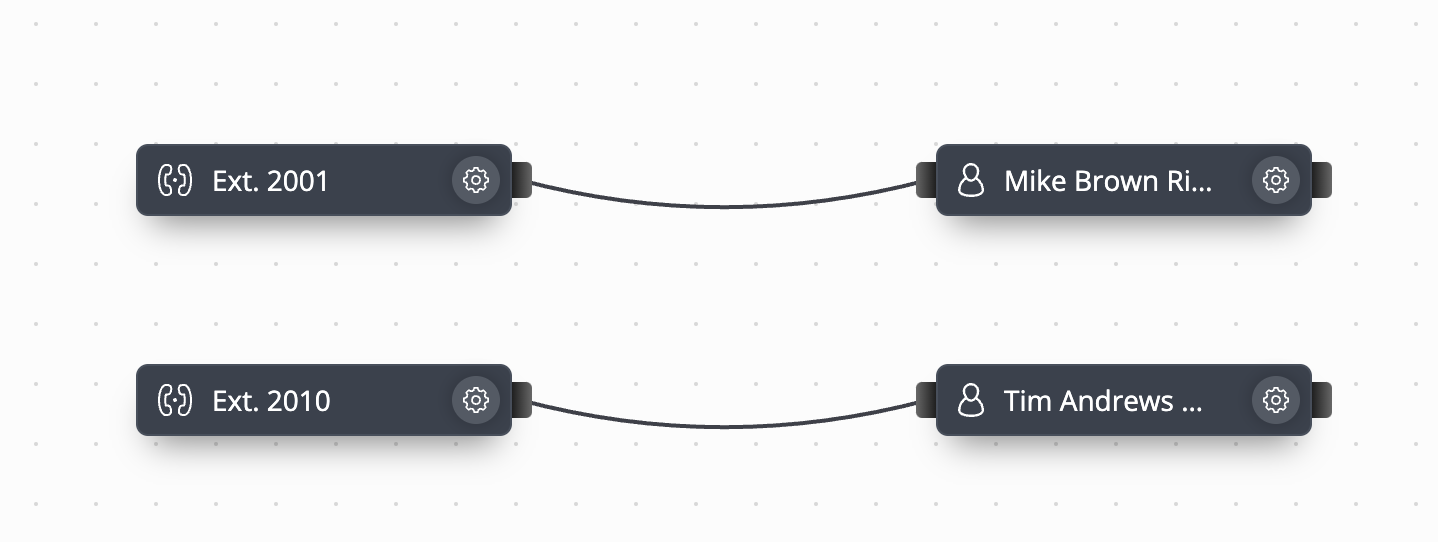
Fig. 9. Actions Menu
If the selected gateway has any relations, the Delete Termination Gateway dialog displays a warning banner and a relations counter. Click the counter to view the full list of related items.
To permanently delete the termination gateway and its related items, enable the Delete and unlink relations toggle, then click Delete.
Note
Deleting a termination gateway also deletes and unlinks all associated relations. Unlinking these relations may disrupt connected services. If you prefer not to proceed, close the dialog and update or remove the connections manually.
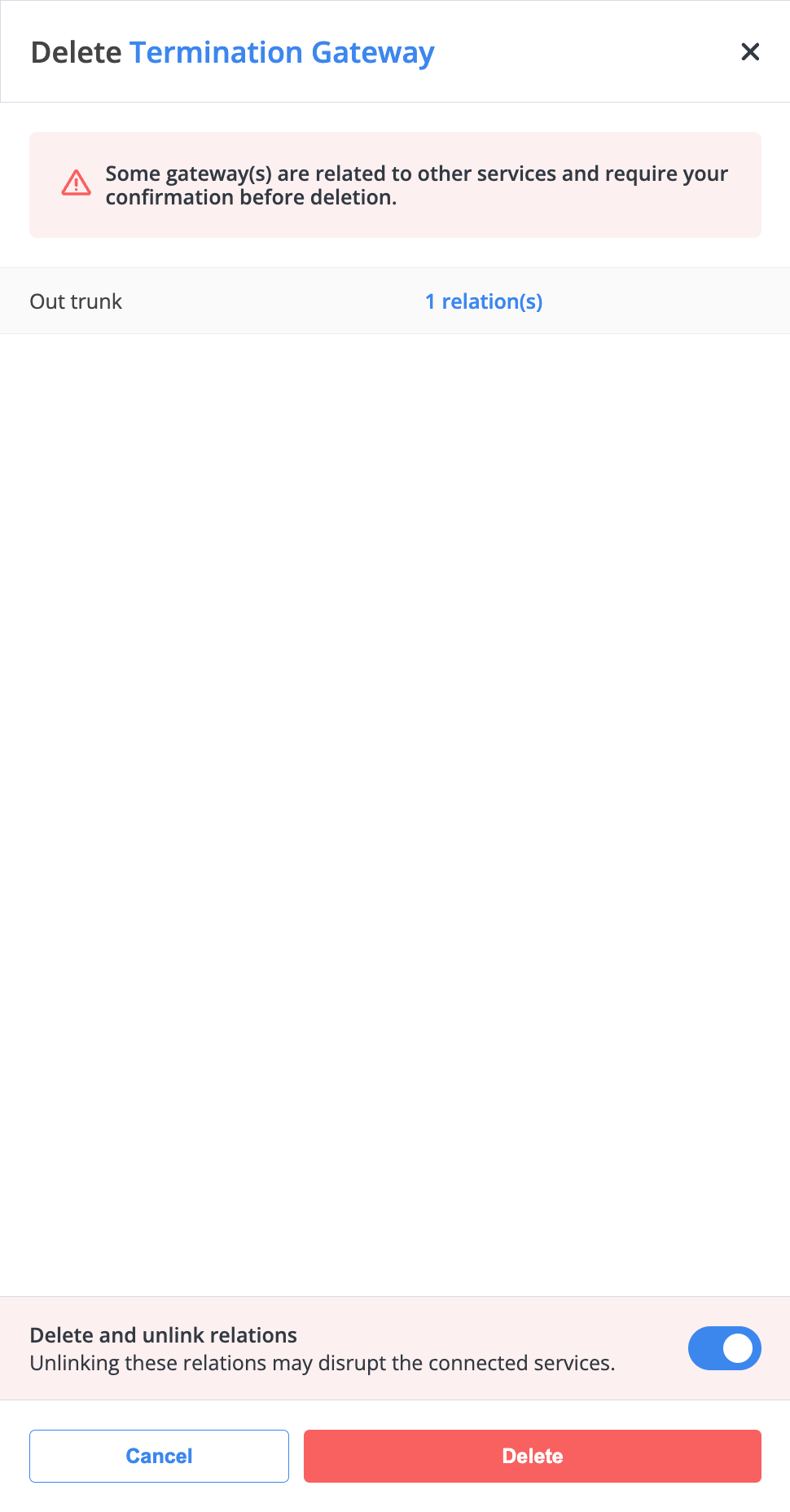
Fig. 10. Delete Termination Gateway dialog