Internal Numbers
Internal numbers that are to be used by phone.systems™ are managed by accessing the Numbers menu from the sidebar and selecting the Internal Numbers tab.
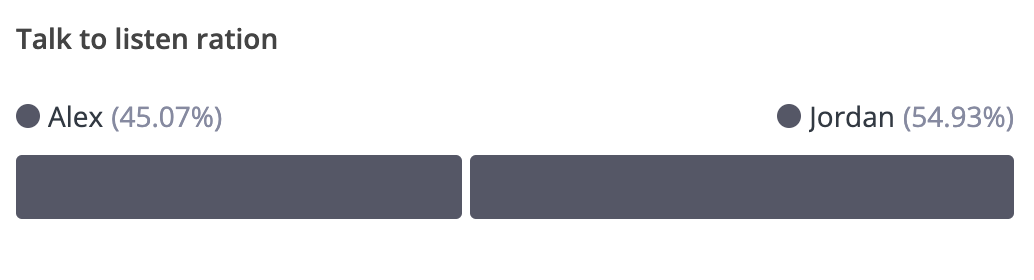
Fig. 1. Internal Numbers
These internal numbers are used for:
Configuring Internal Number objects, being the internal number to be dialed for internal inbound calling.
Setting up Contact Methods for both inbound and outbound calls.
Selecting the caller ID to be displayed when making internal outbound calls from VoIP devices.
User Interface Elements
The filter bar at the top of the user list allows you to filter users by specific criteria. Filter options include:
Search By internal number
Incoming call routing
User
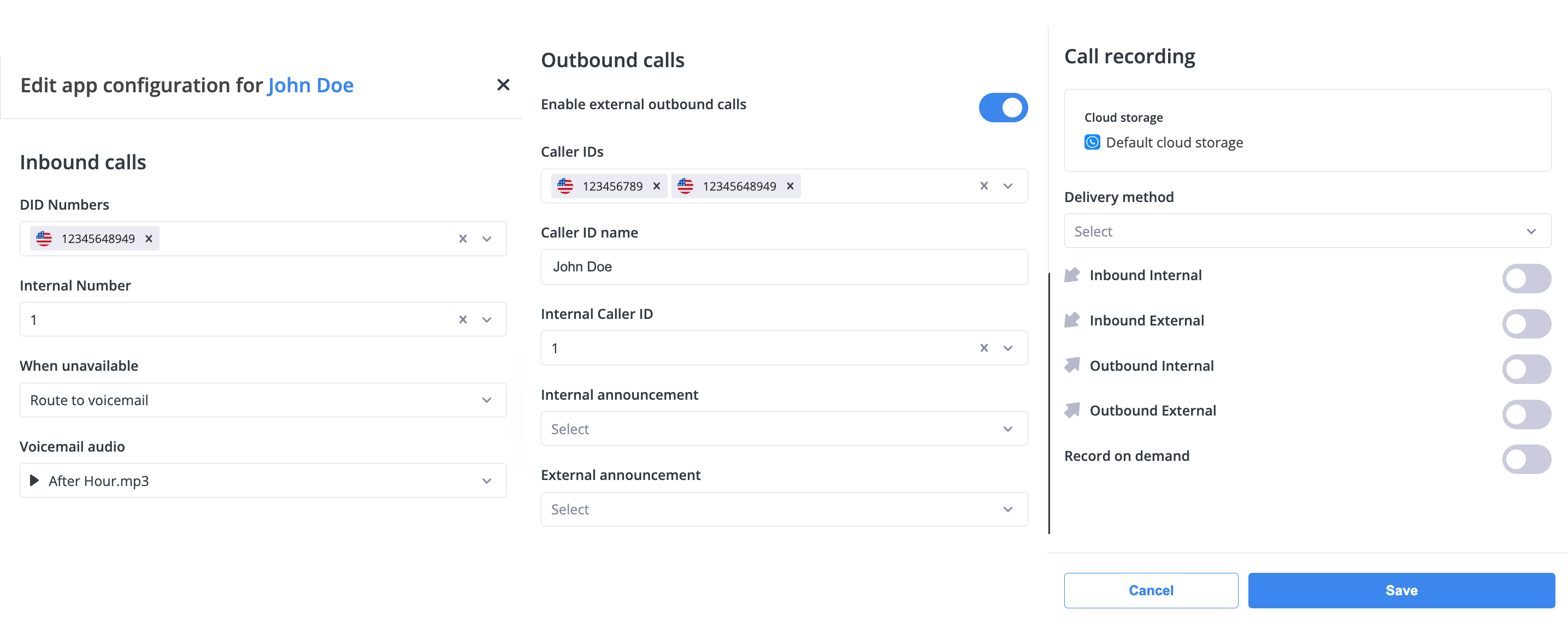
Fig. 1. Filter Bar
The table displays a list of users with the following columns:
Field |
Description |
|---|---|
Internal Number |
The internal number available for incoming calls. |
Incoming Call Routing |
Indicates where the incoming calls for this internal number are routed. |
Assigned to |
Specifies the user or object the internal number is assigned to. |
Contact Method/Object |
Details the contact method or object associated with the DID. |
Create Internal Numbers
To create an Internal Number, follow these steps:
Click on the Add New Internal Number button:
press the
 button at the bottom right of the screen.
button at the bottom right of the screen.
Input the Internal Number:
You will open an internal number creation screen, where you need to input the one to four digit internal number.
Input the internal number and click Save.

Fig. 2. Creating Internal Numbers
Editing Internal Numbers
To edit internal numbers, click on the Actions button and select Edit

Fig. 1. Actions Menu
Edit the internal numbers details and click Save to confirm.
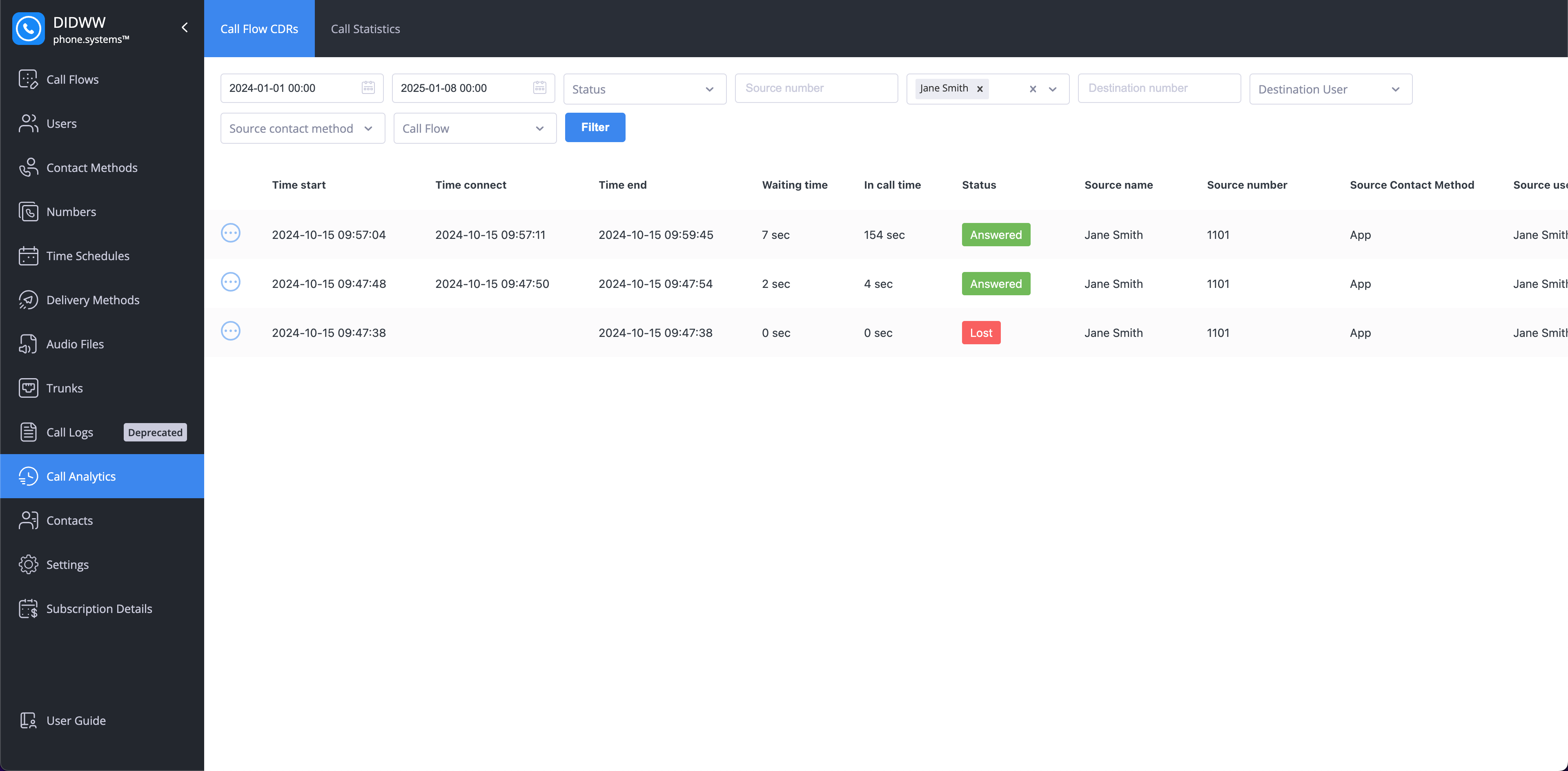
Fig. 2. Editing Internal Numbers
Locating Internal Numbers
If an Internal Number is placed on a Call Flow, you may quickly locate it on using the Locate feature.
To locate phone numbers, click on the Actions button and select Locate

Fig. 1. Actions Menu
You will locate that particular object on the phone.systems™ workspace.
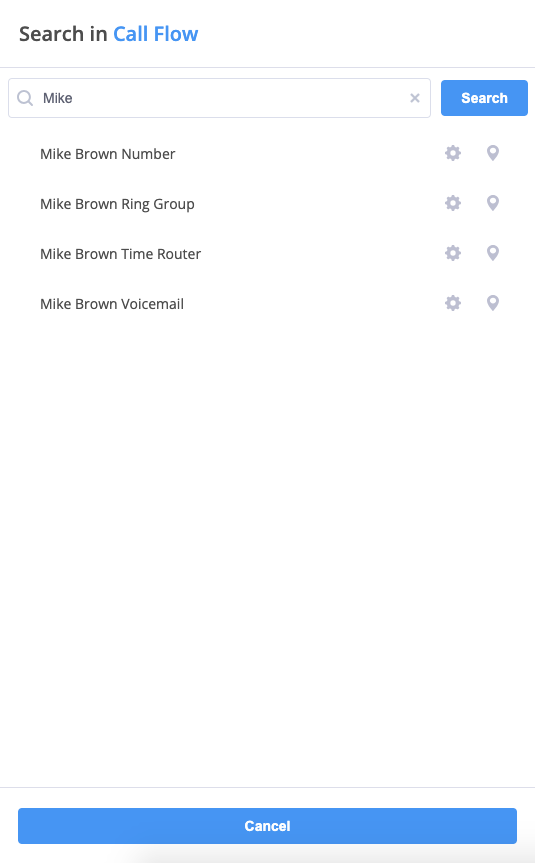
Fig. 2. Locating The Internal Number
Internal Number Relations
The Relations view provides an overview of all configurations associated with the internal number.
To access it, click the Actions button and select Relations.

Fig. 1. Actions Menu
This view shows related inbound calls, internal CLI, and call flows configurations.
To navigate to the related section, click on the
symbol next to the relation.

Fig. 2. Internal Number Relations
Deleting Internal Numbers
To delete internal numbers, click the Actions button and select Delete.

Fig. 1. Actions Menu
If the selected internal number has any relations, the Delete Internal Number dialog displays a warning banner and a relations counter. Click the counter to view the full list of related items.
To permanently delete the internal number and its related items, enable the Delete and unlink relations toggle, then click Delete.
Note
Deleting an internal number also deletes and unlinks all associated relations. Unlinking these relations may disrupt connected services. If you prefer not to proceed, close the dialog and update or remove the connections manually.
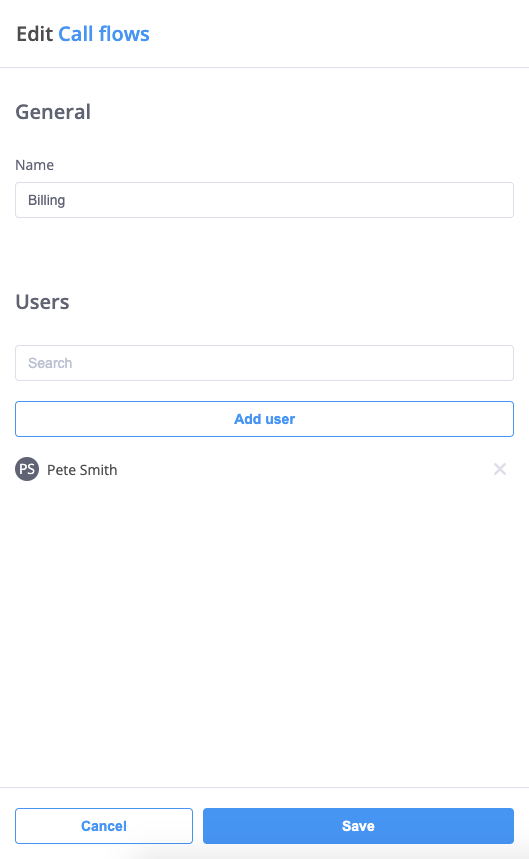
Fig. 2. Delete Internal Number dialog