Recording messages
Step 1: To record an audio file, go to the audio files section
Step 2: Click the
 icon and select Record audio file.
icon and select Record audio file.
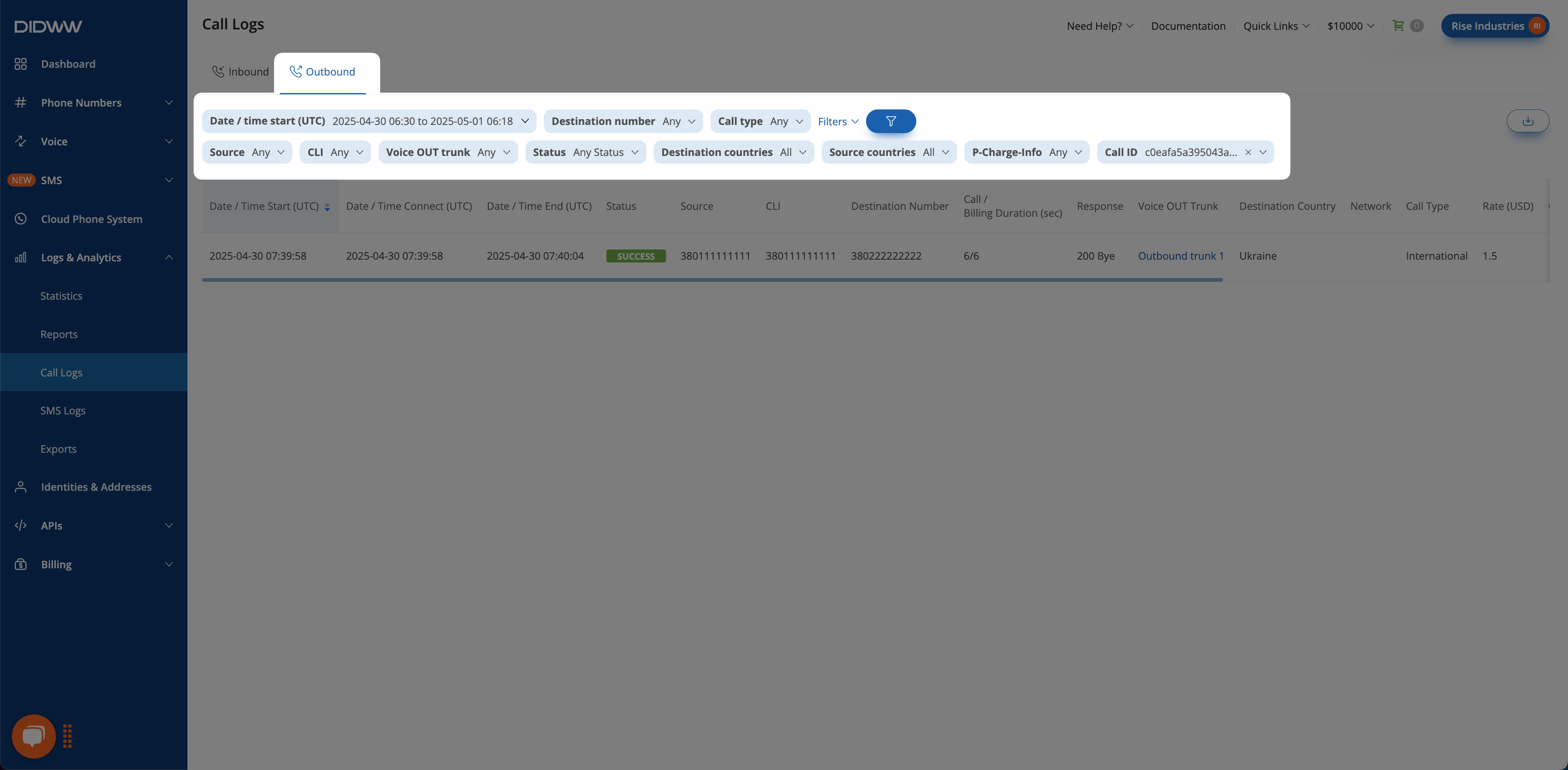
Fig. 1. Recording Audio Files
Step 3: In the Record New File window, enter a name for the audio file, and click the Record button to start recording.
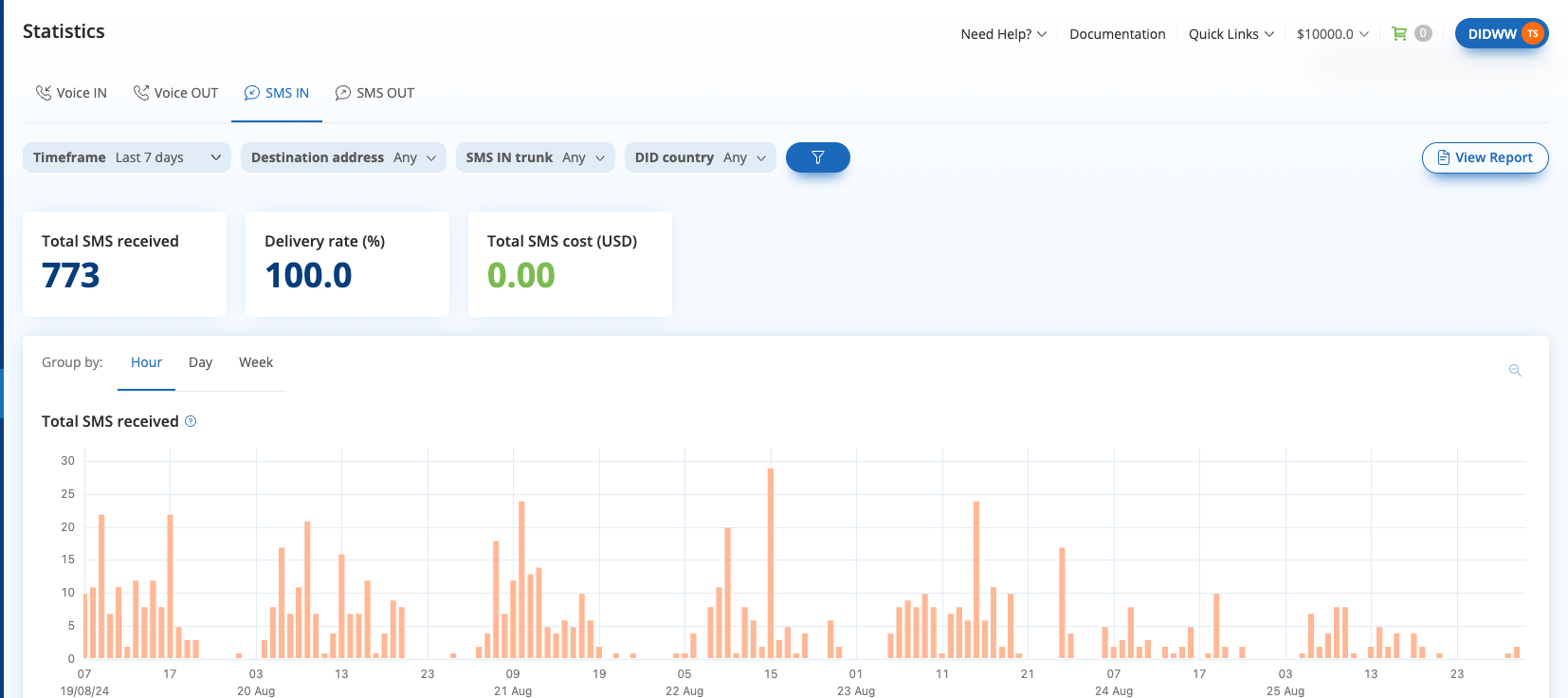
Fig. 2. Starting The Recording
Step 4: Record your message. Once you’re done, click the Stop button to end the recording.
Note
The maximum file size is 14 megabytes.
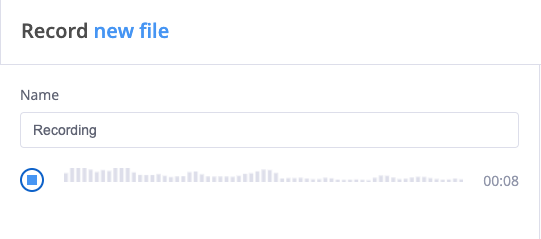
Fig. 3. Stopping The Recording
Step 5: Once the file is recorded, you can listen to it by pressing the Play button.
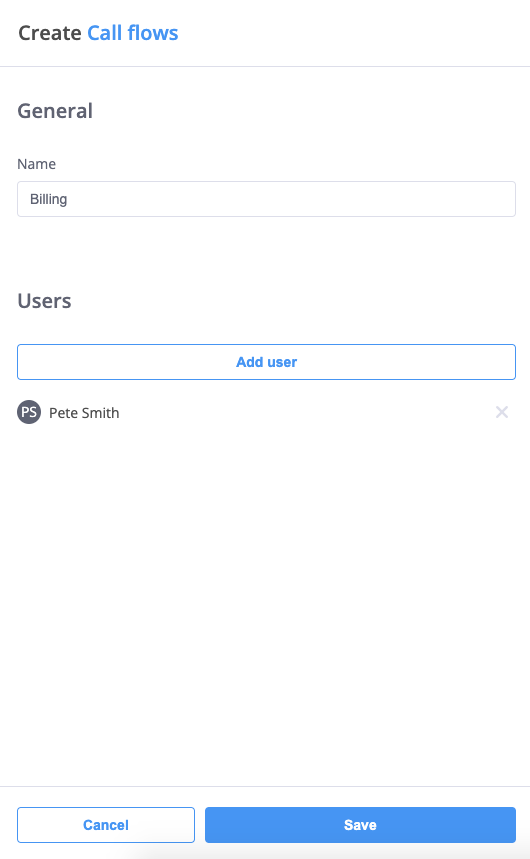
Fig. 4. Playing Back The Recording
Step 6: If the recording meets your expectations, click the Save button to upload the file.