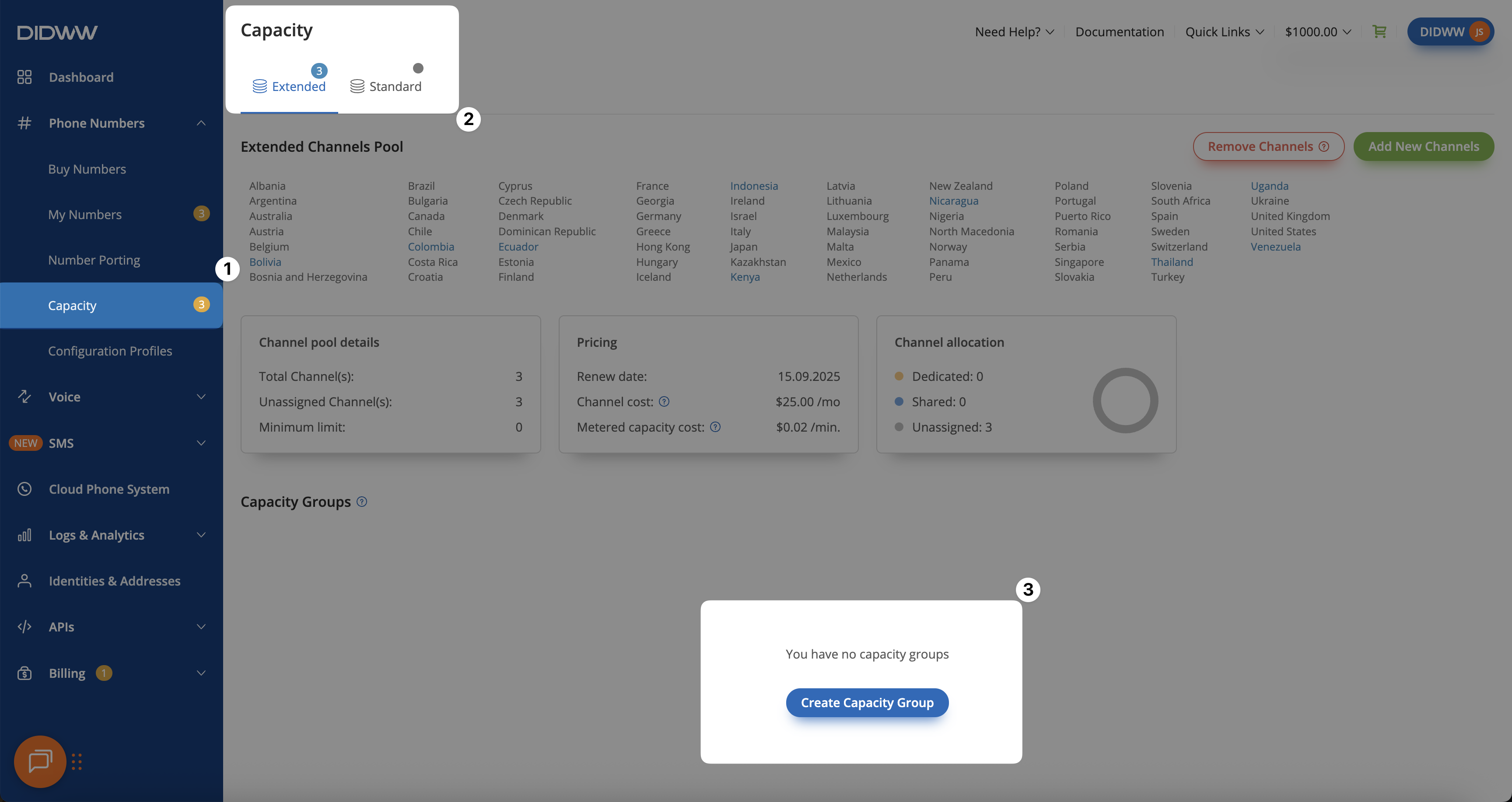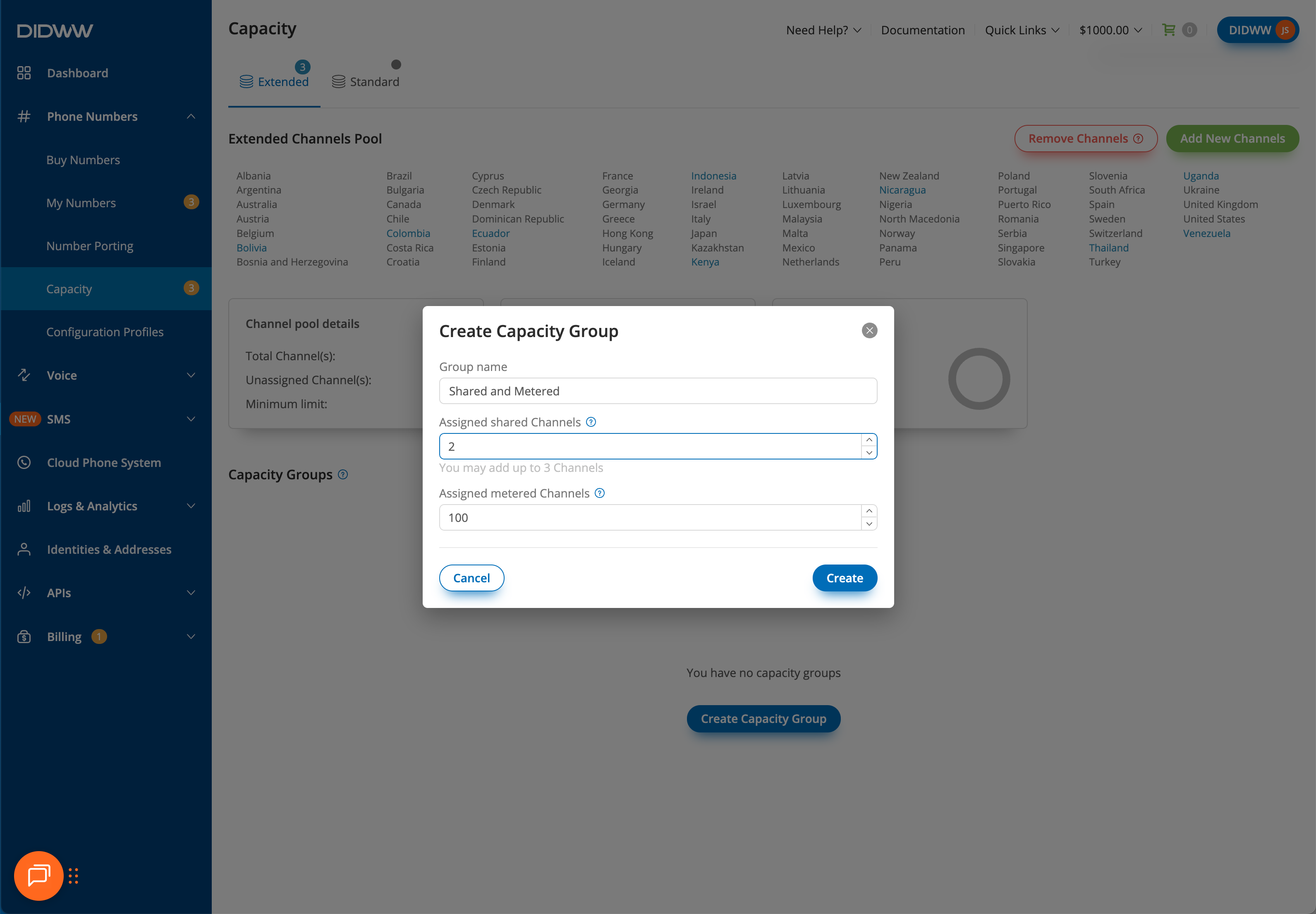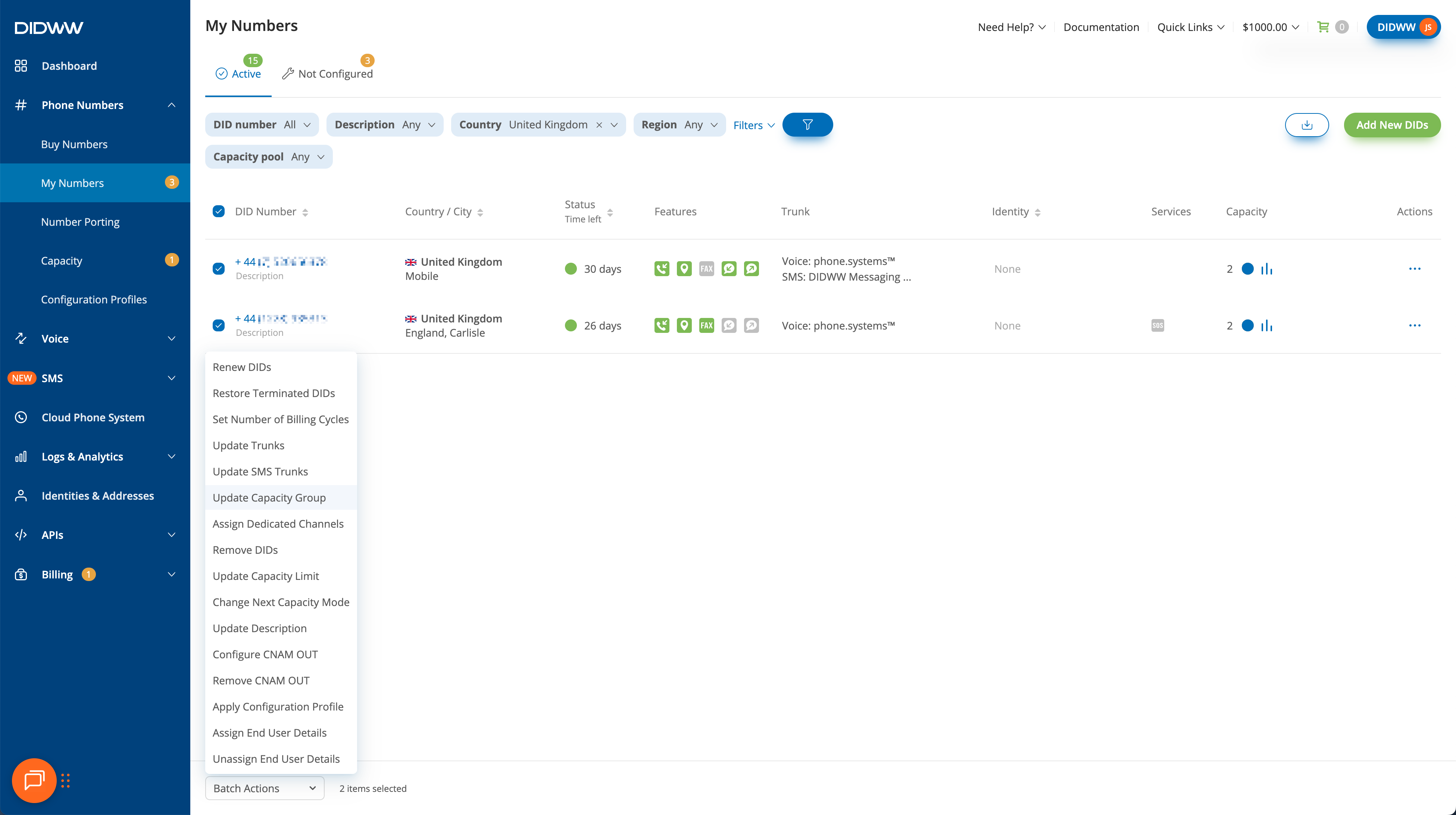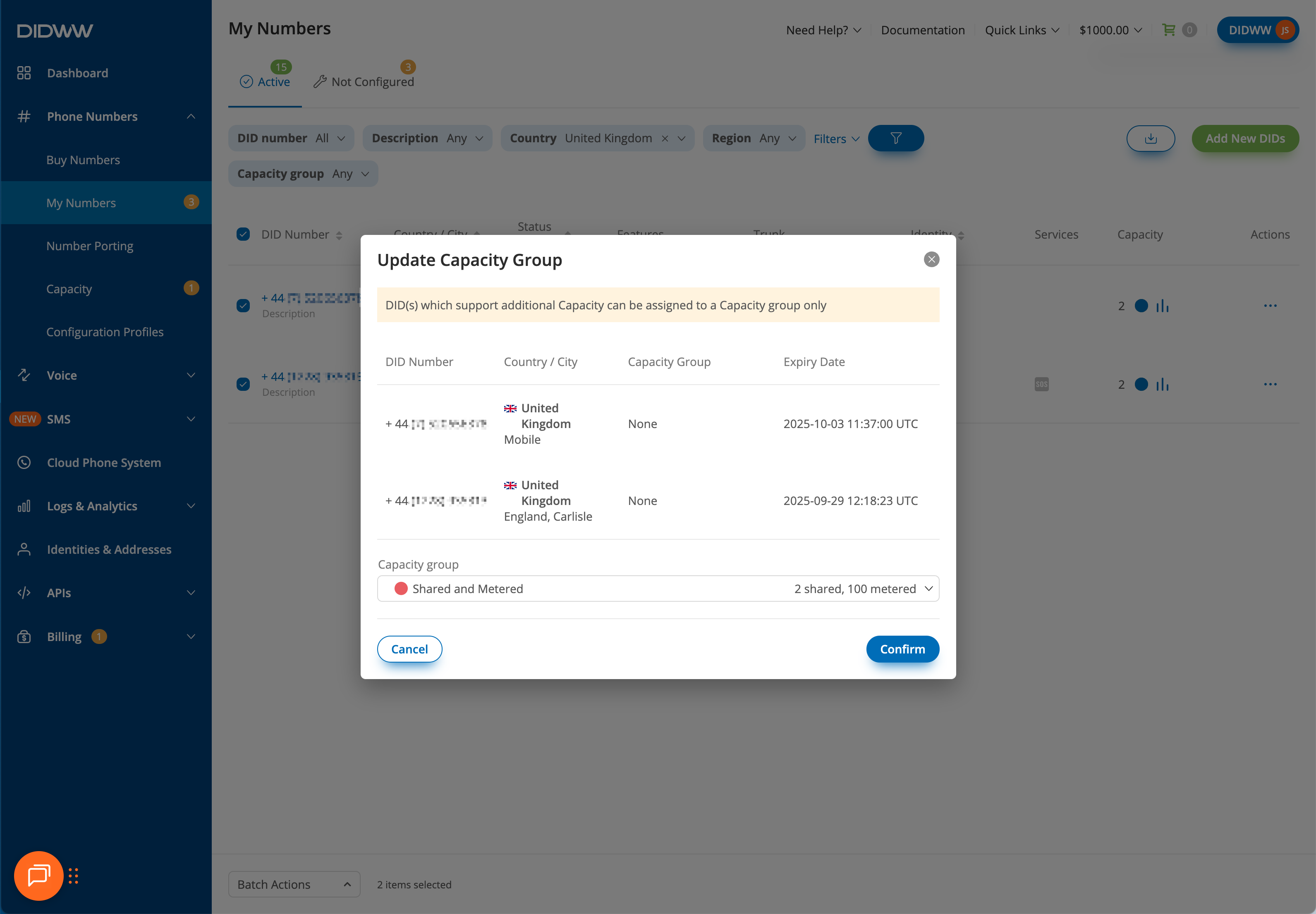Hybrid Capacity
Hybrid capacity combines multiple channel types so inbound calls always use the most cost-effective and available option first.
When different capacity types are available, calls use them in this order:
DID included channels — Channels assigned automatically with a DID plan (e.g., DID+2 includes 2 inbound voice channels in the price of the service).
Dedicated flat-rate channels — Channels assigned to a single DID that are billed monthly at a fixed rate.
Shared flat-rate channels — Channels assigned to a Capacity Group and can be shared by multiple DIDs, billed monthly at a fixed rate.
Metered (pay-per-minute) channels — Channels assigned to a Capacity Group and billed per minute, with no setup or monthly fees.
Hybrid Capacity Call Flow
This call flow shows how inbound calls use capacity in a hybrid setup. Calls use the available types in order of priority, ensuring that included, dedicated, shared, and metered channels are used efficiently.
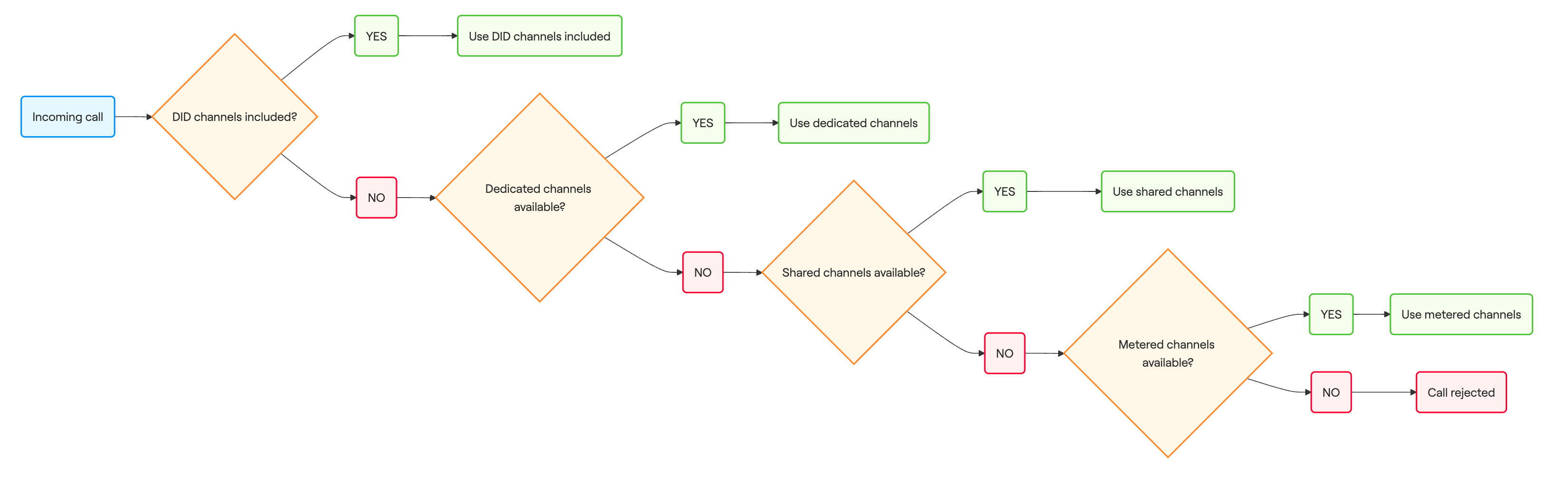
Hybrid Capacity Combinations
A DID+2 plan includes 2 inbound voice channels by default. This means the first two calls always use the included channels. Any additional calls are routed using the assigned extra capacity (dedicated, shared, or metered), depending on the configuration.
Capacity Combination |
Priority Usage |
|---|---|
Only Metered |
Calls first use 2 channels included. |
Only Shared |
Calls first use 2 channels included. |
Only Dedicated |
Calls first use 2 channels included. |
Shared and Metered |
Calls first use 2 channels included, then shared channels. |
Dedicated and Shared |
Calls first use 2 channels included, then dedicated channels. |
Dedicated and Metered |
Calls first use 2 channels included, then dedicated channels. |
Dedicated, Shared, and Metered |
Calls first use 2 channels included, then dedicated channels. |
A DID+0 plan does not include any channels. To receive inbound calls, you must assign additional capacity (dedicated, shared, or metered). Calls are always routed using the assigned capacity options.
Capacity Scenario |
Detailed Priority Usage |
|---|---|
Only Metered |
All calls are billed per-minute using metered channels. |
Only Shared |
All calls use shared channels. |
Only Dedicated |
All calls use dedicated channels. |
Shared and Metered |
Calls first use shared channels. |
Dedicated and Shared |
Calls first use dedicated channels. |
Dedicated and Metered |
Calls first use dedicated channels. |
Dedicated, Shared, and Metered |
Calls first use dedicated channels. |
Note
DID numbers can switch between DID+2 (with 2 included channels) and DID+0 (no included channels). Mode changes take effect in the next billing cycle unless you renew the DID immediately for the selected period. For details, see Change Next Capacity Mode.
Assign Dedicated Channels
Combine dedicated channels with shared and metered channels in a hybrid setup to provide flexible capacity options. Dedicated channels guarantee capacity for the assigned DID and are always used before shared or metered channels.
Before You Begin
At least one active DID number is required to assign dedicated channels.
At least one flat-rate channel is required to configure Dedicated channels. See Flat-rate Channels.
Step 1: Select DID(s) and Open Batch Actions
In the Phone Numbers > My Numbers section, select the DID number(s) you want to assign dedicated channels.
At the bottom of the page, click Batch Actions and choose Assign Dedicated Channels.
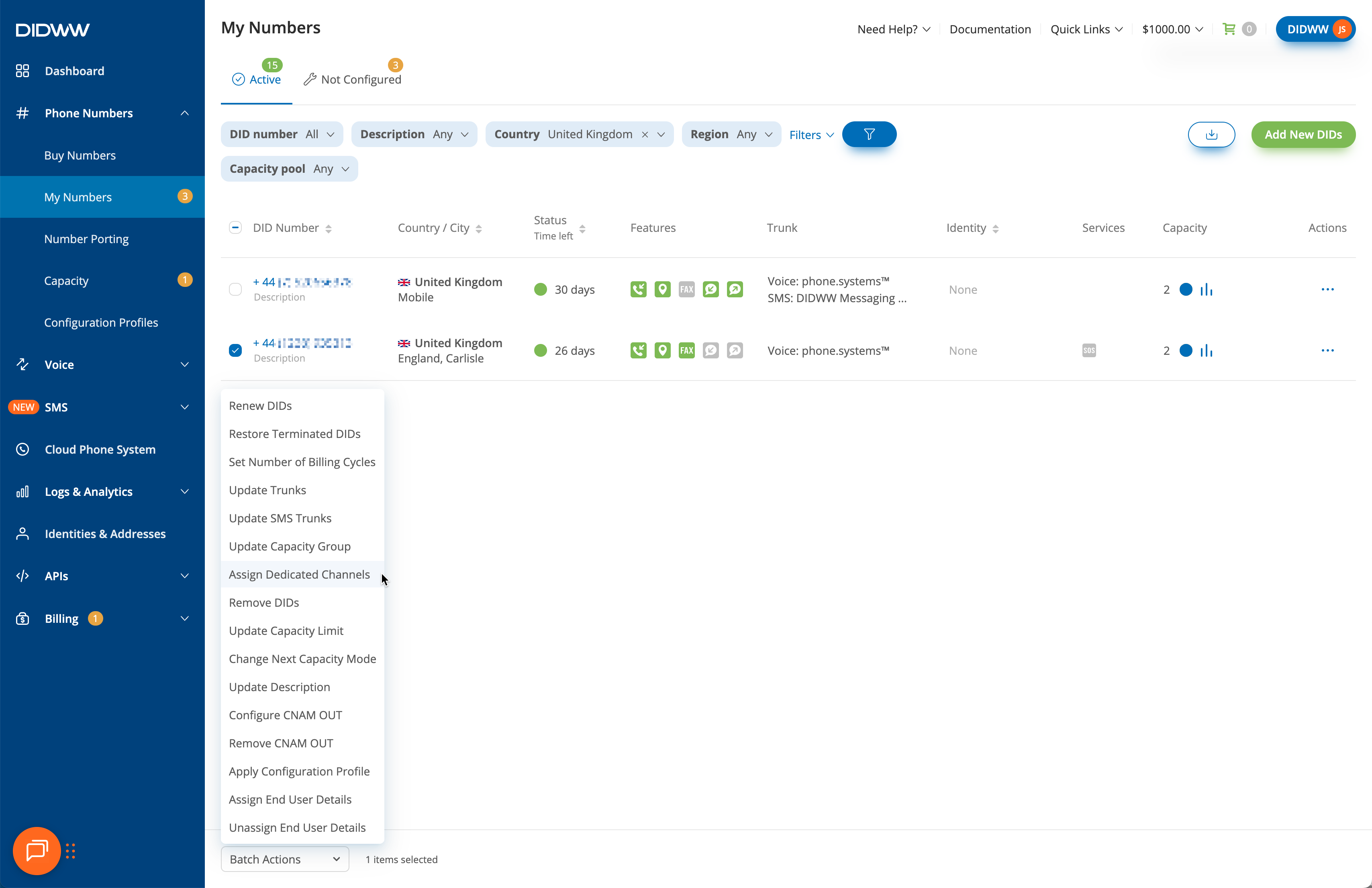
Fig. 5. Selecting DID(s) in a hybrid capacity setup to assign flat-rate dedicated channels
Step 2: Assign Dedicated Channels
In the pop-up, choose the channel pool (Standard or Extended) where unassigned channels are available.
In the Available / Total column, review the available capacity and enter a number in Assigned Dedicated Channels.
Click Confirm to complete the assignment.
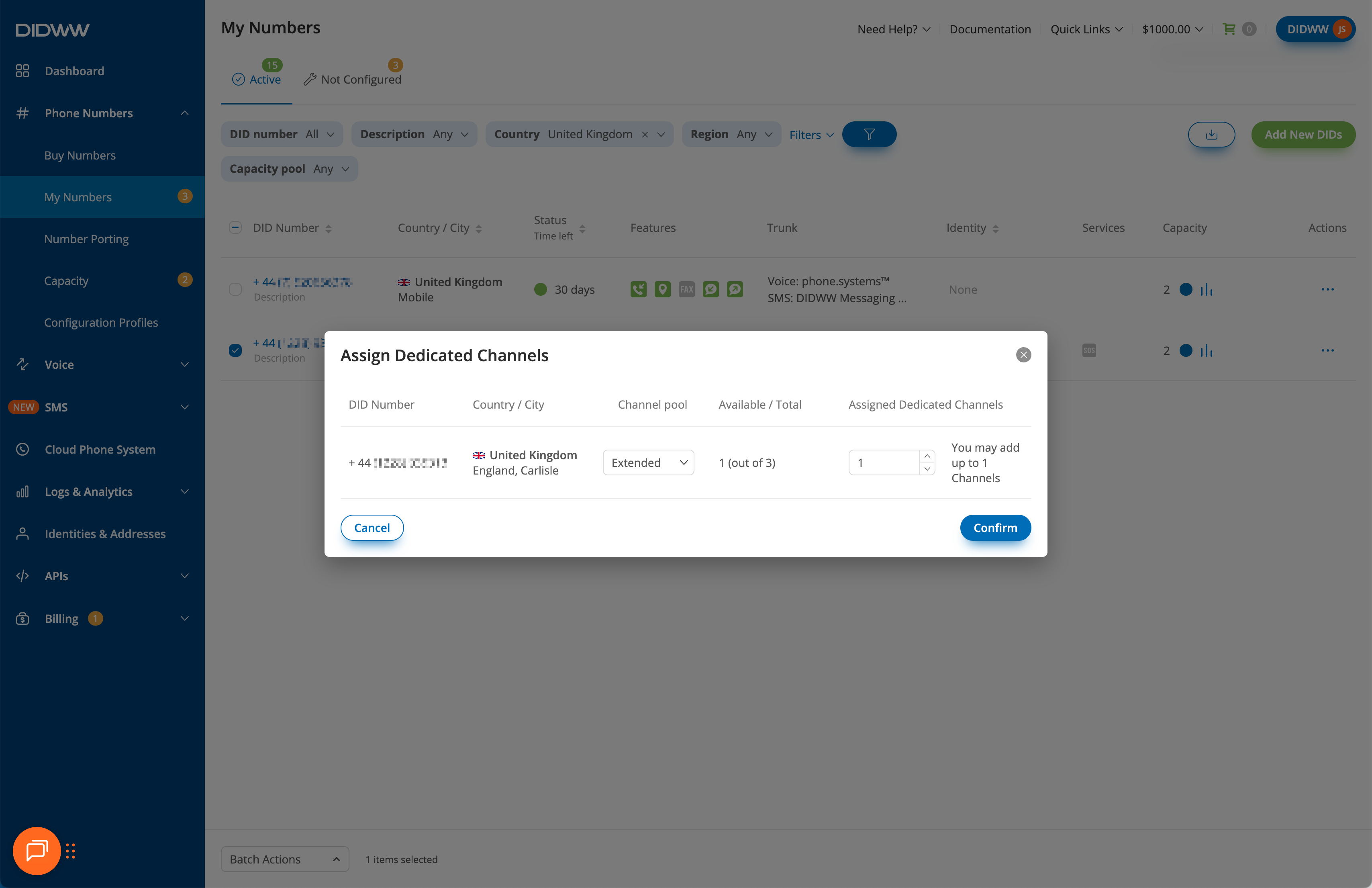
Fig. 6. Assigning flat-rate dedicated channels to a single DID in a hybrid capacity setup