Set Capacity Limits
You can control the maximum number of concurrent inbound calls per DID. Limits can be applied to a single number or multiple numbers at once.
Important
Updating this value only limits concurrent calls for the DID. It does not increase your overall account capacity.
Limit Capacity for a Single DID
Go to My Numbers in the DIDWW User Panel.
Locate the DID in the Capacity column.
Hover over the capacity value and click it to edit.
Enter the desired number of concurrent calls or clear the field to remove the limit.
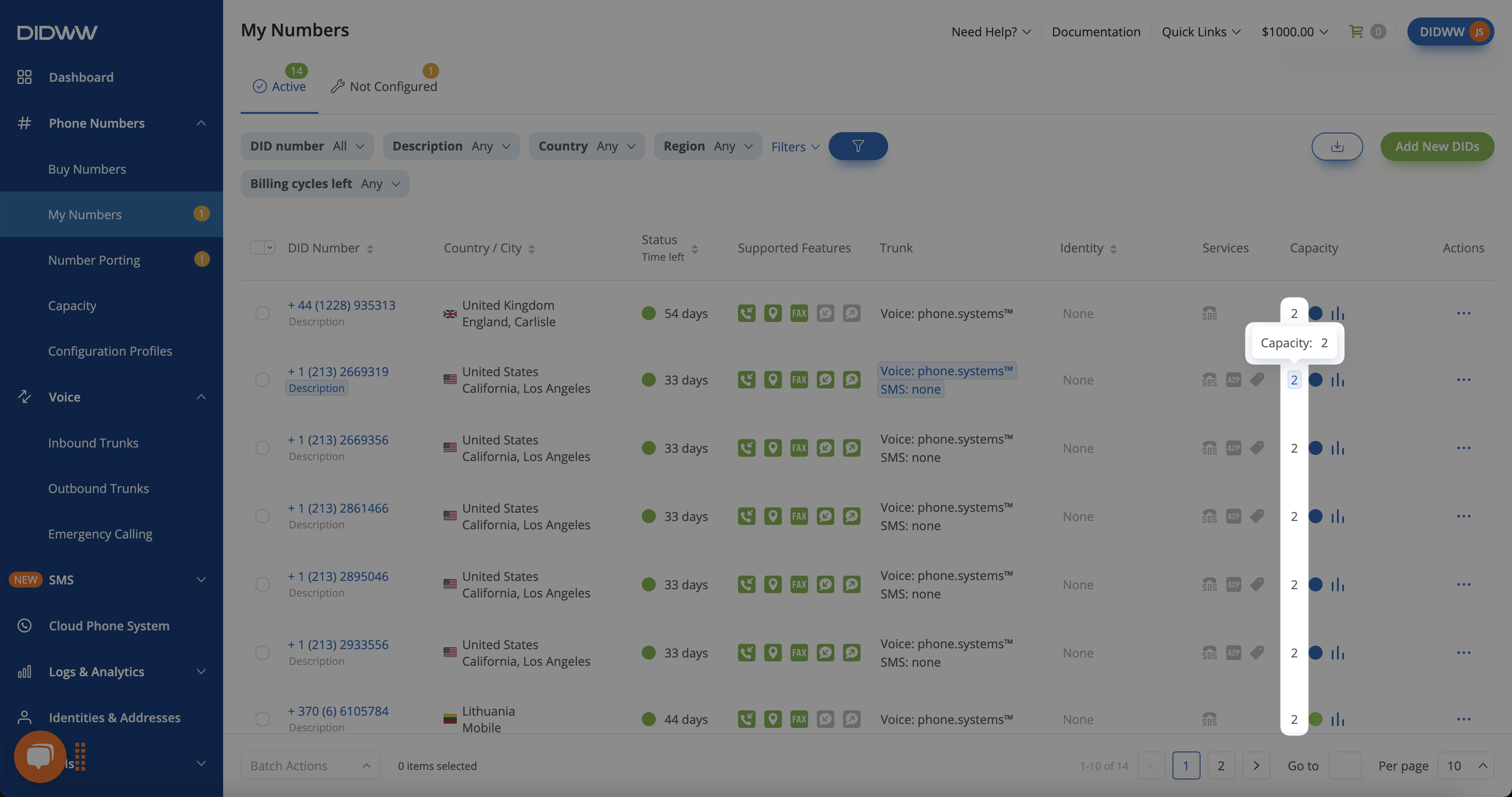
Fig. 1. Editing capacity directly in the My Numbers list.
Limit Capacity for Multiple DIDs
Go to My Numbers in the DIDWW User Panel.
Select the checkboxes next to the DIDs you want to update.
At the bottom of the page, click Batch Actions.
From the dropdown menu, choose Update Capacity Limit.
Enter the desired capacity limit for concurrent calls in the pop-up window or clear the field to remove any existing limit.
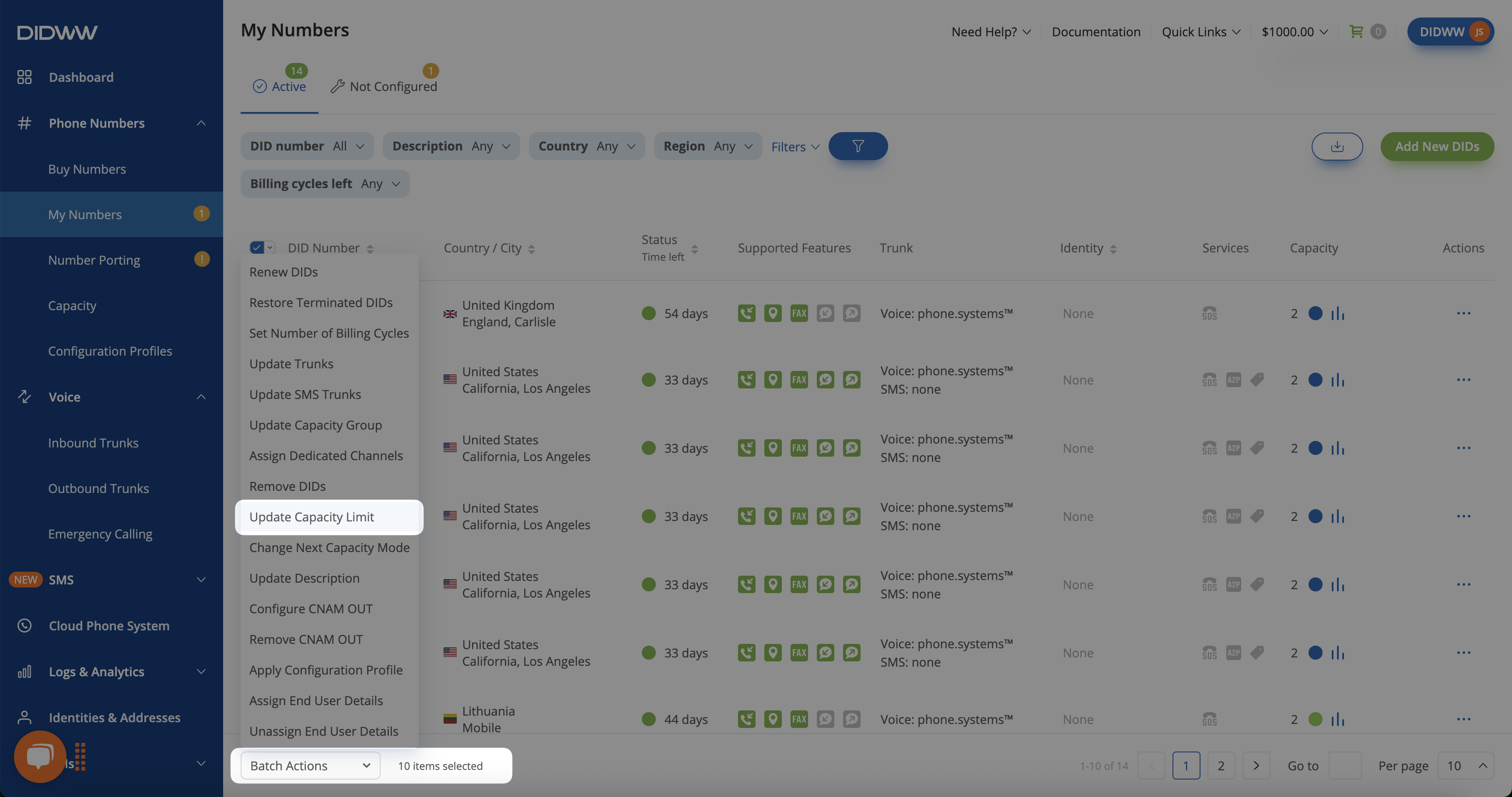
Fig. 2. Selecting multiple DIDs and opening batch actions