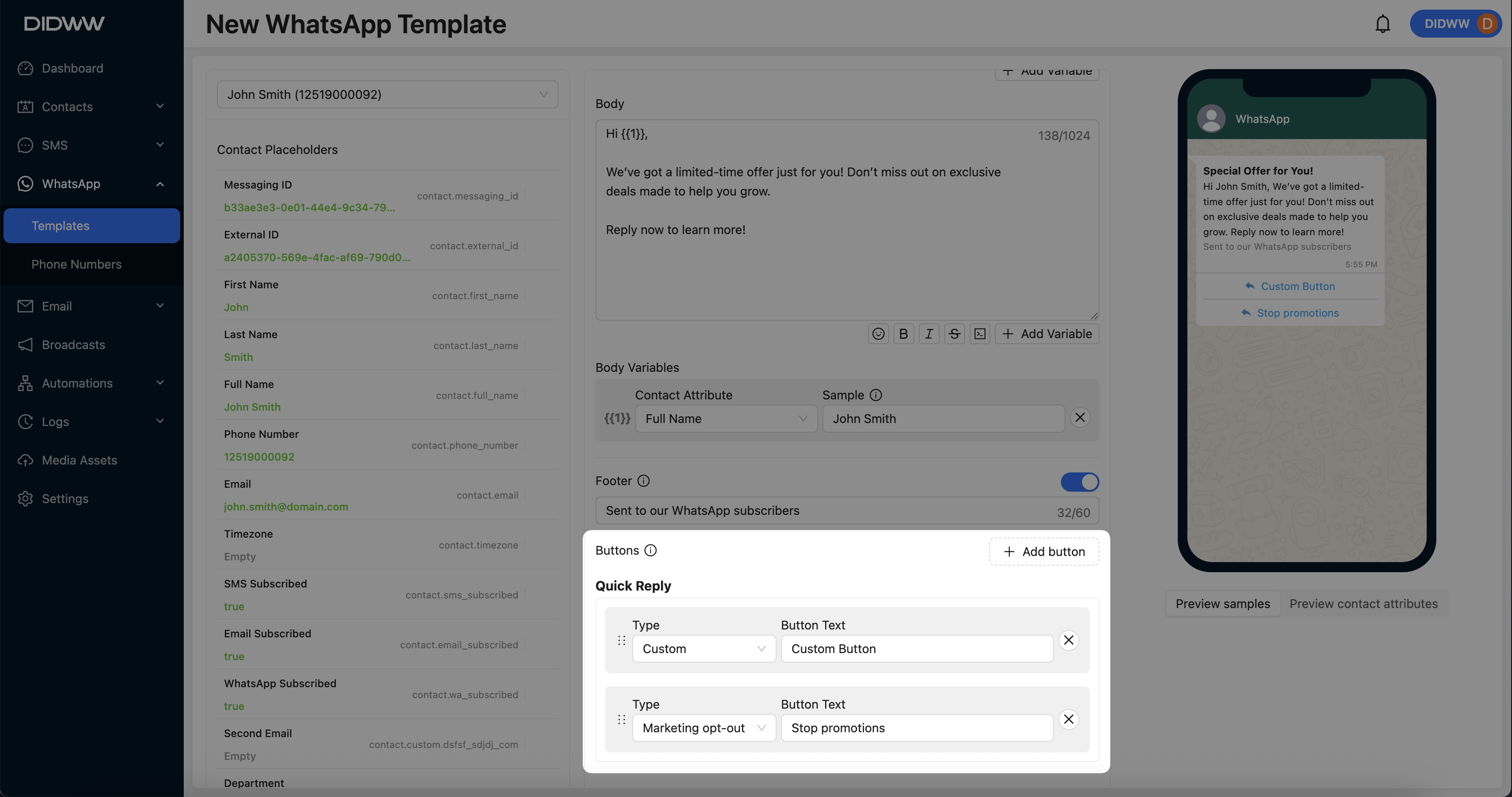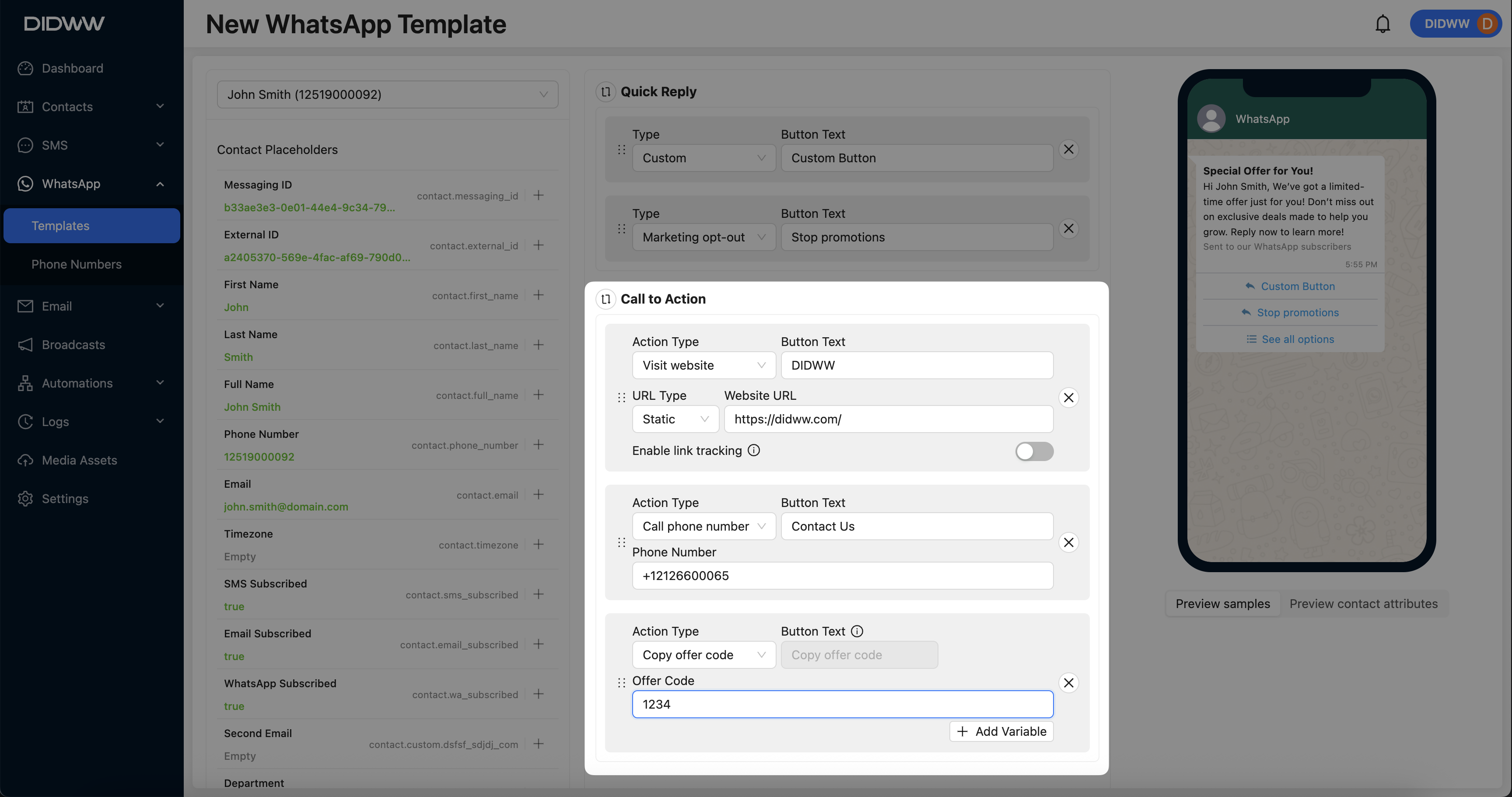WhatsApp Templates
The WhatsApp Templates allows you to create, manage, and customize message templates used in automated WhatsApp communication.
Before You Begin
Before creating WhatsApp templates, make sure you have:
A Verified WhatsApp Business Account – Required to send test messages and preview templates. To verify, visit WhatsApp Integration.
A Positive DIDWW Balance – Your account balance must be positive to send WhatsApp messages successfully.
Creating a New WhatsApp Template
To create a WhatsApp template, follow these steps:
Step 1: Open the Create WhatsApp Template Page
In the navigation menu, go to WhatsApp > Templates, and click + Create WhatsApp Template.
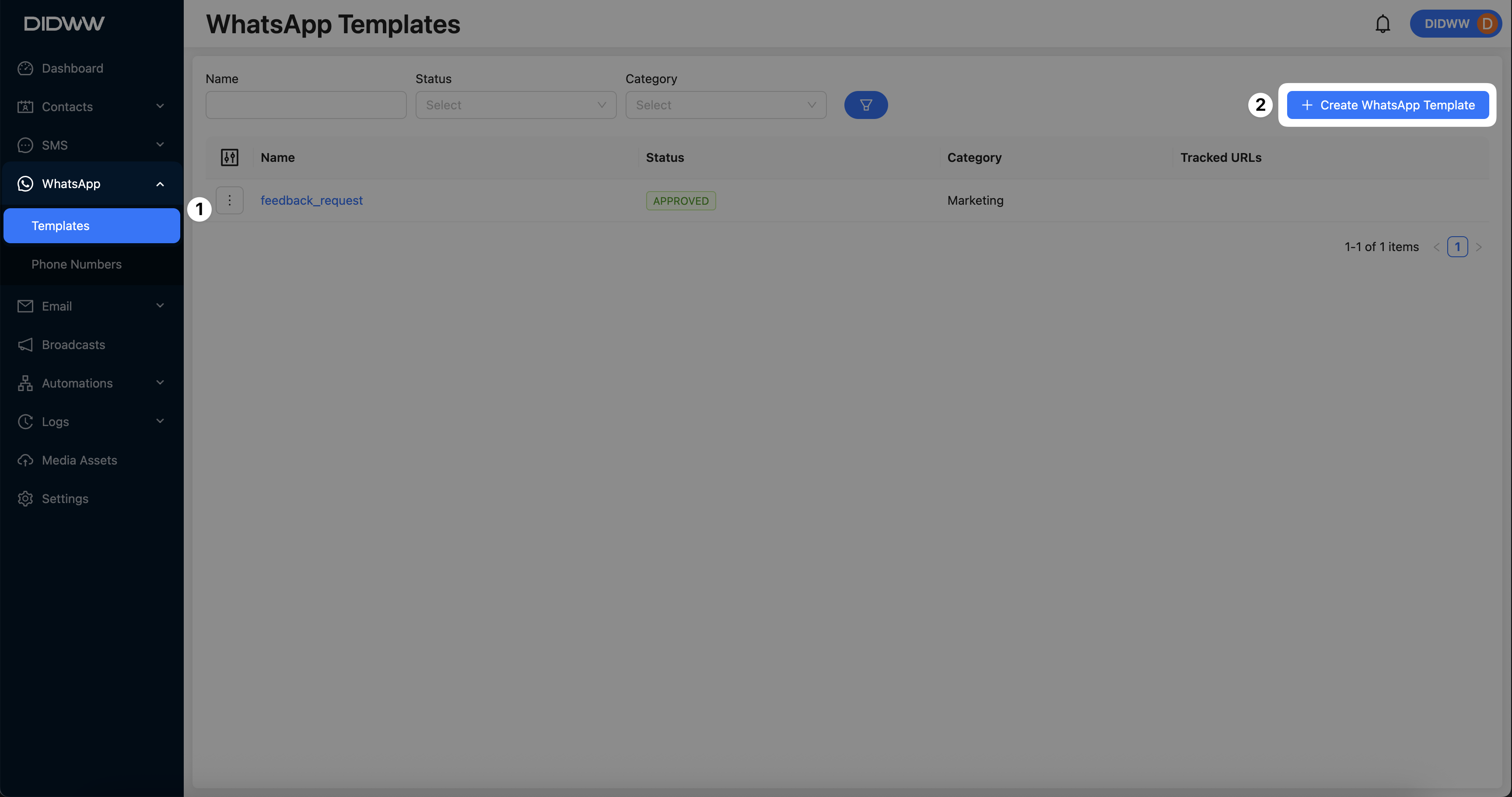
Fig. 1. Create WhatsApp Template.
Step 2: Configure Basic Template Information
Fill in the following fields:
Name: Enter a name for your WhatsApp template.
Category: Select a category such as Marketing or Utility.
Language: Choose the language used in the message content.
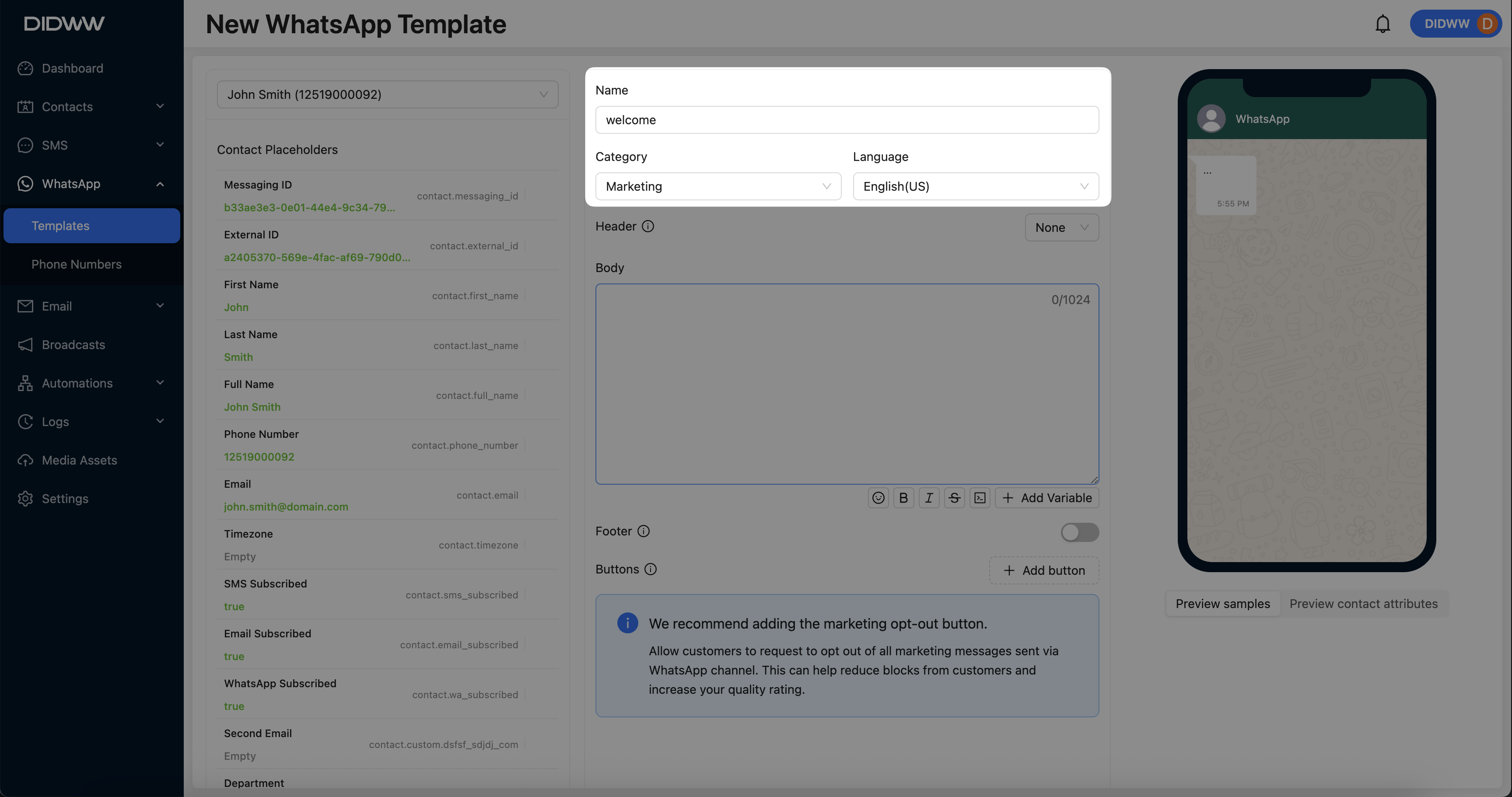
Fig. 2. WhatsApp Template Form.
Step 3: Configure Message Content
Input the following properties:
Header (optional): Add a header text or media for the message.
Body: Enter the main message text. You can use Body Variables to personalize the message content.
Body Variables: Insert variables to personalize the body content dynamically.
Footer - Add a custom footer to your message.
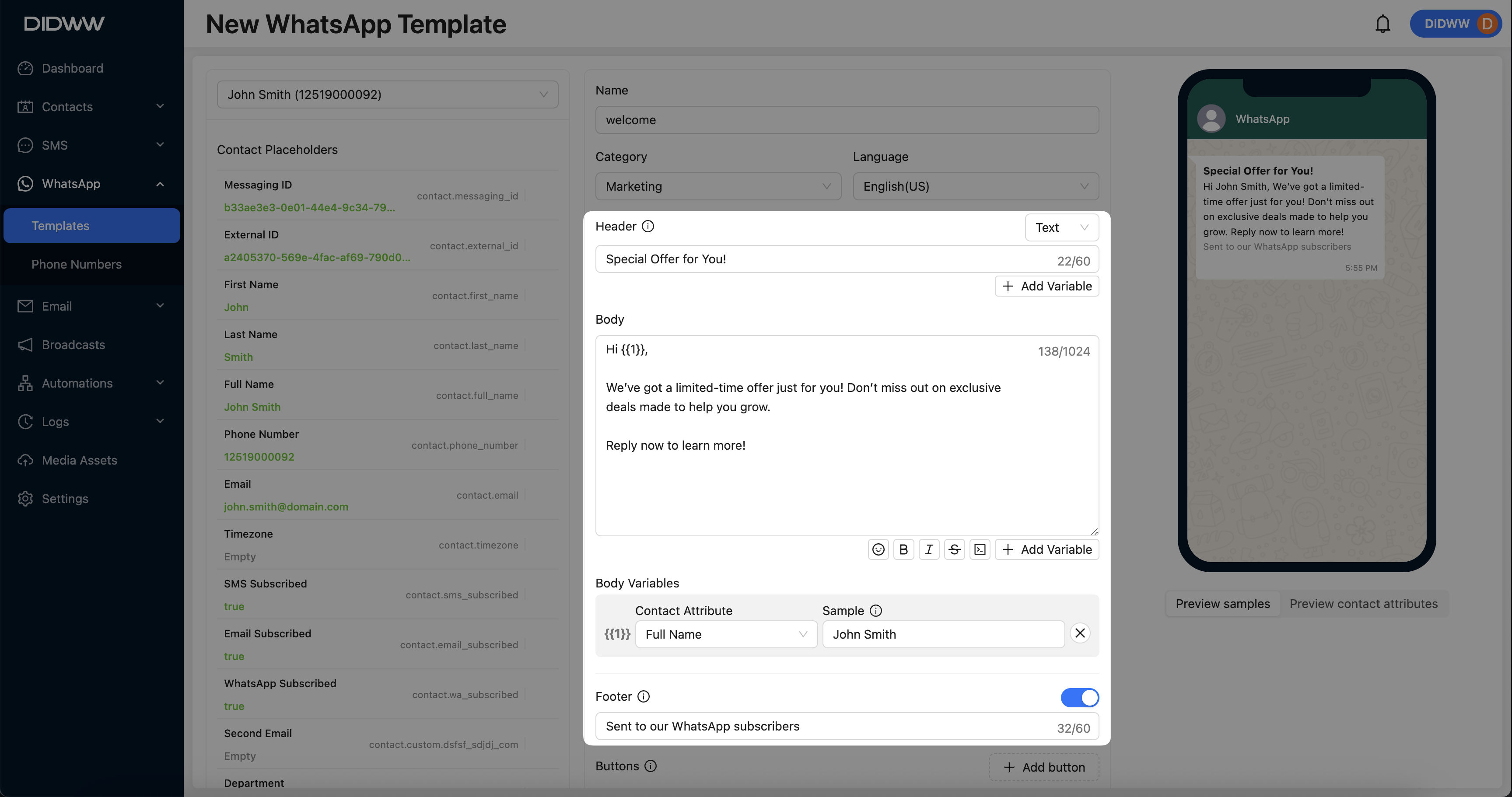
Fig. 3. WhatsApp Template Form.
Step 5: Preview WhatsApp Template Sample
After configuring your template, preview the WhatsApp message layout to ensure that all components such as the header, body text, buttons, and formatting appear correctly before saving.
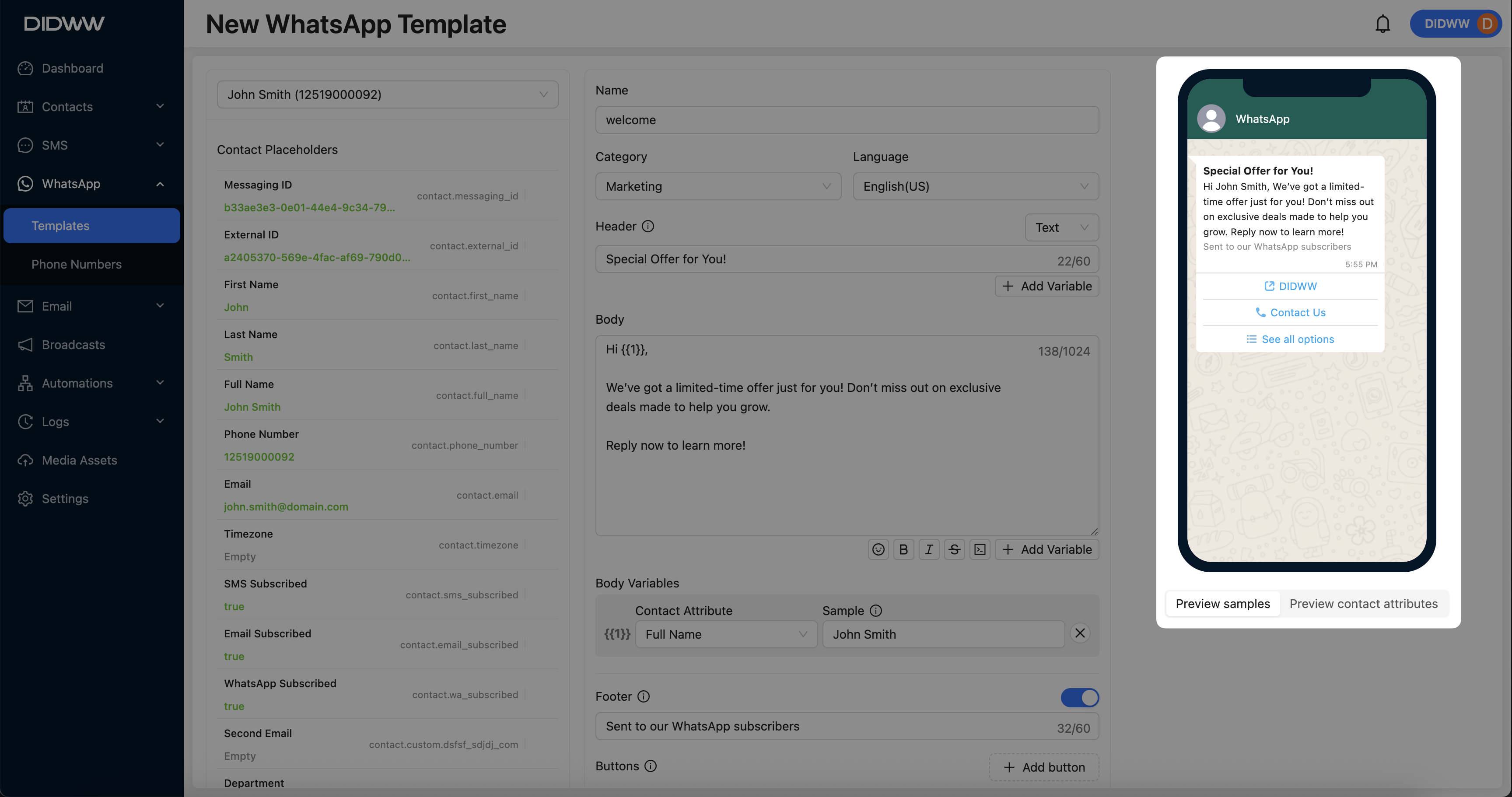
Fig. 6. Opt-out via URL Example.
Step 6: Submit and Wait for Approval
After configuring and testing, click Submit to save the WhatsApp template.
Note
Once submitted, the WhatsApp template will enter a Pending status. After review and approval by WhatsApp, its status will update to Approved.
Only approved templates can be used for broadcasts or sending messages.