HTTP IN Trunk
HTTP IN SMS trunks allow you to forward incoming SMS messages from your Direct Inward Dialing (DID) numbers to a specified web server or application endpoint. Each message is delivered as an HTTP request.
Create and configure a new SMS to HTTP IN Trunk.
Update the settings of an existing trunk.
Remove one or more trunks from your account.
Create HTTP IN Trunk
Step 1: Start Creating HTTP IN Trunk
In the user panel menu, navigate to SMS > SMS Trunks. Click the Create New button in the top-right corner and select HTTP IN from the dropdown menu.
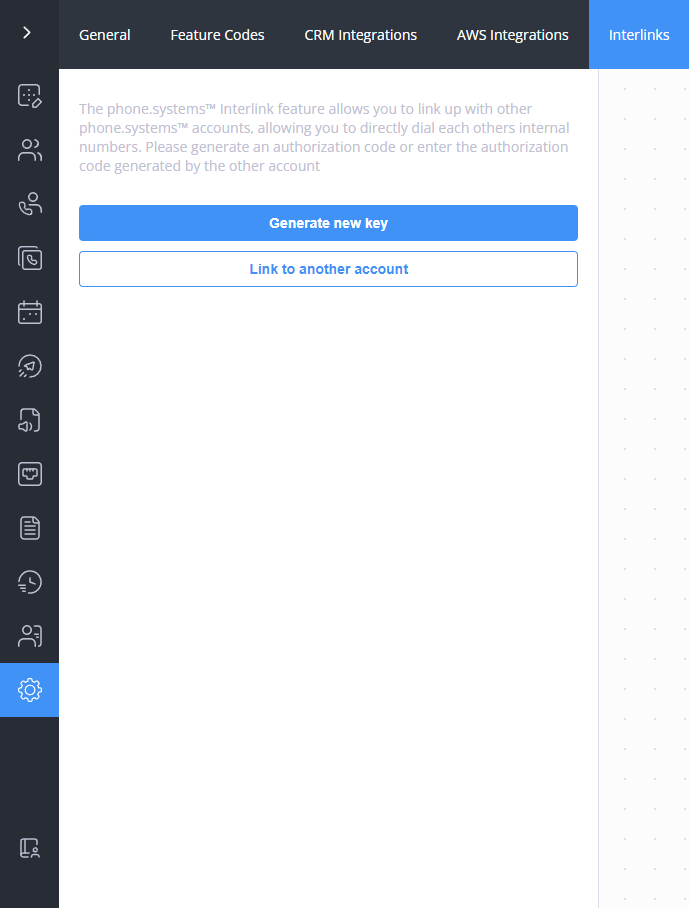
Fig. 1. Navigating to create a new SMS to HTTP IN Trunk.
Step 2: Configure HTTP IN Trunk
Enter the general information required to set up your SMS to HTTP IN trunk. Provide a descriptive friendly name and define how incoming SMS messages should be delivered to your HTTP endpoint.

Fig. 2. Create HTTP IN Trunk Settings.
General Settings
Setting |
Description |
|---|---|
Friendly name |
Enter a unique name to identify this trunk. |
HTTP method |
Select the HTTP method for delivering messages: |
Validate HTTPS certificate |
Enable to validate the SSL certificate of the destination server for secure transactions. |
Follow redirect |
Enable to allow the system to follow HTTP 3xx redirect status codes. |
Request URL |
Specify the destination URL of your web server or application endpoint. |
Query Parameters |
Add custom key-value pairs to be sent as query parameters in the URL. |
Headers |
Add custom HTTP headers to include in the request. |
Body type |
Available for
|
Note
You can use the following variables in the Request URL, Query Parameters, Headers, and Body fields to customize the request:
{SMS_TIME}: The time the SMS was received.
{SMS_SRC_ADDR}: The sender’s phone number.
{SMS_DST_ADDR}: The recipient DID number.
{SMS_TEXT}: The raw text of the SMS message.
{SMS_TEXT_BASE64_ENCODED}: The SMS message content encoded in Base64.
Trunk Group Configuration (Optional)
You may assign the trunk to an existing trunk group in order to enable failover or load-balancing. Within the trunk group, you can also define the trunk’s priority, which determines the order in which trunks will be used.
Note
The system will always attempt to contact the target SMS trunk with the lowest-numbered priority first.
Step 3: Create the HTTP IN Trunk
Click Create at the bottom of the page to save the new trunk.
Step 4: Assign the HTTP IN Trunk to DIDs
To receive messages, assign the new trunk to one or more DIDs that support inbound SMS. For detailed steps, see Assign SMS Trunk.
Edit HTTP IN Trunk
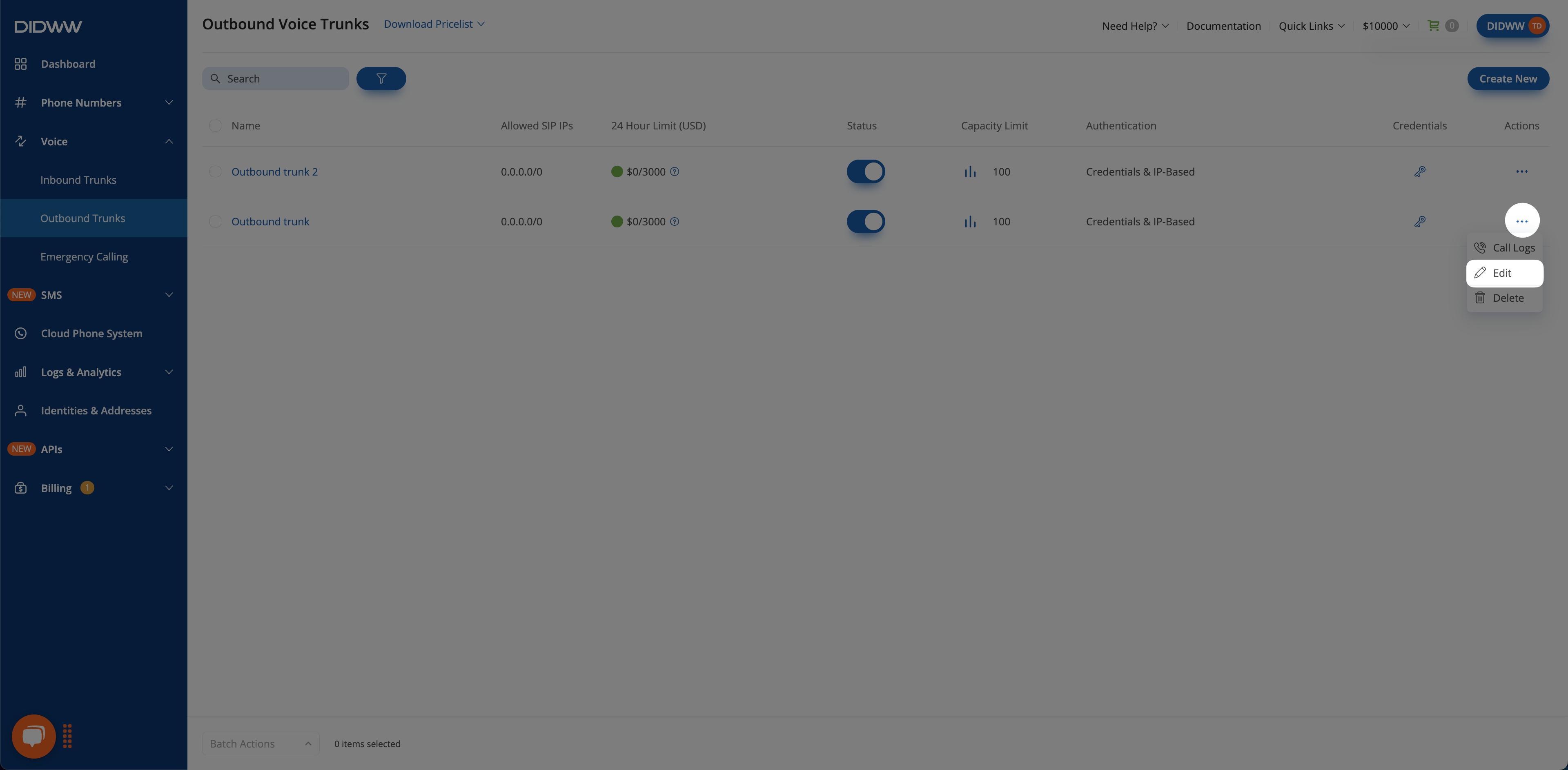
Fig. 3. Accessing the Edit option for an SMS to HTTP IN Trunk.
Delete HTTP IN Trunk(s)
You can delete a single SMS to HTTP IN trunk or multiple trunks at once by using batch actions.
Note
A trunk that is currently assigned to any DID number cannot be deleted until it is unassigned.
Navigate to the SMS Trunks list page.
Locate the trunk you wish to remove and click the
 button next to it.
button next to it.Select Delete from the dropdown menu.
In the confirmation pop-up window, click Delete to permanently remove the trunk.
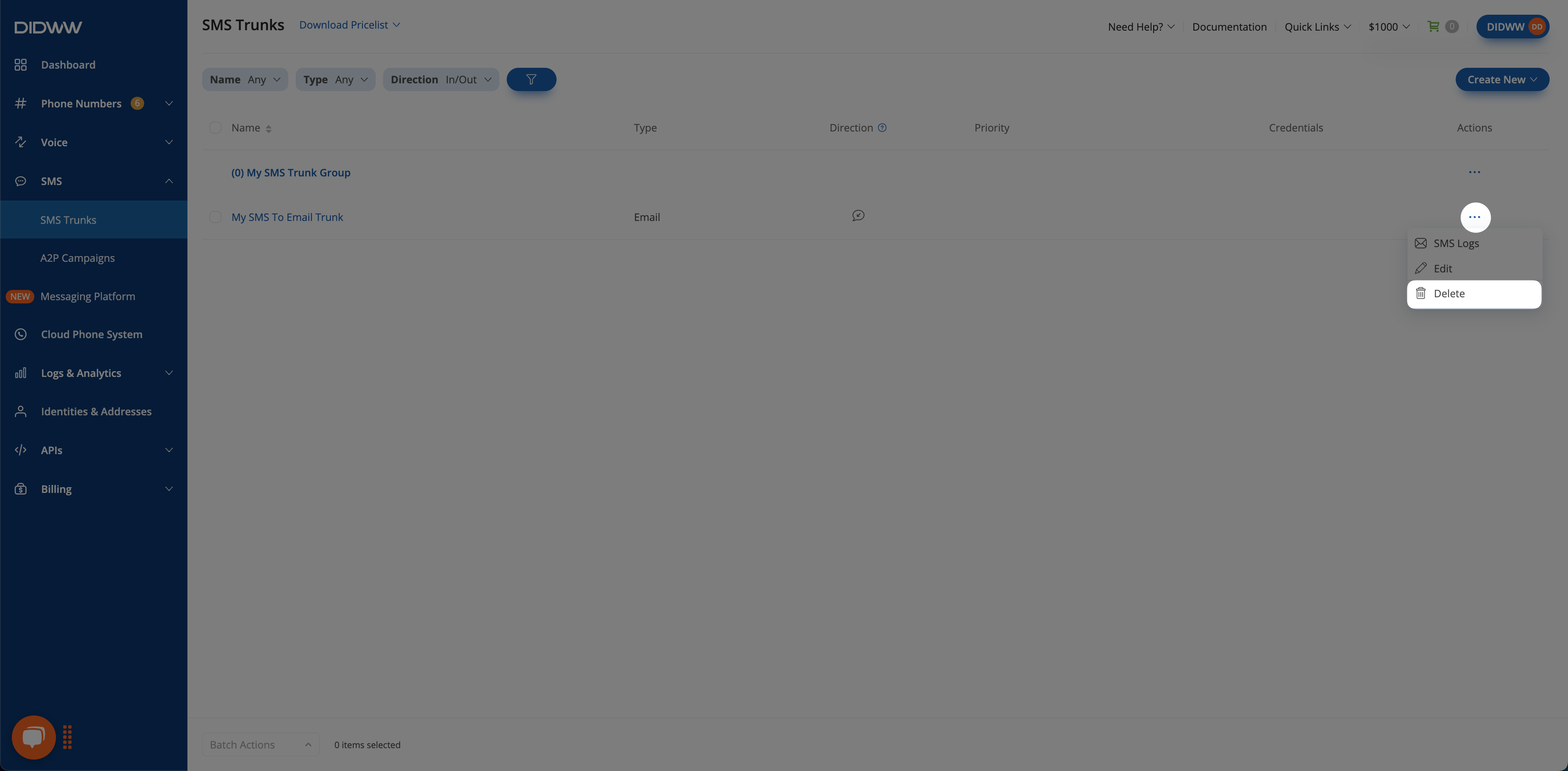
Fig. 4. Accessing the Delete option for an SMS to HTTP IN Trunk.
Navigate to the SMS Trunks list page.
Select the trunks you wish to delete by checking the boxes next to them.
At the bottom of the page, click Batch Actions and select Delete Trunks.
In the confirmation pop-up window, click Delete to permanently remove the selected trunks.

Fig. 5. Using Batch Actions to delete multiple SMS to HTTP IN Trunks.