SMPP SMSC Trunk
SMPP SMSC (Short Message Service Center) trunks let the DIDWW system act as an ESME (External Short Messaging Entity) and connect to your SMSC server or application. This setup is mainly used to receive inbound SMS, but it also supports outbound delivery for two-way communication.
Create and configure a new SMPP SMSC Trunk.
View the configured System ID, password, host, and other details for your SMPP SMSC trunk.
Configure your server to accept bind requests and verify the bind status.
Update the settings of an existing trunk.
Remove one or more trunks from your account.
Create SMPP SMSC Trunk
Step 1: Start Creating SMPP SMSC Trunk
In the user panel menu, navigate to SMS > SMS Trunks. Click the Create New button and select SMPP SMSC from the dropdown menu.
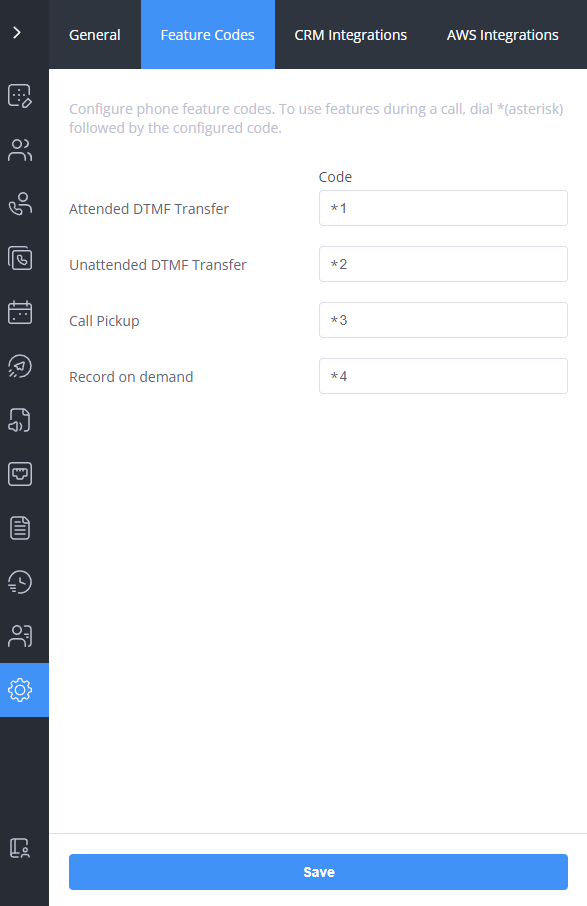
Fig. 1. Navigating to create a new SMPP SMSC Trunk.
Step 2: Configure SMPP SMSC Trunk
Enter the general information required to configure your SMPP SMSC trunk. Provide a unique friendly name, specify which IP addresses are authorized to connect, and optionally define a system type to categorize your ESME binding.
General Settings
Setting |
Description |
|---|---|
Friendly name |
A unique name to identify this trunk. |
Password |
A secure value used by the SMSC to authenticate the ESME during bind. |
Host |
The public hostname or IP address of your SMPP server. |
TX port |
Transmitter Port (when Transceiver Mode turned off) or Transceiver Port (when Transceiver Mode turned on). |
RX port |
Receiver Port is ignored when Transceiver Mode turned off. |
System type |
An optional parameter that categorizes the ESME binding |
System ID |
Identifies the ESME to the SMSC at bind process. Used for authentication and to label the entity in the connection. |
Use SSL |
SSL encryption for the SMPP connection. |
Connection timeout |
Timeout between TCP Connection retries (seconds). |
Transceiver mode |
Defines how messages are exchanged between the ESME and the SMSC.
Tip
|
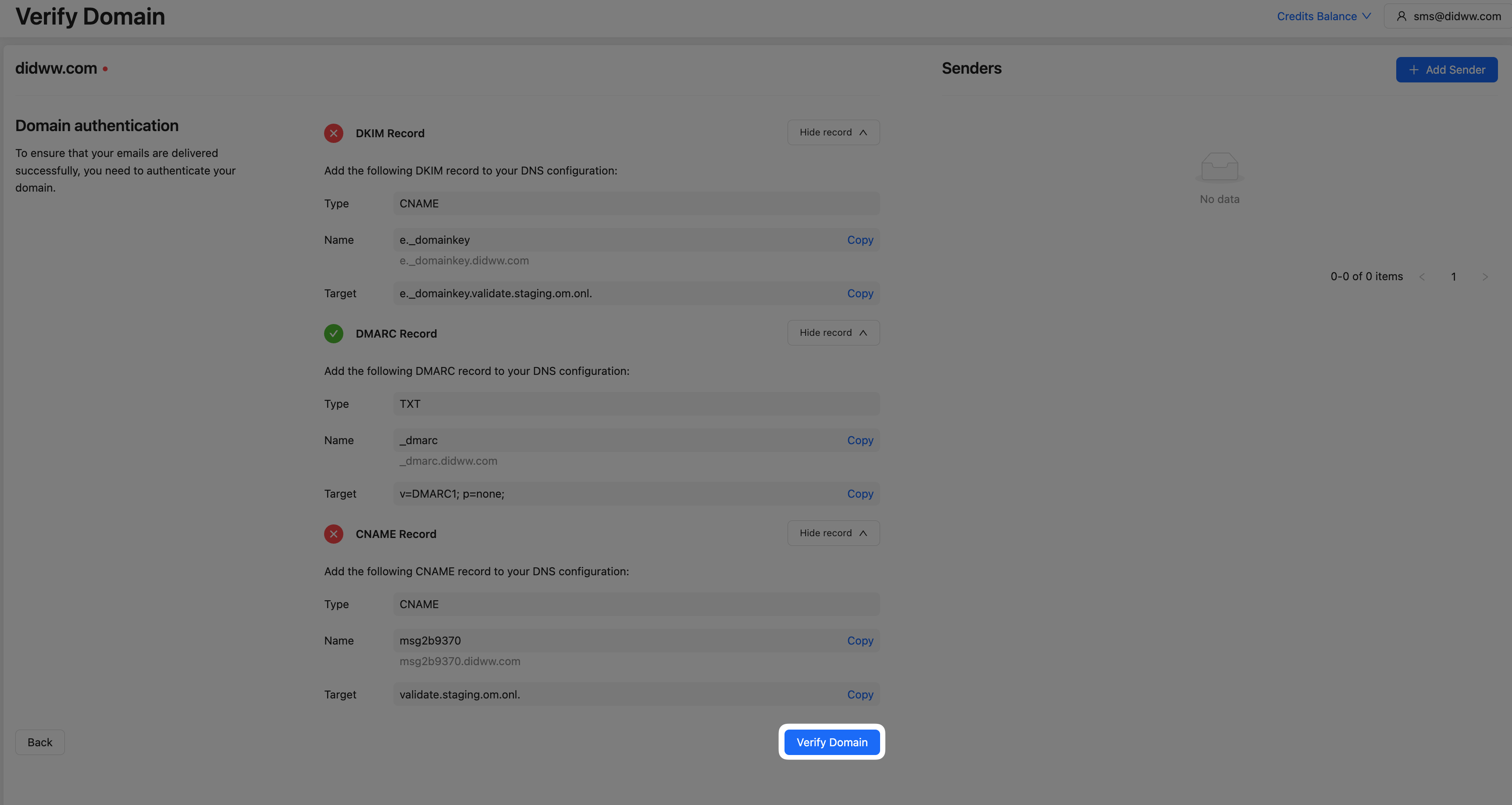
Fig. 2. The SMPP SMSC Trunk configuration page.
Source Address Settings
The Source Address Settings section controls which DID numbers can be used as the sender ID for outbound SMS.
Use the Allow any DID(s) for SMS OUT toggle to choose how sender IDs are assigned:
Toggle on (default): All DIDs with Outbound P2P SMS enabled in your account can be used as the sender ID.
Toggle off: You can specify which DIDs are allowed. To do this, select numbers from the Available Source Addresses list and add them to the Allowed Source Addresses list. Only the numbers you add will be available as sender IDs.
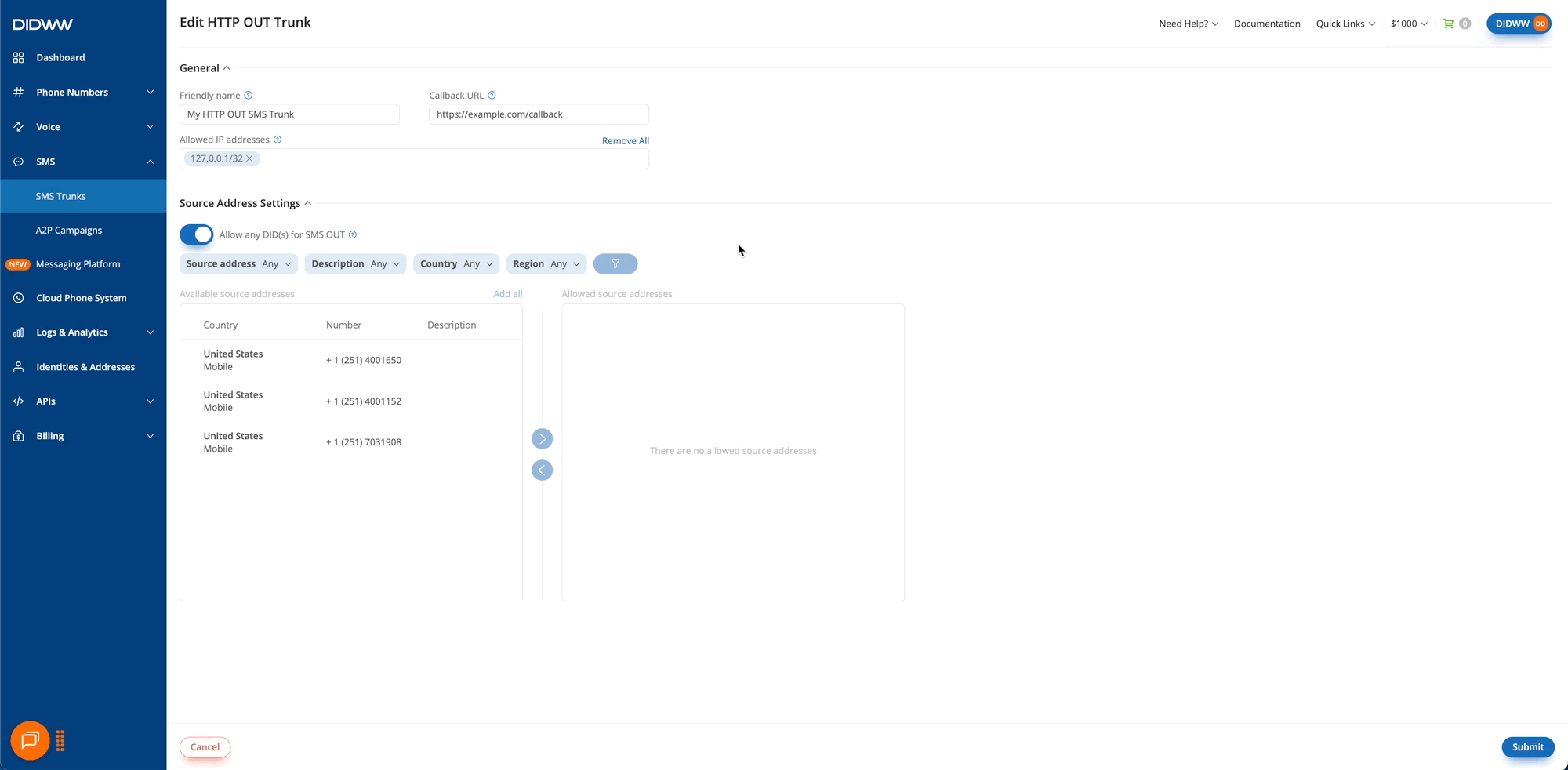
Fig. 3. Authorizing specific DIDs as sender IDs.
Note
When the Allow any DID(s) for SMS OUT toggle is turned off, the Available Sender IDs list shows only DIDs that support outbound P2P SMS.
Trunk Group Configuration (Optional)
You may assign the trunk to an existing trunk group in order to enable failover or load-balancing. Within the trunk group, you can also define the trunk’s priority, which determines the order in which trunks will be used.
Note
The system will always attempt to contact the target SMS trunk with the lowest-numbered priority first.
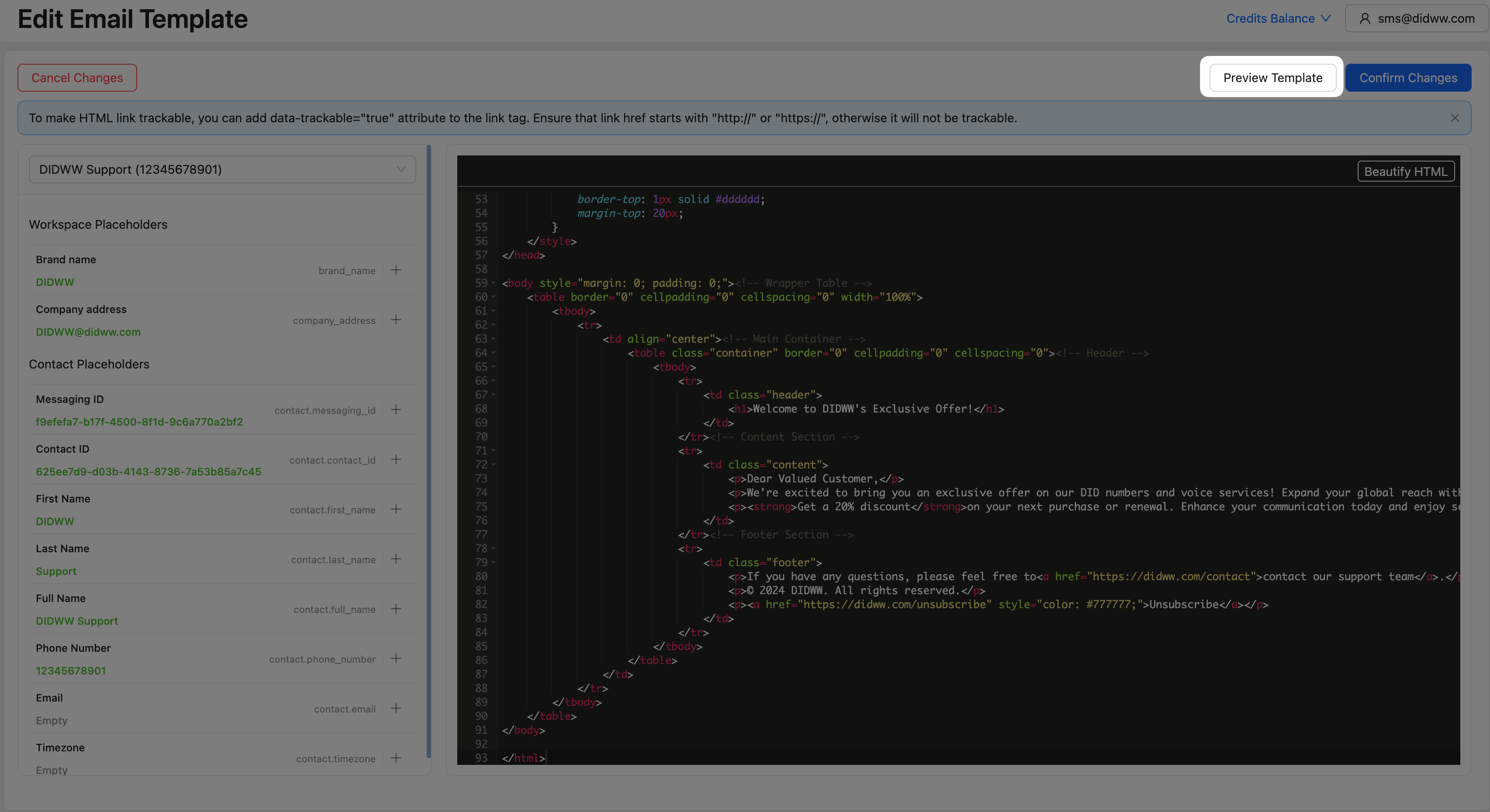
Fig. 4. Trunk Group configuration section for SMPP SMSC Trunk.
Step 3: Create the SMPP SMSC Trunk
Once you have entered all required fields, click Create at the bottom of the page to save the new trunk. DIDWW will then use the credentials and server details you provided to initiate the bind process to your SMSC.
Note
After you create an SMPP SMSC trunk with valid details, DIDWW automatically starts the bind process.
Make sure your server is ready to accept connections by:
Running an SMPP service that can accept external bind requests.
Allowing inbound traffic from all DIDWW SMPP server endpoints.
To confirm the connection, see Check SMPP SMSC Bind Status.
For complete technical details about the protocol, encoding, and supported features, see the SMPP Specifications guide.
Step 4: Assign the SMPP SMSC Trunk to DIDs (Inbound SMS Only)
Note
You only need to assign DIDs if you want to receive inbound SMS. For outbound SMS, DID assignment is not required.
To receive SMS on this trunk, assign one or more DIDs that support inbound SMS. Messages sent to those DIDs are then delivered to your SMPP connection. For detailed steps, see Assign SMS Trunk.
View Credentials
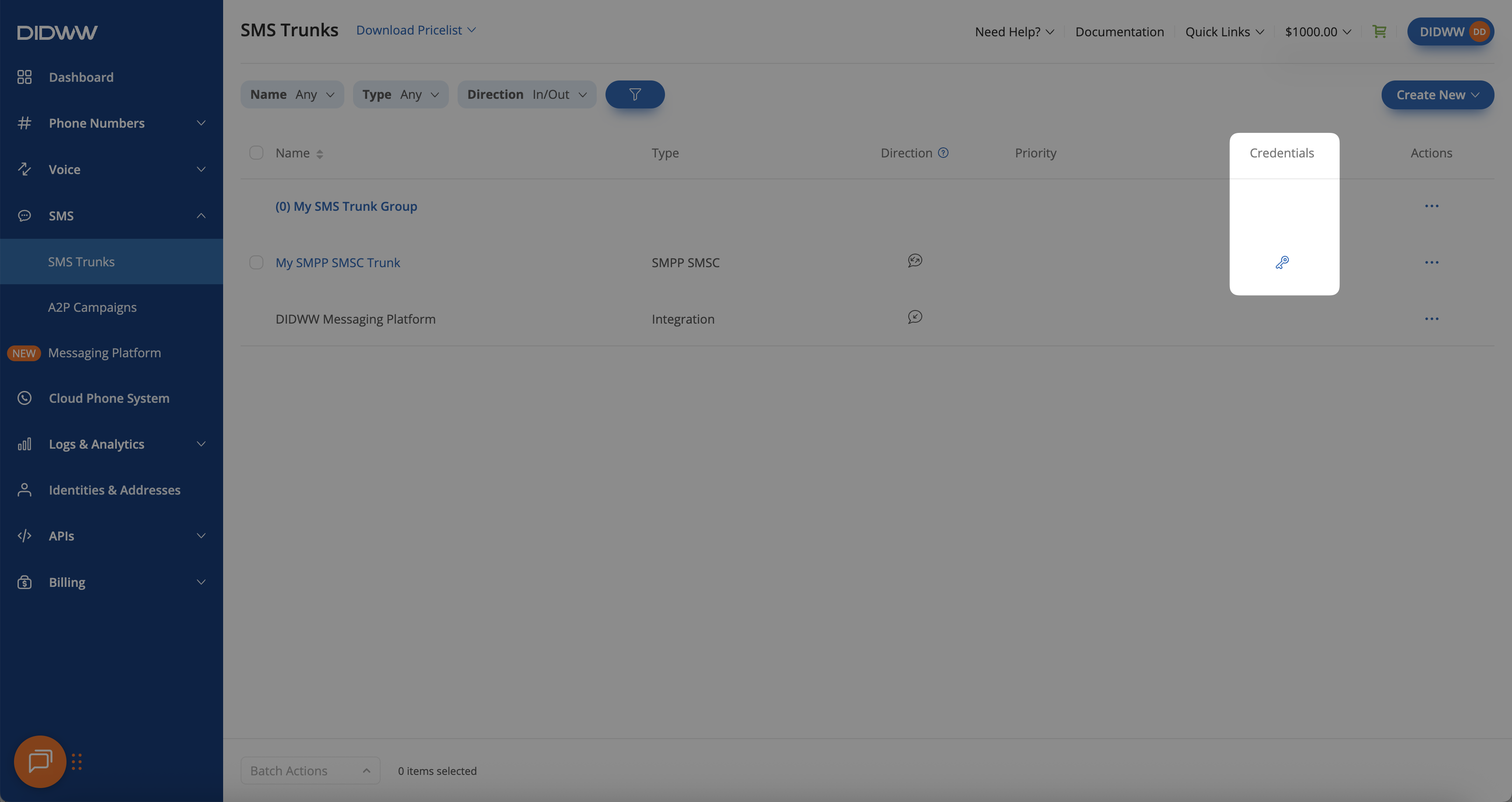
Fig. 5. Credentials button.
Accept SMPP Bind Requests from DIDWW
Configure your server to accept incoming SMPP bind requests from DIDWW, which connects to your SMSC as an ESME using the credentials you defined in the trunk.
Before You Begin
Make sure you have an SMPP SMSC trunk configured in the DIDWW User Panel. If you don’t have one yet, see Create an SMPP SMSC Trunk.
Verify your server is running an SMPP service capable of accepting external bind requests.
Configure your firewall to allow inbound connections from all DIDWW SMPP server endpoints.
Note
After the trunk is created with valid details, DIDWW automatically begins the bind process. No further action is required to initiate the connection.
For full technical details about the protocol, encoding, and other details, see the SMPP Specifications guide.
Mandatory SMPP SMSC Bind Parameters
When you create an SMPP SMSC trunk, you provide DIDWW with the connection details and credentials for your SMSC server. DIDWW will use these parameters when attempting to bind as an ESME.
Parameter
Description
system_id
The System ID that your SMSC requires for authentication.
password
The password that your SMSC requires for authentication.
host
The public hostname or IP address of your SMSC server.
port
The TCP port your SMSC listens on (default:
2775).system_type
(Optional) A categorization value for the binding, such as “VMS” (voice mail system) or “OTA” (over-the-air activation).
Check SMPP SMSC Bind Status
After configuring your server, you can verify the connection status in the User Panel:
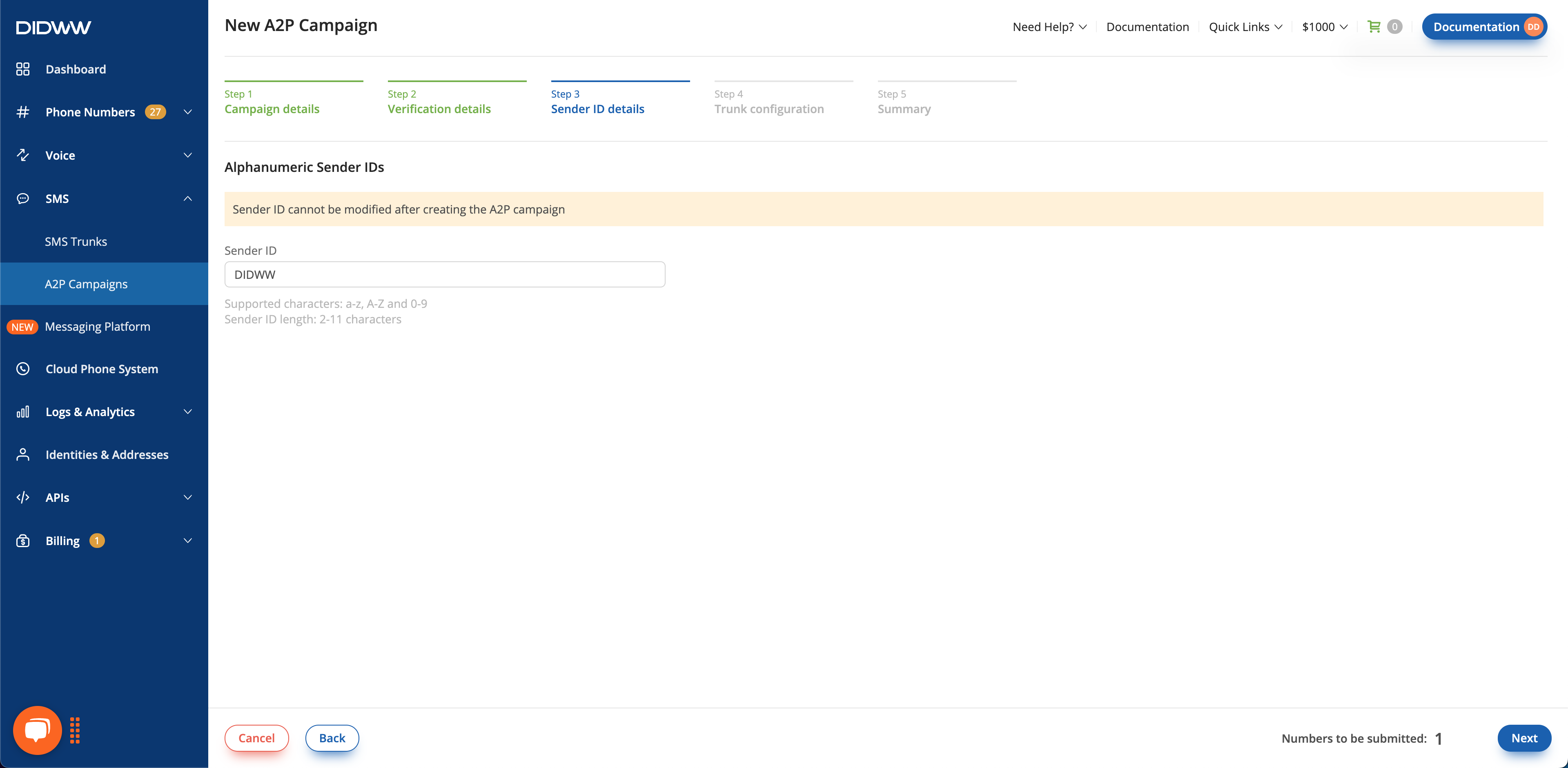
Fig. 5. Checking the trunk status.
Edit SMPP SMSC Trunk
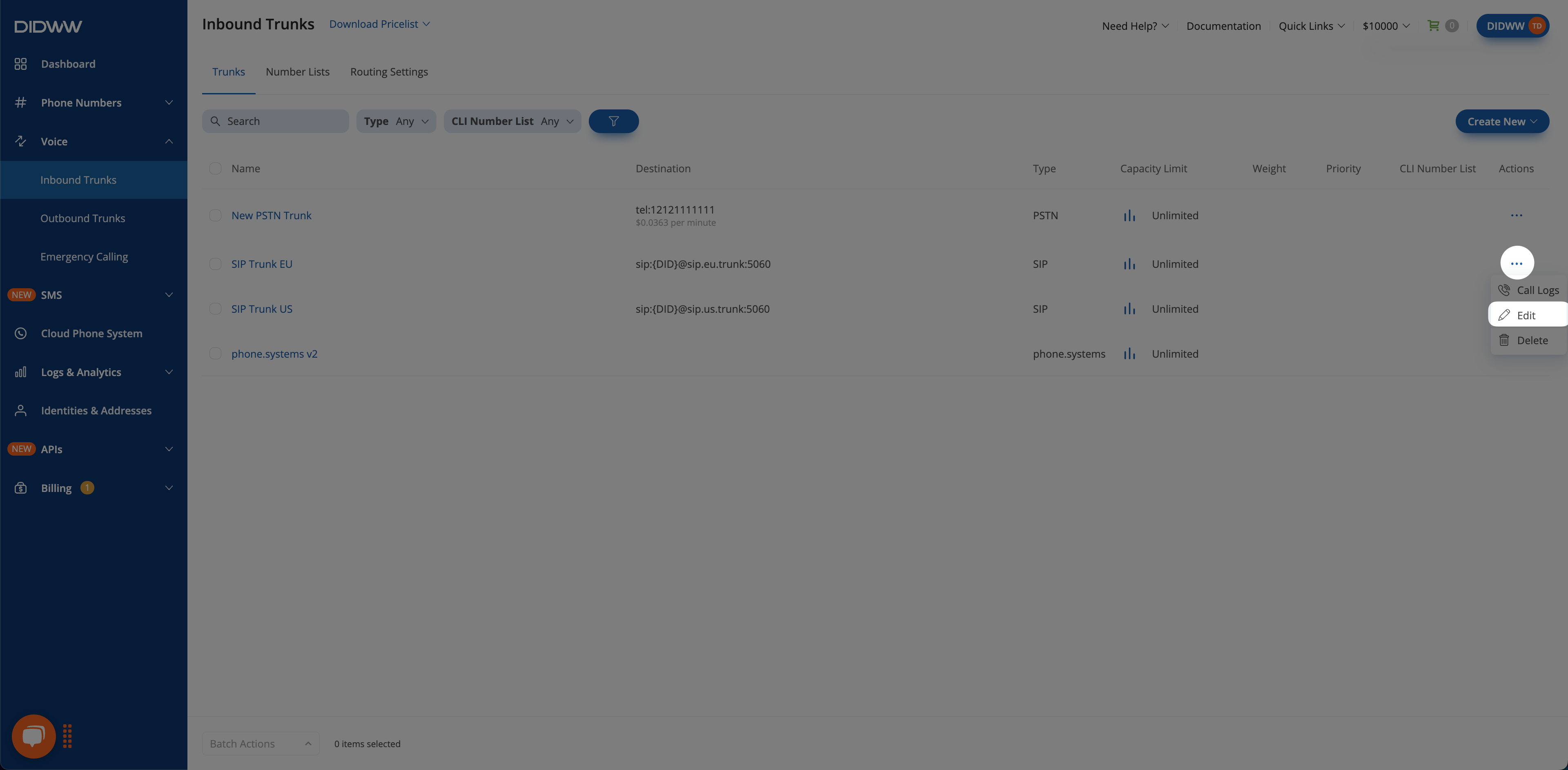
Fig. 6. Edit option for SMPP SMSC Trunk.
Delete SMPP SMSC Trunk(s)
You can delete a single SMPP SMSC trunk or multiple trunks at once by using batch actions.
Navigate to the SMS Trunks list page.
Locate the trunk you wish to remove and click the
 button next to it.
button next to it.Select Delete from the dropdown menu.
In the confirmation pop-up window, click Delete to permanently remove the trunk.
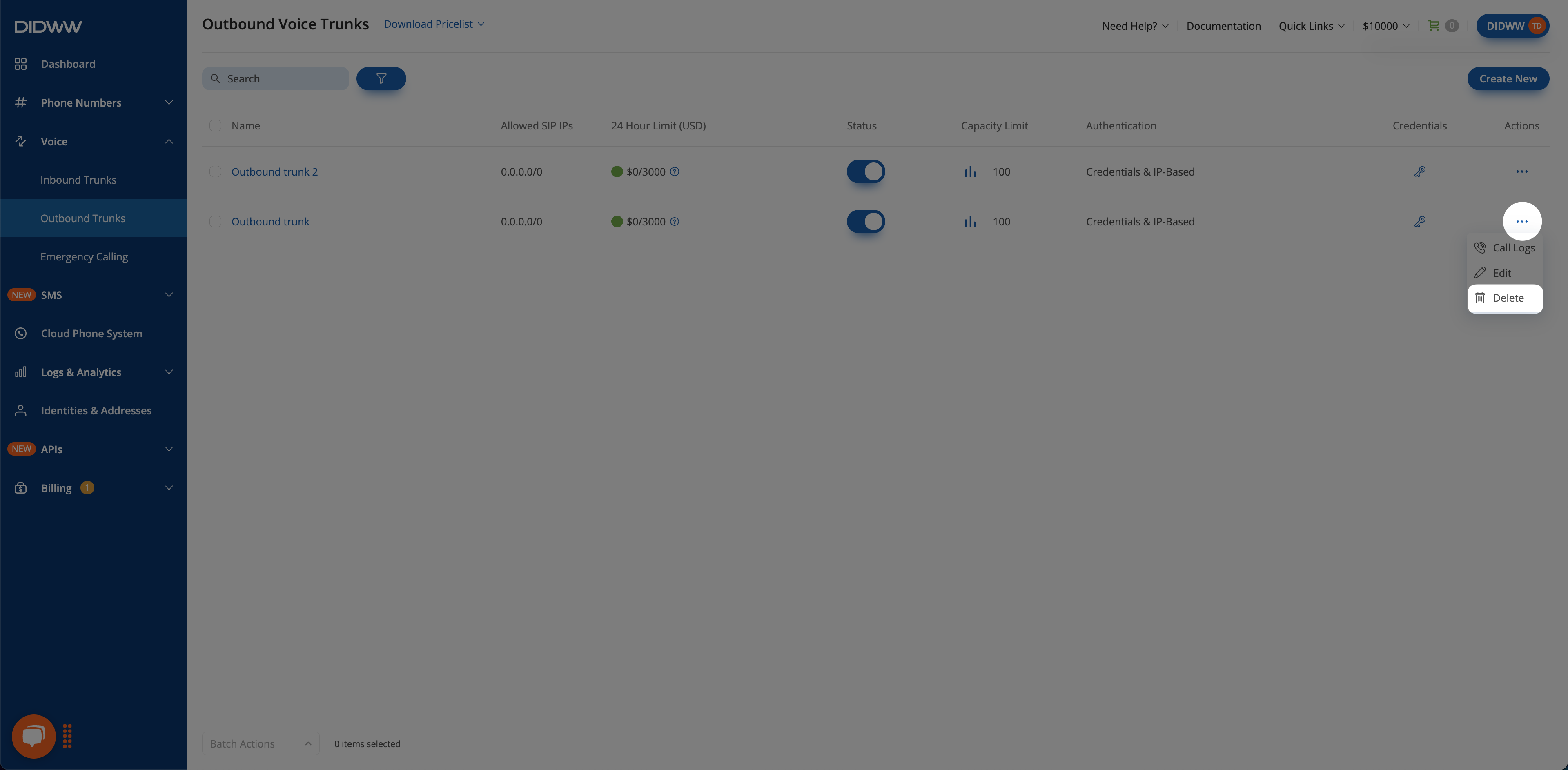
Fig. 7. Delete option for SMPP SMSC Trunk.
Navigate to the SMS Trunks list page.
Select the trunks you wish to delete by checking the boxes next to them.
At the bottom of the page, click Batch Actions and select Delete Trunks.
In the confirmation pop-up window, click Delete to permanently remove the selected trunks.
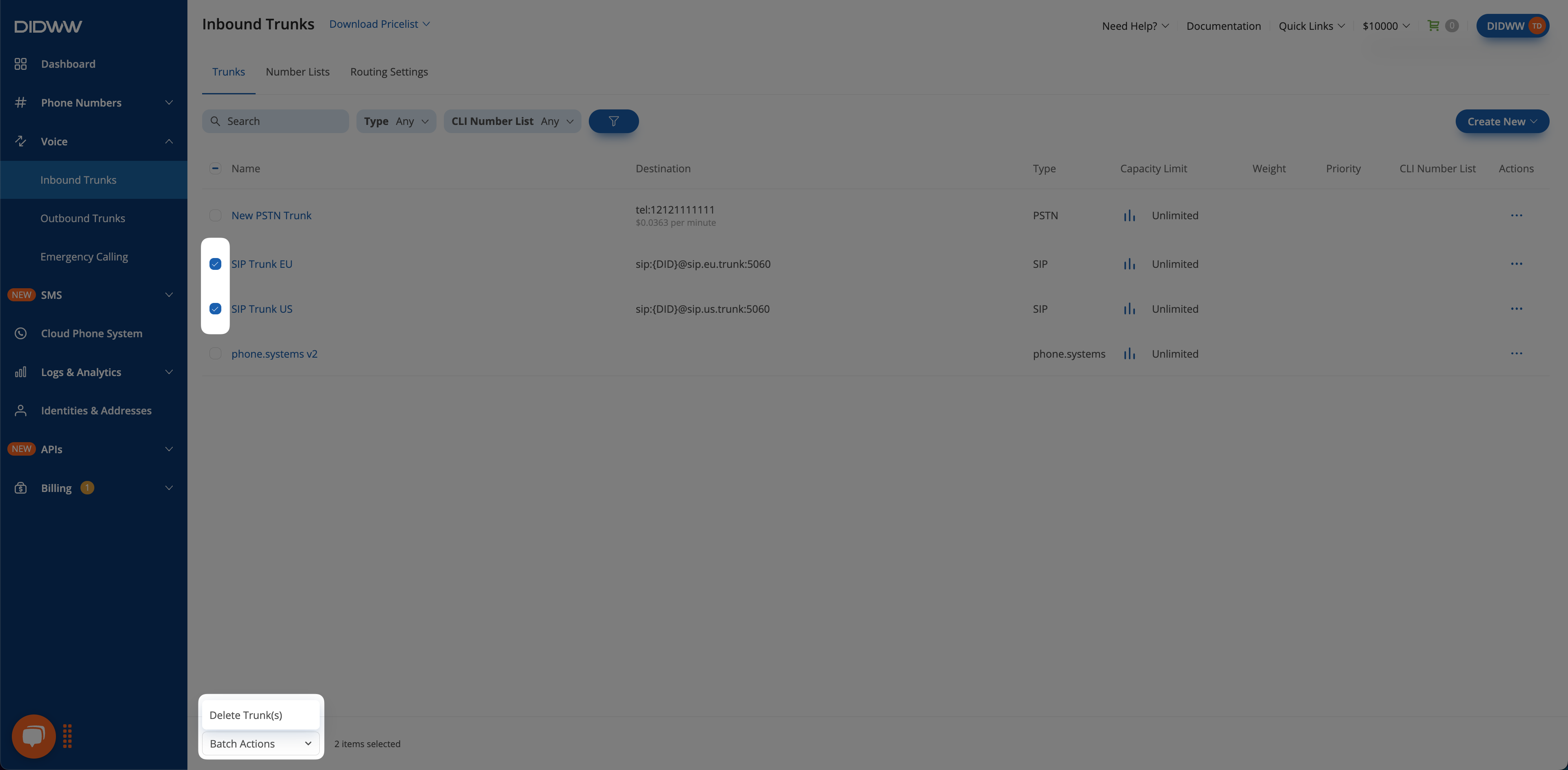
Fig. 8. Batch delete option for SMPP SMSC Trunks.
