Porting Numbers
Track and manage individual numbers within active porting requests. View confirmed porting dates, apply configuration profiles, resubmit numbers if required, or request cancellations for selected numbers.
Check the confirmed FOC date assigned to each number.
Resubmit numbers when additional information is required to proceed with the porting process.
Assign configuration profiles in bulk to numbers after porting.
Cancel specific numbers without stopping the entire porting request.
Porting Numbers Status Flow
This flow shows how porting numbers move through different stages within a porting request, starting from creation and review, and ending with processing, cancellation, or completion.
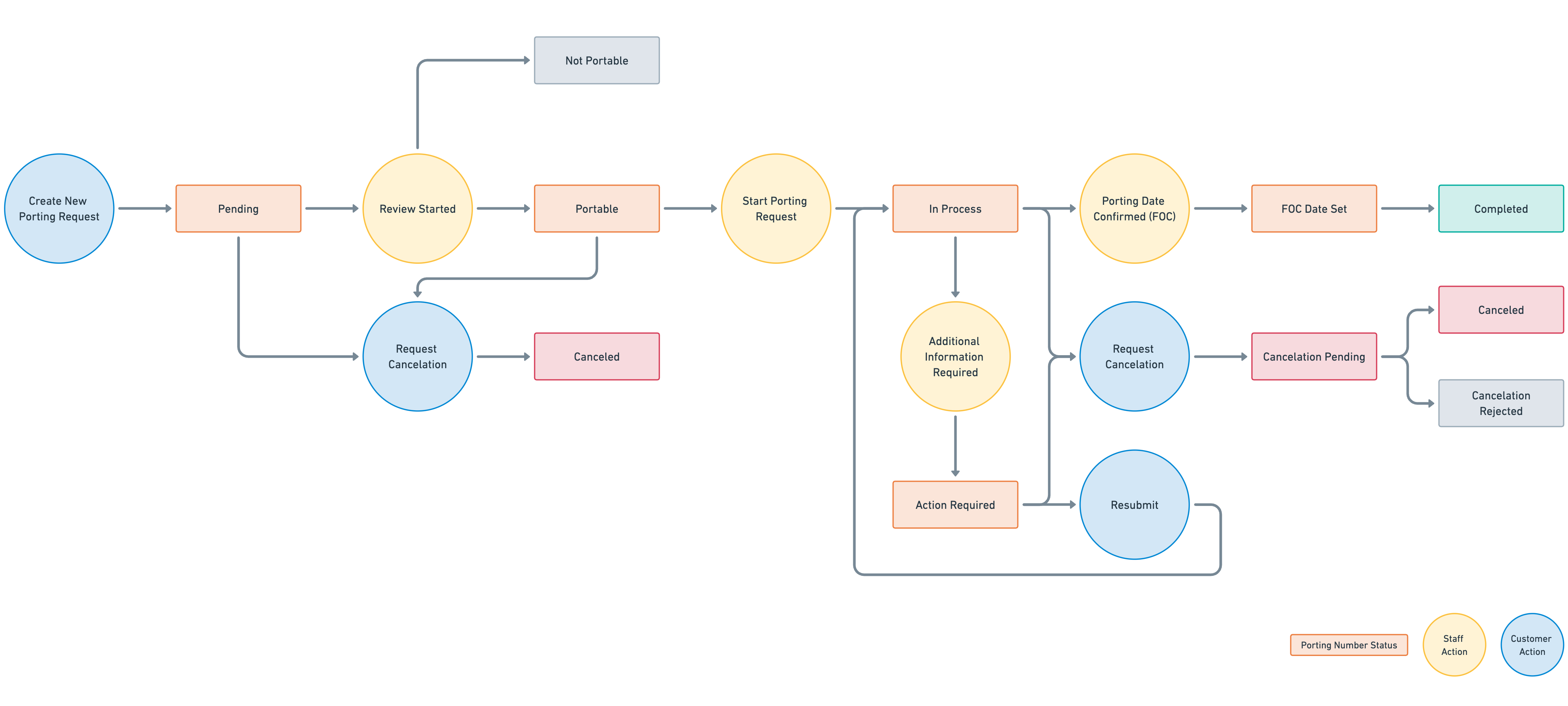
Portability Check Statuses
Status |
Description |
|---|---|
Pending |
Your porting request has not been reviewed by our staff yet. |
Portable |
Your number is portable and porting process will be started shortly. |
Not Portable |
Your number cannot be ported in. |
In Progress |
Your porting request has been reviewed and is currently in process. |
Action Required |
Your number needs to be resubmitted. |
FOC Date Set |
Your number port in date (FOC) has been set to yyyy-mm-dd. |
Cancelation Pending |
Your request to cancel this porting is currently under review. |
Canceled |
Canceled by customer. |
Completed |
Your porting has been completed. |
View Porting Date (FOC)
Note
The FOC (Firm Order Commitment) Date is the confirmed date when the porting of your number will take place. This date is usually assigned after the porting request has been reviewed and approved, and the number is scheduled for transfer to your account.
In the DIDWW User Panel, go to Phone Numbers → Number Porting.
Open the Porting Numbers tab to see all numbers included in your porting requests.
Use the Porting Number Status filter and select FOC Date Set to display only numbers with a confirmed porting date.
The Porting Number Status column will display the FOC Date Set status. Hover over this status to see a tooltip showing the scheduled porting date in the format yyyy-mm-dd.
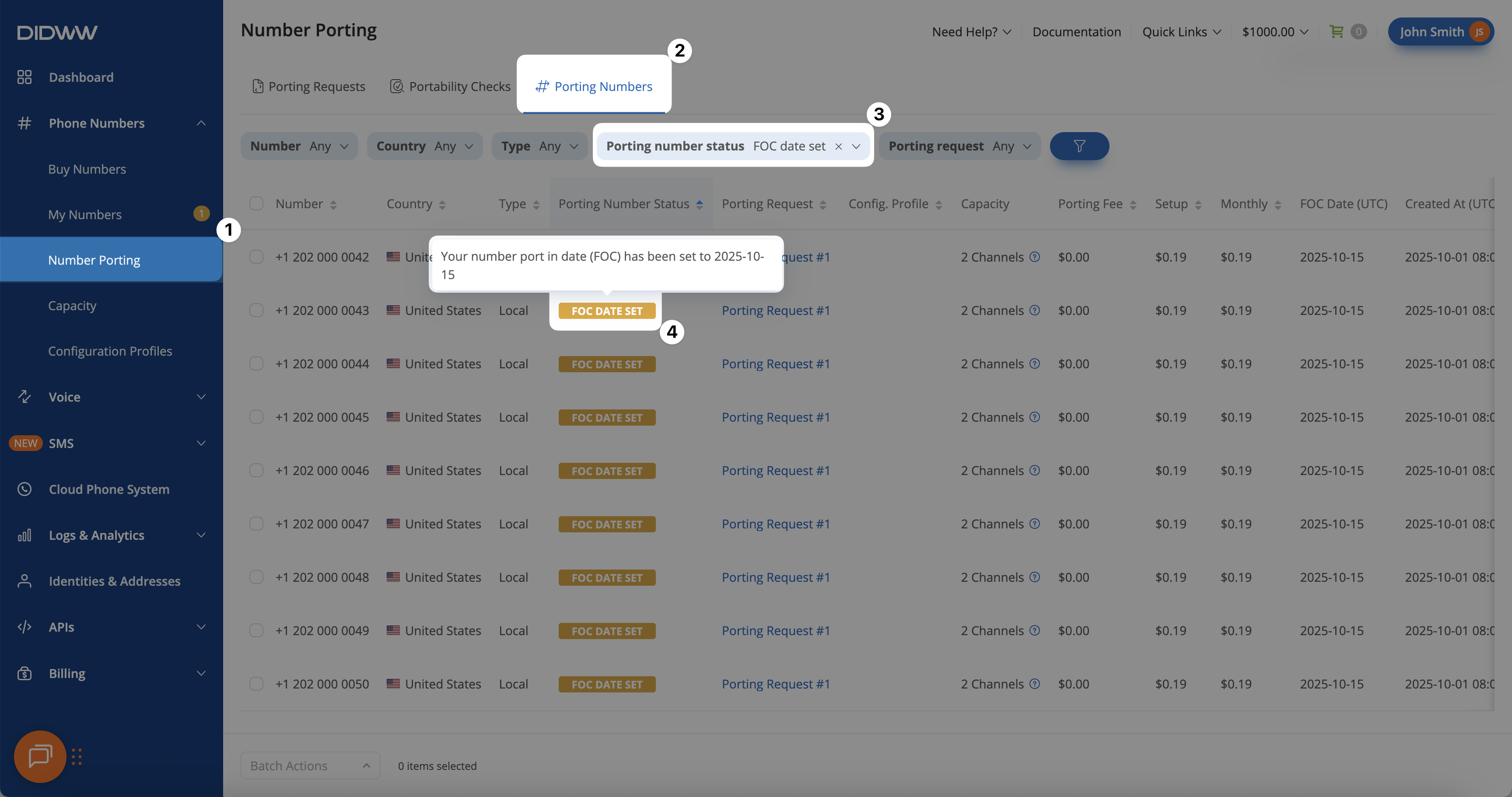
Fig. 1. Viewing numbers with their assigned FOC date.
Apply Configuration Profile
Apply a Configuration Profile to multiple porting numbers at once using the Batch Actions menu. This ensures that your numbers are automatically assigned to the correct routing and capacity setup once they are successfully ported.
In the DIDWW User Panel, go to Phone Numbers → Number Porting.
Open the Porting Numbers tab to view all numbers currently included in porting requests.
Select the checkboxes next to the numbers you want to assign a configuration profile to.
At the bottom of the page, open the Batch Actions menu.
Choose Apply configuration profile, then select the desired profile from the list.
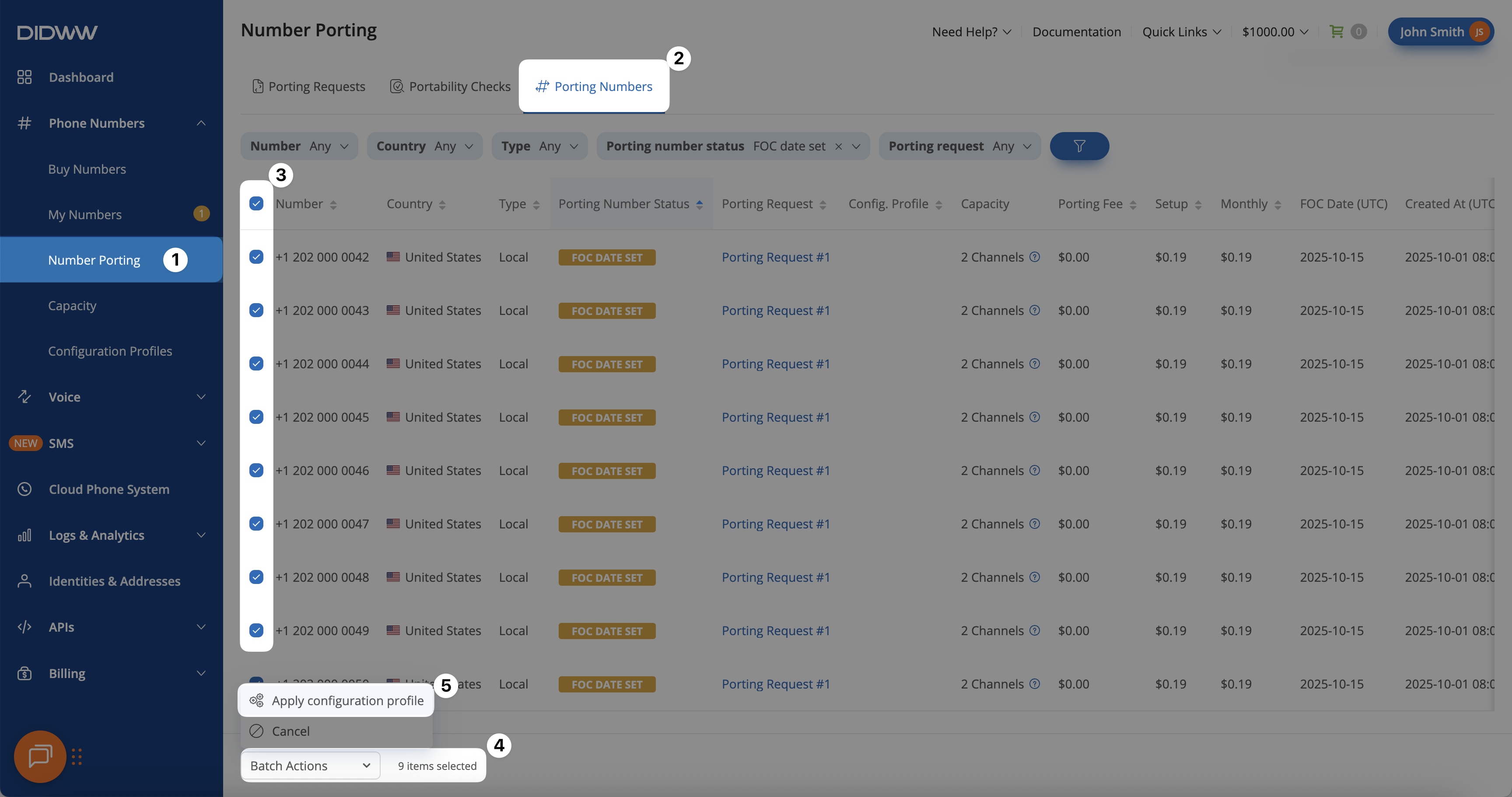
Fig. 2 Applying a configuration profile to multiple porting numbers.
Request Cancelation
Request the cancellation of selected numbers within an active porting request using the Batch Actions menu. This option is useful if you no longer want to proceed with porting specific numbers, without canceling the entire porting request.
In the DIDWW User Panel, go to Phone Numbers → Number Porting.
Open the Porting Numbers tab to view all numbers currently being ported.
Select the checkboxes next to the numbers you want to cancel.
At the bottom of the page, open the Batch Actions menu and choose Cancel.
Note
For porting requests In Process, cancellations are reviewed by staff.
When still possible, the request is approved and the numbers are canceled.
If it’s too late, the request is rejected and porting continues.
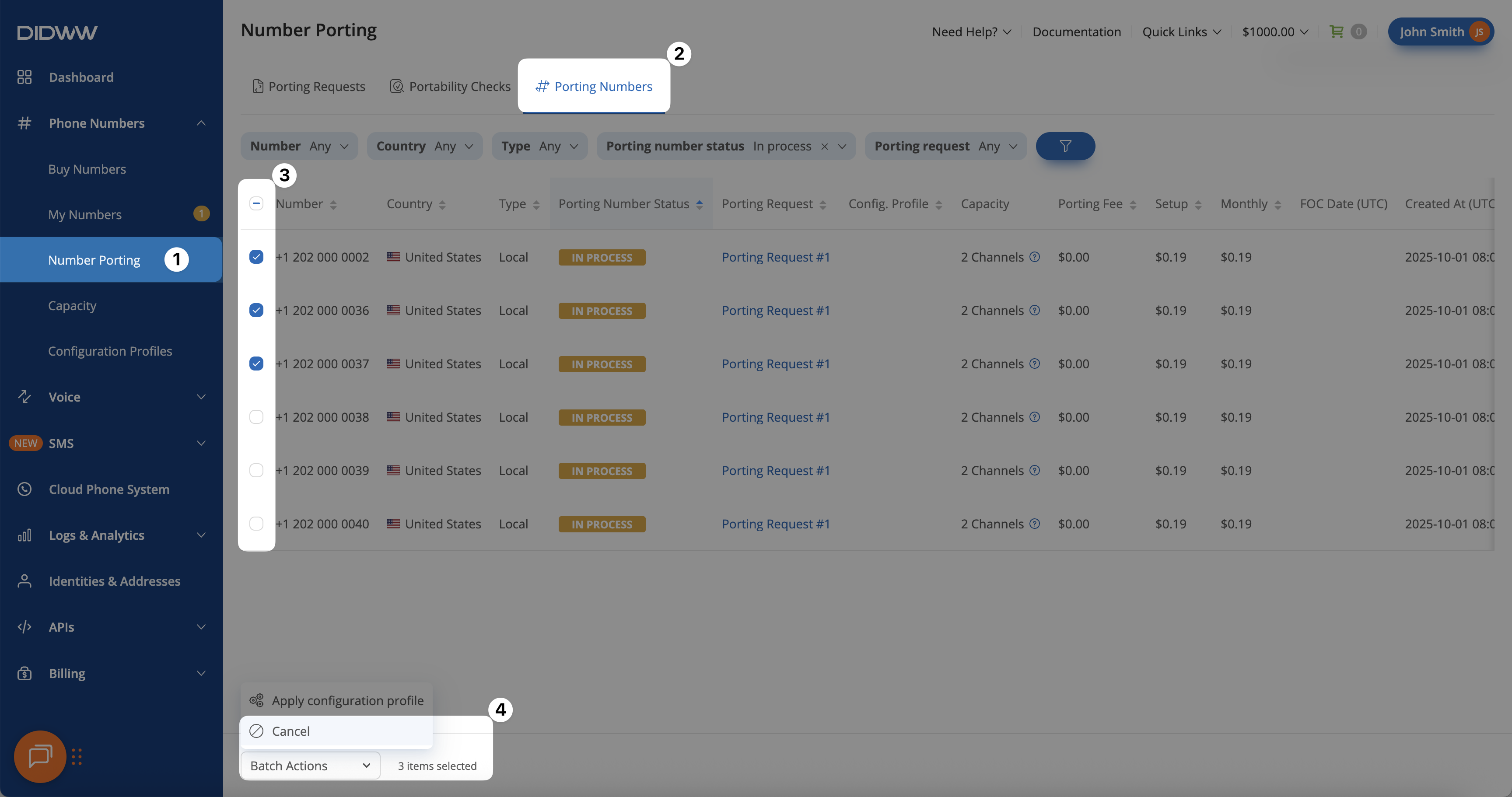
Fig. 3 Requesting cancellation for selected porting numbers.