Rules
Rules automatically set up your new DID numbers. They work together with Configuration Profiles to assign the correct voice trunk, SMS trunk, capacity group, or description as soon as a number is purchased.
Each rule defines where it should apply, for example, by country, number type, region, or city. When a new number is added to your account, the system checks the rules and automatically applies the configuration profile that best matches the conditions.
Note
Rules only apply to newly purchased numbers and do not change the settings of numbers that already exist in your account.
Create a new rule to automatically apply configuration profiles to new DIDs.
Update rule conditions or change the assigned configuration profile.
Delete a rule that’s no longer needed.
Rule Priority and Profile Assignment Logic
This flow shows how configuration rules are applied to new numbers. When a number is purchased and added to your account, the system checks the rules in order of priority, starting with the most specific (city) and moving to broader levels (region, number type, and country) to ensure the best matching rule is applied.

Create New Rule
Create a new rule by entering the required details, selecting a configuration profile, and defining the conditions where the rule should apply.
Before You Begin
At least one Configuration Profile is required.
Step 1: Create a Rule
In the DIDWW User Panel, go to Phone Numbers > Configuration Profiles.
Open the Rules tab.
Click the Create Rule to open the rule creation form.
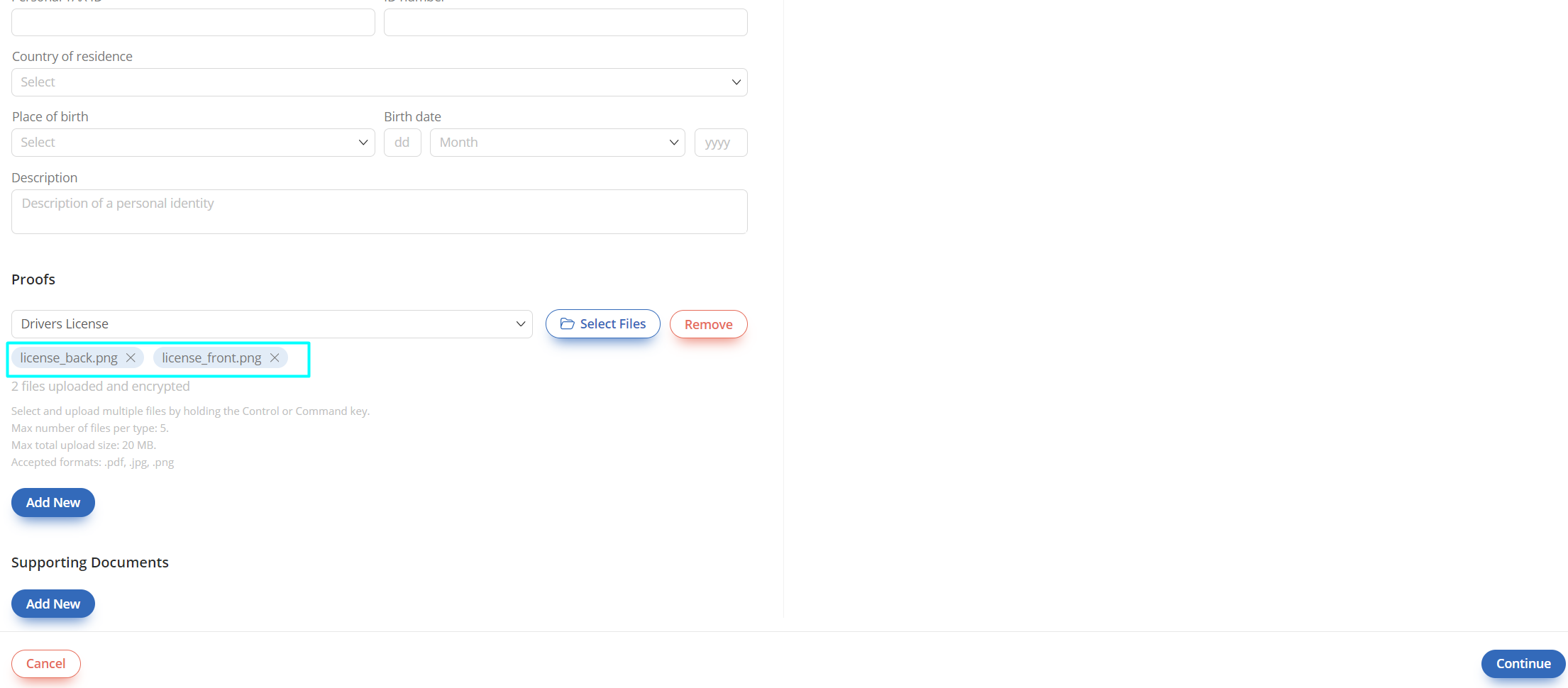
Fig. 1. The main Rules page
Step 2: Define the Conditions the Rule Applies To
The Create Rule page will open, where you need to select a configuration profile and define the conditions for when it should be applied.
Note
You can leave the Country, Number Type, Region, or City fields empty. When left blank, the rule will apply to all countries, number types, regions, and cities.
Field |
Description |
|---|---|
Name |
A friendly name to help you identify this rule. |
Profile |
The configuration profile to apply when the conditions are met. |
Countries |
The country or countries this rule will apply to. |
Number Types |
The type of number (e.g., Local, Mobile, National) to apply the rule to. |
Regions |
The specific regions within a country. Note Applying the rule to |
Cities |
The specific cities within a region. Note Applying the rule to |
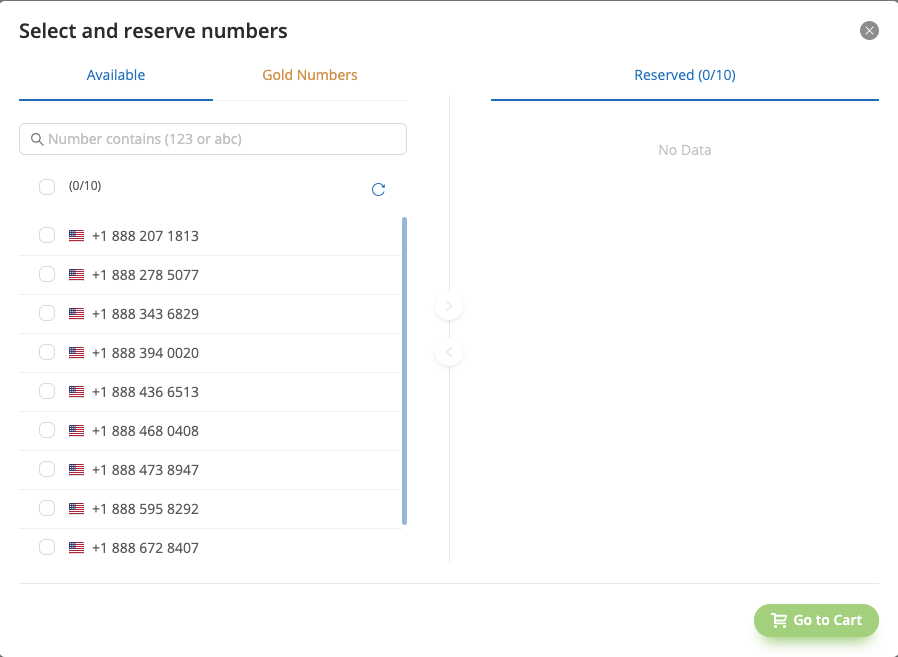
Fig. 2. Configuring a new rule
Edit Rule
In the DIDWW User Panel, go to Phone Numbers > Configuration Profiles
Select the Rules tab.
Find the rule you wish to update and click the actions
 button on the right.
button on the right.Select Edit from the dropdown menu.
Make your changes and click Submit to apply them.
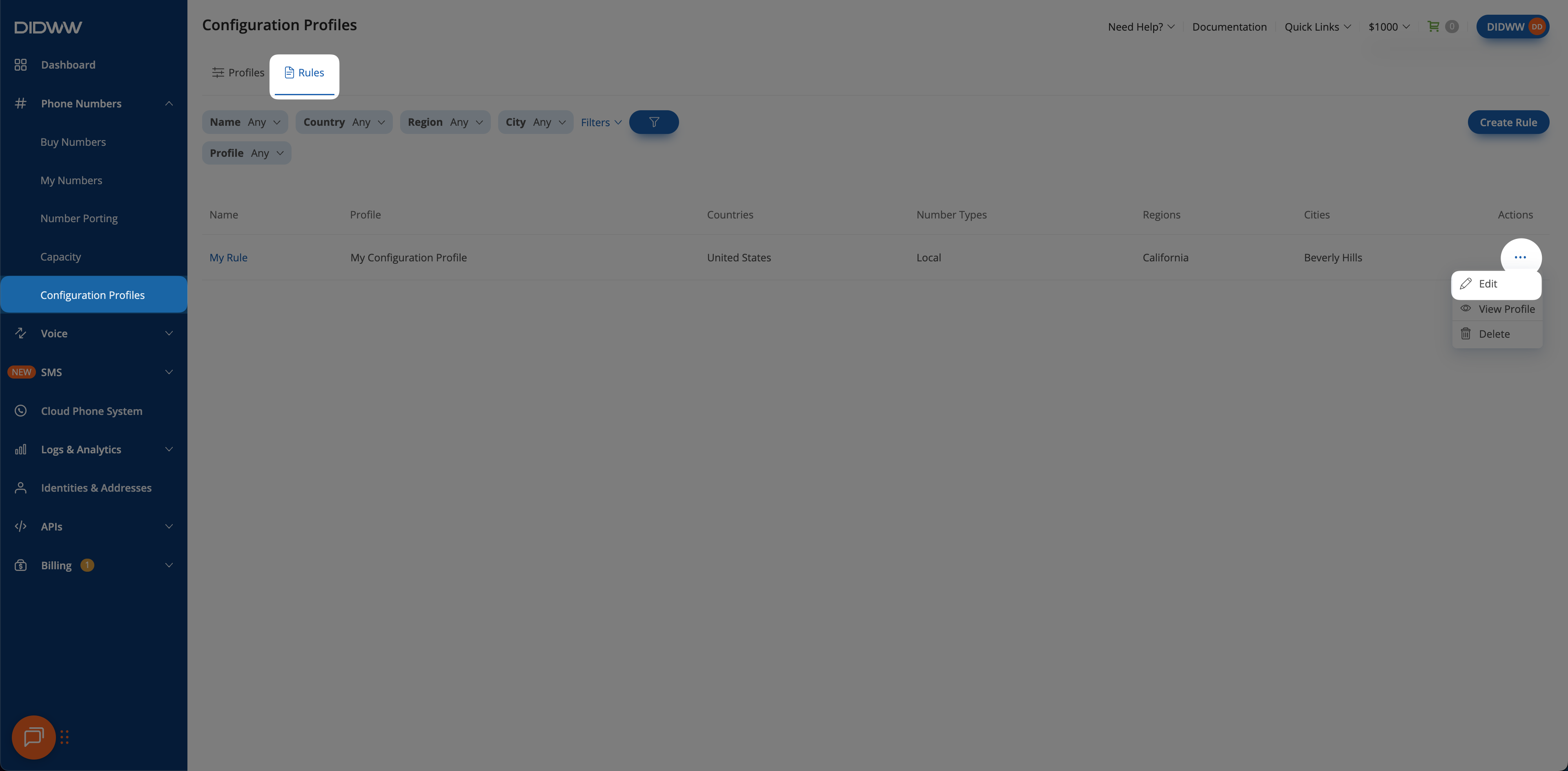
Fig. 3 Editing an existing rule
Delete Rule
In the DIDWW User Panel, go to Phone Numbers > Configuration Profiles
Select the Rules tab.
Find the rule you wish to remove and click the actions
 button on the right.
button on the right.Select Delete from the dropdown menu.
A confirmation pop-up will appear. Click Delete to permanently remove the rule.
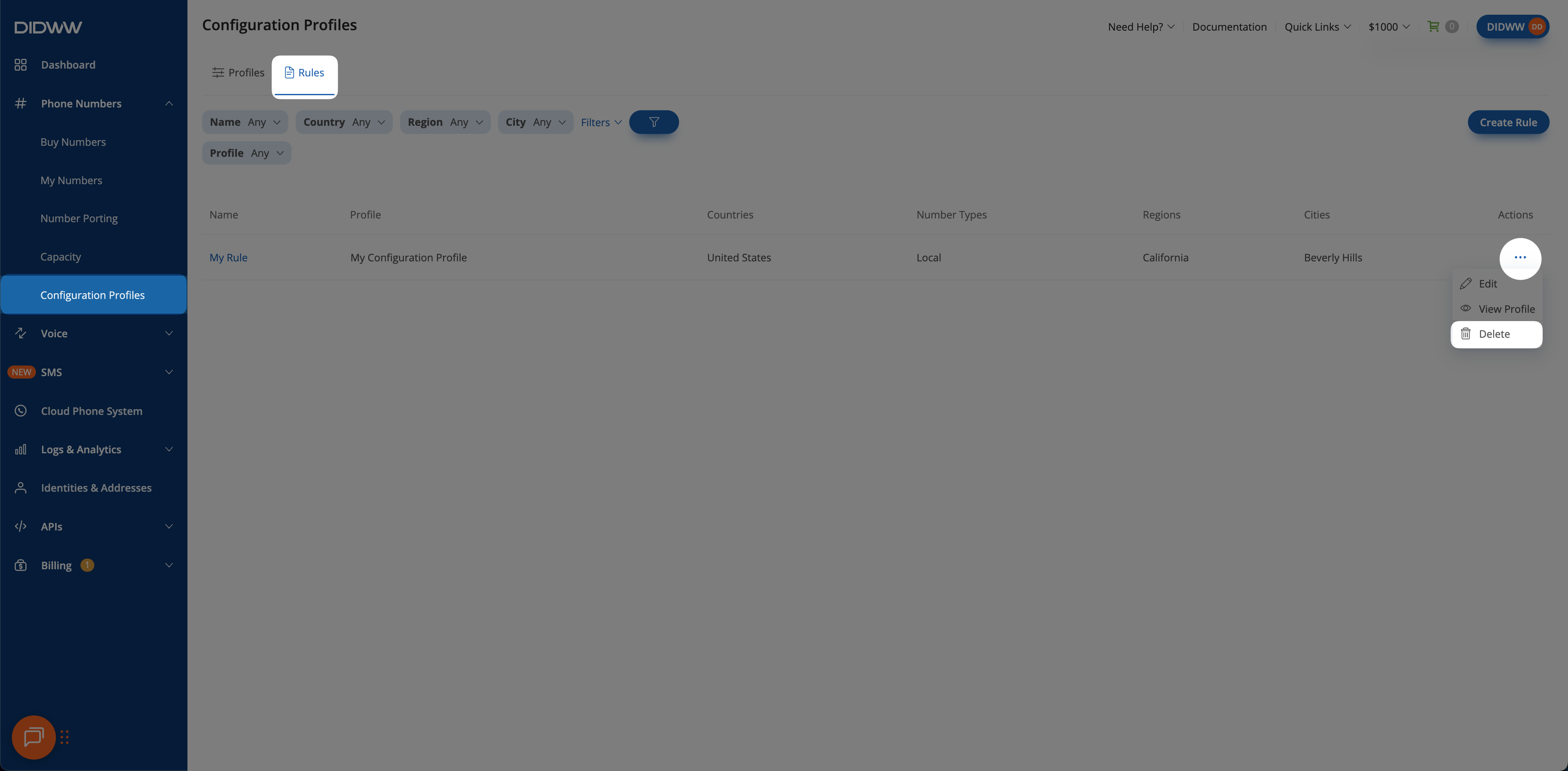
Fig. 4 Deleting a rule