Account Details
The Account Details page allows you to manage your personal or organization’s identity, contact information, and address details.
Update Your Account Identity & Address
Use this section to update your personal or organization’s identity and address details.
The identity section allows you to modify general company information, contact details, and physical address.
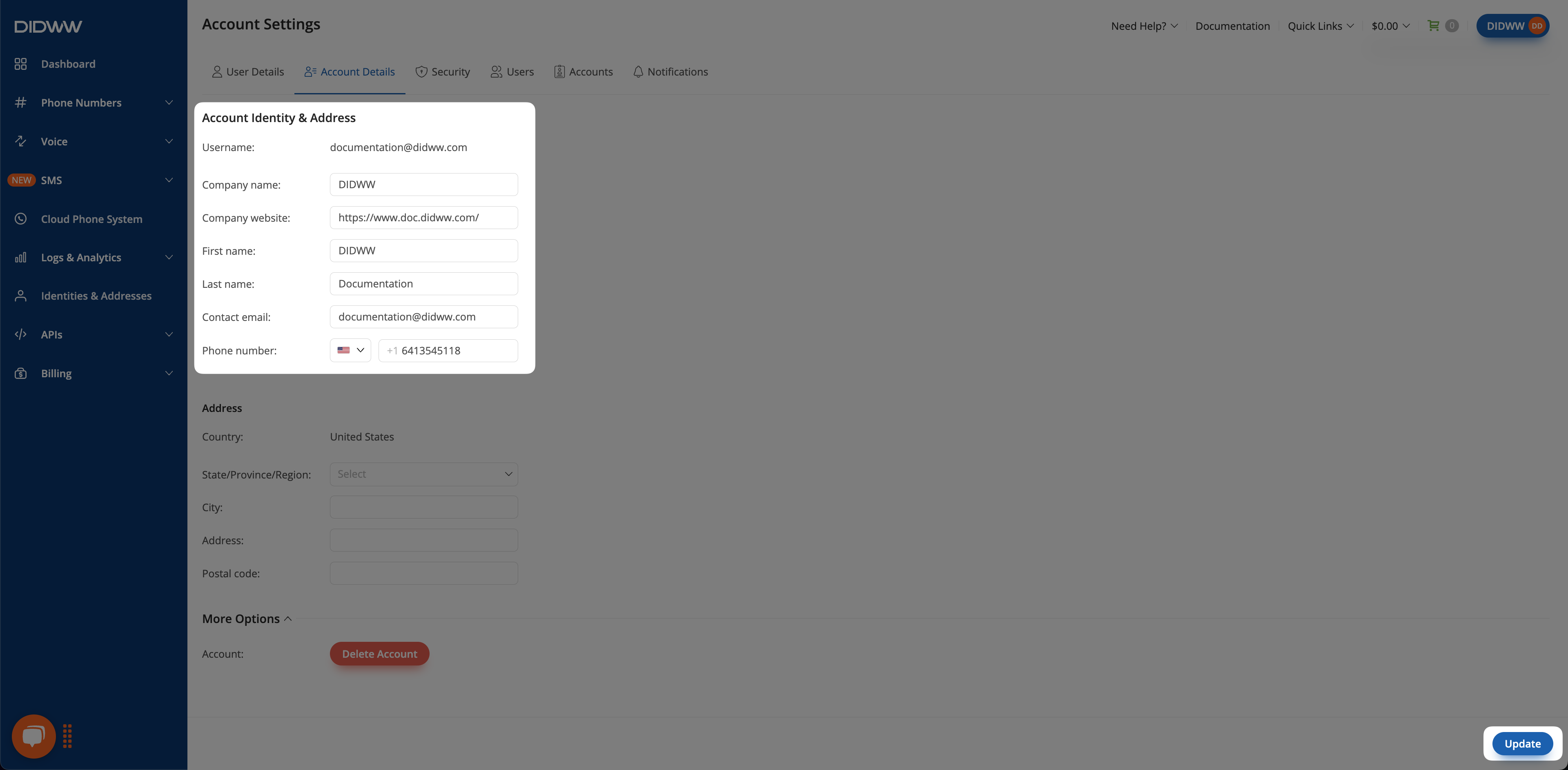
Fig. 1. Update Account Identity and Address.
The address section allows you to ensure your personal or organization’s location information is up to date.
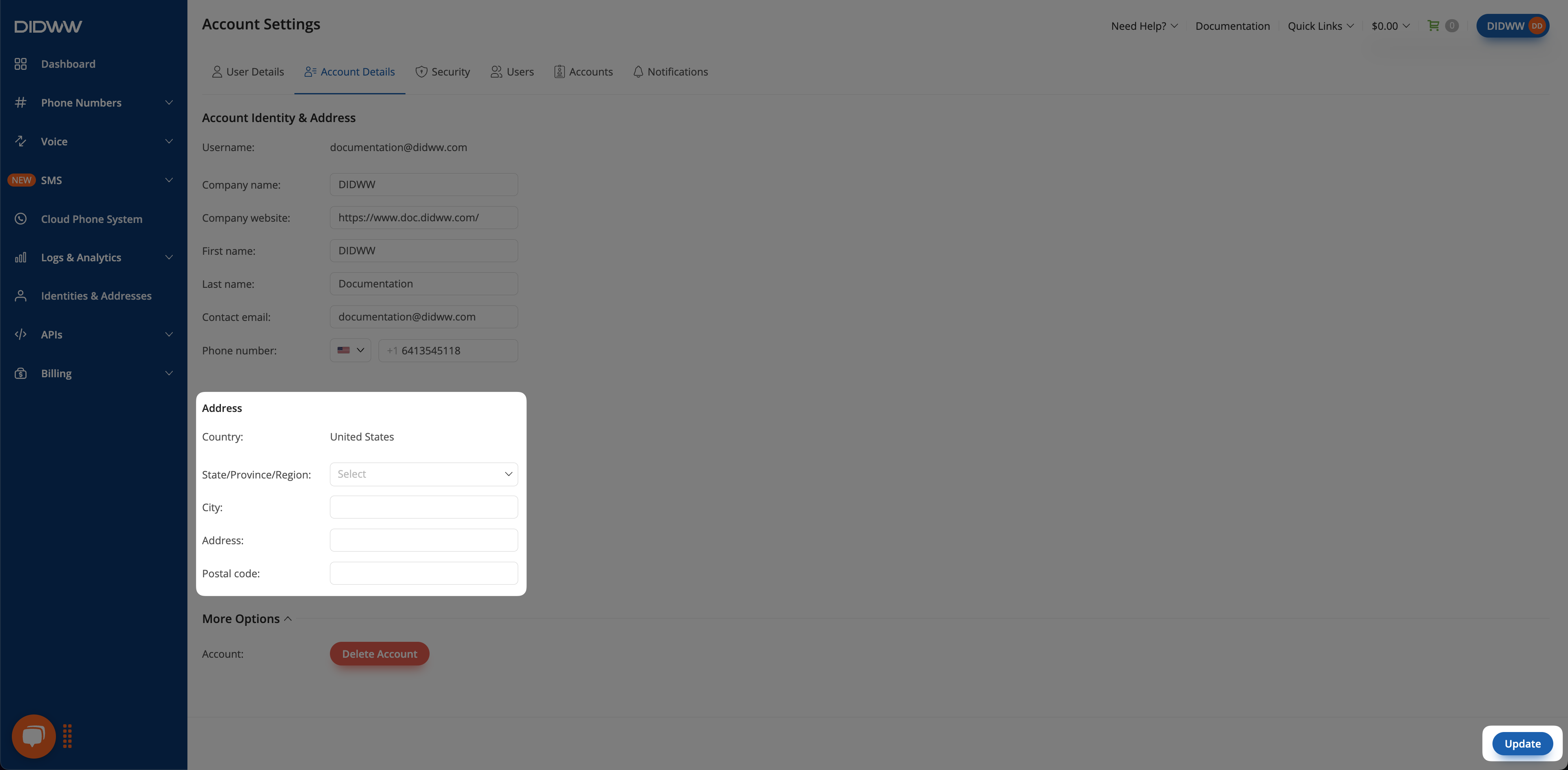
Fig. 2. Update Address Information.
After making your changes, select Update to save them.
Delete Your Account
Important
Deleting your account is a permanent action. All active services and any remaining balance will be permanently removed along with the account.
To delete your DIDWW account, follow these steps:
Step 1: Initiate Account Deletion
Expand the More Options section and select Delete Account.
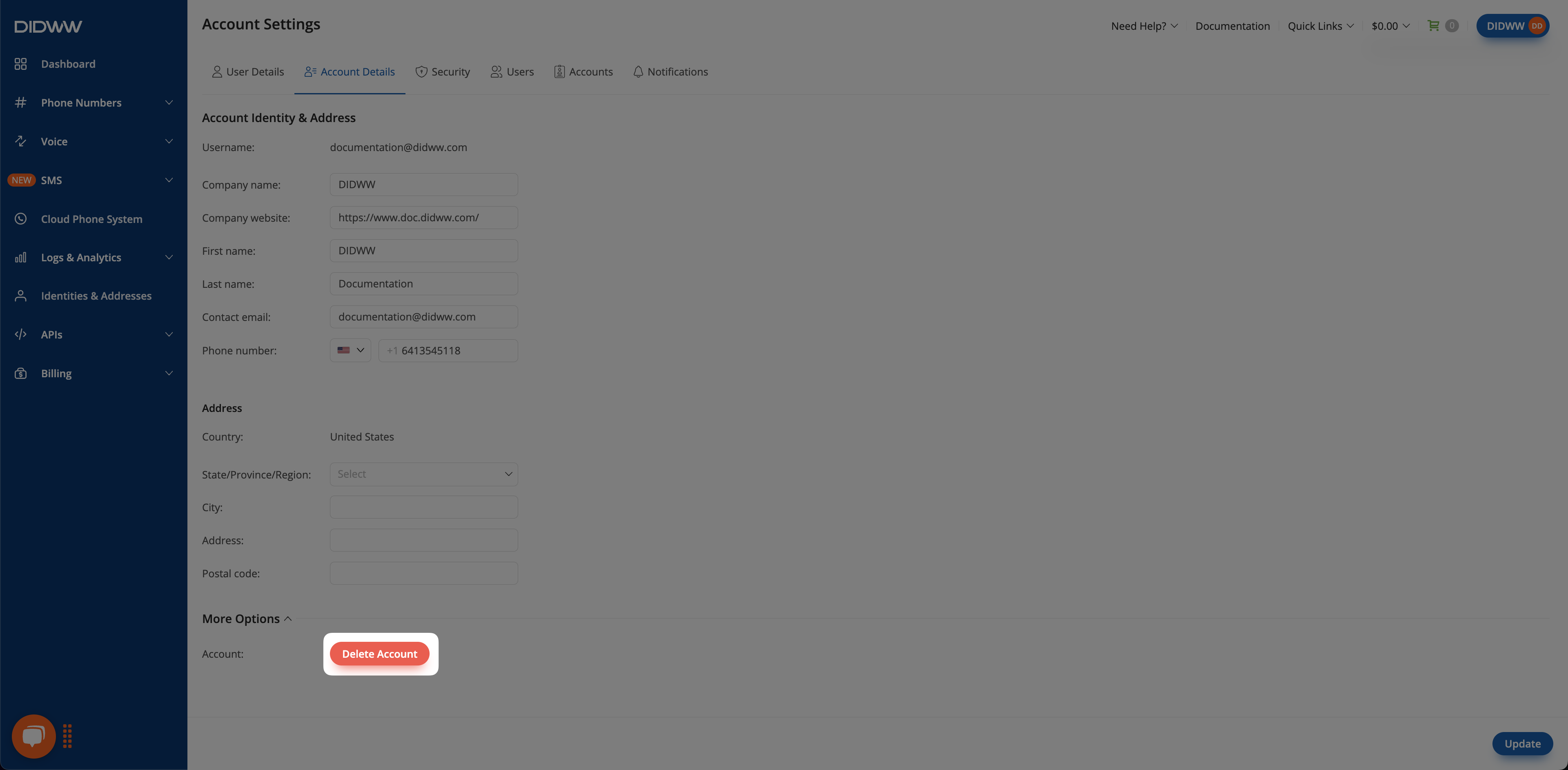
Fig. 3. Delete Account Button.
Step 2: Confirm Account Deletion
In the confirmation popup, enter your reason for closing the account, then select Confirm to proceed.
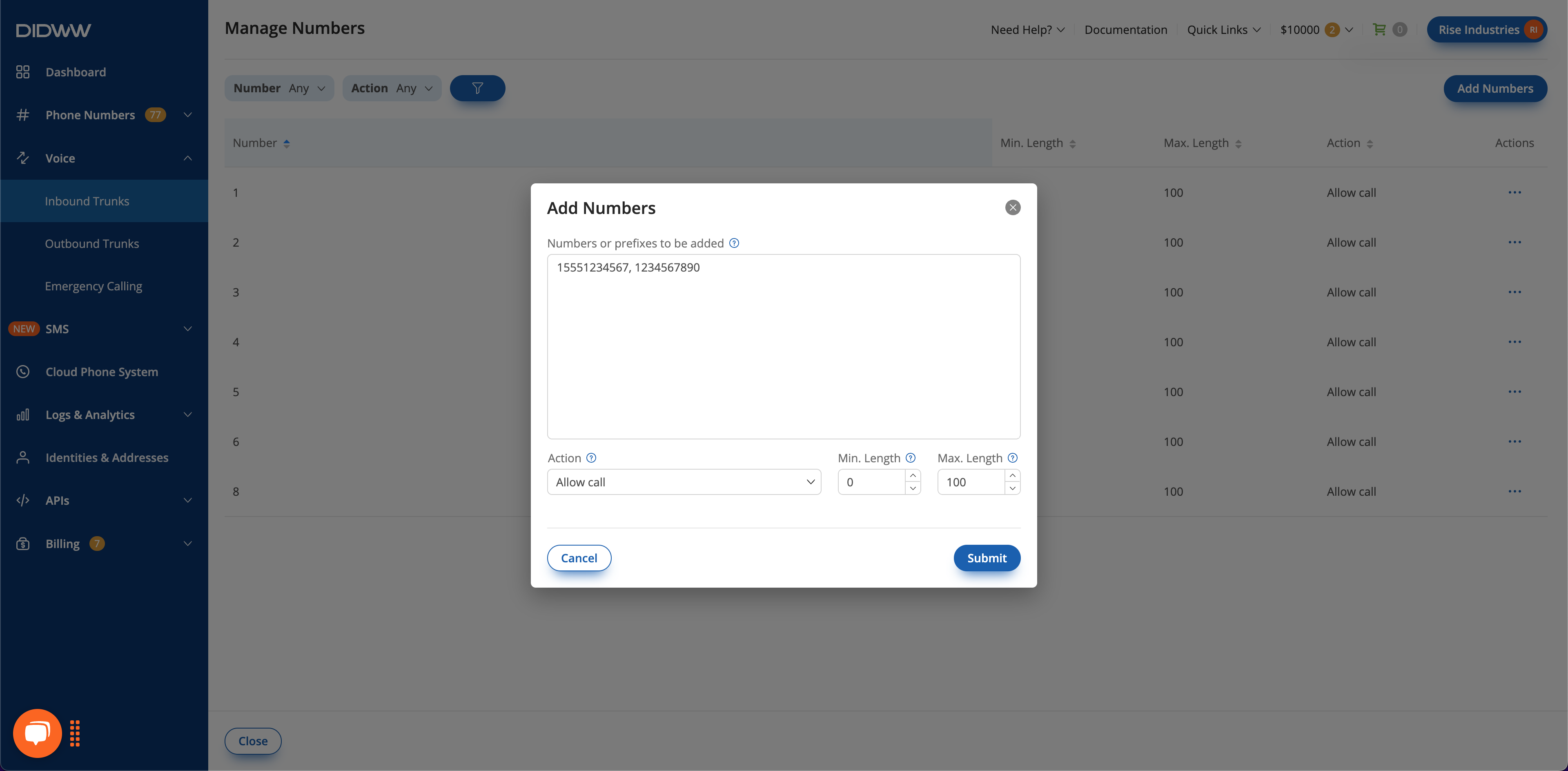
Fig. 4. Delete Account Confirmation.
Step 3: Confirm Account Deletion via Email
You will receive an email with the subject Account Deletion Confirmation.
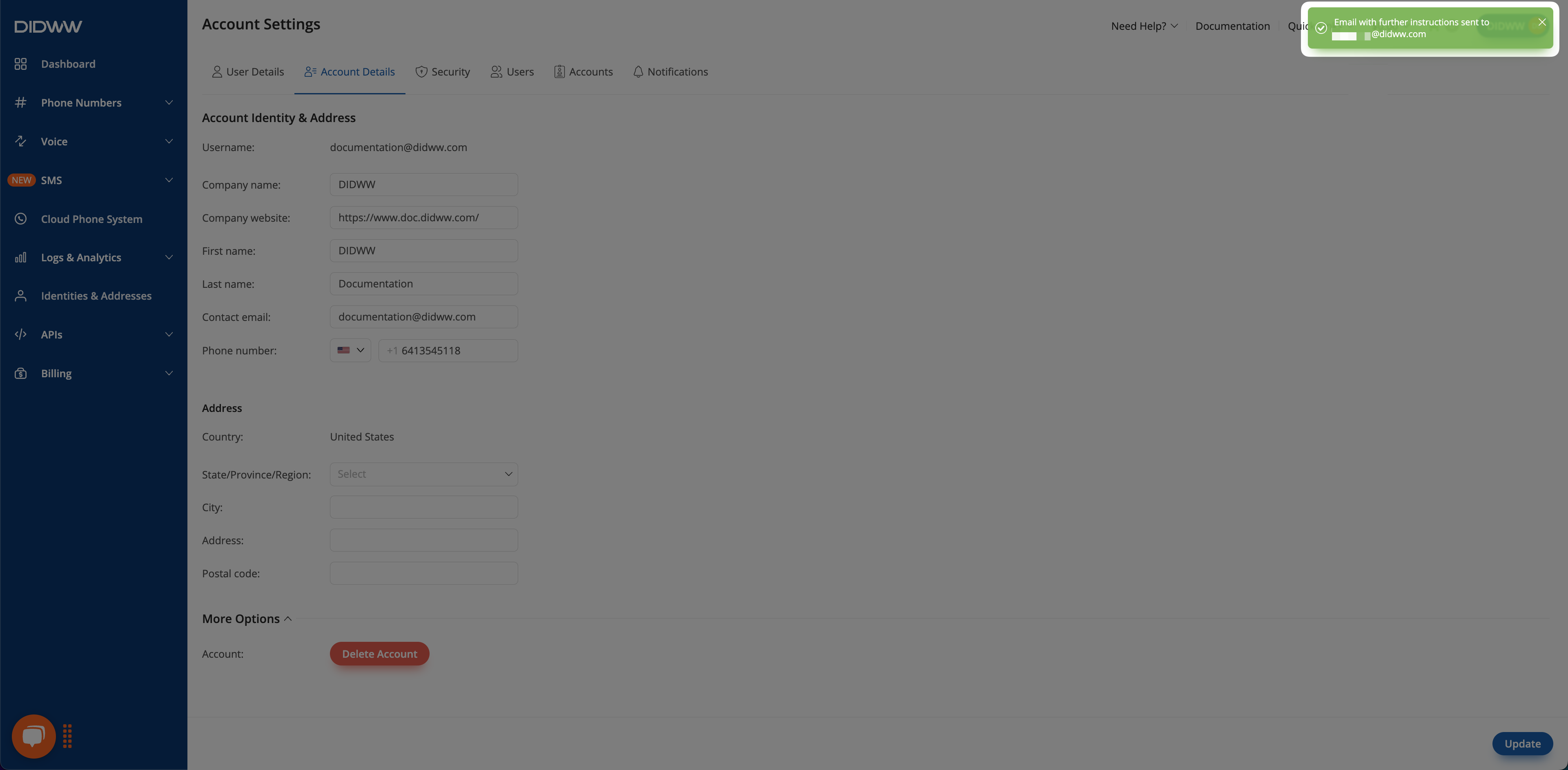
Fig. 5. Email Notification for Deletion.
Open the email and select the confirmation link to complete the account deletion process.
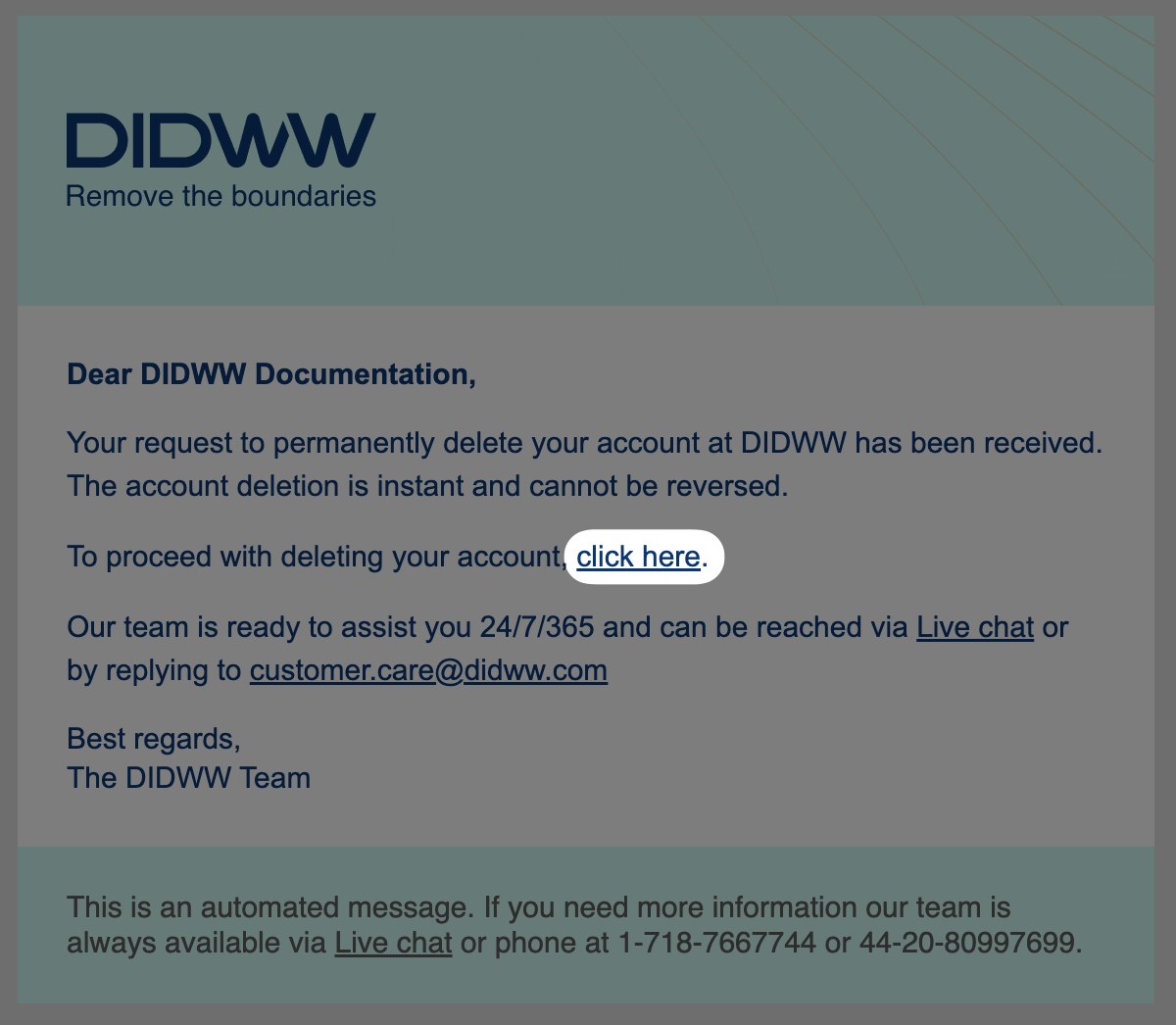
Fig. 6. Final Confirmation Email.
Additional Information
Learn how users can update their name, contact email, and password.
Learn how to enable two-factor authentication (2FA), manage active sessions, and strengthen account security.
Learn about user roles, how to invite team members, assign access levels, and manage users.
Learn how to manage multi-accounts and access accounts you’ve been invited to, based on assigned roles.
Learn how to configure notifications, set role-based recipients, and add custom email addresses for account alerts.