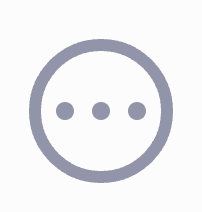Notifications
The Notifications section allows account owners and administrators to manage how automatic account alerts are delivered. Each notification is tied to specific user roles, and notification emails are sent by default to users assigned to those roles.
Note
You can also add additional recipients who are not associated with specific roles. Keep in mind that notifications may contain sensitive account information. Only add trusted email addresses and verify them carefully.
Notification Descriptions and Recipients
Notification |
Description |
Default Recipients (User Roles) |
|---|---|---|
API Key Changes |
Notifies a user about a new/changed API Key. |
Admin, Technical |
Chargeback Notifications |
Notifies a user about a cancelled or settled chargeback. |
Admin |
CNAM Notifications |
Notifies a user about any CNAM-related actions. |
Admin, Commercial |
Declined or Missing Payment Method |
Notifies a user about a cancelled, declined, |
Admin, Billing, Commercial |
Emergency Calling |
Notifies a user about any emergency calling-related actions. |
Admin, Commercial |
End User ID/Address Verifications |
Notifies a user about missing, approved, |
Admin, Commercial, Compliance |
Invoice Notifications |
Notifies a user about new or void invoices |
Admin, Billing |
Low Balance Notifications |
Notifies a user about a reached account balance threshold or |
Admin, Billing, Commercial |
New and Pending Orders |
Notifies a user about new and pending orders. |
Admin, Billing, Commercial |
Payment Receipts, |
Notifies a user about completed orders, |
Admin, Billing, Commercial |
Porting Notifications |
Notifies a user about any porting-related actions. |
Admin, Porting |
Rate Changes |
Notifies a user about upcoming rate changes. |
Admin, Commercial |
Refund Notifications |
Notifies a user about refunds. |
Admin, Billing |
SMS Campaign |
Notifies a user about any SMS campaign-related actions. |
Admin, Commercial |
SMS Rate Changes |
Notifies a user about upcoming sms rate changes. |
Admin, Commercial |
User Deleted |
Notifies a user about a terminated user access. |
Admin |
VAT Validation Notifications |
Notifies a user about an invalid VAT ID. |
Admin, Billing |
Voice OUT Balance Limit Reached |
Notifies a user about a reached 24-hour balance limit |
Admin, Commercial, Technical |
Wire Transfer Details |
Notifies a user about events related to wire transfers. |
Admin, Billing, Commercial |
Edit Notification
You can control who receives email alerts for each notification type. Enable or disable default role-based recipients, or add additional trusted recipients as needed.
Note
If you add additional recipients outside of assigned roles, be sure to include only trusted email addresses, as notifications may contain sensitive information.
To edit a notification, follow these steps:
Step 1: Open Edit Notification Page
In the Notifications tab under Account Settings, locate the notification you want to edit.
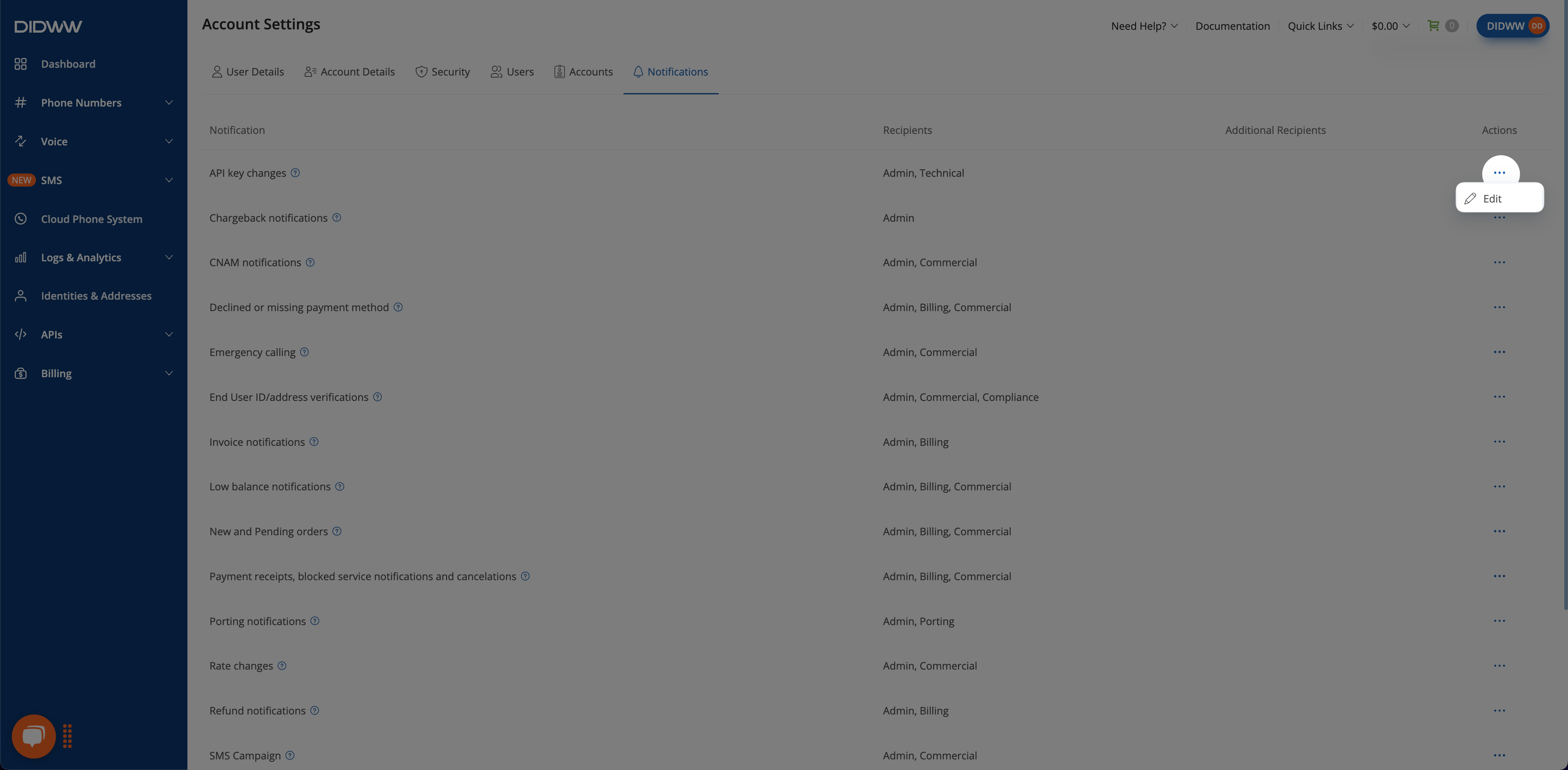
Fig. 1. Actions Button.
Step 2: Update Notification
In the Edit Notification page, you can modify the following settings:
Recipients — Manage role-based recipients by enabling or disabling specific user roles using the checkboxes.
Additional Recipients — Enter up to 10 email addresses that are not tied to roles.
Note
You can add up to 10 email addresses to each notification group.
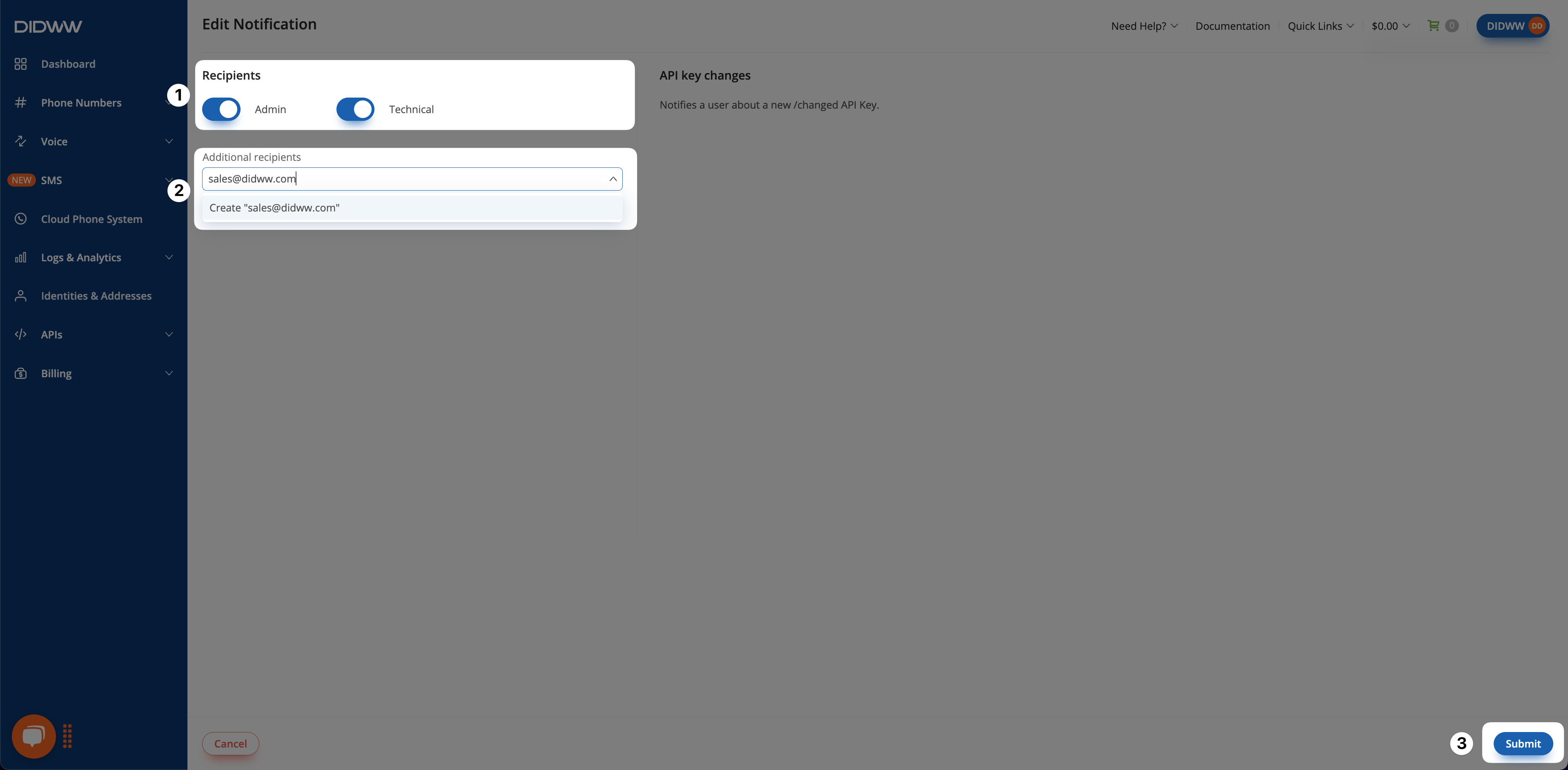
Fig. 2. Edit Notification Page.
Step 3: Submit and Apply Changes
Click Submit to apply your changes.
The updated notification settings will appear in the notification list.
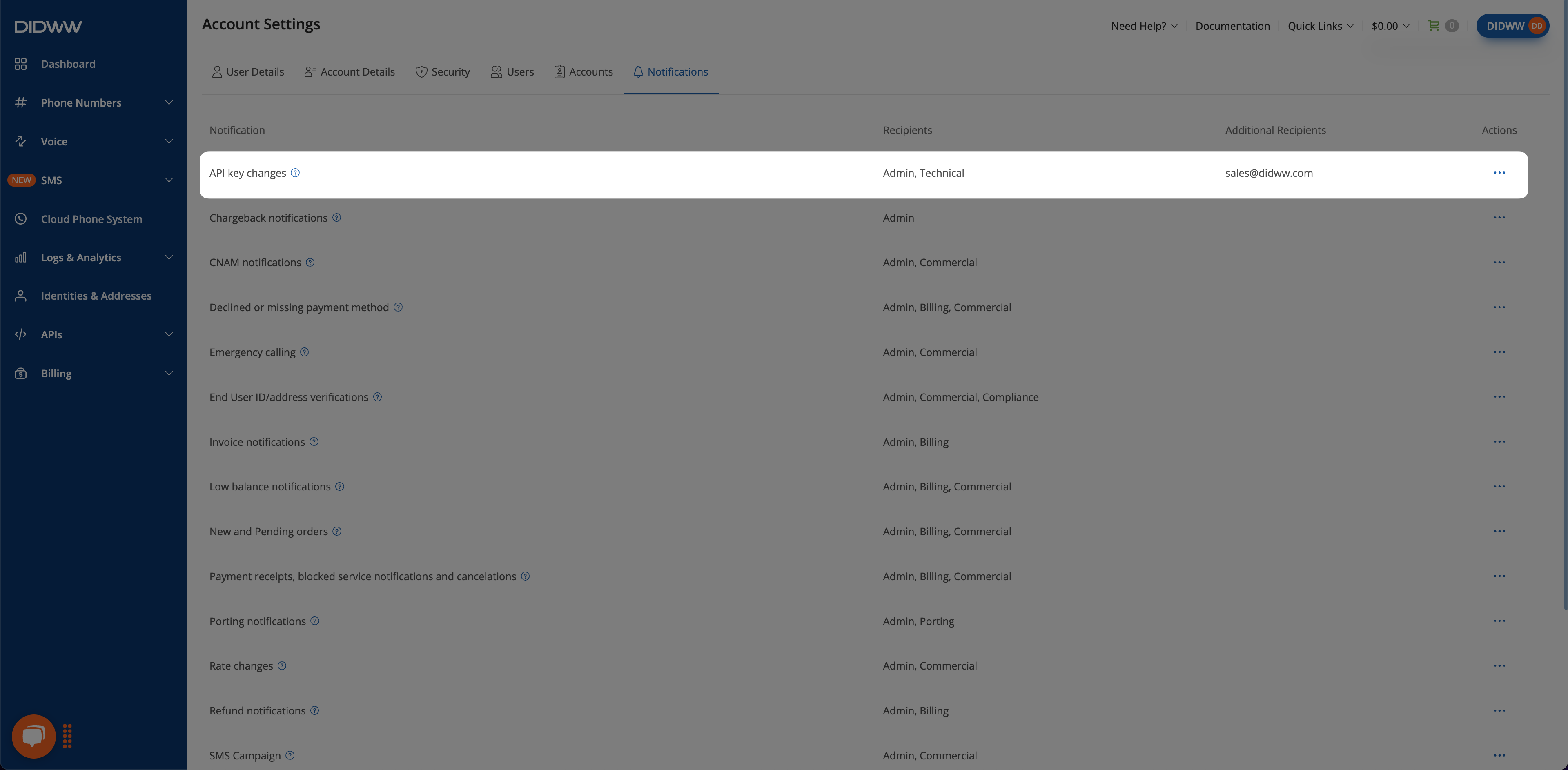
Fig. 3. Changes in Notification Tab.
Additional Information
Learn how users can update their name, contact email, and password.
Learn how to manage company identity, contact information, and address.
Learn how to enable Two-Factor Authentication (2FA) for user accounts.
Learn about user roles, how to invite team members, assign access levels, and manage users.
Learn how to manage multi-accounts and access accounts you’ve been invited to, based on assigned roles.