Create a New Configuration Profile
Step 1. Click the “Create Profile” button which is available on section “Configuration Profiles”. (Fig. 1).
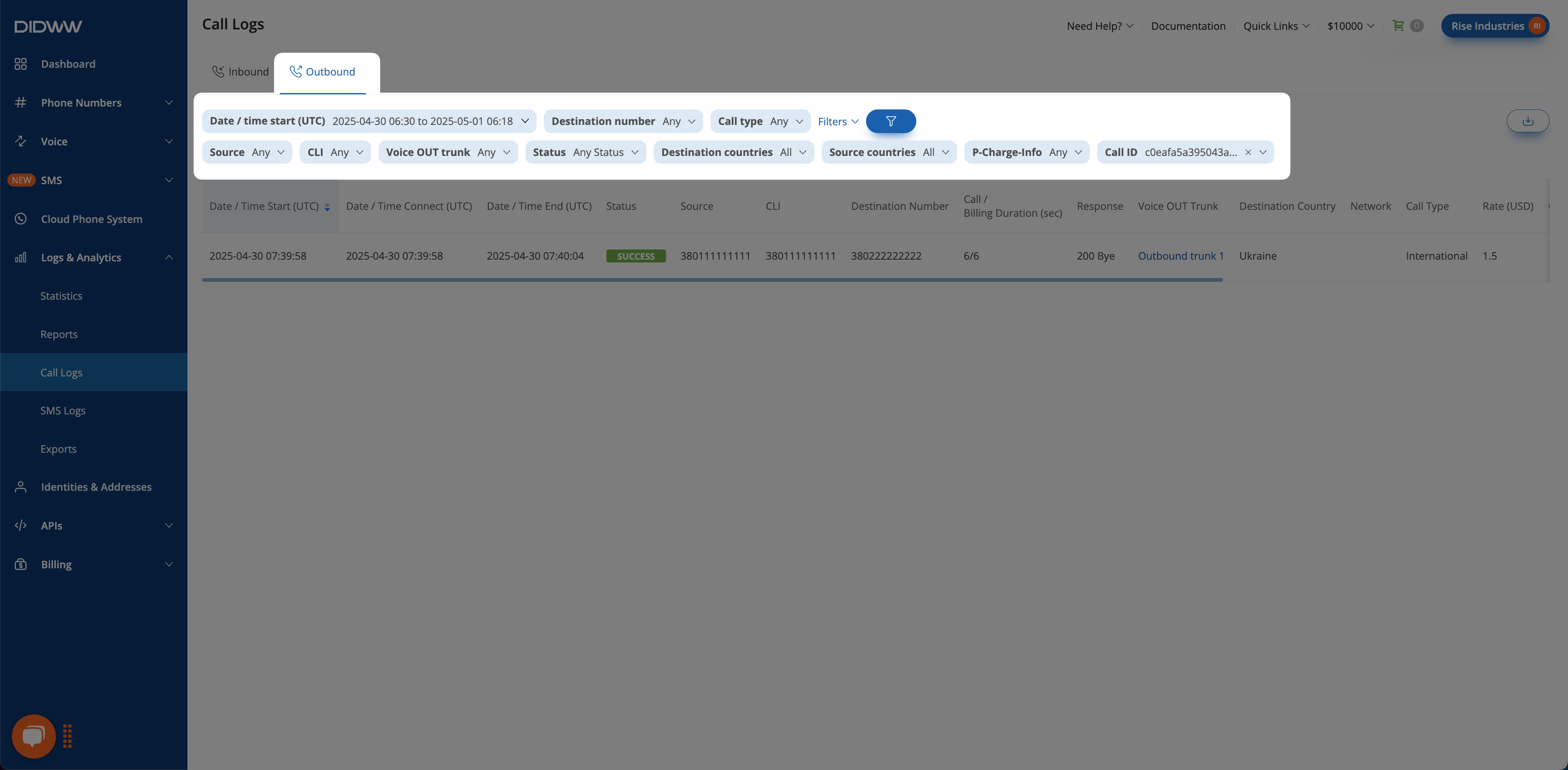
Fig. 1. Adding a new configuration profile.
Step 2. Add configuration profile settings (Fig. 2).
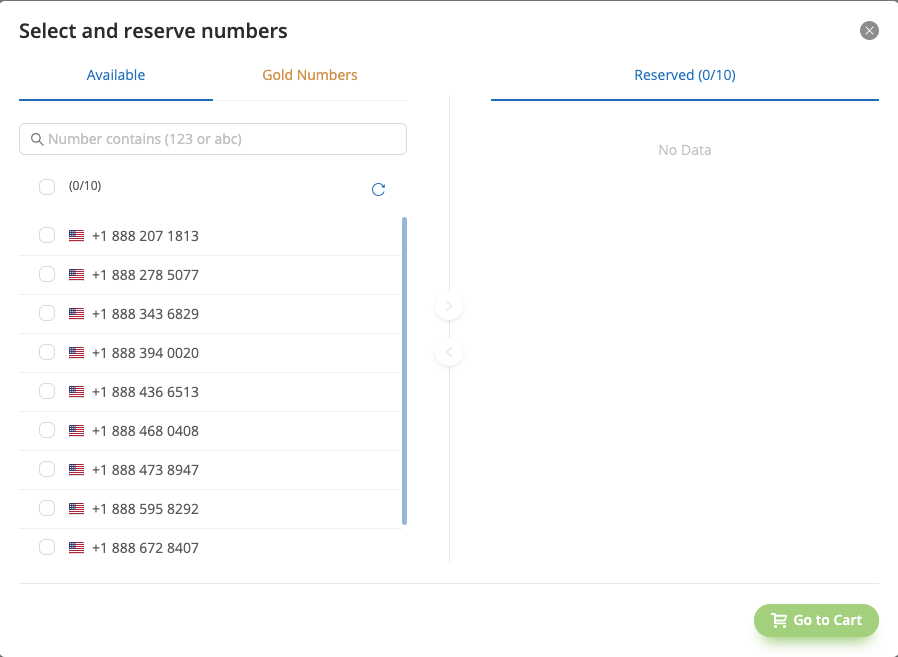
Fig. 2. Configuration profile settings.
Basic configurations are as follows:
Friendly name - configuration profile name. It can be anything and does not affect services.
Trunk - call forwarding settings which will be associated with configuration profile.
SMS Trunk - short messages forwarding settings which will be associated with configuration profile.
Channel Group - capacity group which will be associated with configuration profile. Shared or metered capacity groups can be assigned to your configuration profile.
Capacity Limit - maximum number of simultaneous calls per associated DID number.
Default - option to make a configuration profile a default one. If it is checked, all newly ordered DIDs will be assigned to this configuration profile by default.
Step 3. Click “Submit” to save the settings.