Configuration Profile Rules
Configuration profile rules section allows you to automatically assign unique configuration profiles on your DID numbers based on the set of rules.
Note
Configuration profile rules with utmost filters will have a higher application priority.
To create a new Configuration Profile Rule navigate to “Configuration Profiles” section in the Management Portal, select the “Rules” tab, and click on “Create Rule” (Fig. 1).
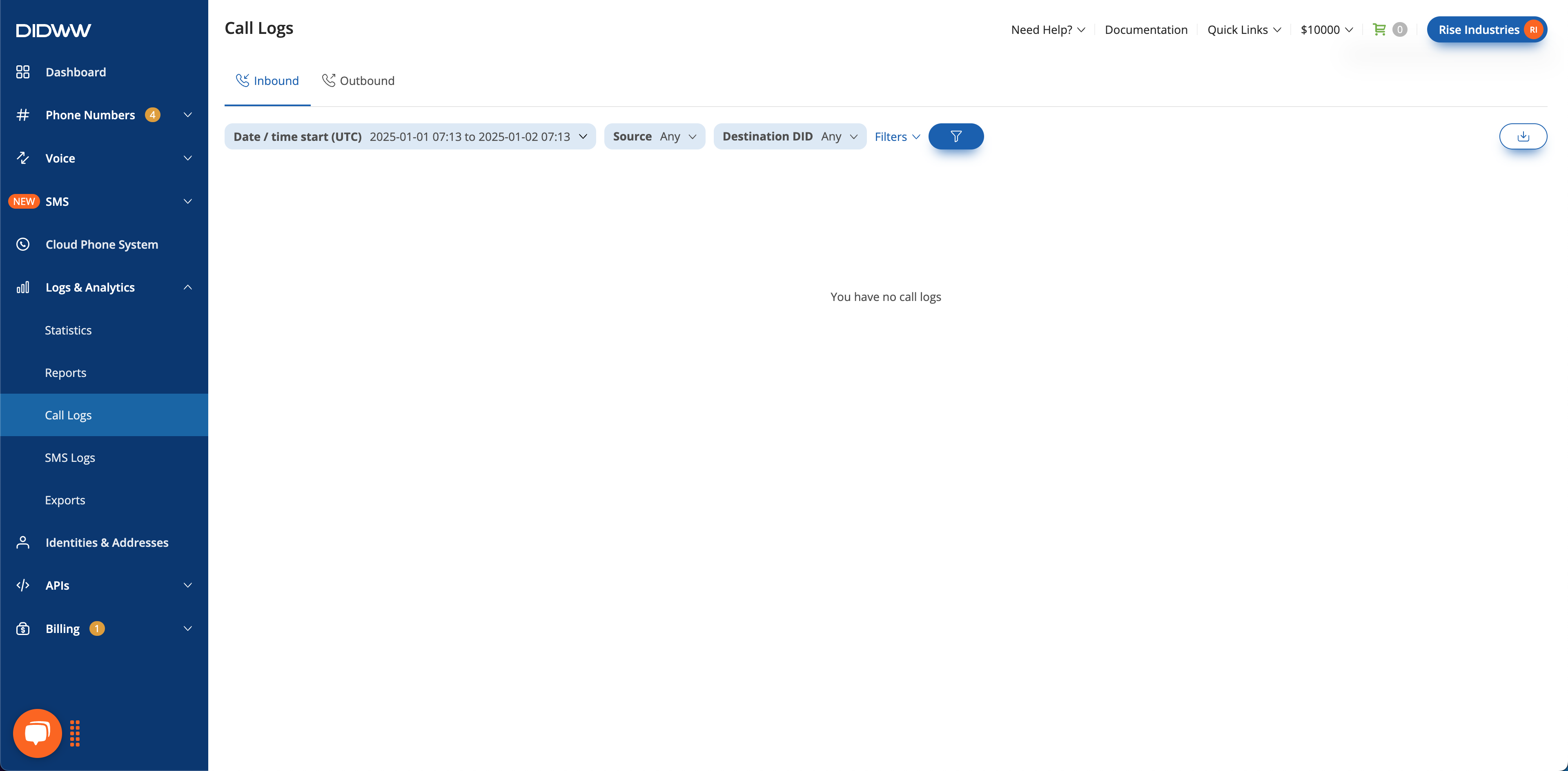
Fig. 1. Section “Configuration Profiles Rules”.
You will be prompted to enter your “Configuration Profile Rules” details (Fig, 2).
Name - a rule name for identification in the DIDWW user panel.
Profile - the selected configuration profile that will be applied to the users’ DID numbers.
Countries - an optional list of countries for which this rule should be applied.
Number Types - an optional selection of the number types for which this rule should be applied.
Note
If more than a single country is selected, the selection of cities and regions is unavailable.
Regions - if a country has been specified, an optional list of regions within that country may be selected.
Cities - if a country has been specified, an optional list of cities within that country/region may be selected.
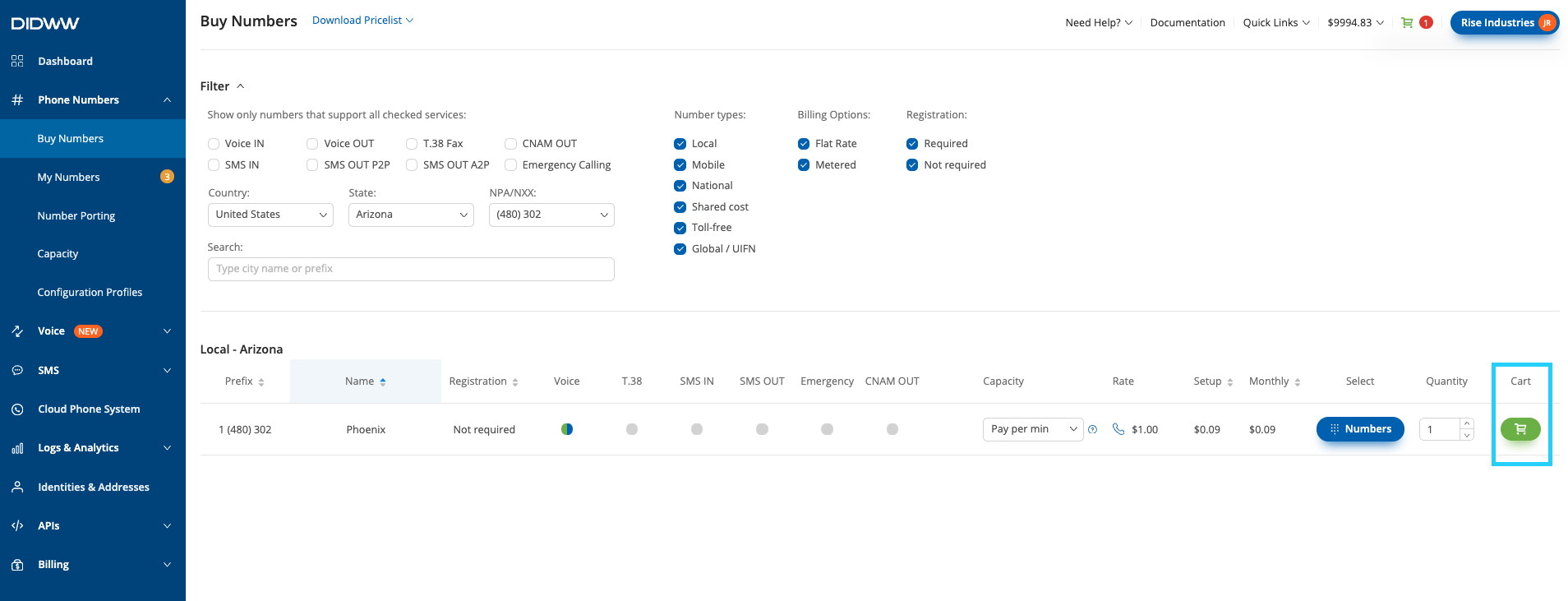
Fig. 2. Creating a new “Configuration Profile Rules””.