Exports
Exports allow you to create, download, and review various data types from your account at DIDWW. The following items can be exported:
View and export logs of all inbound calls, including timestamps and caller details.
Review and export outbound call records with duration, status, and recipient information.
Monitor inbound SMS activity with sender details, message content, and timestamps.
Export outbound SMS data including delivery status, recipients, and message history.
Access and export your DID numbers, including assignment and routing details.
Review and export order history, including status and purchase details.
View and export payment transactions with amounts, dates, and payment methods.
To create an export click on “Create Export” button and select the required export type from the dropdown menu.
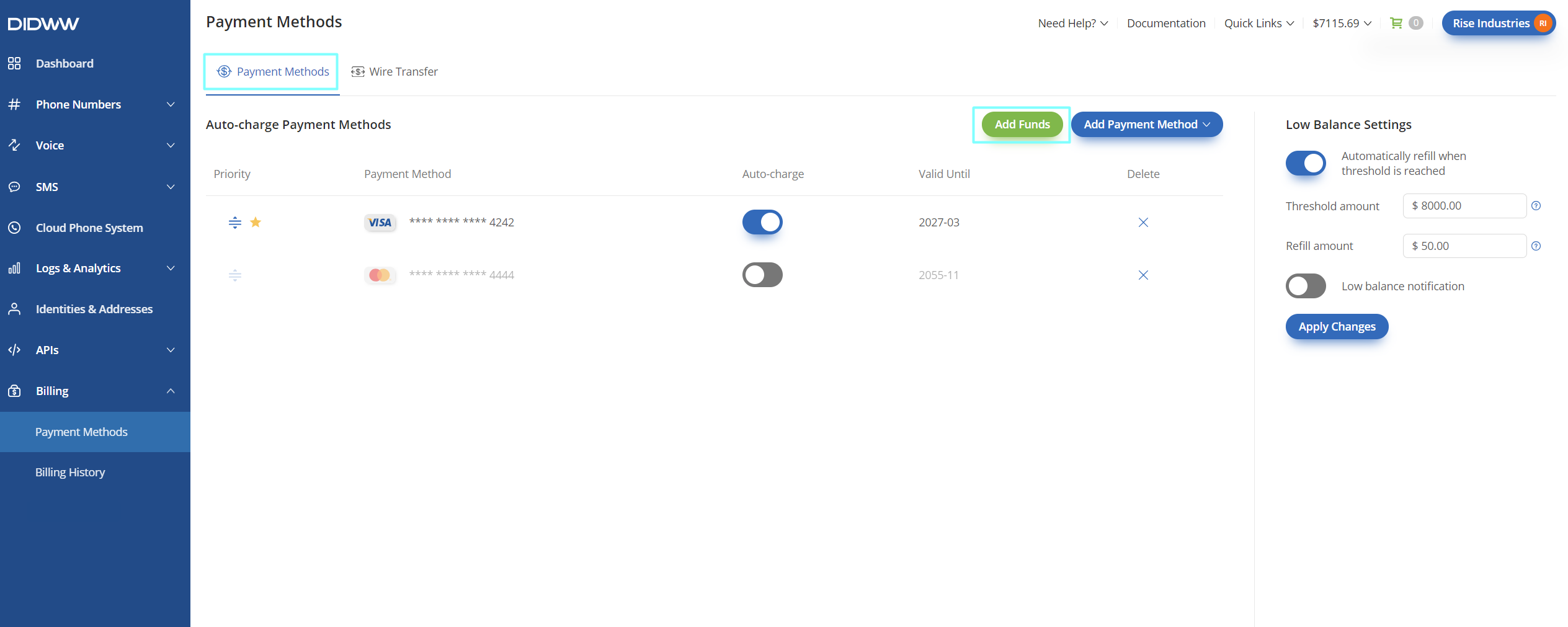
Fig. 1. “Exports” section.
Inbound call logs
The Inbound Call Logs export functionality allows you to generate a report for inbound call logs, with the following additional filters available for customization:
Filter |
Description |
|---|---|
Source |
Filters call logs by the source (calling) number. |
Destination DID |
Filters call logs by the destination number. |
Voice IN trunk(s) |
Filters call logs by the selected Voice IN trunk(s). |
Trunk group(s) |
Filters call logs by the selected Trunk group(s). |
Capacity group(s) |
Filters call logs by the selected Capacity group(s). |
Status |
Filters call logs by the status of the call. The following statuses can be selected from the dropdown menu:
|
Overload Reason |
Is available if Status Capacity Exceeded is selected. Filters call logs based on the capacity overload reason. The following reasons can be selected from the dropdown menu:
|
Billing type(s) |
Filters call logs by the billing type(s). The following type(s) can be selected from the dropdown menu:
|
Call ID |
Filters call logs by the system generated Call ID. |
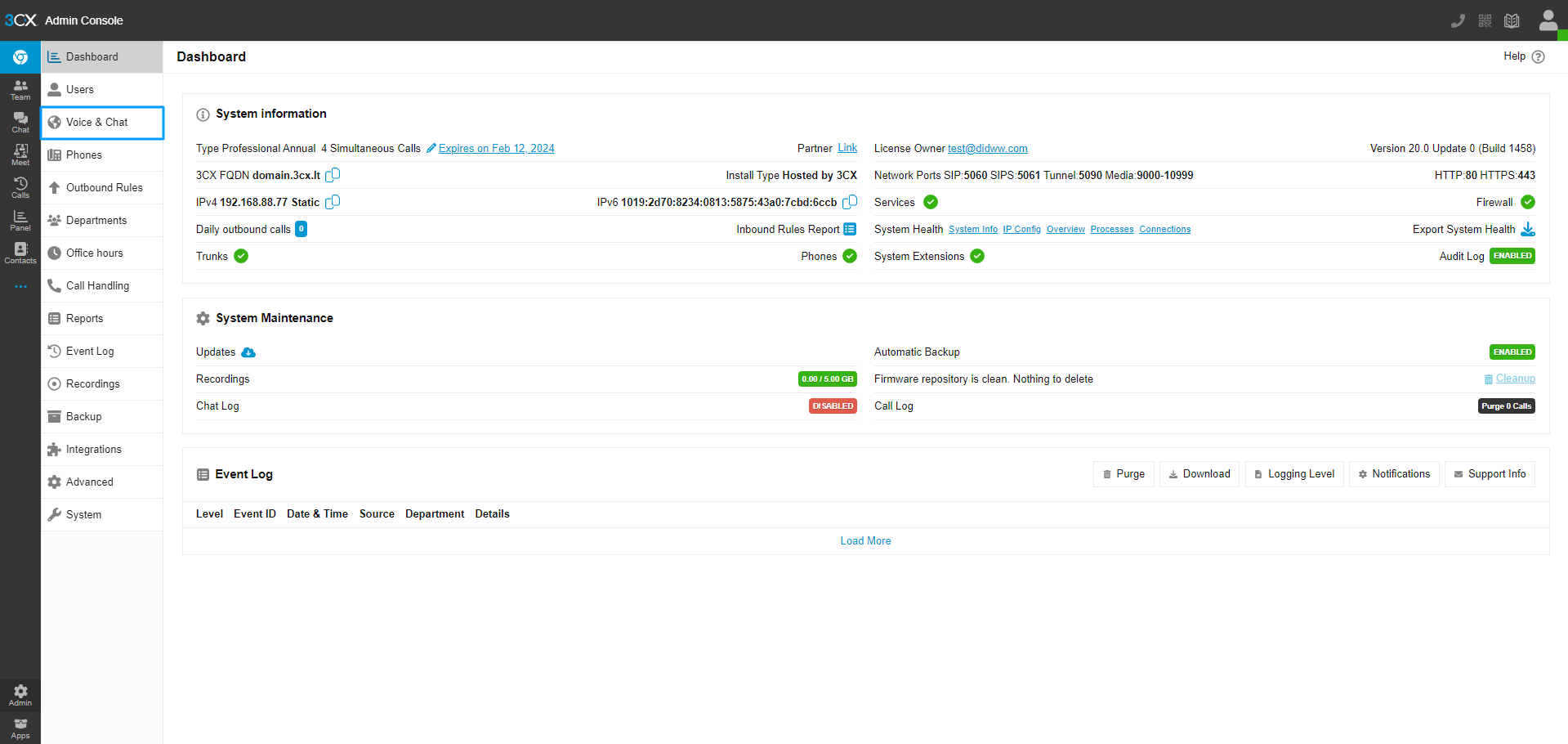
Fig. 2. “Export Inbound Call Logs” creation dialog.
Outbound call logs
The Outbound Call Logs export functionality allows you to generate a report for outbound call logs, with the following additional filters available for customization:
Filter |
Description |
|---|---|
Source |
Filters call logs by the source (calling) number. |
CLI |
Filters call logs by the source (calling) number. CLI may be different if the source number replacement is performed by DIDWW. |
Destination number |
Filters call logs by the destination number. |
Voice OUT trunk(s) |
Filters call logs by the selected Voice OUT trunk(s). |
Status |
Filters call logs by the status of the call. The following statuses can be selected from the dropdown menu:
|
Source countries |
Filters call logs by the selected source (calling) countries. |
Destination countries |
Filters call logs by the selected destination (called) countries. |
Call types |
Filters call logs by the selected type(s). The following types can be selected from the dropdown menu:
|
P-Charge-Info |
Filters call logs by the P-Charge-Info. Learn more about the P-Charge-Info header. |
Call ID |
Filters call logs by the system generated Call ID. |
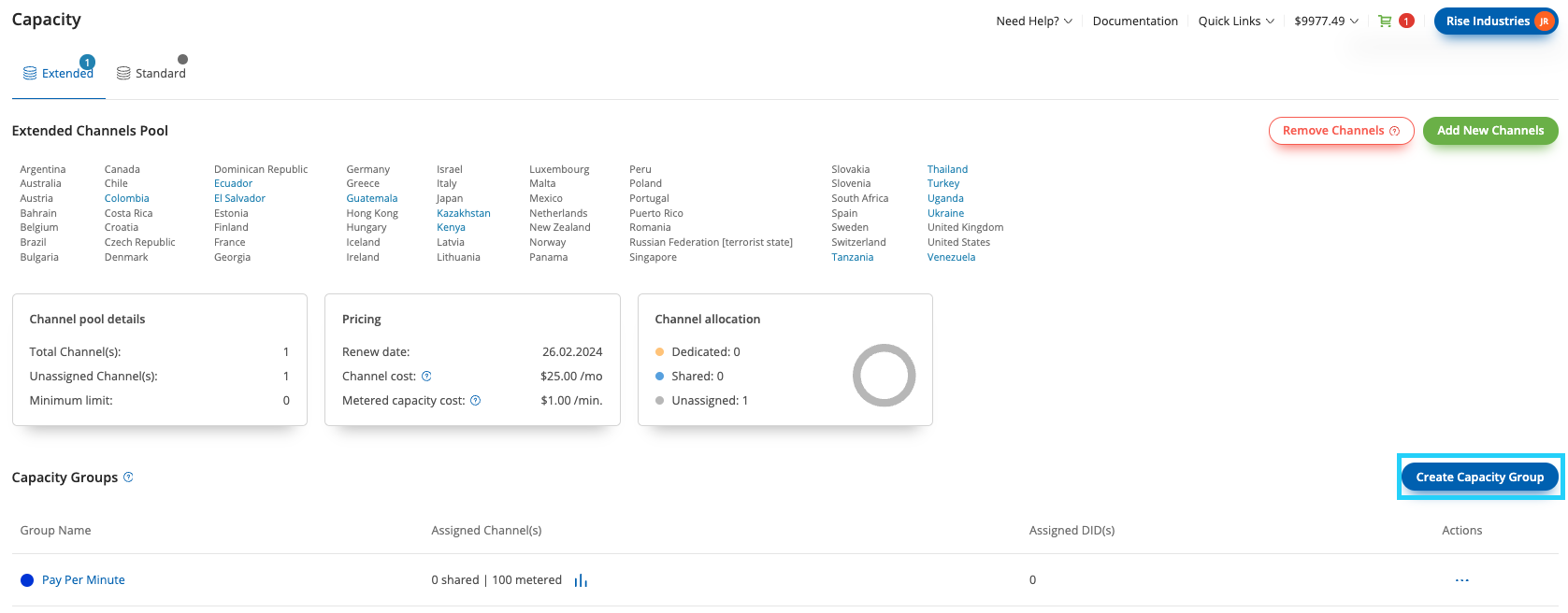
Fig. 3. “Export Outbound Call Logs” creation dialog.
Inbound SMS logs
The Inbound SMS Logs export functionality allows you to generate a report for inbound SMS logs, with the following additional filters available for customization:
Filter |
Description |
|---|---|
Source address |
Filters SMS logs by the source (sender) number. |
Destination address |
Filters SMS logs by the destination (receiver) number. |
SMS trunk(s) |
Filters SMS logs by the selected SMS trunk(s). |
Status |
Filters SMS logs by the delivery status. The following statuses can be selected from the dropdown menu:
|
Trunk type(s) |
Filters SMS logs by the trunk type(s). The following types can be selected from the dropdown menu:
|
SMS ID |
Filters SMS logs by the SMS ID. |
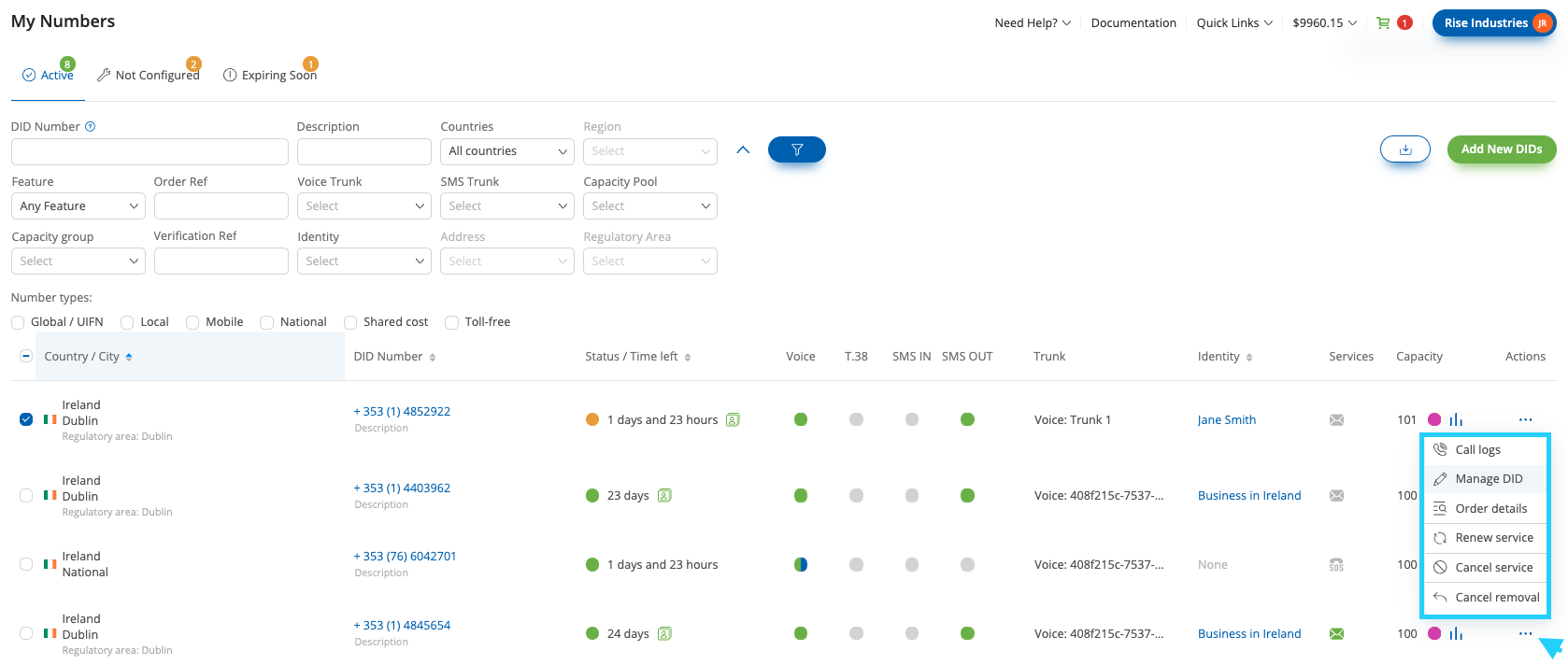
Fig. 4. “Export Inbound SMS Logs” creation dialog.
Outbound SMS logs
The Outbound SMS Logs export functionality allows you to generate a report for outbound SMS logs, with the following additional filters available for customization:
Filter |
Description |
|---|---|
Source address |
Filters SMS logs by the source (sender) number. |
Destination address |
Filters SMS logs by the destination (receiver) number. |
SMS trunk(s) |
Filters SMS logs by the selected SMS trunk(s). |
Status |
Filters SMS logs by the delivery status. The following statuses can be selected from the dropdown menu:
|
Service Type |
Filters SMS logs by the service type. The following type(s) can be selected from the dropdown menu:
|
SMS campaign(s) |
Filters SMS logs by the selected SMS campaign(s). |
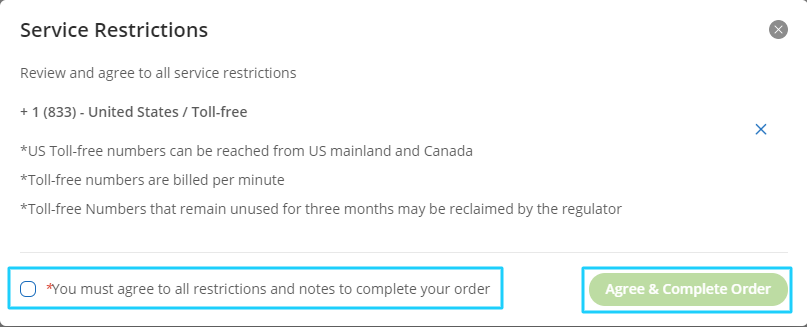
Fig. 5. “Export Outbound SMS Logs” creation dialog.
DID Numbers
The DID Numbers export functionality allows you to generate a report for the owned DID numbers by the account, with the following additional filters available for customization:
Filter |
Description |
|---|---|
Quick Filter |
Filters DID numbers by pre-defined parameters:
|
DID Number |
Filters DID numbers by the specified numbers. Enter comma separated numbers to search for multiple DIDs (e.g. |
Description |
Filters DID numbers by the description. |
Country |
Filters DID numbers by country. |
Feature |
Filters DID numbers by the feature. The following features can be selected from the dropdown menu:
|
Order ref |
Filters DID numbers by the order reference number. |
Voice trunk |
Filters DID numbers by the selected voice trunk. |
SMS trunk |
Filters DID numbers by the selected SMS trunk. |
Capacity pool |
Filters DID numbers by the selected capacity pool. |
Verification ref |
Filters DID numbers by the verification reference number. |
Identity |
Filters DID numbers by the selected identity. |
Number types |
Filters DID numbers by the selected number type. The following types can be selected from the dropdown menu:
|
Address |
Filters DID numbers by the assigned address. |
Regulatory area |
Filters DID numbers by the regulatory area. |
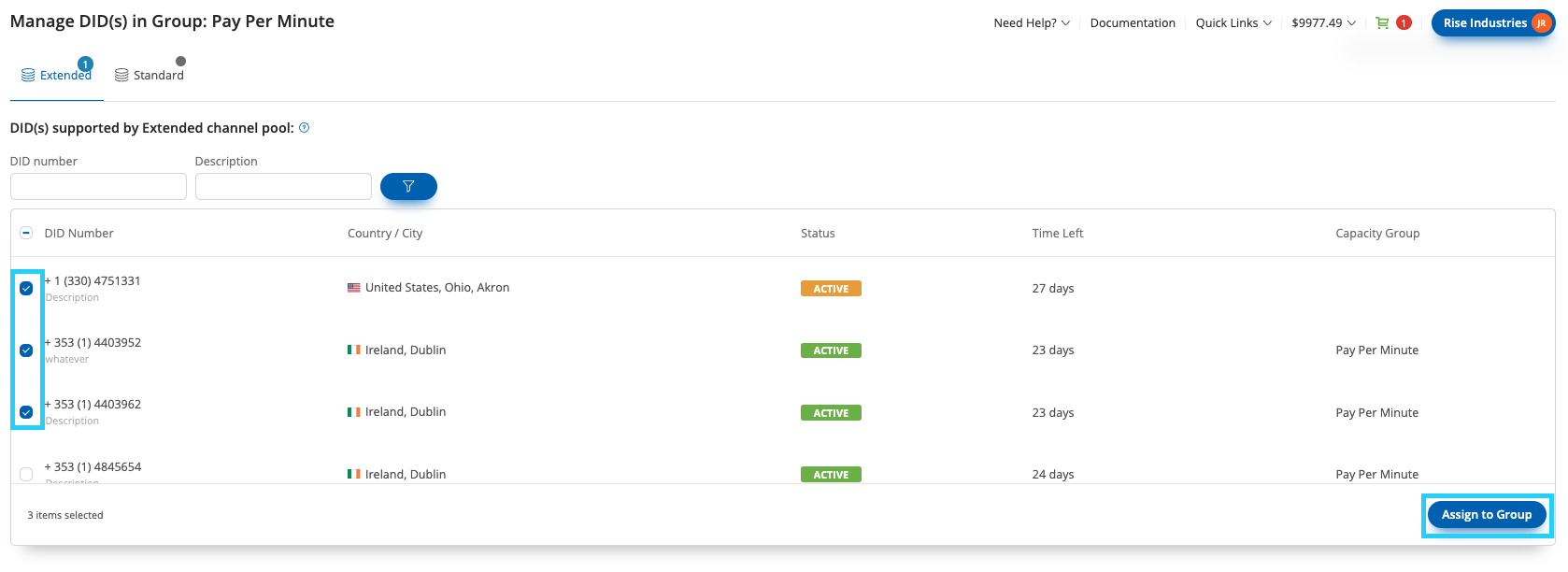
Fig. 6 “Export DID Numbers” creation dialog.
Orders
The Orders export feature allows you to generate a report of all orders created on your account. You can customize the export by applying the following filters:
Filter |
Description |
|---|---|
Date |
Filters orders by the selected time period. |
Reference |
Filters orders by the selected reference number. |
Status |
Filter by Completed, Canceled, or Pending:
|
Refunded |
Filters order by the refund status Yes or No. |
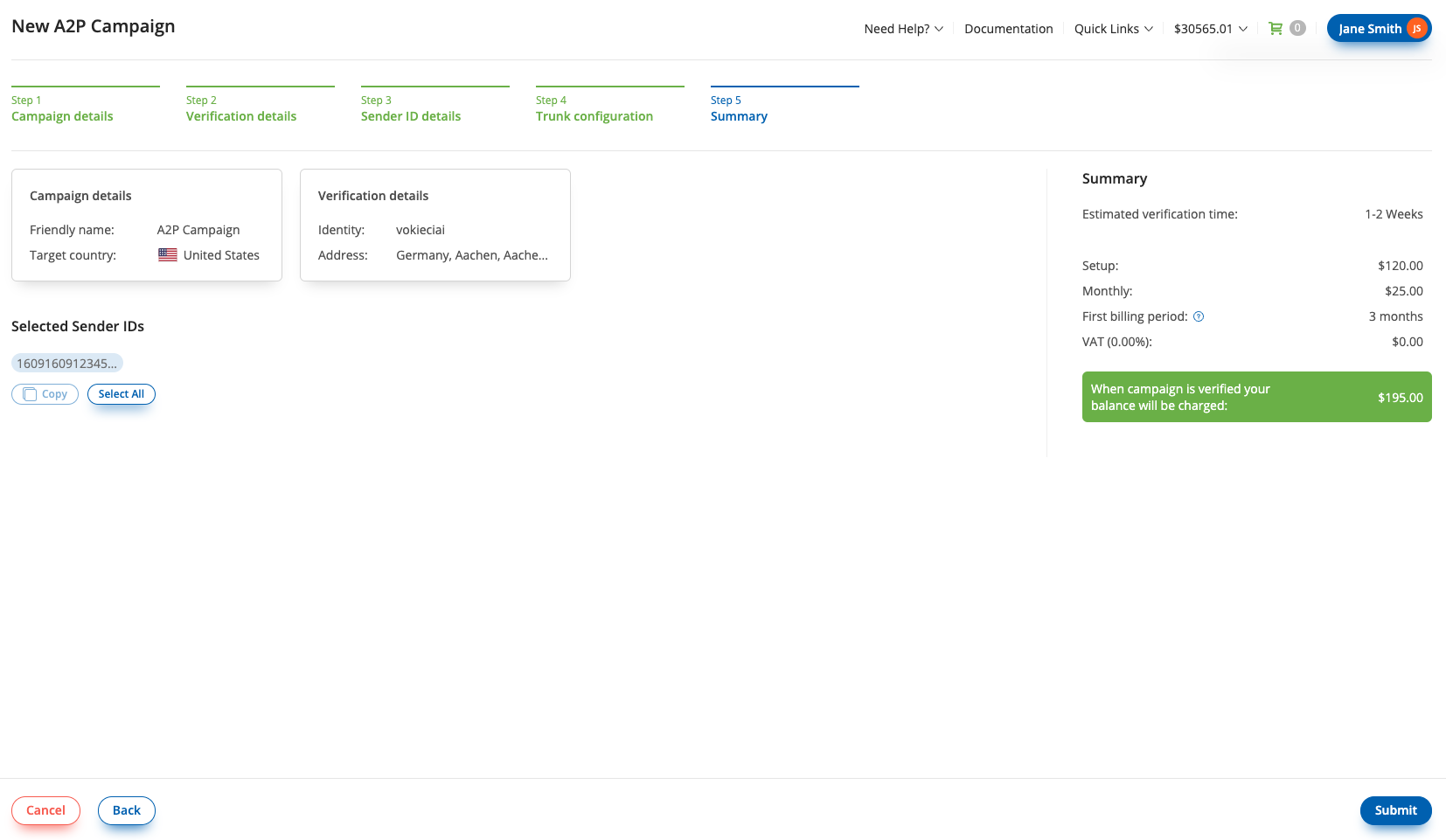
Fig. 7. Export Orders dialog box.
Payments
The Payments export functionality allows you to generate a report for all payments created on the account, with the following additional filters available for customization:
Filter |
Description |
|---|---|
Status |
Filters payments by the status of the payment. The following statuses can be selected from the dropdown menu:
|
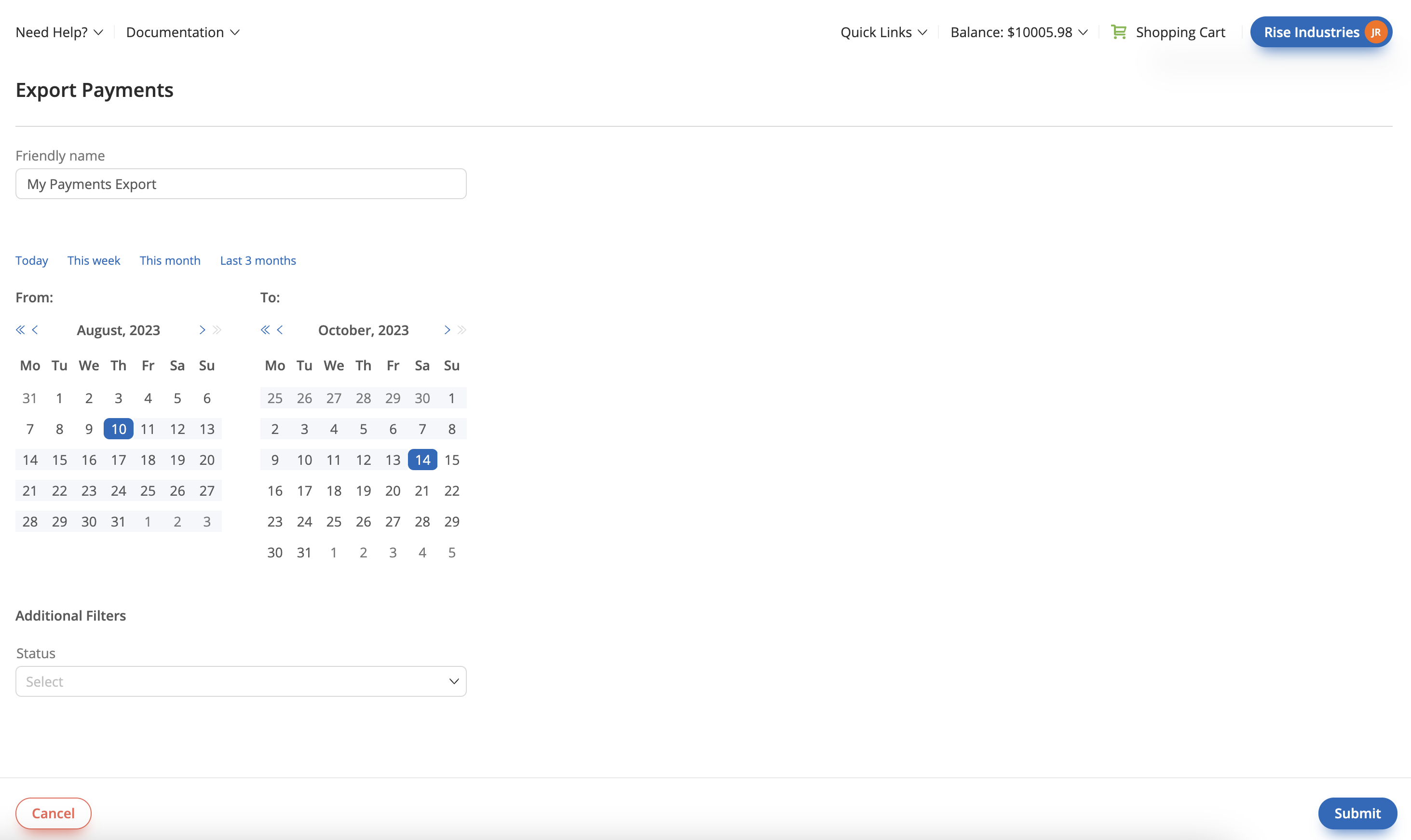
Fig. 8 “Export Payments” creation dialog.