Orders
The Orders tab provides a complete overview of all service orders associated with your account. You can track the status of each order, view detailed information, download confirmations, and export order history.
View essential details for each order: reference number, date, status, amount, and type.
Sort the list by clicking on any column header.
Filter orders by a specific date range, reference number, status, or refund status.
Access order details and download confirmation documents.
Export your order history to a file for offline analysis.
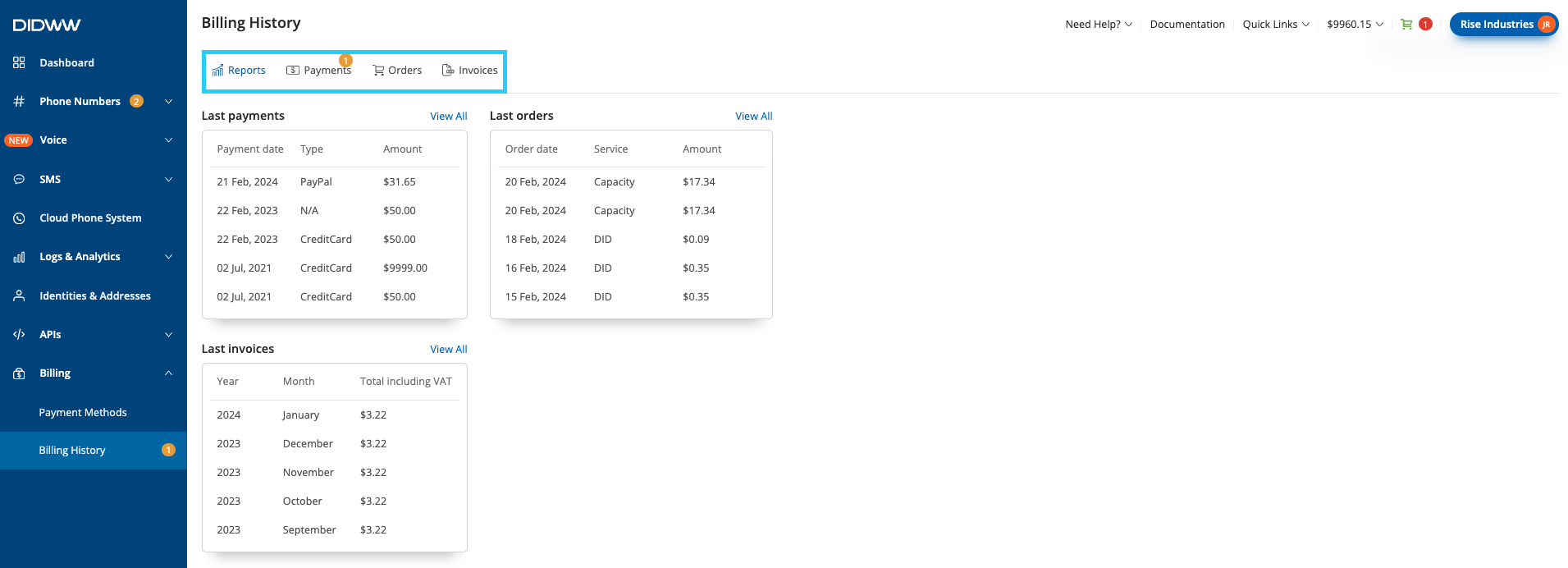
Fig. 1. Orders Tab.
Filters
Use the filter and export options to narrow down and customize the list of orders based on specific criteria.
Filter |
Description |
|---|---|
Date |
Filter orders based on their creation date using predefined ranges:
|
Reference |
Filter by the order’s reference number. |
Status |
Filter orders by their current processing state:
|
Refunded |
Filter orders by refund status:
|
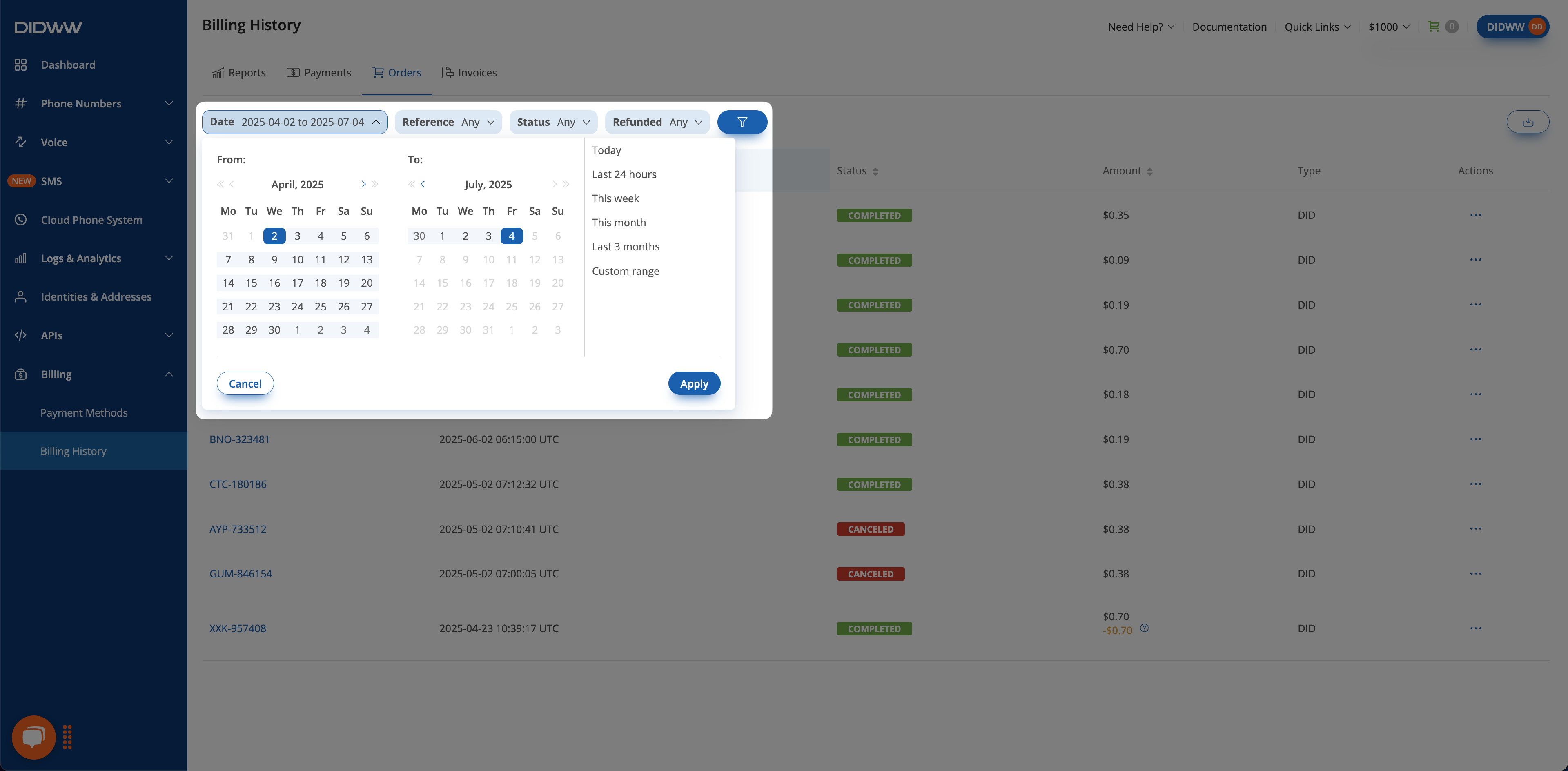
Fig. 2. Orders Filters.
Status and Actions
Each order includes a status that determines what actions are available.
Status |
Description |
|---|---|
Completed |
The order was successfully fulfilled. |
Pending |
The order is being processed. |
Canceled |
The order was canceled and will not be processed. |
Action |
Description |
|---|---|
Order Details |
View full order information. |
Download Order Confirmation |
Download a confirmation PDF for a completed order. |
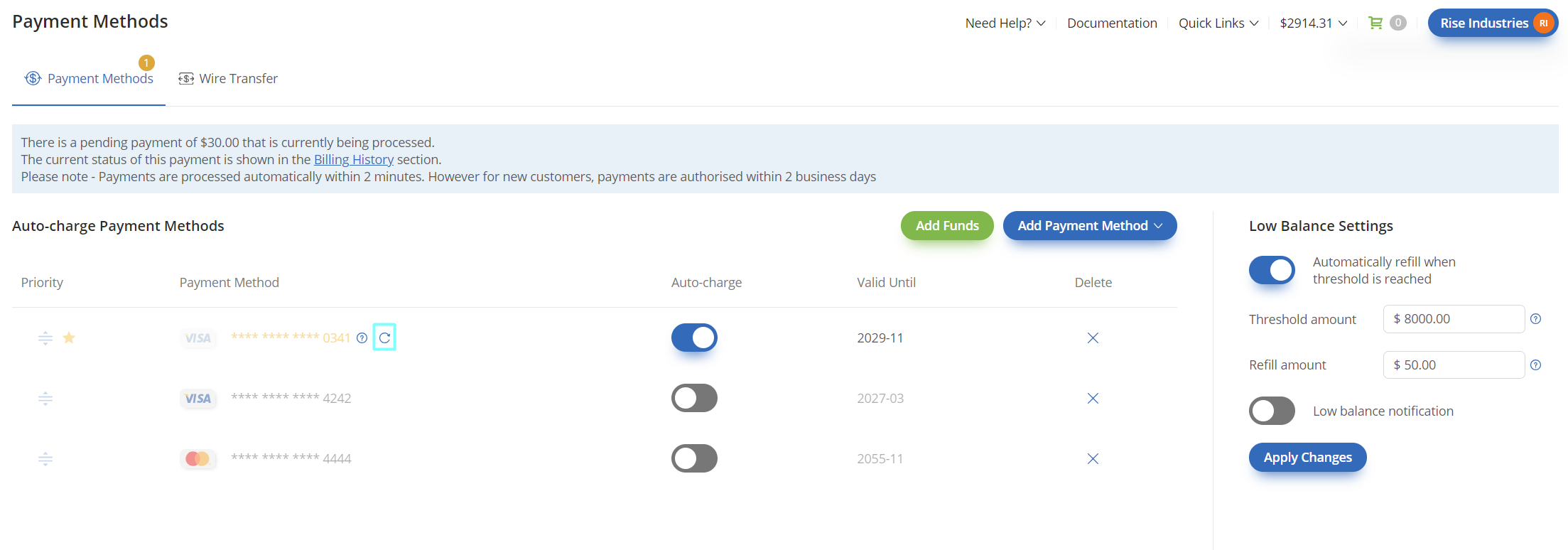
Fig. 3. Orders Status and Actions.
Export
Click the
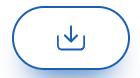 button to open the Export Orders section. From there, you can define a date range and apply filters to generate a customized export file.
button to open the Export Orders section. From there, you can define a date range and apply filters to generate a customized export file.
For more details, see the Export Orders documentation.
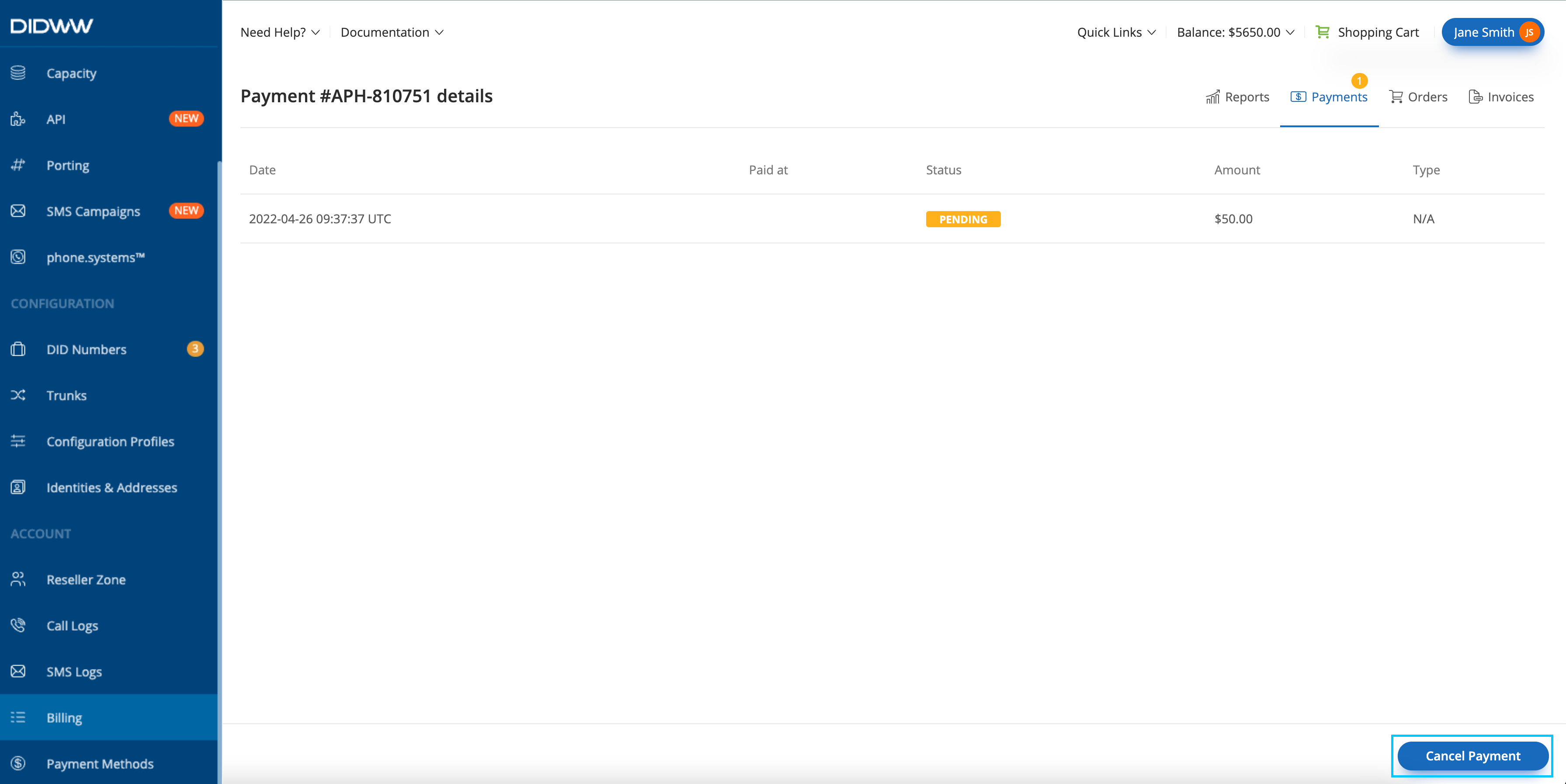
Fig. 4. Orders Export Button.