Configure AI-to-Live Agent Call Transfers
ElevenLabs provides a built-in feature that allows its AI Agent to transfer an active, answered call to a live human agent. This is achieved using in-dialog SIP REFER signaling, where the AI Agent issues a REFER request during the call to redirect the caller to another destination.
When the transfer is triggered, ElevenLabs sends a SIP REFER request to DIDWW. After validating the request, DIDWW initiates a new outbound call to the live agent using your configured outbound trunk. To ensure this process works reliably, both the inbound and outbound SIP trunks must be correctly configured, and the ElevenLabs platform must be set up to authenticate with DIDWW and send SIP REFER requests.
Note
Ensure that both your inbound and outbound SIP trunks are fully operational before beginning this configuration. See 1. Create Inbound SIP Trunk and 2. Create Outbound SIP Trunk for setup instructions.
Configure the outbound trunk to allow SIP REFER signaling and enable call transfers to live agents.
Configure the inbound trunk to receive calls from ElevenLabs and support SIP REFER transfers.
Finalize the setup in ElevenLabs to enable AI-to-Live Agent call transfers using SIP REFER.
1. Configure Outbound SIP Trunk
To enable the SIP REFER transfer, the outbound trunk must be configured to accept signaling from DIDWW Inbound SIP IPs. This ensures that when a call is transferred, DIDWW can initiate a new outbound call (to the live agent) using the same trunk, authenticated with the credentials from your inbound trunk.
Before You Begin
At least one Outbound Trunk is required, with Authentication method set to Credentials & IP-Based.
Step 1: Edit Outbound SIP Trunk
In the DIDWW User Panel , open the Voice section from the left navigation menu.
Select Outbound Trunks.
Locate your ElevenLabs trunk in the list.
Click the trunk name or the Actions (⋯) icon, then select Edit.
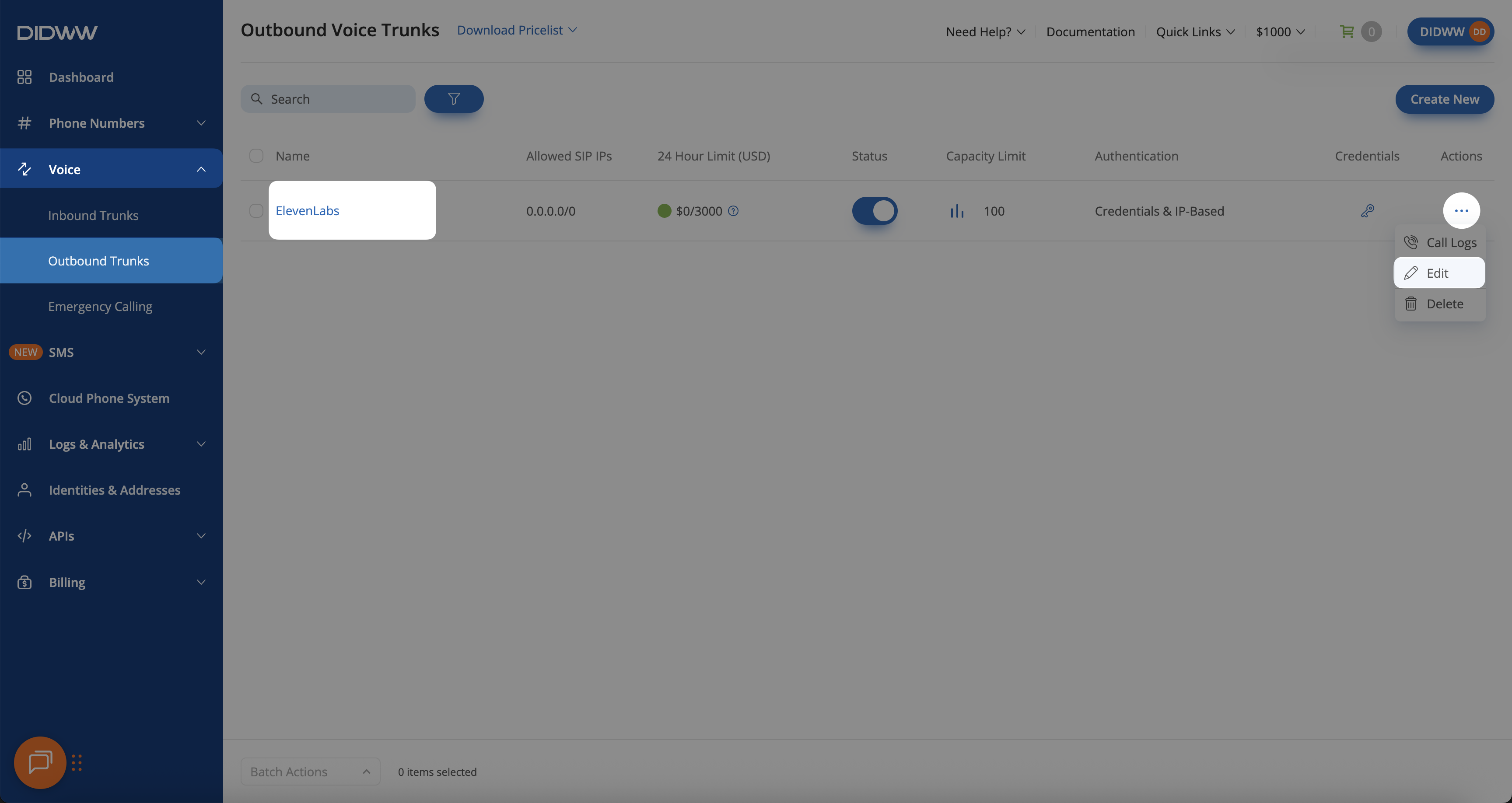
Fig. 1. Editing the Outbound Trunk for ElevenLabs AI-to-Agent Transfers
Step 2: Configure Allowed SIP IP Addresses
In the Edit Outbound Trunk window, locate the Allowed SIP IP addresses field.
Add DIDWW inbound SIP IPs, such as IPv4
46.19.210.14and IPv62a01:ad00:2:14::14, and ensure the correct ElevenLabs SIP IPs are also included.Click Submit to save the changes.
Note
ElevenLabs SIP traffic originates from IP ranges that may vary depending on your plan or region.
Refer to the official ElevenLabs documentation for the most up-to-date information:
ElevenLabs SIP Trunking IP Information
Warning
You can allow all traffic by adding 0.0.0.0/0, which removes all IP restrictions.
Although SIP Digest Authentication will still verify requests using valid credentials, this configuration is not recommended.
Always restrict access to known ElevenLabs IPs whenever possible.
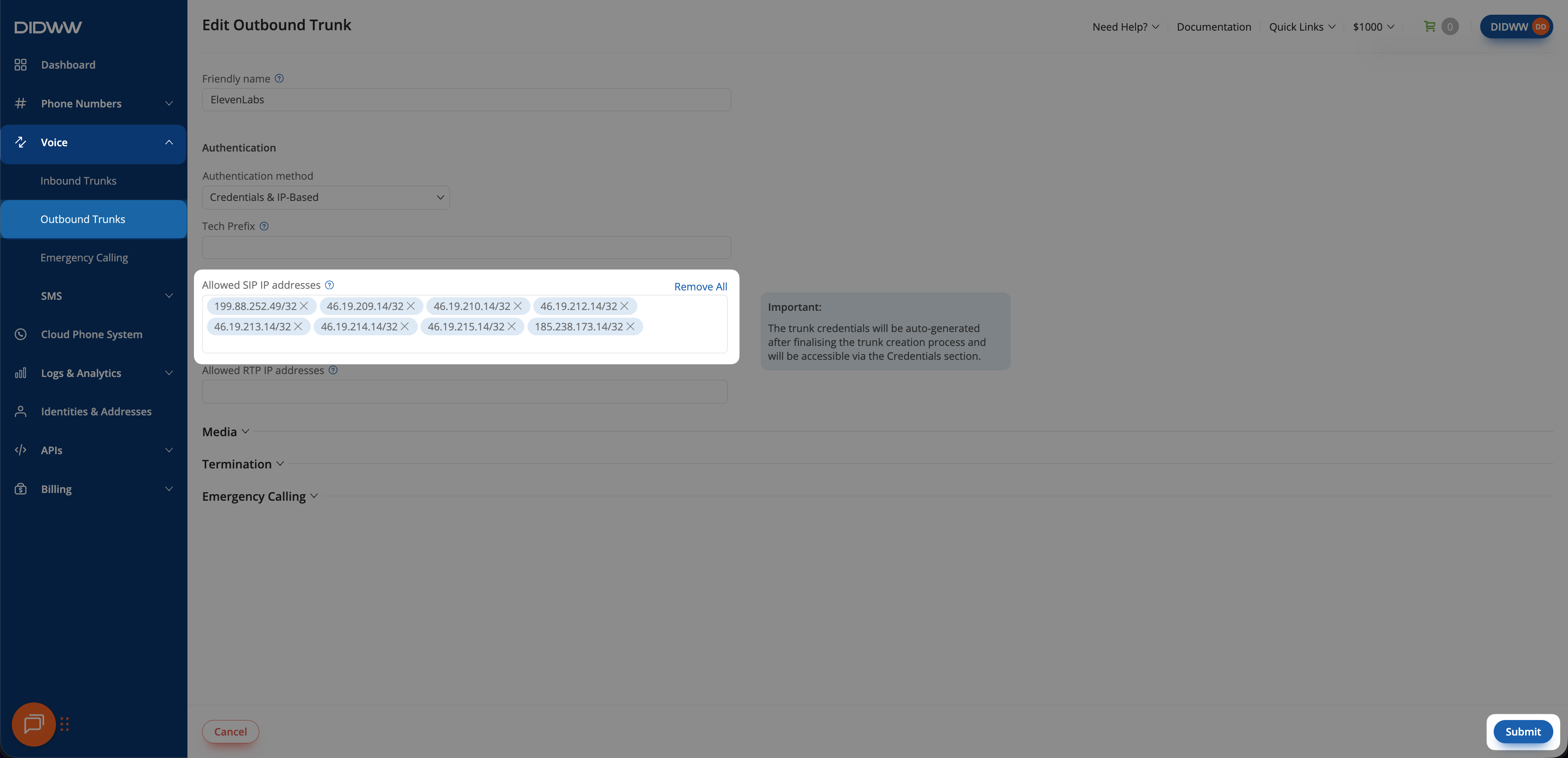
Fig. 2. Allowing inbound DIDWW SIP IPs on the outbound trunk
2. Configure Inbound SIP Trunk
To enable the SIP REFER transfer process, the inbound trunk must be configured to accept and authenticate in-dialog REFER requests from ElevenLabs through DIDWW. This ensures that when an active call is transferred, DIDWW can validate the REFER request using your inbound trunk credentials and then initiate a new outbound call to the live agent via your Outbound Trunk.
Before You Begin
At least one Inbound SIP Trunk is required. This trunk will be used to receive inbound calls from ElevenLabs and must be properly linked to your Outbound Trunk for SIP REFER call transfers to function correctly.
Step 1: Edit Inbound SIP Trunk
In the DIDWW User Panel , open the Voice section from the left-hand navigation menu.
Select Inbound Trunks.
Locate your ElevenLabs inbound trunk in the list.
Click the trunk name or the Actions (⋯) icon, then select Edit.
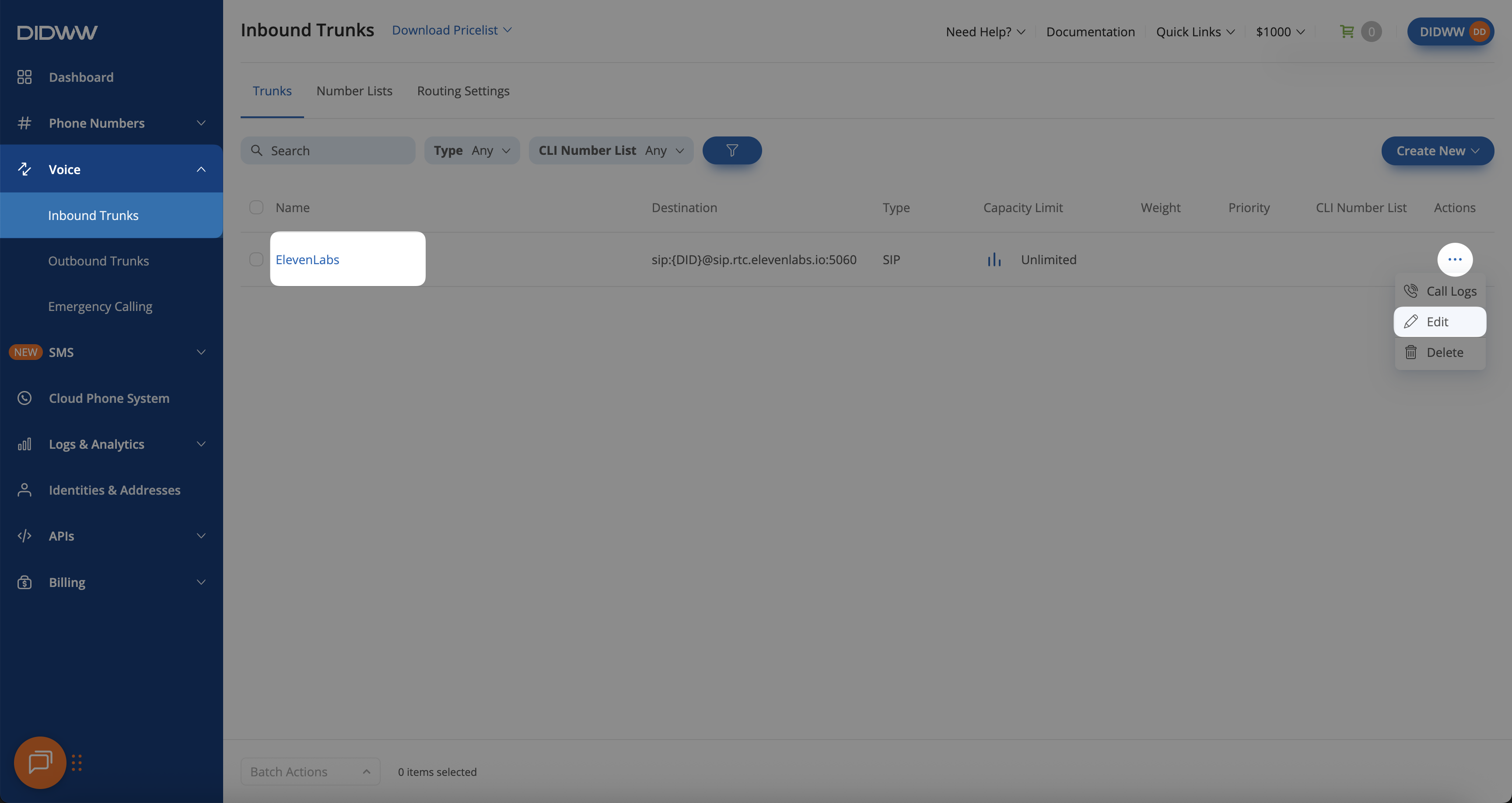
Fig. 3. Editing the Inbound Trunk for ElevenLabs AI-to-Agent Transfers
Step 2: Configure the Network Protocol
Important
The Network protocol setting in your inbound trunk must match the configuration used in your outbound trunk.
This ensures proper communication between trunks during SIP REFER call transfers.
For example, if your outbound trunk is configured for IPv4 only, the inbound trunk must also use IPv4 only.
A mismatch between IP versions will prevent call transfers from completing successfully.
In the General section of the Edit Inbound SIP Trunk window, locate the Network protocol dropdown.
Select the same IP version as configured in your outbound trunk, as described in Step 2 of the Outbound Trunk setup.
Click Submit to save your changes.
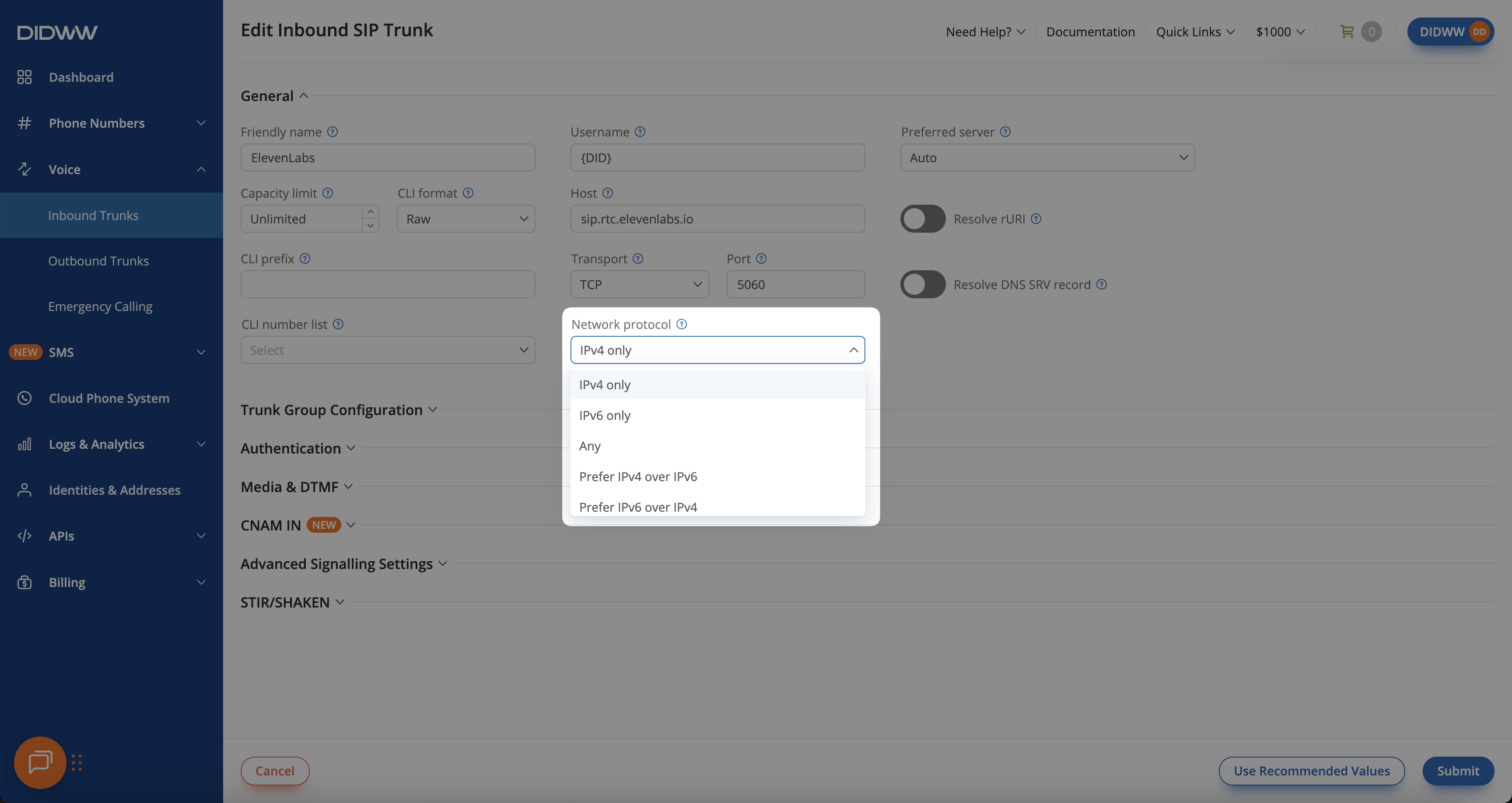
Fig. 4. Configuring the Network Protocol for the Inbound SIP Trunk (AI-to-Agent Transfer)
Step 3: Copy Credentials From Outbound Trunk
Important
You’ll need to copy the authentication credentials from your Outbound Trunk to configure the inbound trunk.
It’s recommended to keep the Edit Inbound Trunk page open and launch the Outbound Trunks page in a new browser tab for easier copying.
In a new browser tab, open the Outbound Trunks page.
Locate your ElevenLabs outbound trunk in the list.
Click the key icon under the Credentials column to open the Credentials window.

Fig. 5. Opening the Outbound Trunk Credentials in the DIDWW User Panel
In the Credentials window, copy the Username and Password (click the eye icon to reveal the password if hidden).
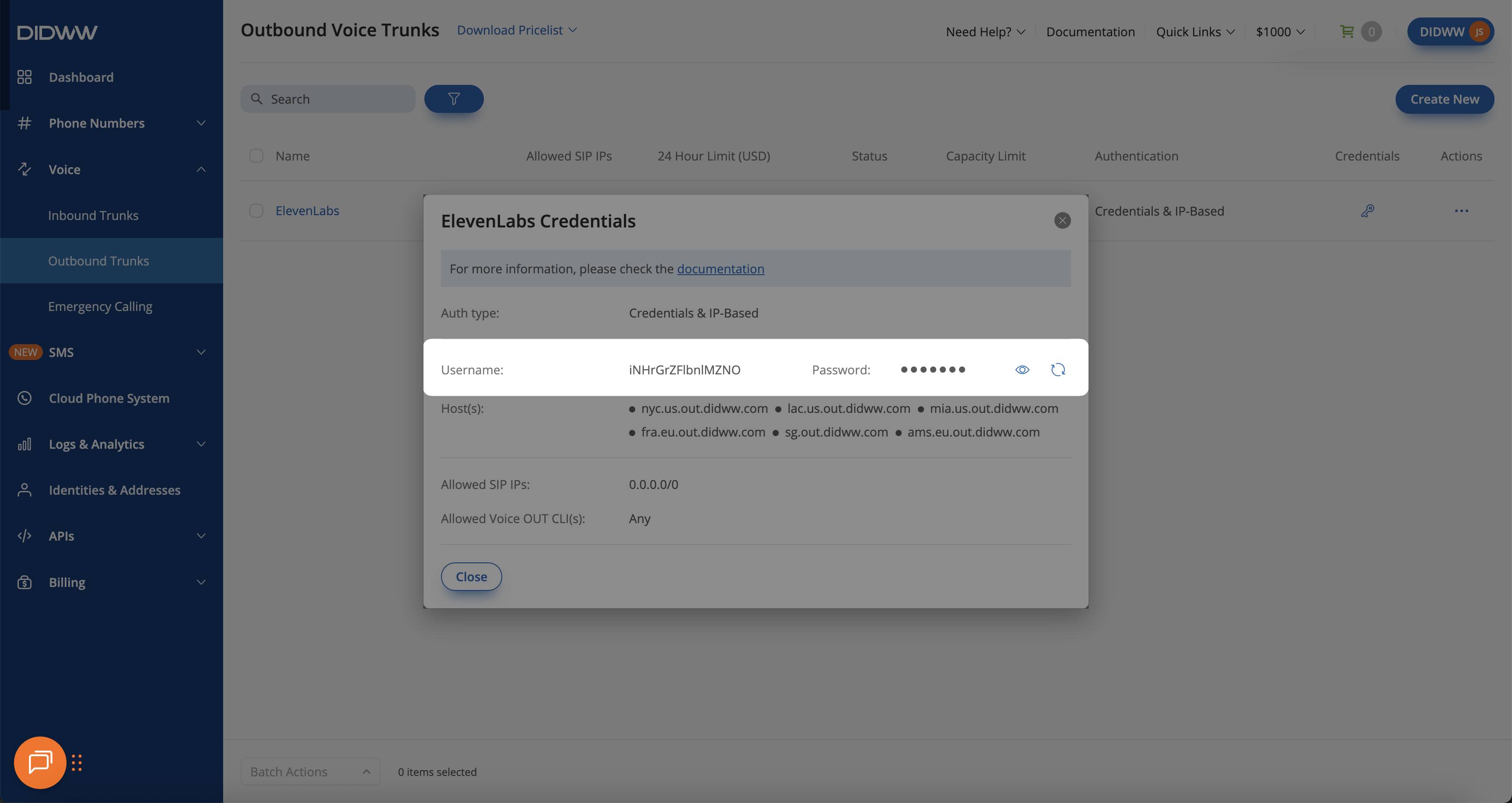
Fig. 6. Copying the Outbound Trunk Username and Password
Step 4: Paste Outbound Trunk Credentials To Inbound Trunk Authentication
Once you’ve copied the credentials from the Outbound Trunk, return to your Inbound SIP Trunk configuration to apply them.
Expand the Authentication section.
Toggle Enable authorization to the Enabled position (the switch moves to the right).
Paste the Auth user and Auth password values that you copied from the Outbound SIP Trunk Username and Password Credentials.
Note
Enabling authorization ensures that DIDWW validates all SIP REFER requests using the credentials from your outbound trunk.
This step is required for successful AI-to-Live Agent call transfers between ElevenLabs and DIDWW.
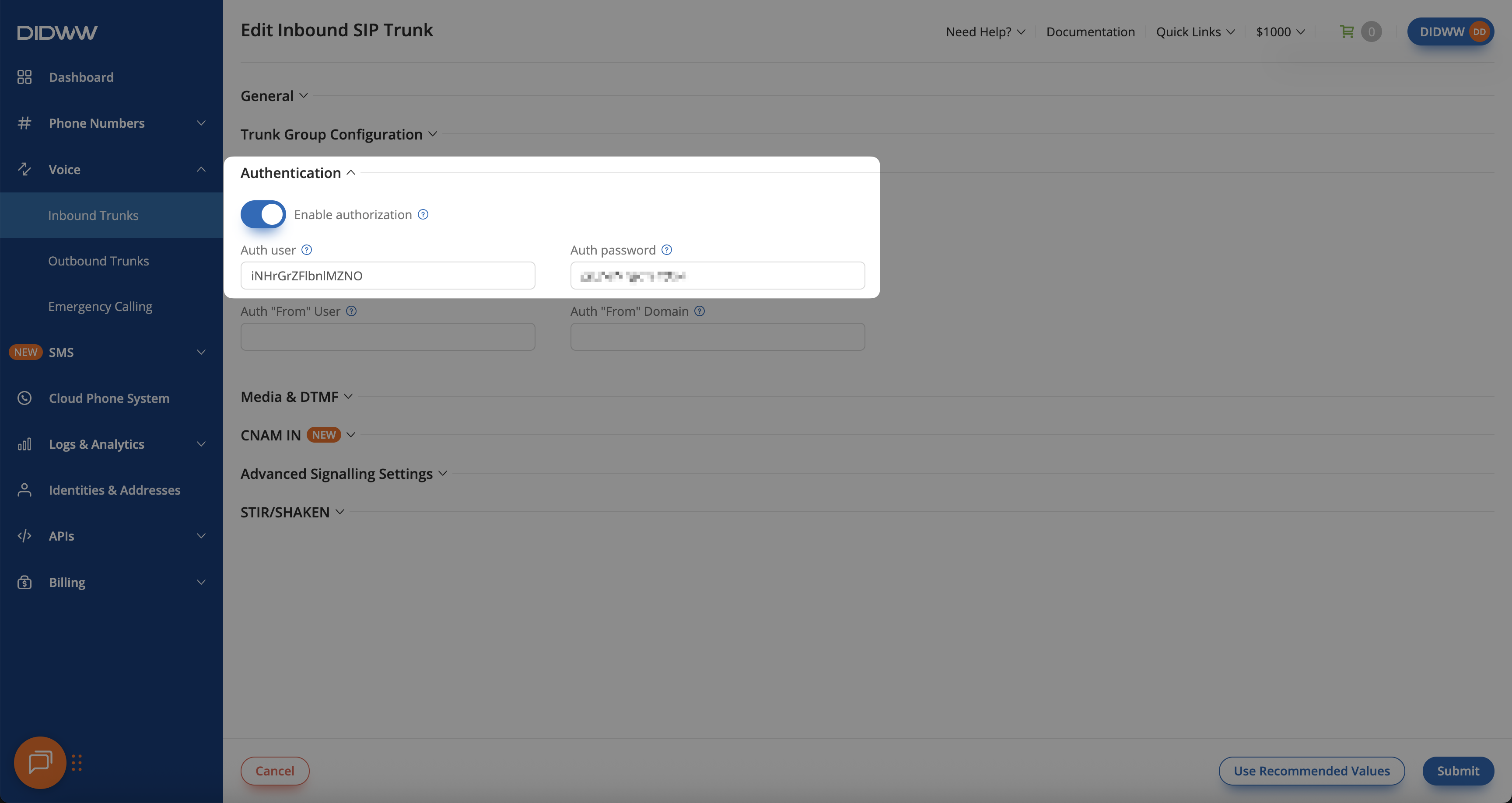
Fig. 7. Configuring authentication on the Inbound SIP Trunk
Step 5: Configure Advanced Signaling Settings
To enable in-dialog SIP REFER transfers between inbound and outbound trunks, you must adjust the Max transfers value in the Advanced Signaling Settings section.
In the Edit Inbound SIP Trunk page, expand the Advanced Signaling Settings section.
Locate the Max transfers field.
Set this value to 1 or higher to allow in-dialog SIP REFER transfers.
Click Submit to save the configuration.
Important
Setting Max transfers to 0 disables call transfers.
To ensure successful AI-to-Live Agent transfers, this value must be at least 1.
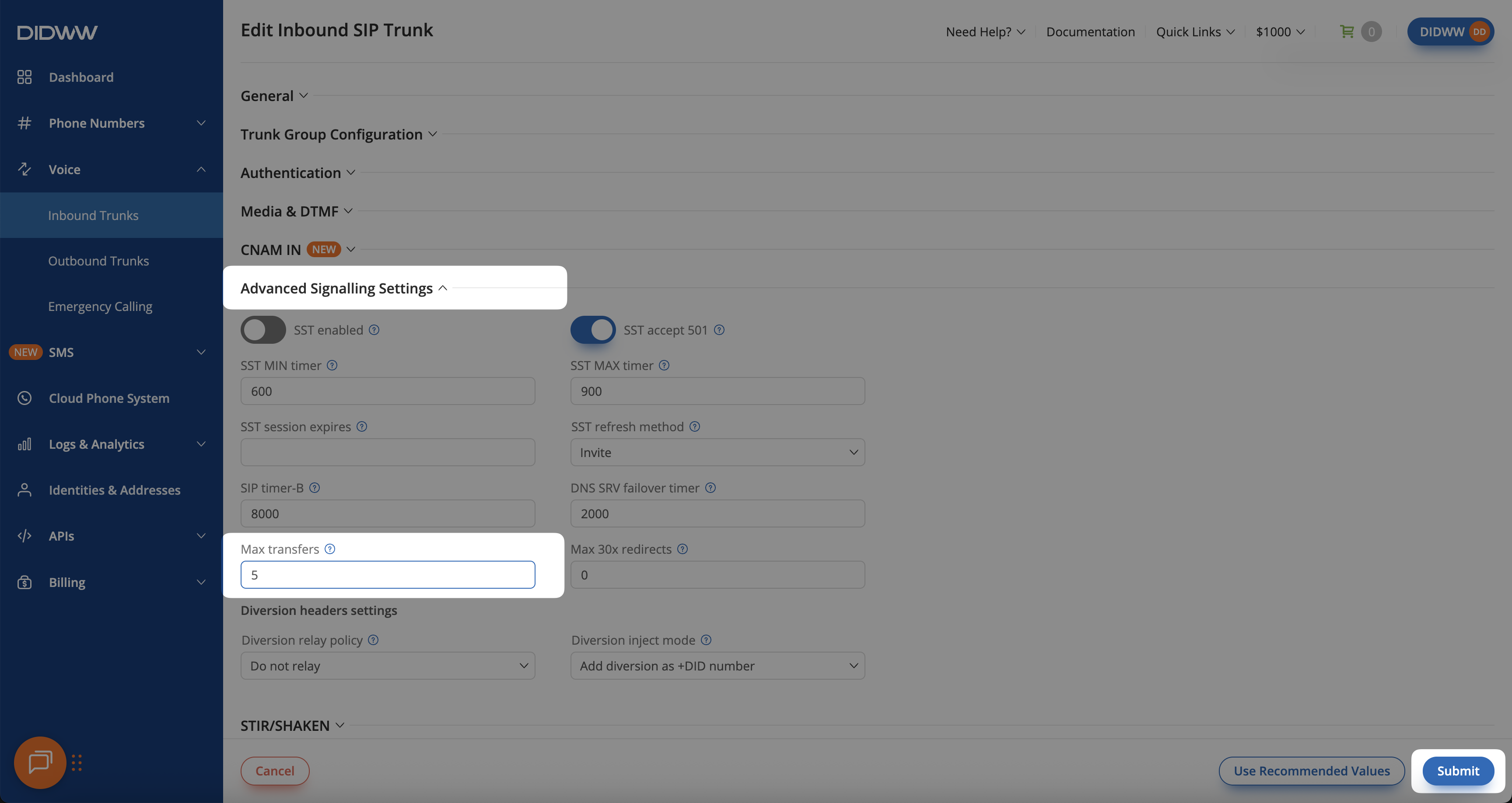
Fig. 8. Inbound SIP Trunk Advanced Signaling Settings — Max transfers configured for REFER transfers
3. Configure ElevenLabs Agents Platform
To complete the AI-to-Live Agent transfer setup, you must configure the ElevenLabs platform to authenticate with DIDWW and enable the Transfer to Number function within your AI Agent.
Before You Begin
At least one Imported DIDWW Number must be available in your ElevenLabs account and linked to a valid SIP Trunk connection.
You will also need the Outbound SIP Trunk credentials (obtained in Step 3: Copy Username & Password Credentials from Outbound Trunk).
Step 1: Update SIP Trunk Authentication for Your Phone Number
To allow ElevenLabs to authenticate inbound calls from DIDWW and enable call transfers, update the SIP Trunk configuration for your imported DIDWW number.
In the ElevenLabs Dashboard, go to Telephony > Phone Numbers, or click this direct link: ElevenLabs Phone Numbers .
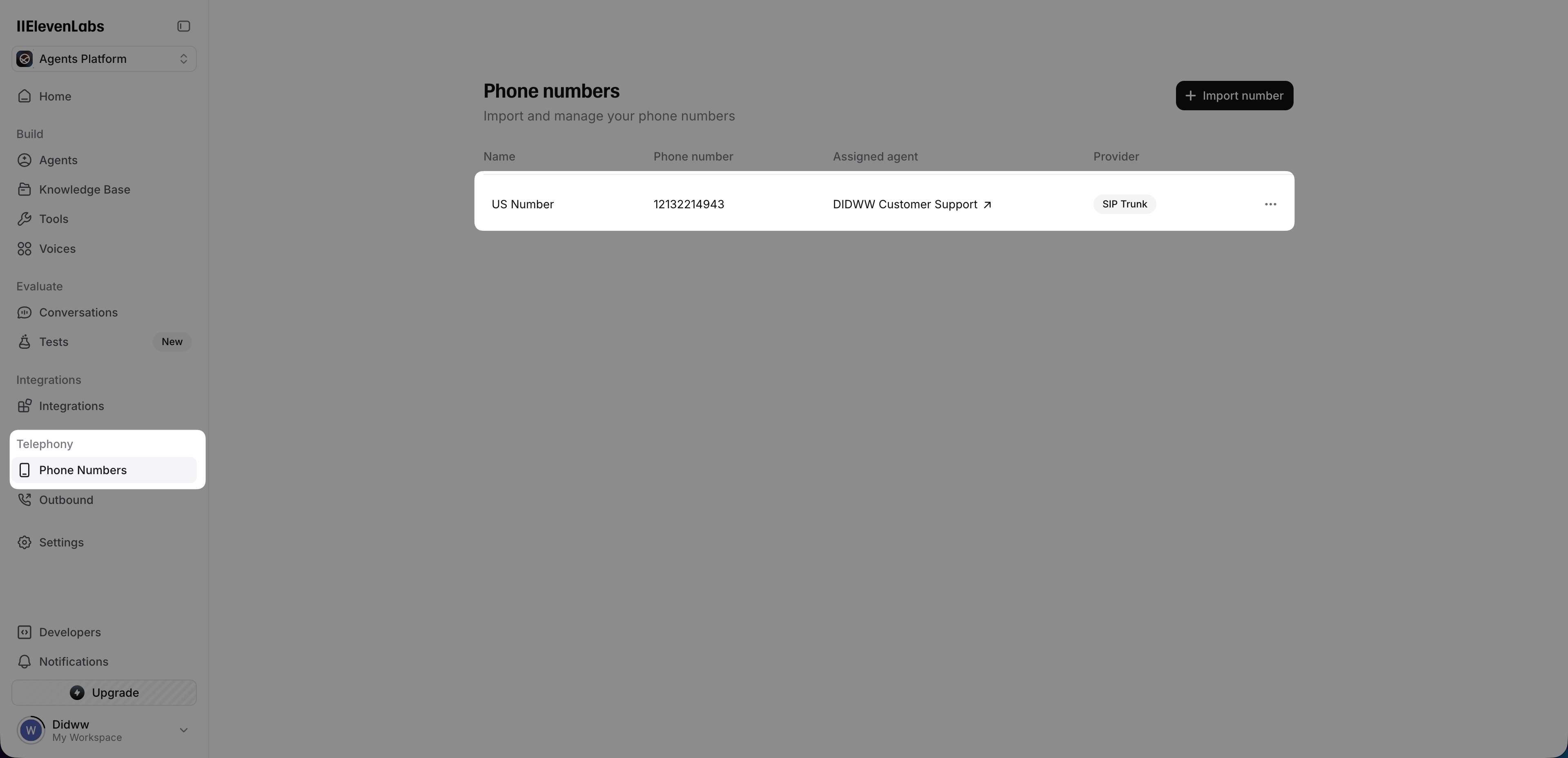
Fig. 9. Accessing the Phone Numbers section
Select your imported DID Number, click on it to open the Number Details page, and then click Edit.
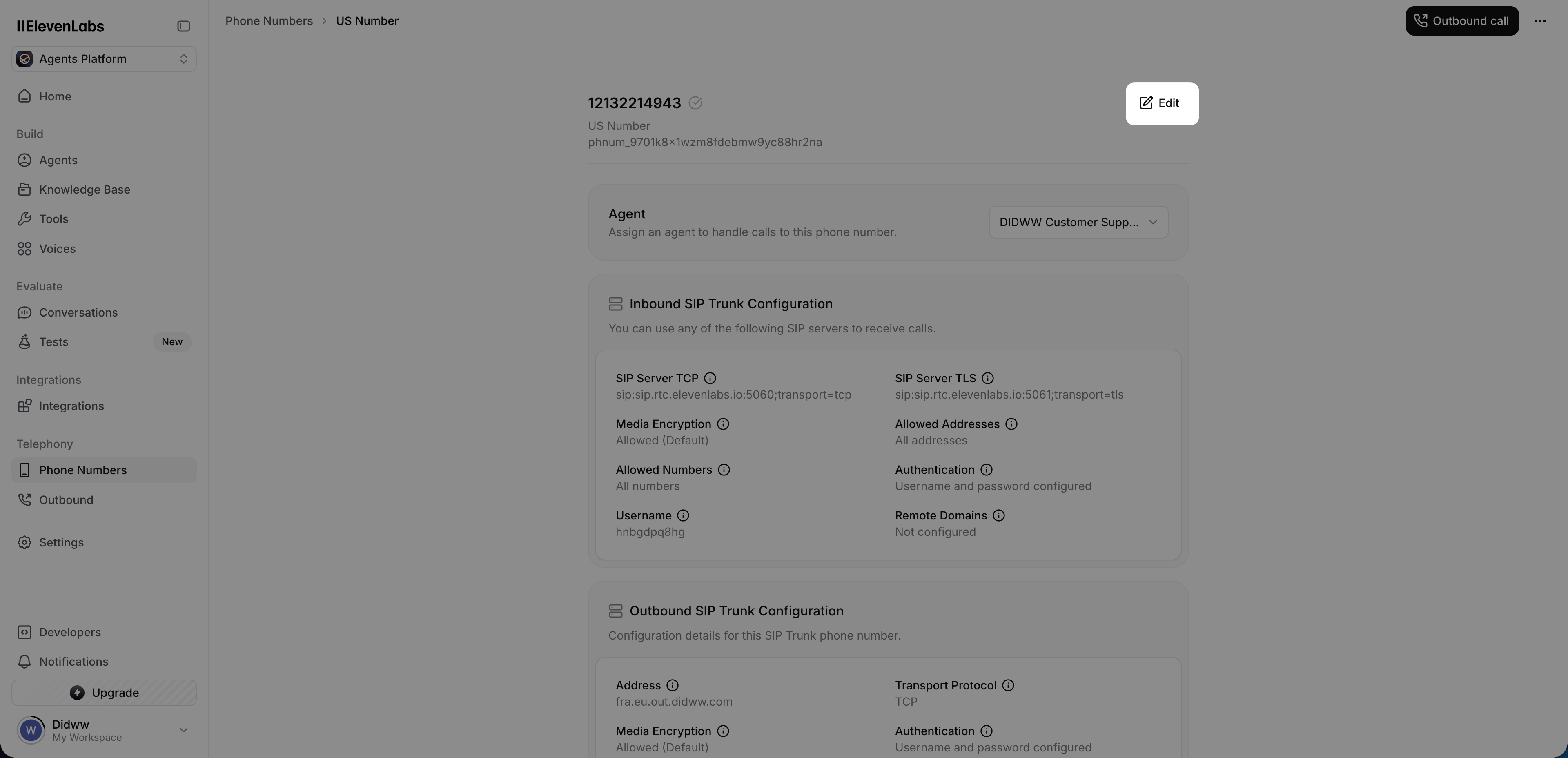
Fig. 10. Editing the imported DIDWW phone number
In the Edit SIP trunk form Inbound Configuration, under Authentication (Optional) section, enter the credentials copied from your DIDWW outbound trunk, as described in Step 3: Copy Username & Password Credentials from Outbound Trunk.
SIP Trunk Username: Enter the outbound trunk username
SIP Trunk Password: Enter the outbound trunk password
Click Update to save the SIP trunk configuration.
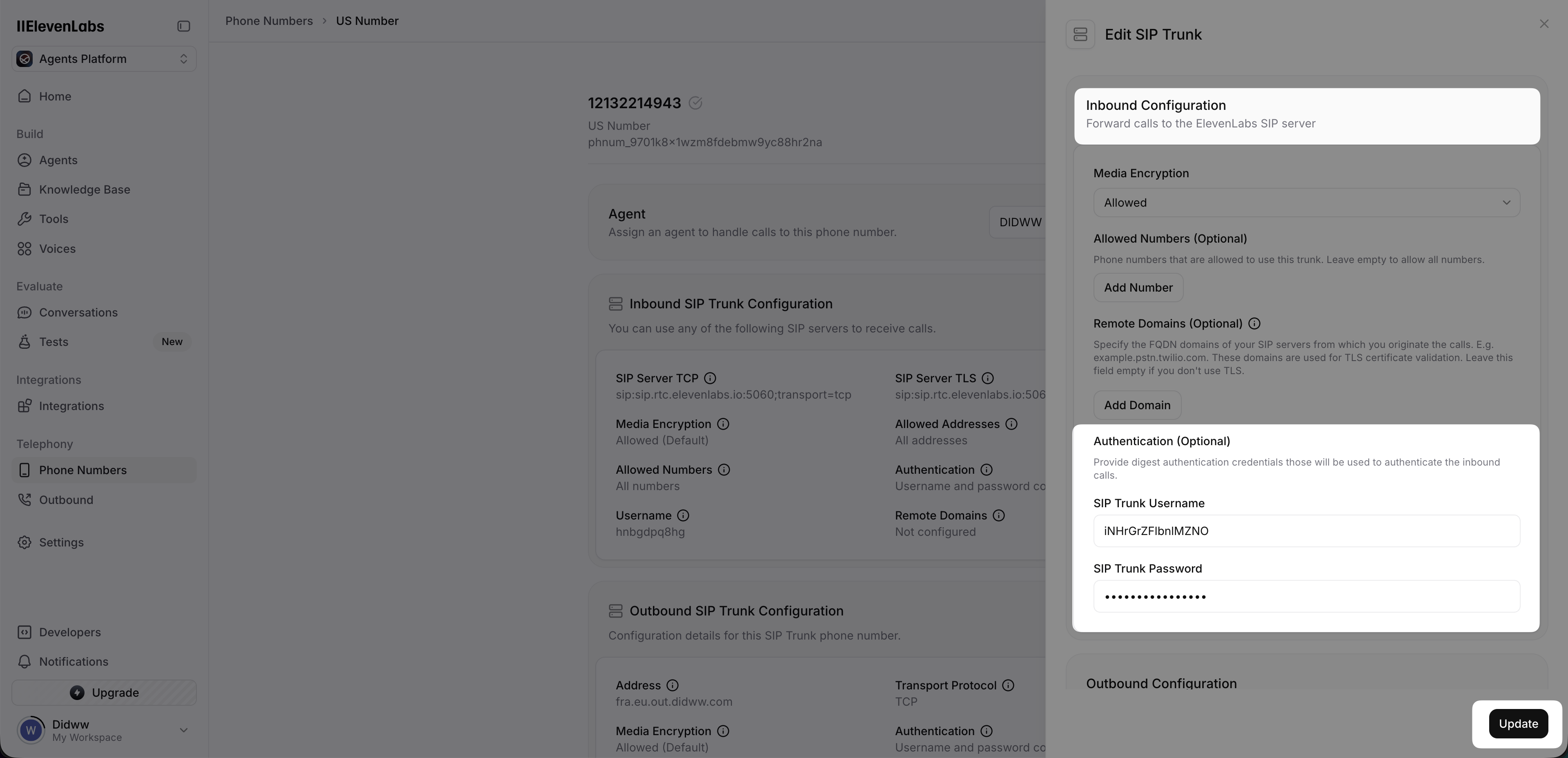
Fig. 11. Configuring inbound SIP authentication using DIDWW credentials
Step 2: Configure Voice Agent
In the ElevenLabs , navigate to Build > Agents and open your Voice Agent.
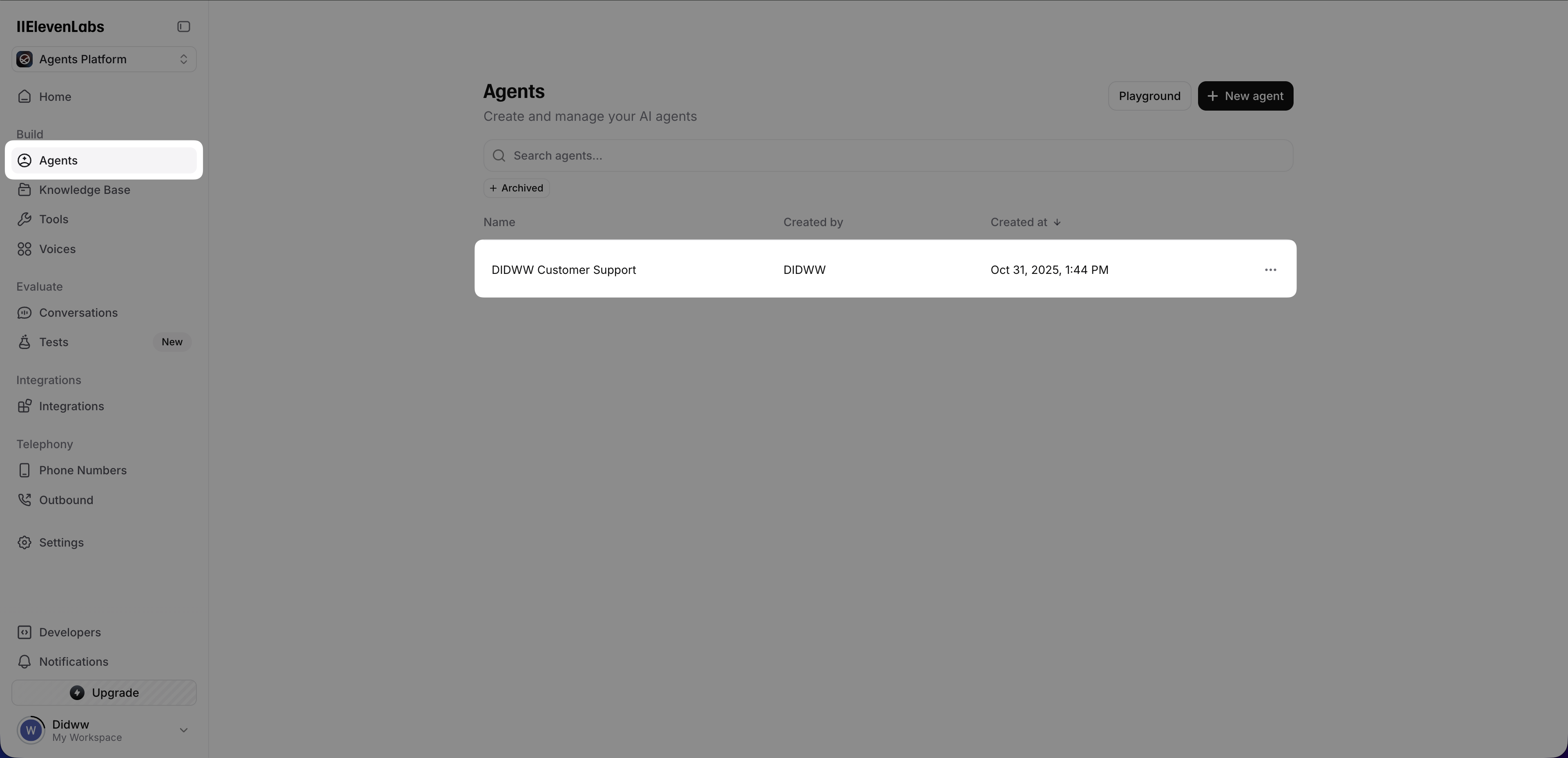
Fig. 12. Selecting the Voice Agent in the ElevenLabs dashboard
Open the Tools tab at the top of the page.
In the right-side panel, locate the System tools section.
Find the Transfer to number option and enable the setting.
Click the gear icon next to Transfer to number to open its configuration panel.
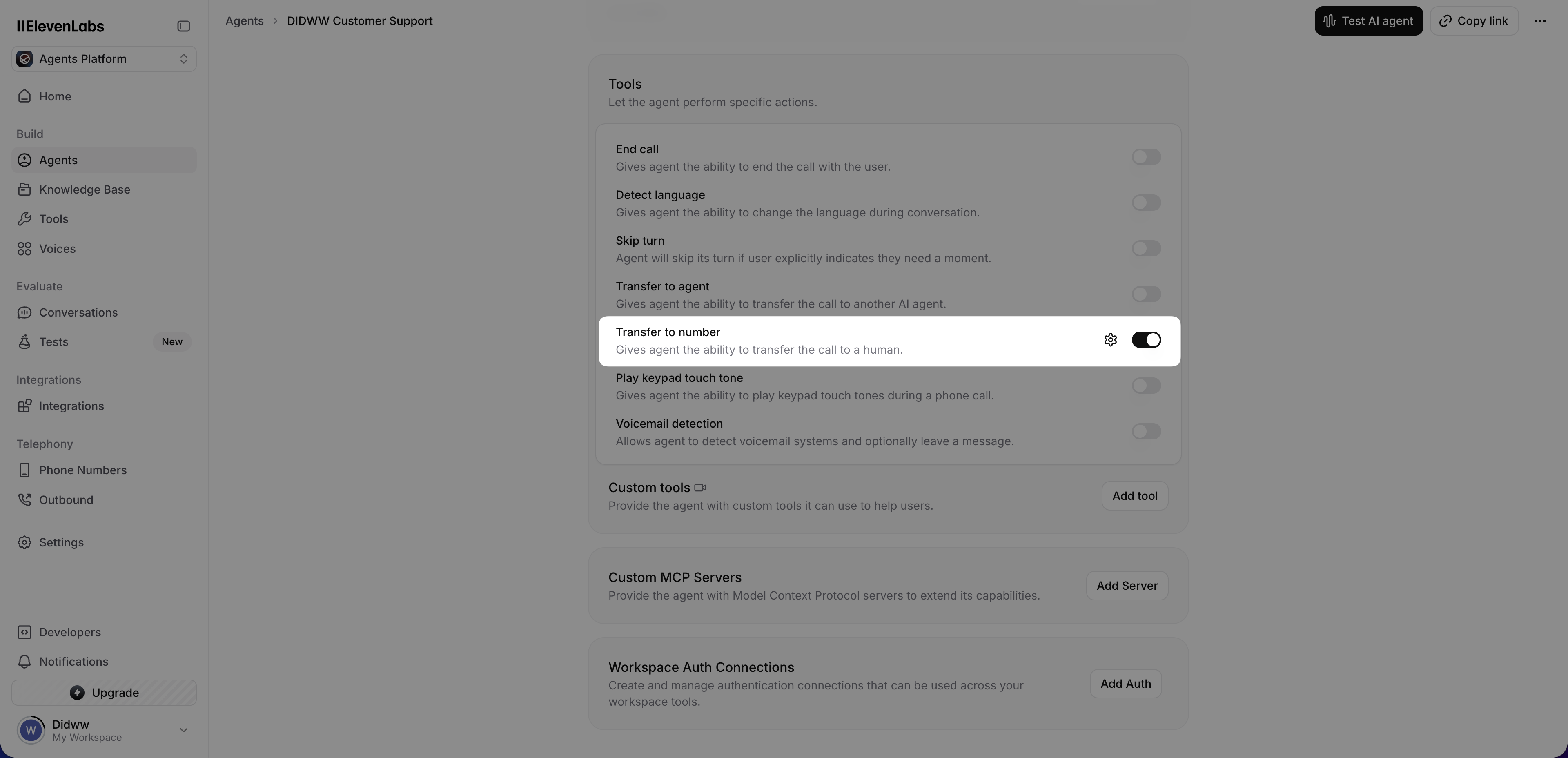
Fig. 13. Enabling the Transfer to number tool in the ElevenLabs Agent configuration
In the Transfer to Number settings, locate the Human Transfer Rules section and fill in the following details:
Transfer type: Select
SIP REFER— this defines the transfer method.Destination type: Select
SIP URI— specifies the format of the destination address.SIP URI: Enter the SIP address where the call should be transferred to a live person, for example:
sip:+1234567890@fra.eu.out.didww.com.Condition: Enter the condition text that triggers the transfer, for example:
when a caller asks to be transferred to a live person.
Click Save in the Transfer to Number settings form to confirm your Human Transfer Rules.
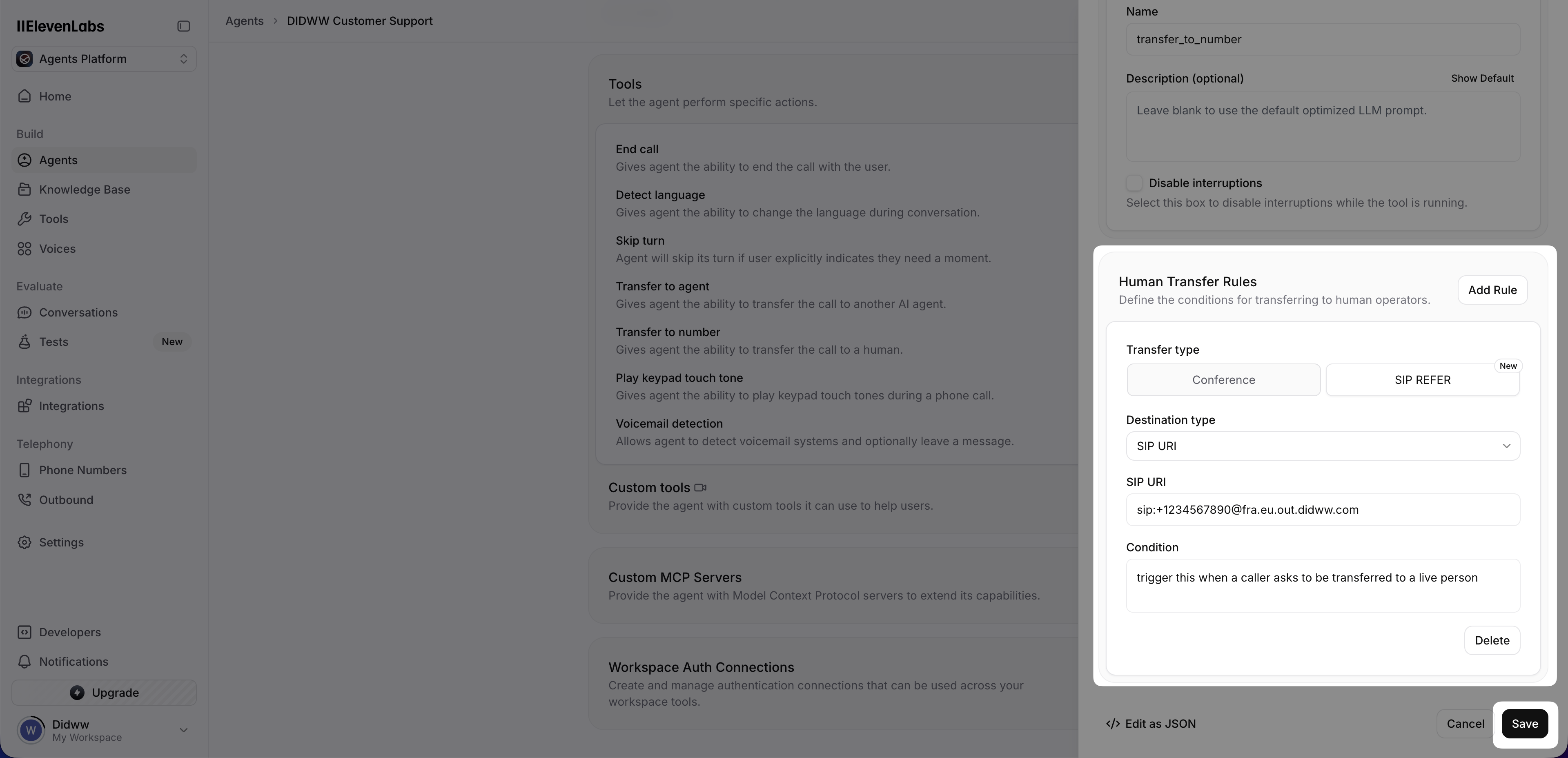
Fig. 14. Saving the Transfer to Number configuration in the rule editor
Finally, click Save again on the main Voice Agent page to apply all changes.
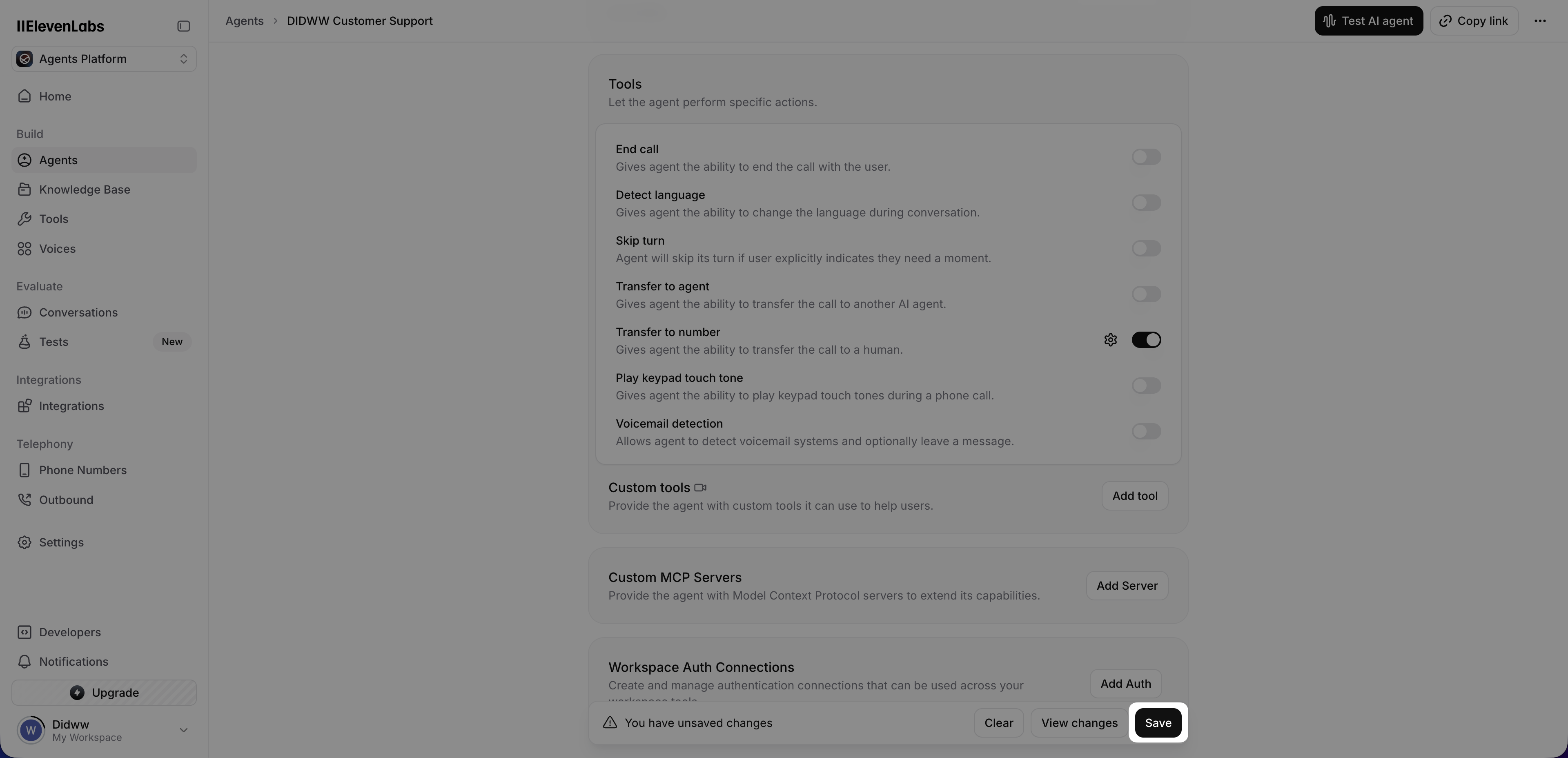
Fig. 15. Saving the updated Voice Agent configuration
Step 3: Make a Test Call and Verify Call Transfer
Once all configurations are complete, perform a test call to ensure that the AI-to-Live Agent SIP REFER transfer works correctly.
Place a call to your DIDWW number that is routed to your ElevenLabs AI Agent.
Interact with the AI Agent and trigger the transfer condition (for example, ask “Can I speak to a live agent?”).
Confirm that the call is successfully transferred to the live person and two-way audio is established.
Note
Review the Inbound and Outbound CDR Logs to verify call flow details and confirm successful completion.
If you experience any issues during testing or call transfers, please contact DIDWW Support at support@didww.com for further assistance.