PayPal
This section explains how to add and manage PayPal as a payment method. Linking your PayPal account allows for seamless manual payments and is ideal for setting up automatic, recurring payments to ensure your services are never interrupted.
Learn how to add your PayPal account to DIDWW payment methods.
Manage auto-charge, add funds, and remove the PayPal payment method.
Add PayPal Account
Note
PayPal Payment Method is not enabled by default. Contact your account manager or email customer.care@didww.com to request access.
Follow these steps to link your PayPal account. This process creates a billing agreement that authorizes DIDWW to charge your PayPal account for future payments.
Navigate to the Billing section in the left-hand menu and select Payment Methods.
Click Add Payment Method, then select PayPal from the dropdown.
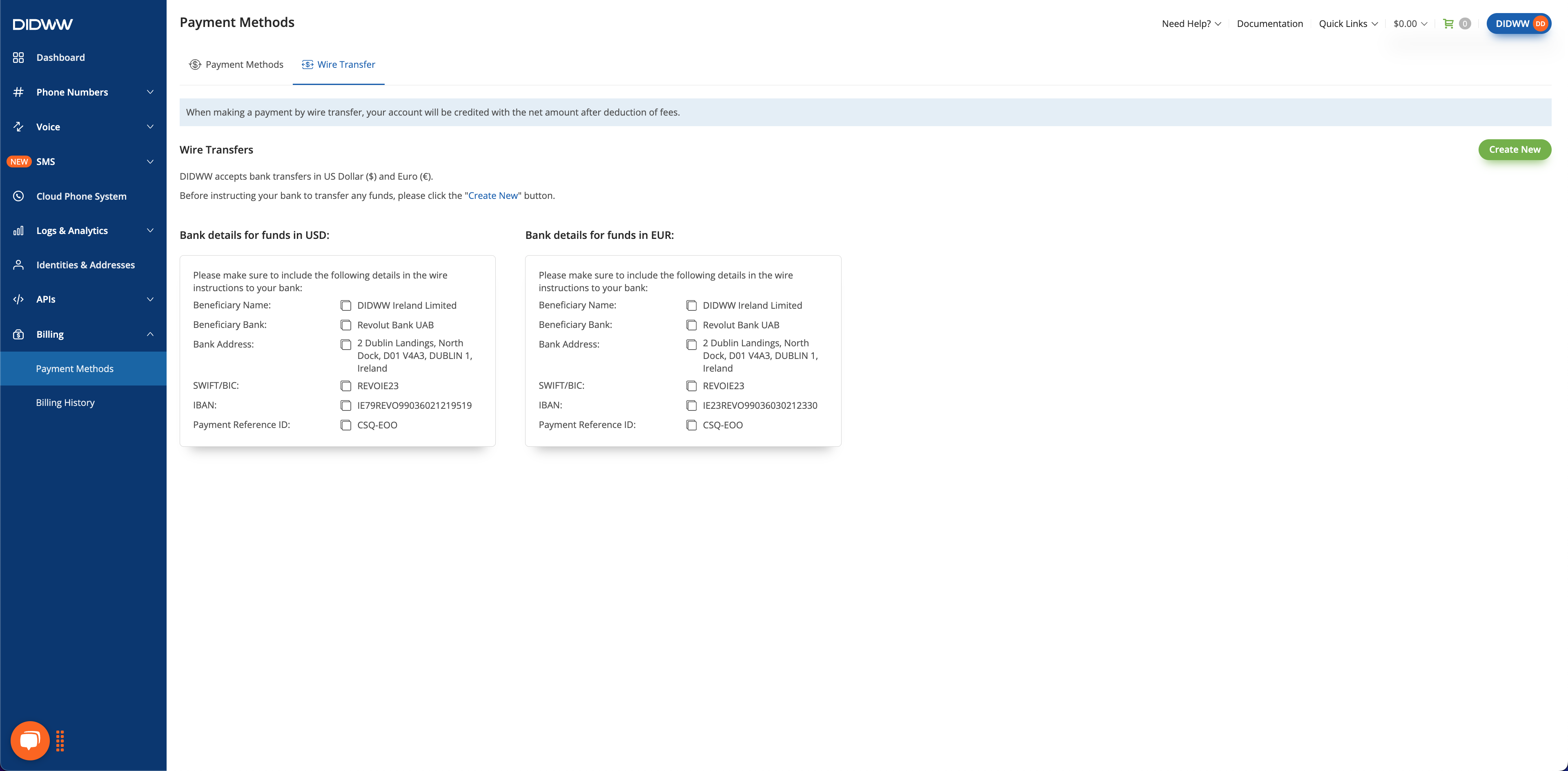
Fig. 1. Choosing the PayPal option.
In the confirmation window, click Confirm to proceed to PayPal’s secure website.
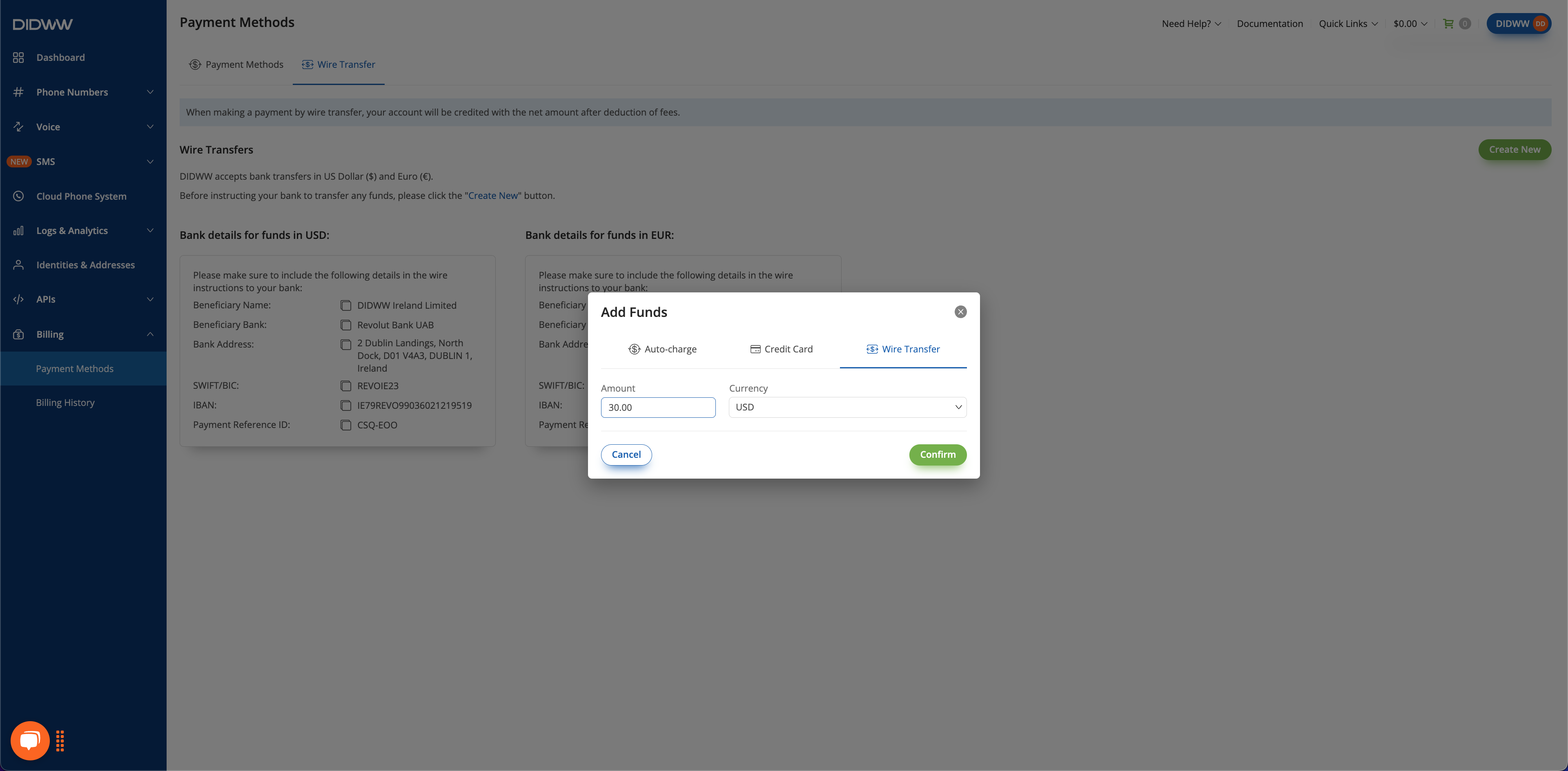
Fig. 2. Confirmation to proceed to the PayPal website.
Log in to your PayPal account and authorize the billing agreement with DIDWW.
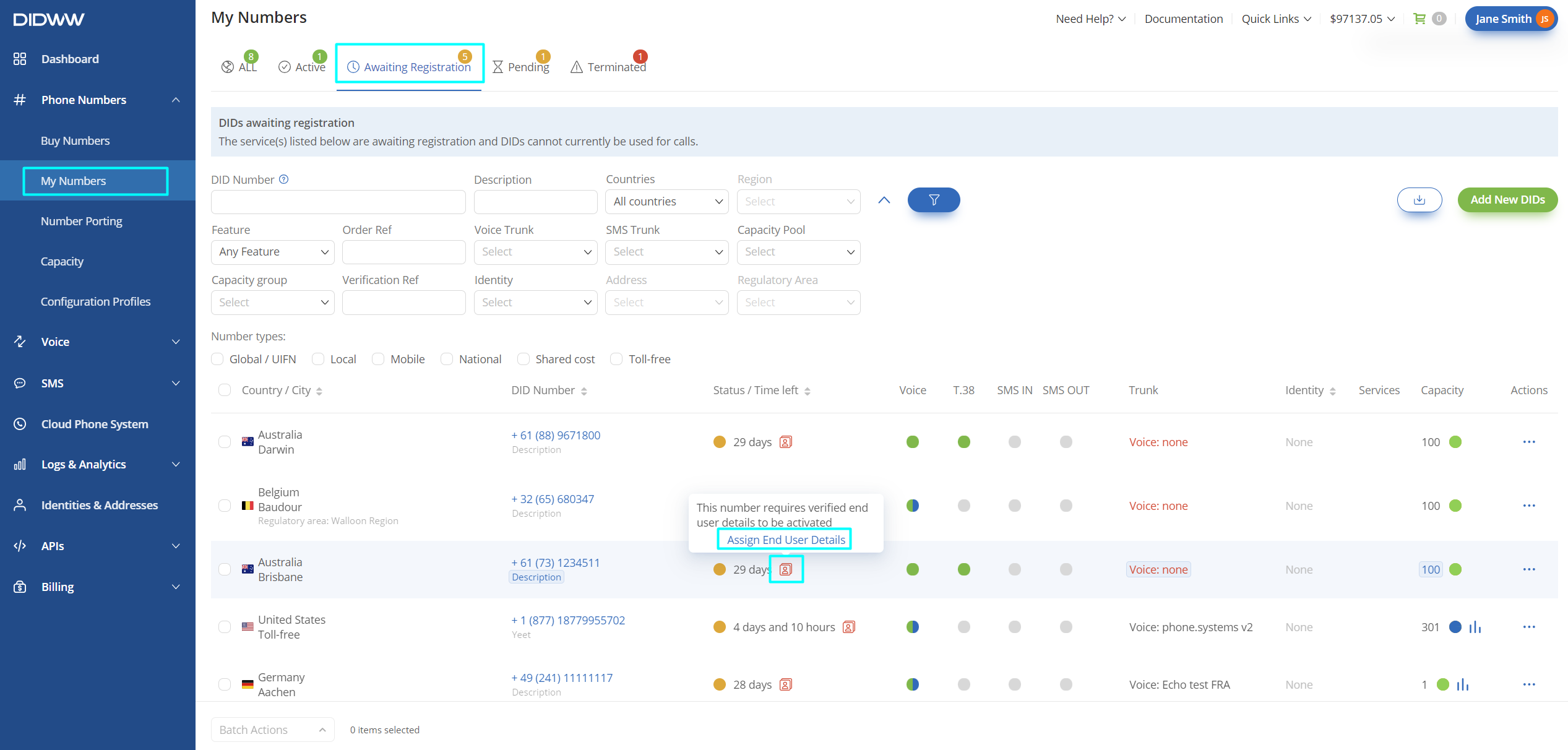
Fig. 3. Authorizing the payment agreement on the PayPal website.
After authorization, you will be redirected back to DIDWW. PayPal will now appear in your list of payment methods.
Note
Auto-charge is enabled by default for your first payment method. You can disable it at any time. See Auto-charge Settings.
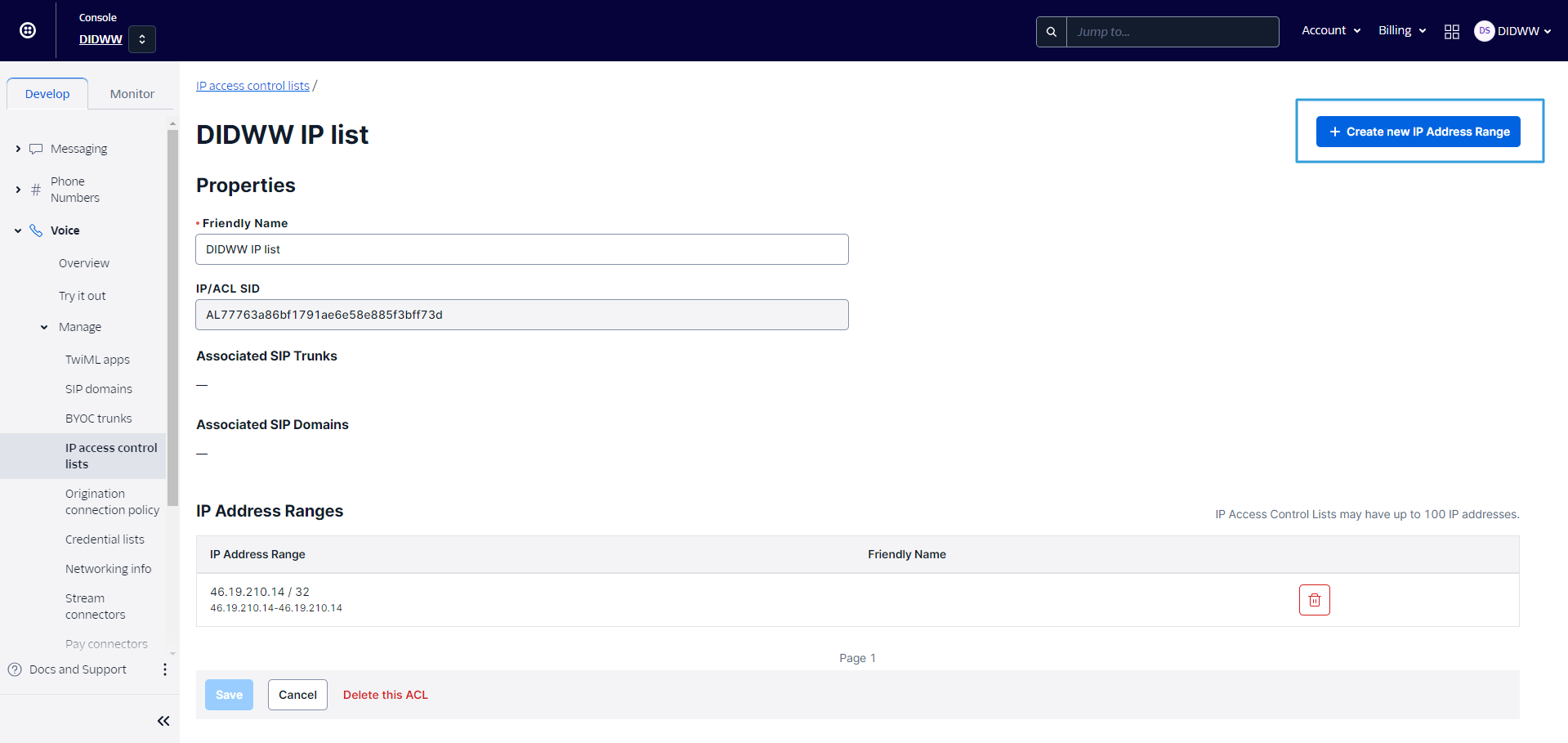
Fig. 4. A successfully linked PayPal payment method in the list.
Manage PayPal Payment Method
After adding PayPal Account, you can manage its settings, add funds manually, or remove it from your account.
Choose PayPal as your default method for auto-charging.
Enable or disable automatic payments.
Top up your balance using your PayPal account.
Unlink your PayPal account from DIDWW payment methods.
Set PayPal Account Priority
When you have multiple payment methods, you can set one as the primary method for auto-charging. This is marked with a star icon in the Priority column.
Click and hold the handle icon (☰) for the payment method you wish to prioritize.
Drag it to the top of the list and release.
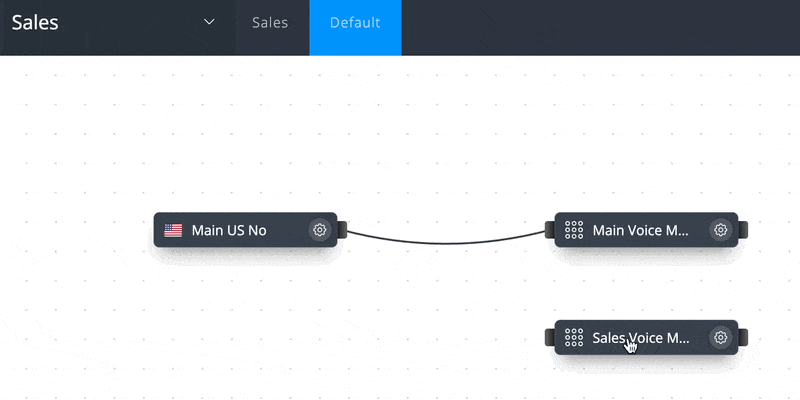
Fig. 5. Setting Payment Method Priority.
Manage PayPal Auto-charge Settings
The Auto-charge feature is the primary use for a linked PayPal account, automatically adding funds when your balance is low.
Find your PayPal payment method in the Payment Methods list.
Toggle the switch in the Auto-charge column.
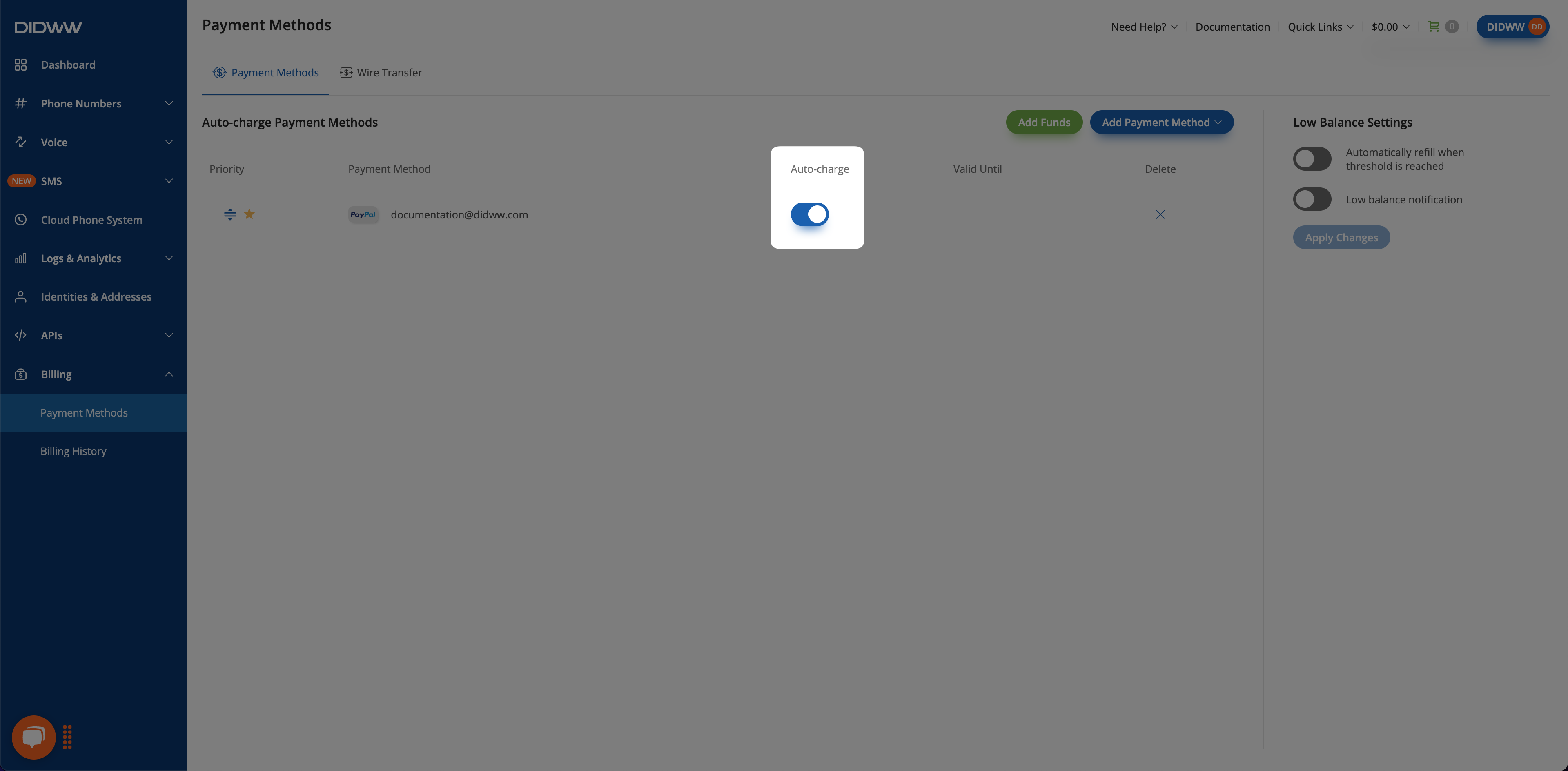
Fig. 6. Auto-charge settings.
Add Funds Using PayPal
To manually add funds to your account balance, click the Add Funds button and choose one of the available options from the top of the modal window.
Top up using your pre-configured auto-charge amount.
Top up with a custom amount via PayPal.
Top Up Using Auto-Charge Enabled PayPal Account
This option uses your pre-configured auto-charge amount to top up your account.
Click Add Funds.
Select the Auto-charge tab.
Click Confirm to add the specified amount to your balance.
Important
Auto-Charge will always utilize the prioritized payment method first.
The minimum payment amount is 30 USD.
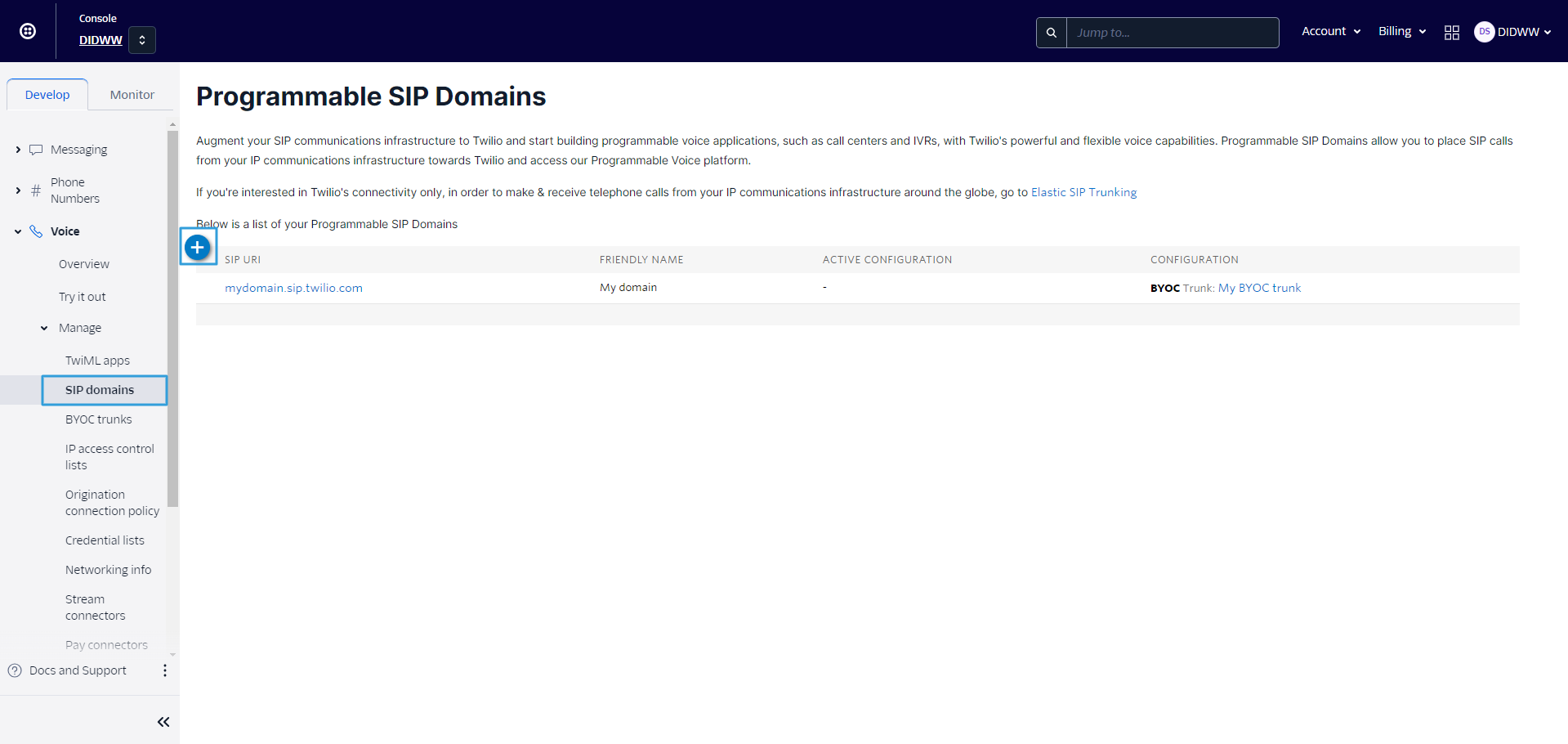
Fig. 7. Topping up using the auto-charge amount.
Top Up Using Linked PayPal Account
This option allows you to specify a custom amount to pay with your linked PayPal account.
Click Add Funds.
Select the PayPal tab.
Enter the amount you wish to add in the Top up amount (USD) field. The minimum payment amount is 30 USD.
Select your linked PayPal account from the Choose payment option dropdown menu.
Click Confirm to complete the payment.
Note
A transaction fee may be applied to payments made with PayPal.
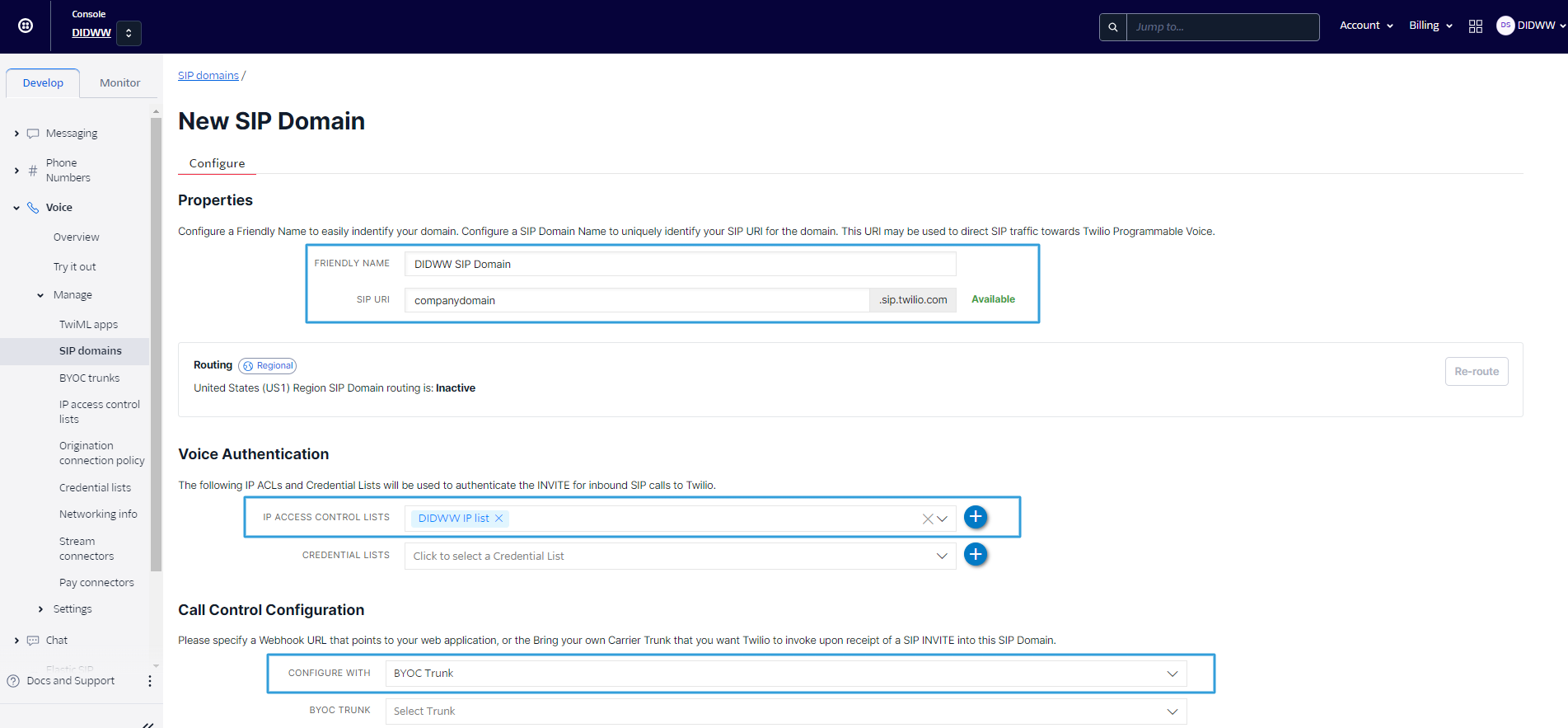
Fig. 8. Topping up with a specific amount via PayPal.
Remove PayPal Account
Navigate to the Payment Methods screen.
Find the PayPal payment method you wish to remove.
Click the Delete icon x in the corresponding row.
Confirm the removal in the confirmation dialog.
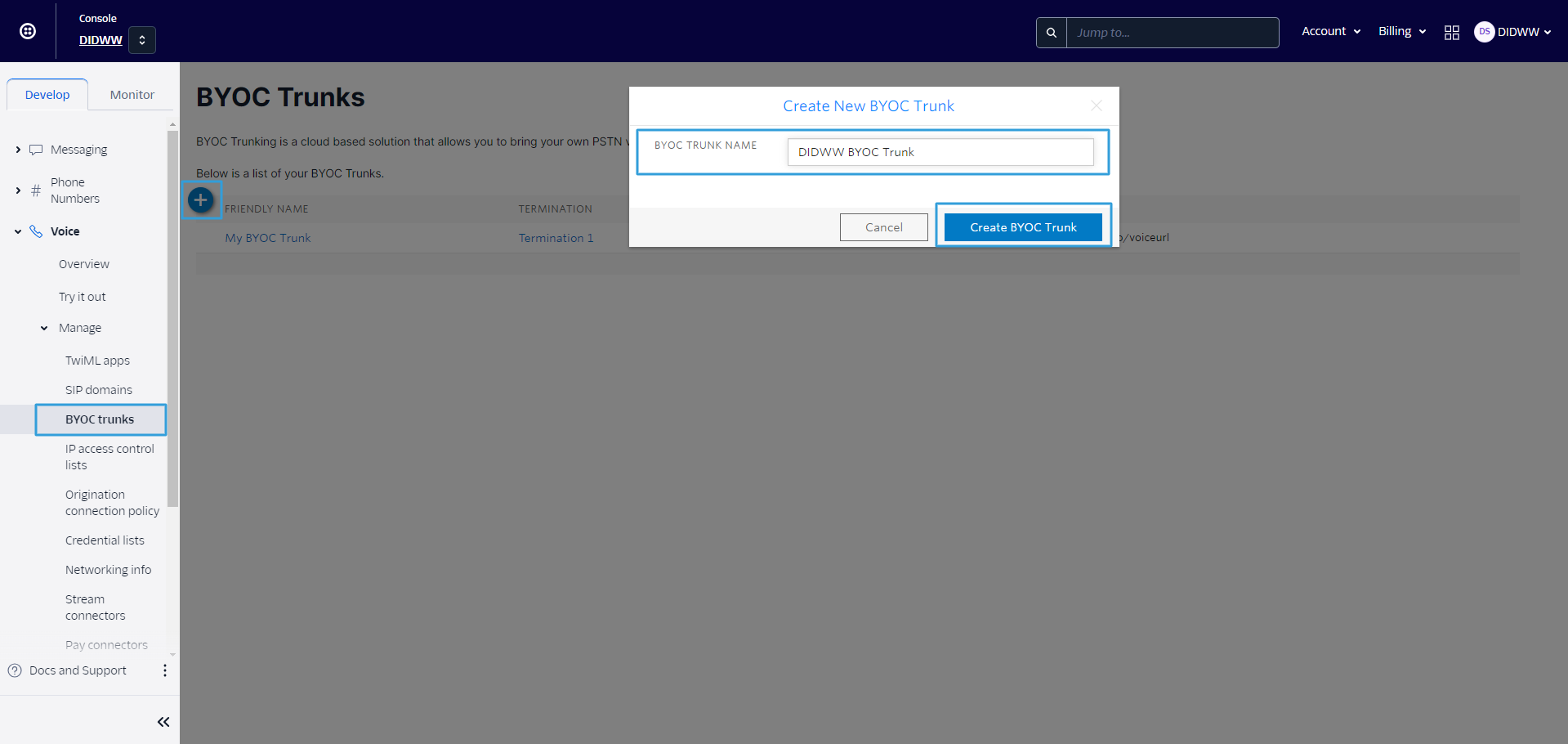
Fig. 9. Remove PayPal Payment Method.
Additional Information
Learn how to add and manage credit cards for payments.
Find instructions for funding your account via bank transfer.
Manage auto-charge, set payment priority, configure automatic top-ups, and receive low balance alerts.