Assigning an SMS Trunk
Step 1. Navigate to the “DID Numbers” section on the DIDWW user panel and click on “SMS” in the “Trunk” column (Fig. 1).
Note
SMS Trunk option is available only for DIDs with enabled short messages capabilities.
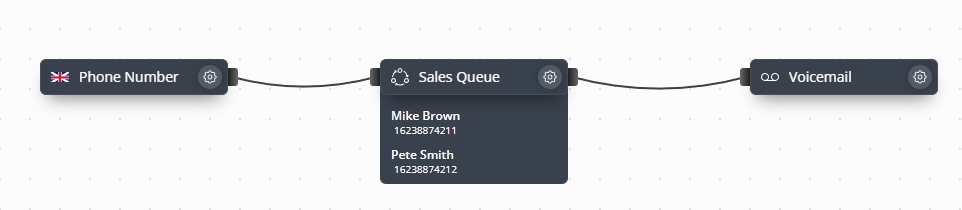
Fig. 1. SMS Trunk assignment option.
Step 2. Select desired trunk from “SMS Trunk” menu and click “Submit” button (Fig. 2).
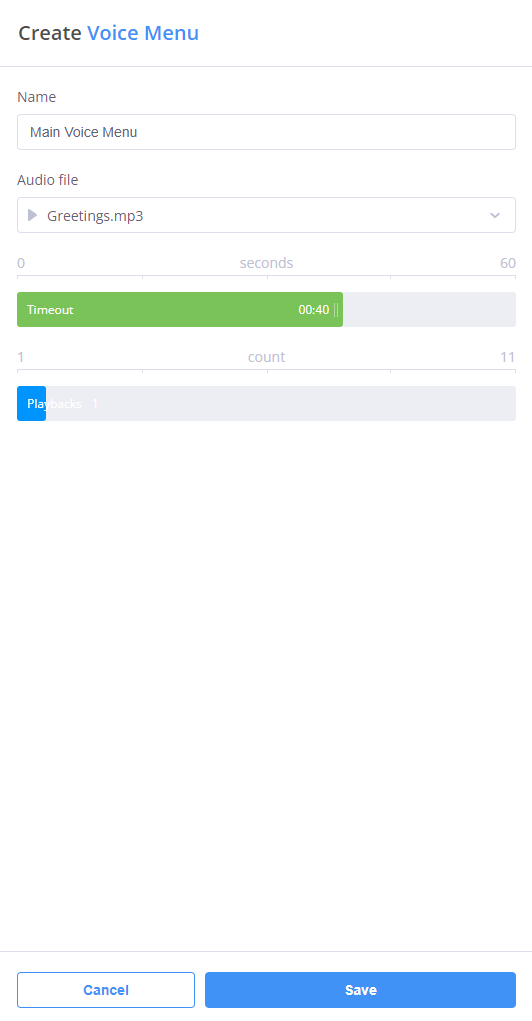
Fig. 2. SMS Trunk selection drop down menu.
There is also an option to assign a trunk to multiple DIDs in one step, by using “Batch Action” (Fig. 3).
Step 1. Check DIDs (under “DID Numbers” section) you would like to update trunk for.
Step 2. Press “Batch Action” button at the bottom and select “Update SMS Trunks” option.
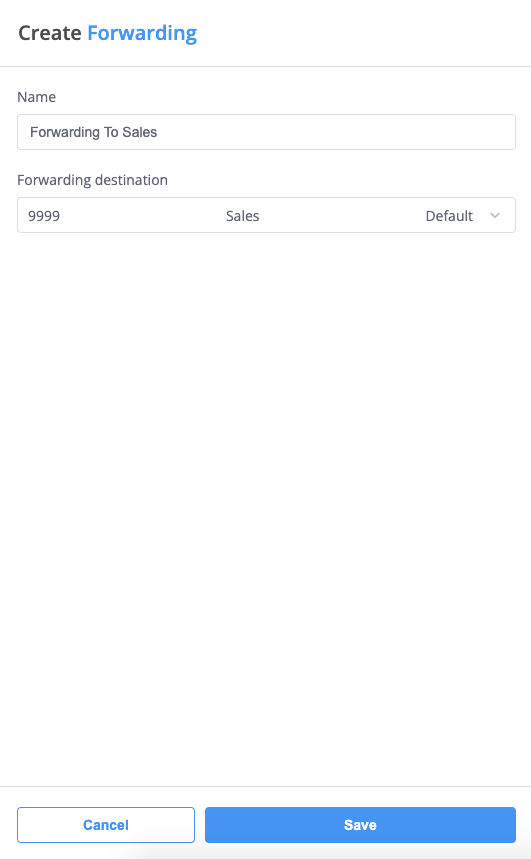
Fig. 3. “Update SMS trunks” batch action.
Step 3. Select desired trunk from “SMS Trunk” menu and click “Submit” button (Fig. 4).
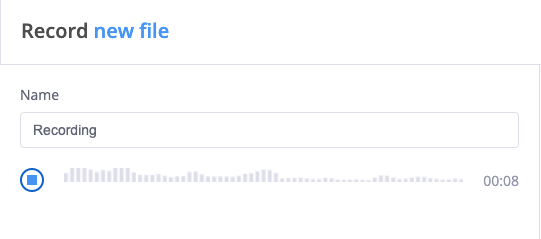
Fig. 4. SMS Trunk selection drop down menu.